How To Contact Spotify By Email To Send Your Concerns
Even if Spotify brings you so much convenience, still, you should always expect that problems may arise anytime. If this happens, you may ask some help from your friends who use the service as well, browse some topics and ask some questions in the community forum which is composed of Spotify users and Spotify moderating staffs, or contact Spotify by email through its official email address. Aside from that, you can also use your Twitter account to create a tweet mentioning the official Twitter page of Spotify or fill up the Spotify Support form composed of multiple fields that may concern you.
In this post, we will focus on discussing the detailed procedure on how to contact Spotify Customer Service by email as well as how to ask them for help via the Contact form. Take note of the basic steps to follow and get professional help from the support team of Spotify.
Contents Guide Part 1. How to Get in Touch with Spotify for Concerns and Issues?Part 2. Bonus: How to Enjoy Spotify Music on Different Players Without Limit?Part 3. Final Words
Part 1. How to Get in Touch with Spotify for Concerns and Issues?
Getting in touch with Spotify to ask for your concerns requires you to be online. This would be the fastest way to relay your issues to the support team. So, as mentioned earlier, whenever you have technical issues encountered, you may choose to contact Spotify by email, through the provided addresses or send a “Contact Us” form. These methods are recommended since a customer service phone number is not available in all regions, as of the moment. Also, there are times when reaching the team via phone is hard.
Method 1: Contact Spotify Via Sending an Email
One way to resolve the issues on your account is through sending an email directly to Spotify. To contact Spotify by email, all you have to do is to open your Google mail or Yahoo mail and then create a new message. State all the concerns that you want to ask and address it to [email protected]. Complete your email by providing the appropriate subject and then tap the Send button at the bottom part of the window once email is finished.
Method 2: Contact Spotify Via Spotify Community
This is where Spotify power users meet and discuss different aspects of the platform. You can request an answer for your issue from experienced users or search the question directory for similar issues (There are already over 192K posts in the Help section).
If you encountered a minor bug / issue or you want to get other users input on a certain subject (for example: how can multiple users share a playlist). There are some solutions for technical issues but still, it’s not recommended for major bugs.
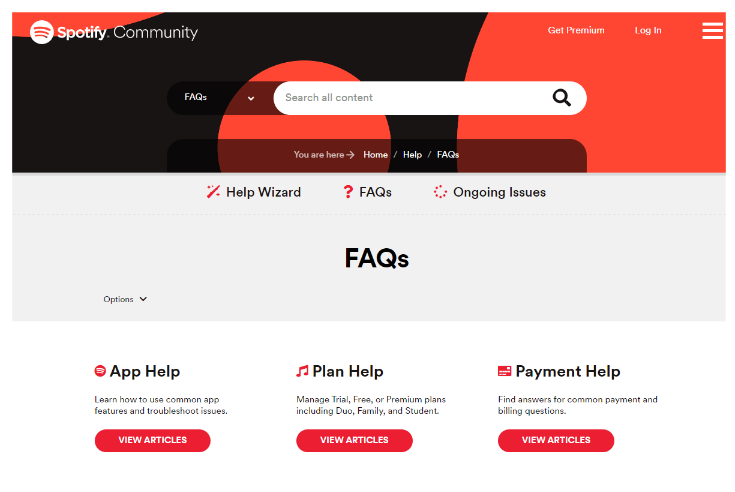
Method 3: Contact Spotify Via Contact Form
In addition to the method of how to contact Spotify by email, you may also use the Contact Form of Spotify to ask for support. Just follow the steps below.
- As you open your computer, launch any available browser and then head to the website of Spotify.
- On Spotify’s page, scroll until the bottom section and look for About tab. Click it once found.
- After a while, the Spotify general information page will be displayed on your screen. Under the section of Customer Service and Support, select the Contact form option.
- Click on the category you have a question about, and keep clicking on the links.
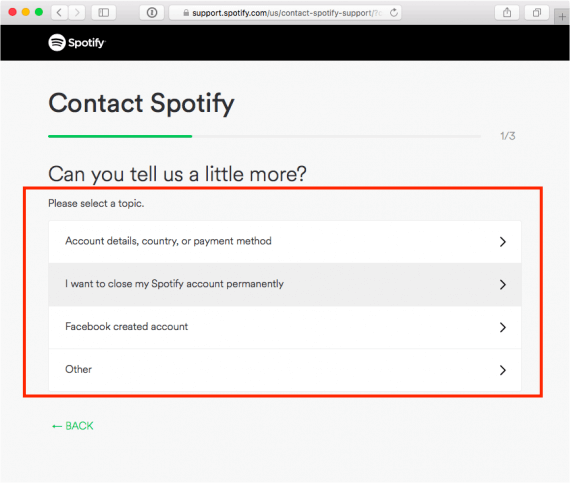
- If there is nothing that fits your issue click “Other”.
- If the quick solutions Spotify provided did not help, scroll down until you see a blue bar with the words “I still need help” pop up.
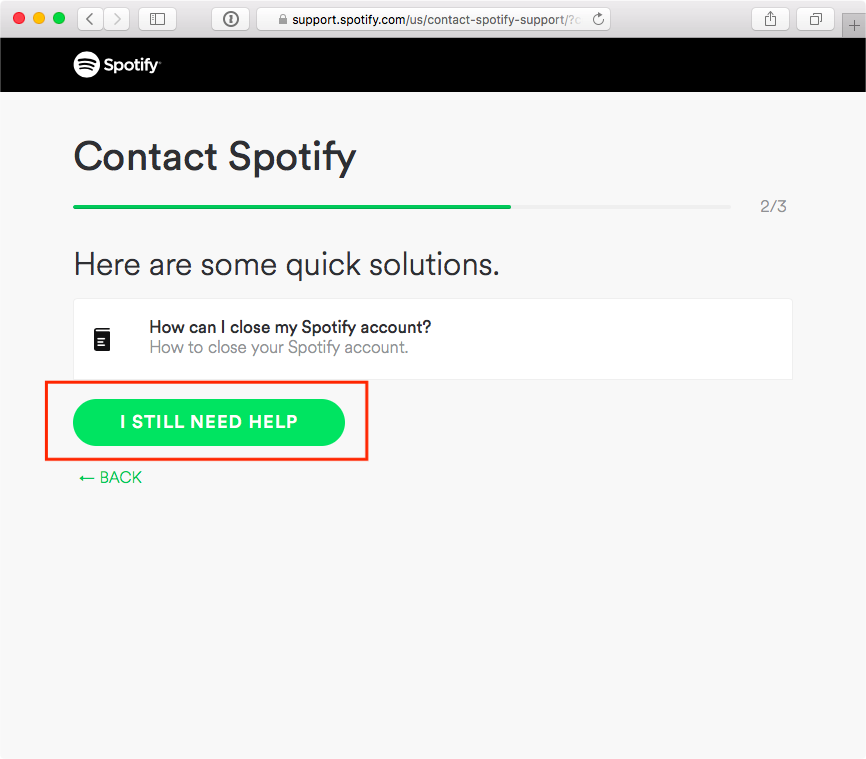
- Fill in your name and a few words describing your issue and click Send Question.
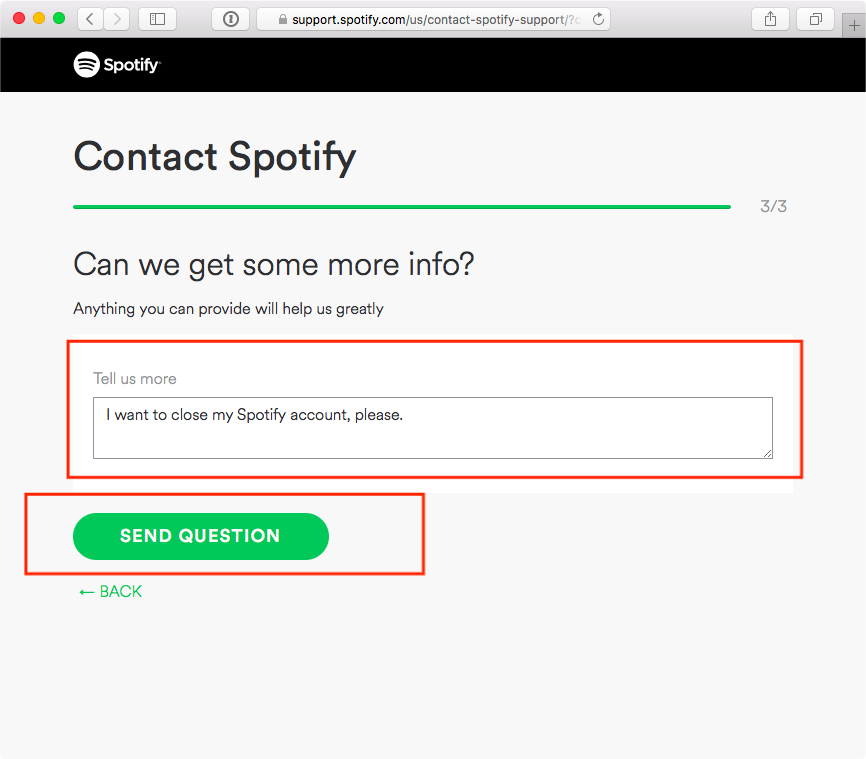
- Lastly, wait for a few days or hours until Spotify has responded. Just visit your provided email once in a while to check for the reply.
You can try and find someone who works at Spotify via social networks such as Twitter, Instagram, or Linkedin but sadly these are not official channels. If none of the solutions we mentioned solved your problem, let us share with you the method to download music for free, so that you don't need to worry about issues when using Spotify.
Part 2. Bonus: How to Enjoy Spotify Music on Different Players Without Limit?
Getting a support from Spotify is only needed if you have issues encountered while using the service. If you did not come across such concerns, then there will be no need for you to perform the methods above about how to contact Spotify by email and by contact forms. Meaning to say, you won’t have the need to wait longer until a reply is given and you won’t have to bother yourself in searching for answers and solutions to fix your currently experienced concerns.
However, this will only be possible if you won’t use both the Spotify service and the app. This actively says that you have to think of ways to continue enjoying Spotify Premium for free anytime on your device. The only way to do that is if you will download the tracks and playlists on your device for offline playback. To make this possible, a third-party application is needed. The best that I could recommend is AMusicSoft Spotify Music Converter.
Aside from its capability to download, it can also produce multiple conversion formats that are accessible in most devices. With AMusicSoft, you can choose from having MP3, WAV, AAC, FLAC, AC3 and M4A. Now you can save as many songs as you want and listen to Spotify music offline on any music player of your choice.
These formats can be produced quickly because AMusicSoft has a 5x faster conversion speed. It is also capable of producing the same audio quality as the original. DRM removal is included as well in its services, along with keeping the important files related to the music files.
Below is the list of steps that must be followed in using AMusicSoft Spotify Music Converter to download Spotify tracks.
- Get the application of AMusicSoft Spotify Music Converter from the website of AMusicSoft. Tap the Download button placed right below the converter and proceed with installation after the complete download.
- Launch the application and then add all the Spotify tracks that you wish to convert. Go to your library and then copy the link of the selected song. Paste it into the converter right after. Alternatively, drag and drop the entire copy of the file into the converter.

- From the list of formats mentioned, select one to utilize for conversion and then decide for the output folder as well.

- To begin with the conversion process, click the Convert button.

- Finally, once the conversion process is done, navigate to the Converted menu and then save the resulting files in your local computer.
Part 3. Final Words
Whenever you have a problem in Spotify, always reach out to the service by following the guide shared above. Comparing the two official methods discussed, contact Spotify by email method would be easier for some, as you will just have to state your problem directly and send it to the support team. On the other hand, if your goal is to permanently address the Spotify issues, then I’d suggest to use AMusicSoft Spotify Music Converter, since it will allow you to download the copy of your favored tracks and forever avoid Spotify errors.
People Also Read
- How To Change My Spotify Payment Method (PC/Mobile)
- How to Delete Liked Songs on Spotify (Easy Ways)
- How To Sign Up For Student Spotify Plan And Get A Discount?
- How Do I Upgrade To Spotify Premium?
- How To Keep Spotify Music In The Background On PS3?
- Do I Keep Spotify Music After Family Upgrad?
- Spotify Playlist Downloader Chrome Extension You Can Try
Robert Fabry is an ardent blogger, and an enthusiast who is keen about technology, and maybe he can contaminate you by sharing some tips. He also has a passion for music and has written for AMusicSoft on these subjects.