How To Make A Collaborative Playlist On Spotify With Friends?
What if you and your friends want to suggest some own favorite songs to each other? Are you still sending out song links one by one? Thanks to Spotify, sharing songs and playlists with your friends has been easier ever since the company announced the ability to create Collaborative playlists.
A Collaborative playlist on Spotify is a playlist that allows more than one user to add music and podcasts on the fly. The best part is that you don’t need a Spotify Premium membership to create or join one. The feature is great for things like road trips or parties with friends to add atmosphere or to discover new tunes lately. In this guide, we’ll explore the quick, easy, and enjoyable process of making a Spotify collaborative playlist with your friends and loved ones. Plus, we’ll give you details on how to download a collaborative playlist for free.
Contents Guide Part 1. Make a Spotify Collaborative Playlist on Android & iOSPart 2. Make a Spotify Collaborative Playlist on Desktop Part 3. Tip: Download a Spotify Collaborative Playlist Without Premium Part 4. FAQs About Spotify Collaborative PlaylistPart 5. Conclusion
Part 1. Make a Spotify Collaborative Playlist on Android & iOS
Spotify’s latest experience, Collaborative Playlist, has rolled out to Spotify Free and Premium users globally, and everyone in this playlist can suggest some songs to each other. So Spotify listeners around the world can continue feeling close to their friends and loved ones through the power of Collaborative playlists, even from afar.
How to make a Collaborative playlist on Spotify? The Spotify mobile app is the primary way through which most people listen to music. In this part, we will walk you through how to create a Spotify collaborative playlist on the mobile app first, follow these steps:
Step 1. Log into your Spotify account via the Spotify mobile app.
Step 2. Go to "Your Library" at the bottom of the screen. Then tap the plus sign on the top right corner and select "Playlist". Fill in the title and description as you like.
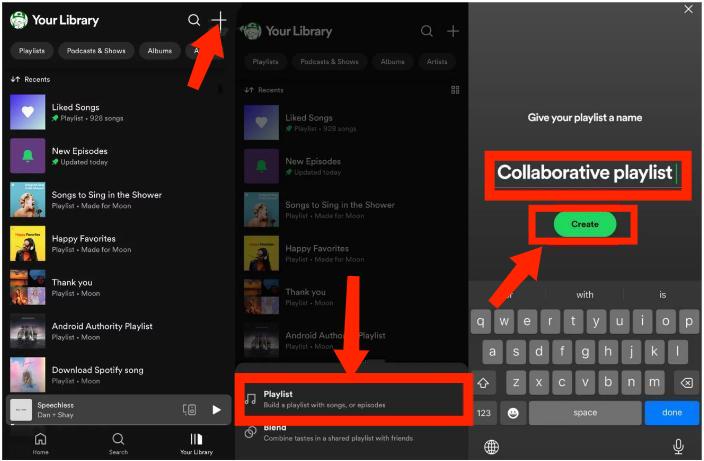
You may be interested: If you don't want to show your Collaborative playlist to other strangers, you can make it private. See How To Make Spotify Private On Playlist > > > >
Now it's time to manage the collaborators to this Collaborative playlist! Adding or removing the collaborators to a Collaborative playlist on Spotify is very simple and doesn't require many steps. Here is how to do it:
Step 1. On the Collaborative playlist page, tap the Invite Collaborators (shown a head and shoulders with a plus sign in front) icon.
Step 2. This will bring up a Share menu to invite collaborators. You can choose to "Copy Link" directly and share it, or share via select social media apps. Now your friends can open the link to join this Collaborative playlist. Keep in mind that the sharing link will expire within 7 days.
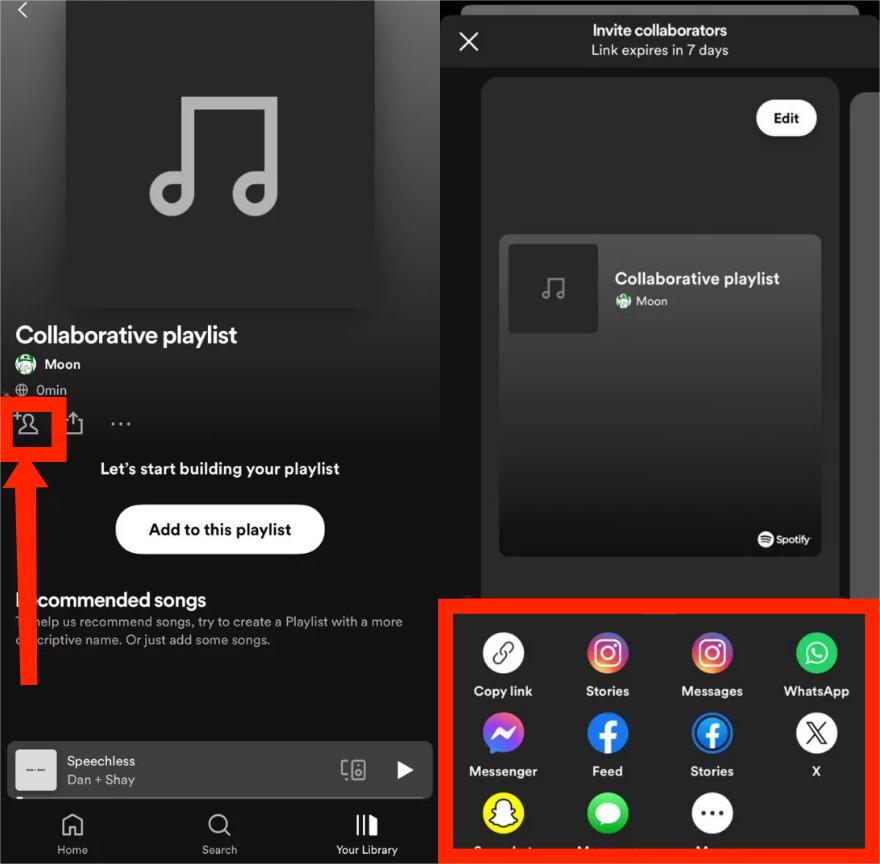
Step 3. To remove someone from your collaborative playlist, tap on the collaborators’ names below the playlist title, and hit the three dots next to the name. Finally, select "Remove as collaborator" (revokes editing privileges but allows continued listening with a saved link) or "Remove from playlist" (completely restricts access to the playlist).
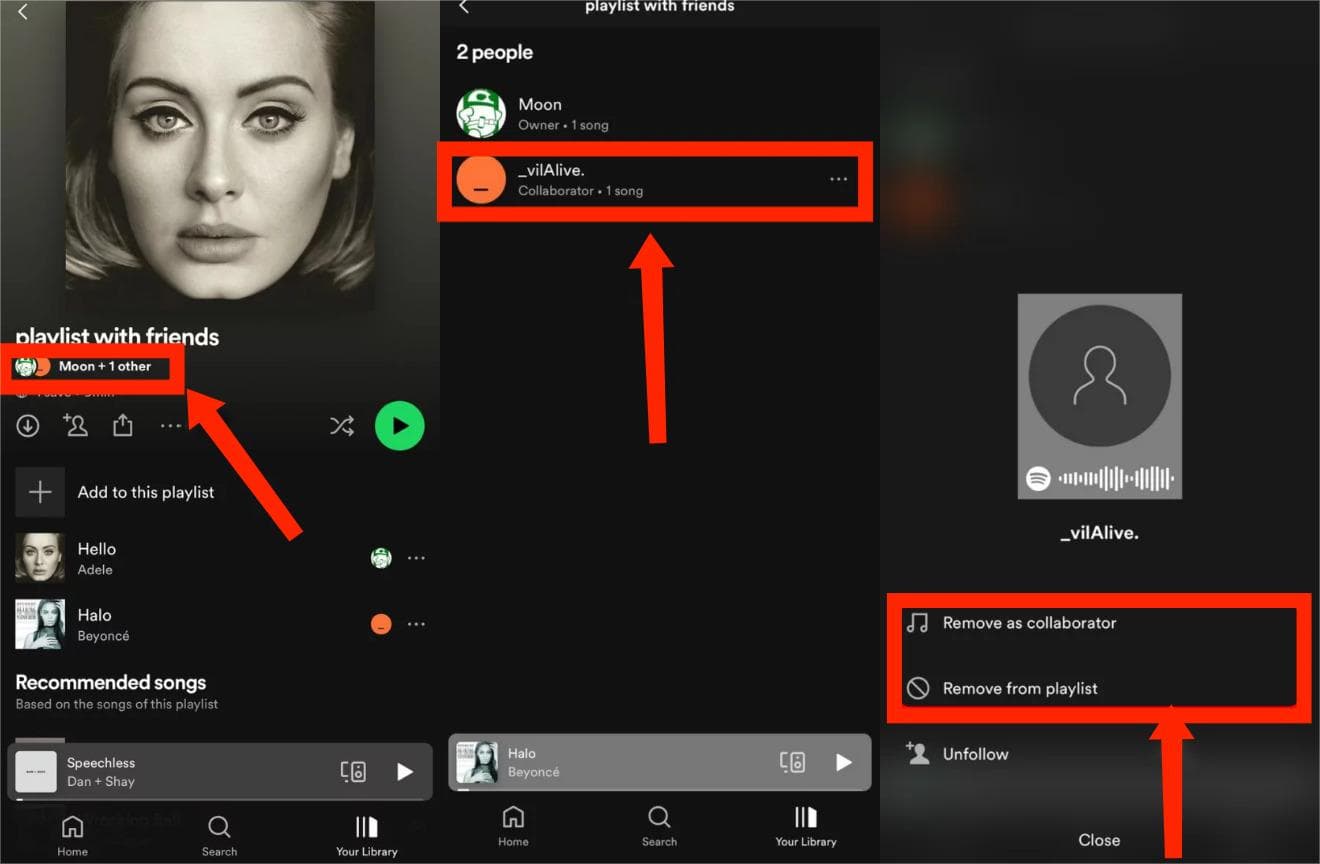
Part 2. Make a Spotify Collaborative Playlist on Desktop
Spotify also can be accessed from the desktop app and web player. Here we will share some tips with you to make and manage a Collaborative playlist on Spotify. Please look at them in detail.
Step 1. Launch the Spotify desktop app on your computer.
Step 2. On the playlist page, click the person icon beneath the playlist picture. This will automatically copy the playlist link to your device clipboard. You can then share this link with any potential collaborators.
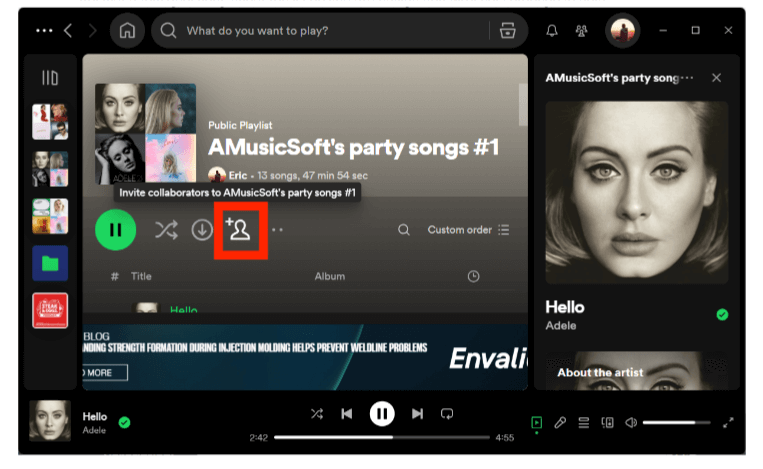
Step 3. Collaborators can be removed via the desktop app by clicking the names of your collaborators under the playlist name, hitting the three dots next to the name, and choosing an option you want.
Part 3. Tip: Download a Spotify Collaborative Playlist Without Premium
Collaborative playlists are a great way to continue feeling close to their friends and loved ones, even if each other is from afar. Most importantly, every free and Premium listener can add or join a Collaborative playlist on Spotify. However, there are still advantages to having a Premium account. For example, collaborators with a Spotify Premium subscription will not need to deal with annoying ads while listening to a Collaborative Playlist. Additionally, they have the option to skip any song. Spotify Premium also boasts an Offline Mode, allowing you to listen to downloaded Collaborative playlists even without an internet connection.
Can you download a Spotify collaborative playlist without Premium? As a top-rated Spotify Music Downloader tool, AMusicSoft Spotify Music Converter effortlessly downloads your favorite tunes locally for offline enjoyment, available to both Spotify Free and Spotify Premium accounts.
This tool is incredibly good when it comes to converting your music files into formats of MP3, WAV, FLAC, AAC, M4A, and FLAC at 5x faster speed. The good thing about these formats is that they are all accessible on most devices, which makes it possible for you to use any device you prefer for streaming music. This professional converter removes the DRM from Spotify, enabling higher compatibility. You are also guaranteed that high-quality audio can be heard from the output songs. AMusicSoft Spotify Music Converter will still have its metadata information and ID3 tags. Thus, they will be organized and ensured that they have the right information about them.
See the following procedure to download a Spotify Collaborative playlist without Premium with the help of AMusicSoft.
Step 1. Please first get AMusicSoft Spotify Music Converter installed on your computer per the OS of your computer.
Step 2. Once installed, open the AMusicSoft program. Sign in to your Spotify account using its built-in Spotify web player. Select the Spotify playlists you want to download, then add them to the main interface of the converter.

Step 3. To keep Spotify playlists forever, click on the "Output" icon to select MP3 as the output format. Then select the output folder immediately below the output format.

Step 4. Navigate down to the bottom of the window, click on the "Convert" button, and wait for the application to perform the magic.

Part 4. FAQs About Spotify Collaborative Playlist
Q1: Do I need a Premium subscription to make or join a Collaborative playlist?
No, you don’t need to be a Premium member to create a collaborative playlist on Spotify. This is a feature everyone can access. If you can tolerate playback restrictions, you can still keep a Spotify Free account. However, if you want full control over playback, offline mode, and ads-free music experience, it is worth upgrading to Spotify Premium.
Related Topics: Spotify Free vs Premium: Should You Pay To Upgrade > > > >
Q2: How many people can edit a Collaborative playlist?
There is no limit to how many people can collaborate on a playlist. But to better manage the playlist and keep it organized, it's best not to add too many collaborators.
Q3: Can I make collaborative playlists on the Spotify web player?
Unfortunately, the Spotify web player does not incorporate the collaborative playlist creation function.
Part 5. Conclusion
Here, we have discussed how to make a collaborative playlist on Spotify. Creating a collaborative playlist is a great way for road trips, parties, or sharing music tastes with friends. This feature is available for all Spotify users. But upgrading to Spotify Premium lets you listen to your collaborative playlists on the go, even when a stable internet connection isn’t necessarily reachable. For free listeners, you can take advantage of AMusicSoft Spotify Music Converter. This tool provides a workable solution to download Spotify songs and playlists for playing offline. Once the music conversion is done, you can enjoy ad-free Spotify music on the go without any limits!
People Also Read
- How To Start A Spotify Group Session Without Premium?
- How To Remove Duplicates Spotify Songs From Playlists?
- A Complete Guide: How To Backup Spotify Playlists
- Top 5 Spotify To MP3 Converters You Can Try
- 5 Best Converters To Download Spotify Songs To MP3 Online
- Do Downloaded Spotify Songs Use Data? Free Listening Guide
- The Detailed Guide on How to Export Spotify Playlist
Robert Fabry is an ardent blogger, and an enthusiast who is keen about technology, and maybe he can contaminate you by sharing some tips. He also has a passion for music and has written for AMusicSoft on these subjects.