How To Change Spotify Billing On PC And Mobile Phones
Spotify is very famous for its services, offering both free and Premium subscriptions for users. Though the free plan is ultimately cost-free and allows you to enjoy music under some conditions, more users have still availed the Premium plan as it can offer more benefits and better streaming experience. In order to proceed in getting the subscription, you have to fill in all the necessary details asked including the payment method that you should use on the billing period. Initially, you can choose any method that you prefer to use since you can always have this changed anytime if you wish to.
Even though the process to change Spotify billing is not that much of a hassle, still I’ve prepared below the complete guide on how a user can change Spotify payment method in case of some unexpected situations such as the expiry of credit cards and the like.
Contents Guide Part 1. How to Change Your Spotify Payment Method on PC?Part 2. How to Change Your Spotify Payment Method on Mobile Devices?Part 3. Bonus: How to Download Spotify Music Without Payment?Part 4. FAQs About Spotify PaymentBottom Line
Part 1. How to Change Your Spotify Payment Method on PC?
Essentially, you can sign up for a free Spotify account to access a limited amount of features free of charge. You also have the option to upgrade to a premium account to get more benefits and features. How do I change my Spotify payment? If want to change Spotify billing on desktop, you will need to utilize your browser and access the Spotify web to have this changed.
Update Spotify Payment Details on Desktop
- Navigate to the Spotify web on your used computer and log in to your account via email and password.
- Right after that, select your profile picture.
- Go to Manage your plan, and click Update next to your payment method.
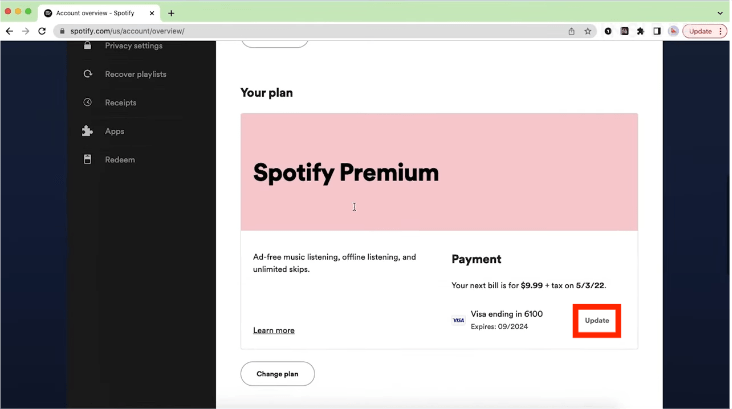
- From here, you can choose whichever is the one you prefer payment methods. Spotify supports PayPal and a broad range of credit, debit, and prepaid cards.
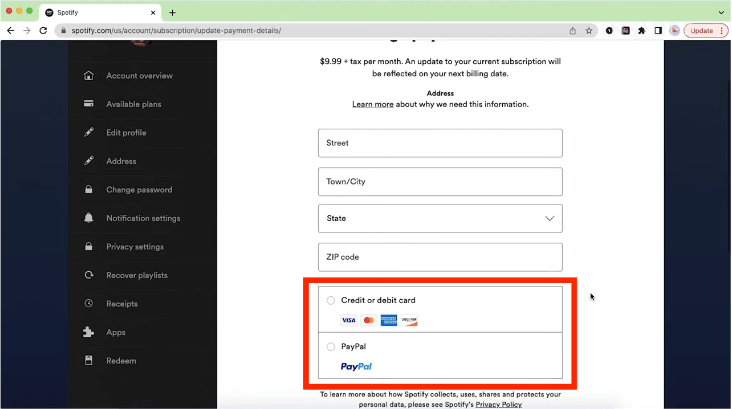
- Complete the payment details of your new payment method if you’ve chosen a debit/credit card as your payment method. Tap "Change Payment Details" to confirm your decision.
- If you go with PayPal as a Spotify payment plan, you’ll get the option to "Continue purchase" and complete the purchase on PayPal’s website.
- The changes take effect from your next billing date.
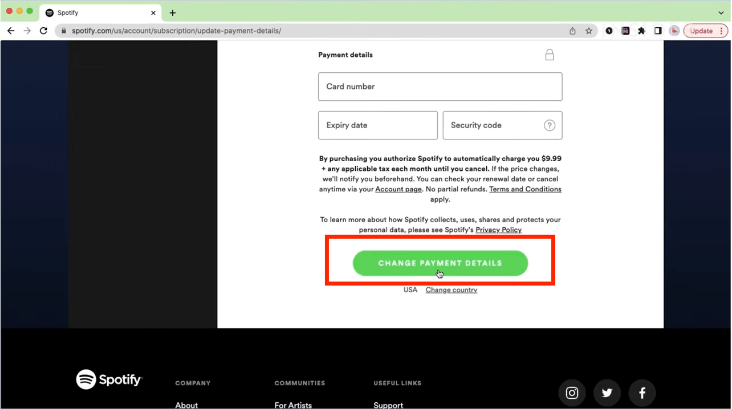
Part 2. How to Change Your Spotify Payment Method on Mobile Devices?
This part of the post is specially dedicated for all mobile users. As mentioned a while ago, the mobile app is not capable of letting you change Spotify billing, same with the desktop app. On your mobile, you will also need to use a browser or Safari in order to proceed. See the guide shown below.
Update Spotify Payment Details on Mobile
- On iPhone, you can choose between Safari or Chrome. On Android, you can launch any browser you have on it.
- Search for the Spotify web and provide your account credentials to open it.
- Tap your profile icon and select the View Account option.
- Among the tabs seen on the screen, choose Your Plan.
- Select the Update button at the bottom part and then select your new billing method.

After a while, all of the newly saved information on your settings will be absorbed by the system and these will be used then on the proceeding billing date.
Part 3. Bonus: How to Download Spotify Music Without Payment?
Now you have learned about how to change Spotify billing method. In streaming Spotify playlists and tracks, keeping payment for the Premium account can enjoy many benefits, including ads-free listening, shuffling, unlimited skip, song downloading, etc. Is it possible to download Spotify music without a payment fee?
Fortunately, you can try to use a professional music converter and downloader called AMusicSoft Spotify Music Converter that can help you download favorite songs, playlists, and albums without Spotify's subscriptions.
AMusicSoft is capable of conversion, in which it can convert Spotify songs to audio formats of MP3, FLAC, WAV, AAC, AC3, and M4A. With these DRM-free and flexible format files, you can add a Spotify song to TikTok, Instagram story, Twitch, or any app with Spotify integration. You will be free to decide among the multiple music players available in playing the music. This is because all of them are supported and can be easily accessed.
Apart from that, you can also enjoy a fast-working speed in AMusicSoft. It is designed to work 5x faster, which obviously would lessen the waiting time that you’ll spend until the downloading is done. Rest assured, too, that the resulting converted tracks are of the same quality as the original copies.
Let us learn below the complete procedure on how to use AMusicSoft Spotify Music Converter to download the tracks and be able to enjoy the Spotify songs offline.
- Get started with launching any browser on your device and then search for AMusicSoft website. This is where you can download the application. After clicking the Download button, wait for a while until download is complete and then proceed with installation right after it is done.
- Copy and paste the link of the song you’ve selected or drag and drop the entire copy of the file.

- Select the format of conversion to use, as well as the output folder.

- Initiate the start of the process by clicking the Download button.

- Access the Converted tab and then save the resulting tracks.
Part 4. FAQs About Spotify Payment
Here are some of the frequently asked questions regarding how to change Spotify billing. These questions might include one of yours, too.
How Much Is Spotify Payment?
Spotify Premium price increased in 2023. How much is Spotify Premium now? Individual plans cost $10.99 per month, Duo plans cost $14.99 per month, Family plans cost $16.99 per month, and Student plans cost $5.99 per month. You can also stay in Spotify's free tier. But there are certain restrictions between Spotify Premium and Free.
Tips: You may also read Spotify Free vs Premium to learn more about their difference.
How to Change Spotify's Subscription Plan?
Now you have learned about how to change Spotify billing method in this post. What if you want to change your Spotify subscriptions? As we know, there are 4 types of Spotify Premium plans that are catered to different needs and budgets. Here we also provide guides on changing subscriptions to another one on Spotify.
- >> Upgrade from Free to Spotify Premium Plan
- >> Buy Spotify Premium Student And Enjoy Student Discount
- >> Get A Spotify Premium Duo Couples Plan
Is The Payment Date Allowed To Be Changed?
Originally, Spotify did not offer an option where users could change the billing date of their subscription plan. But for the temporary solution, you may consider changing to a free user account and then wait until the day of the month that you want to be charged, and then resubscribe.
Is It Possible To See Your Spotify Payment Receipts?
Spotify does not only provide a way to change Spotify payment method, but it also allows users to see the receipt of their made transactions. All Premium users are sent via email all the payments done through their own accounts. But if you wish to see the receipts yourself, you can have them accessed through the account page.
Bottom Line
With the above steps, you'll find it easy to change Spotify billing. If you need further assistance, please get in touch with customer service for use. Moreover, you can use AMusicSoft Spotify Music Converter to download Spotify songs and save them forever for free offline listening without Spotify Premium. What is your preferred way to listen to Spotify? Let us know in the comments section below.
People Also Read
- How To Change My Spotify Payment Method (PC/Mobile)
- How To Change Spotify Subscription? (The Fastest Way)
- How Can You Finish Spotify Change Plan Or Payment Method
- How Much Is Spotify Premium Family Plan? Is It Worth It?
- How To Get Spotify Premium With Hulu Student Bundle?
- Best Way To Enjoy Offline Mode Spotify Without Premium
- How To Keep Spotify Music After Deleting Spotify Premium?
- How To Redeem Spotify Gift Card For Spotify Premium
Robert Fabry is an ardent blogger, and an enthusiast who is keen about technology, and maybe he can contaminate you by sharing some tips. He also has a passion for music and has written for AMusicSoft on these subjects.