The Reasons Why You Can't Install Spotify Error 18
In this article, we will be discussing why you can’t install Spotify error 18 . You will also be aware of how will you define this error and identify the ways so that you can be able to overcome it. Not all comes smoothly as it is even the best ones have flaws too. There are important reasons why you can’t install Spotify error 18, and all of them are essential to know if you are an avid listener of the Spotify application.
This is a very interesting thing that we you should know about if you are a Spotify user. So, if you are curious and you want to immediately fix the Spotify error 18 reading this one will be of huge help. Get your pens and paper as we go through the article.
Contents Guide Part 1. What Is Spotify Error Code 18?Part 2. How To Fix Spotify Error Code 18?Part 3. Bonus: Download Spotify Songs Without Installing Spotify?Part 4. To Summarize It All
Part 1. What Is Spotify Error Code 18?
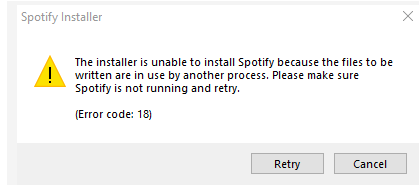
If we are going to define what Spotify error code 18 is, it is just simply saying that there are outsider files intruding into your system. So, technically speaking it is caused by the conflict created between the new files as if you are trying to install and the old ones. It may cause the whole process of installation or launching of Spotify to fail. According to other users, it could also be caused by other applications that are interfering with the process of installation; the applications mentioned were iTunes and Comodo.
You can also say that Spotify error code 18 is caused by the redundancy of files of a certain application being copied on one device. Or necessary things that are being copied on the device are being utilized by other applications while the Spotify application is running. The common phrase or pop-up that you will be encountering is “The installer is unable to install Spotify because the files to write are in use by another process. Please make sure that Spotify is not running and then retry.
What is good about it is there are researches and articles like this one that tell listeners why they can’t install Spotify error 18. It is also easy to fix, and we will be discussing the things that you should do if you want to fix this kind of error.
Part 2. How To Fix Spotify Error Code 18?
There can always be a lot of ways to be able to know why you can’t install Spotify error 18. We will also talk about some of the things that you can do to be able to fix Spotify error code 18. Let us start discussing the different methods that we can opt to try.
Method 1. Delete The Spotify Folder That Can Be Found In The Appdata
- To start the process and bring up the Run utility, press the Windows + R tabs on the keyboard.
- You need to type in “%appdata% and then click the “Ok” button. By doing this you will be redirected to the AppData folder that is located in the “File Explorer”.
- You then need to go find the “Spotify folder”, and then right-click to see the menu, then click “Delete”.
- After doing it, you need to restart your personal computer.
- If there is an instance that the process wasn’t successful, you can repeat the process and delete the Spotify folder that is located in the LocalAppData. You can be able to reach it by typing in %localappdata%.
Method No.2 You Need To Boot Your Computer In And Out Of The Safe Mode
Safe mode can help you determine the application that is causing Spotify error code 18 since it allows your computer to boot by using nothing but only the necessary components of Windows 10.
- To be able to launch “Run”, click “Windows + R”. Then you need to type “msconfig”, and then click “OK”.
- Switch to the “Boot” tab that you can find by using the menu at the top part.
- Click the “Safe Boot” under the “Boot options”, keep it in the minimal default settings then hover to “Ok”.
- You then need to restart the computer; you need to wait for the device to boot up into “Safe Mode”. Doing such can stop third-party applications from interfering and may also help to stop them from running.
- Then try to install Spotify again. If the process was successful you can now go back to the normal boot once Spotify has been fully installed on your personal computer.
- Then you need to repeat the initial two steps mentioned, and then uncheck “Safe Boot”, click “Ok” and you are finished.
Method No. 3 Terminate Spotify Programs That Are Running In The Background
- You can easily start this method by opening the task manager of your personal computer. To do this, right-click any empty space in your taskbar, and then a context menu will appear, choose “Task Manager”. You can also try pressing the “Ctrl, Alt, Esc tabs all at a time.
- Your task manager will open in a compact view, for you to be able to see more of it, click “More Details”. By doing this you can be able to see a wider view of the window and all the important means to access the applications will be seen.
- Then stay with the default “Processes” window, and locate any instances of your Spotify, when you see one right-click on the item and choose “End Task”.
- Once you are done with all the instances of Spotify, you can try to reinstall the application again. You can try the method again, or try any method we have already mentioned if the error occurred again.
Method No. 4 Exit The Steam Application And Install Spotify
There are cases in that Steam may hinder the installation of Spotify on your device. If you have Steam installed on your device, you could try again by exiting Steam and proceeding with the installation.
- Launch your steam application, you should always put into mind that it is possible that the application may be running in the background, so you need to check by looking into your system tray.
- On the top left corner of the application window, you have to click “Steam”.
- Then on the context menu, click “Exit”. You can check if Steam is still running using your task manager.
- You may now try to reinstall the Spotify application again.
Method No. 5 Install Spotify Using The Windows App Store
If you are using an online installer and you cannot proceed, you may want to try it using the Windows App Store.
- Launch “Start” to see the menu.
- Look for “Microsoft Store” from the list of applications.
- Then using the search bar type in “Spotify”.
- Tap on “Get” and then choose “Install” to be able to start the installation of the application on your device.
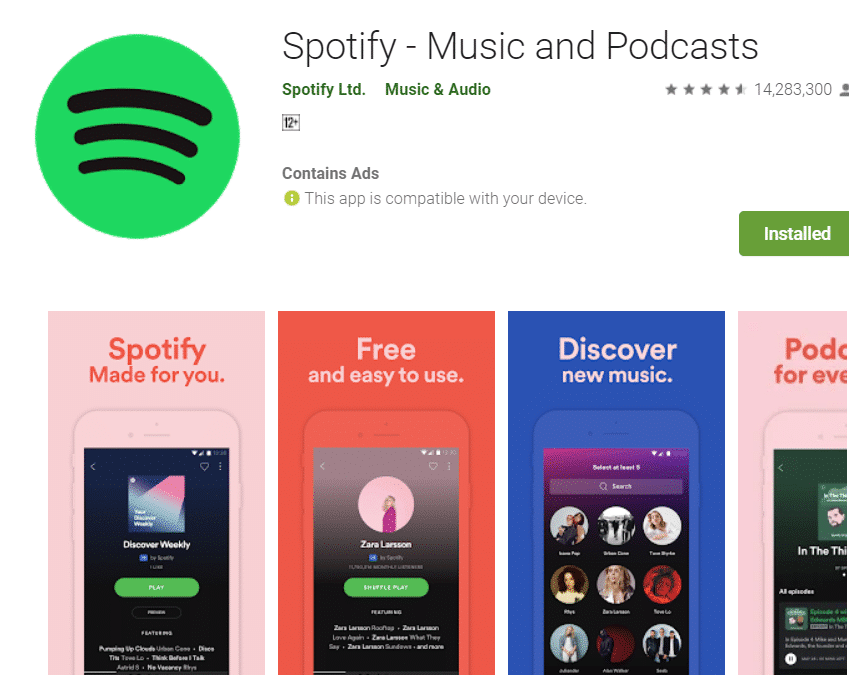
These are the methods that you can use to be able to fix Spotify error 18, well if you are still having difficulty following these steps that is why you can’t install Spotify error 18.
Part 3. Bonus: Download Spotify Songs Without Installing Spotify?
Who says you cannot enjoy the benefits of listening to the Premium version of Spotify because you do not have enough resources? Actually, it is true that for you to be able to enjoy the benefits of the Premium tier of Spotify you need to have an internet connection and the money for you to be able to pay for the monthly bills.
Aside from it being costly, it can also be draining. On the other hand, you can also search the web for options but not all of them are wise choices. Well, with the use of a professional converter, the AMusicSoft Spotify Music Converter, this can be possible, enjoying the songs you love even with the incomplete resources you have. It is a very amazing tool that could be able to help you with a lot of things especially when it comes to the conversion of your song files. There are a lot of things that we need to know about this professional converter and we will discuss them one by one below.
- Time is gold to many. If you are one of those people who sees time as a pot of gold this professional converter will be a huge convenience for you. You can be able to convert a whole album or a whole playlist in one go and you can also have them converted in just a few minutes.
- AMusicSoft Spotify Music Converter will help you save a little that you can choose for buying gifts for yourself or for your loved ones. You can now let go of your monthly subscriptions to online music streaming sites and that means that you also no longer have to pay for their monthly dues.
- You can use AMusicSoft Spotify Music Converter to convert your song files to different types of file outputs. For instance, you can convert your songs to MP3.
- You can now easily transfer your files from a device to another without worrying about any technical restrictions like Digital Rights Management or DRM. It will remove the DRM protection of your Spotify songs.
- You can still expect the lossless quality of your song files even though the conversion will only take you a few minutes. That is AMusicSoft Spotify Music Converter is a must-try.
- You can easily use this professional converter since you will only be dealing with three steps. These three steps are not complicated at all let you have access to your converted songs as soon as you want.
- It has a user-friendly interface, one of the many more reasons that you should try this professional converter. Anyone who wants to convert and has a great love for music can easily get into the files that they can keep with them for as long as they want. How Do You Use AMusicSoft Spotify Music Converter?
Step 1. Launch The Application
The initial step is to download the professional converter and install it. Once you have installed it you can now start launching the AMusicSoft Spotify Music Converter. You can now also list the songs that you want to convert, you can even choose a whole album or a whole playlist depending on your choice.

Step 2. Create A Folder
The second step is to create a folder where you will be putting all your converted files. You can name the folder based on your own preferences. You can use the name of the artist, the genre of the songs on the folder, or even the title of the song, or the whole album itself.
Step 3. Click Convert
And finally, tap “Convert”. You just have to wait a few minutes up until you can be able to freely enjoy songs that are close to your heart.

Part 4. To Summarize It All
There are a lot of reasons why you can’t install Spotify error 18. However, there are also a lot of ways or methods that you can use to be able to get rid of it or fix it. If you keep experiencing the same error, you can also directly contact Spotify. Or you can try other alternatives so that you can still be able to listen to songs you like anytime you want. We have shared with you a type of professional converter, which is surely a helpful tool to many song lovers out there. We are hoping that we have helped you figure out why you can’t install Spotify error 18 and find ways to solve it so that you can listen to songs you love for as long as you want.
People Also Read
- Best 8 Fixes For Spotify Friend Activity Not Working/Showing
- Solved: Spotify Stops Playing In Background When Screen Is Off
- How To Fix Spotify Error Code 17 On Mac (Quick and Easy)
- [Fixed] Spotify Not On Lock Screen On Android And iPhone
- How To Fix Spotify Not Opening On Windows 10?
- Spotify Local Files Not Showing: How to Fix It
- 10 Solutions To Fix Spotify Not Working On iOS/Android/Windows/Mac
- Why Does Spotify Keep Pausing and How to Resolve It
Robert Fabry is an ardent blogger, and an enthusiast who is keen about technology, and maybe he can contaminate you by sharing some tips. He also has a passion for music and has written for AMusicSoft on these subjects.