How Can You Play Spotify On HomePod Mini In 2025?
HomePod Mini is a super technology speaker from apple. This device can deliver the best sound in the world with excellent stereo. On the other hand, Spotify is an extraordinary music streaming service with many local songs. However, can you play Spotify on HomePod Mini? We have the answer. We will share ways to play Spotify music on your HomePod device or other devices without stress.

Contents Guide Part 1. Can You Play Spotify on HomePod?Part 2. How to Play Spotify on HomePod via AirPlay?Part 3. How to Play Spotify on Any Device for Free?Conclusion
Part 1. Can You Play Spotify on HomePod?
The HomePod is a smart speaker developed by Apple Inc. Apple's HomePod 2 and HomePod Mini are the perfect smart speakers to play music, especially for iOS users. Although Apple Music is the default music streaming service on the HomePod device, you can also listen to third-party music sources on this smart speaker, including Pandora, Deezer, iHeartRadio, and TuneIn Radio. But can you play Spotify on HomePod Mini and HomePod 2? It is a pity that the HomePod mini is not fully integrated with another top-contending streaming service, Spotify.
However, it doesn't mean you can’t listen to Spotify on HomePod 2 and HomePod Mini. With Apple AirPlay, you can still access some major streaming services, including Spotify, YouTube Music, Amazon Music, and more. AirPlay lets you share Spotify music from your iPhone, iPad, or Mac to your Apple device, such as Apple TV, HomePod, and more.
So if you have the Apple HomePod, you may be wondering how to blast your favorite Spotify tunes on it, please proceed to the next part to check.
Part 2. How to Play Spotify on HomePod via AirPlay?
If you or someone in your household are both Spotify and iOS users, are there methods that can play Spotify library on the HomePod device? While you cannot connect your Spotify account to HomePod 2 and HomePod Mini directly, you can still take advantage of AirPlay. Using AirPlay is one of the quickest methods of playing Spotify on your HomePod 2 or HomePod Mini. How can you play Spotify on HomePod Mini or HomePod 2? Here we are going to show you step by step.
Play Spotify on HomePod Mini from iPhone/iPad
- To play Spotify on HomePod via AirPlay, make sure your iPhone or iPad is connected to the same network as the HomePod Mini.
- Launch the Spotify application and choose a song to start playing.
- Click on the "Devices Available" (a Speakers icon) on the "Now Playing" screen.
- Choose AirPlay or Bluetooth.
- Choose your HomePod Mini and music will be streamed directly to it.
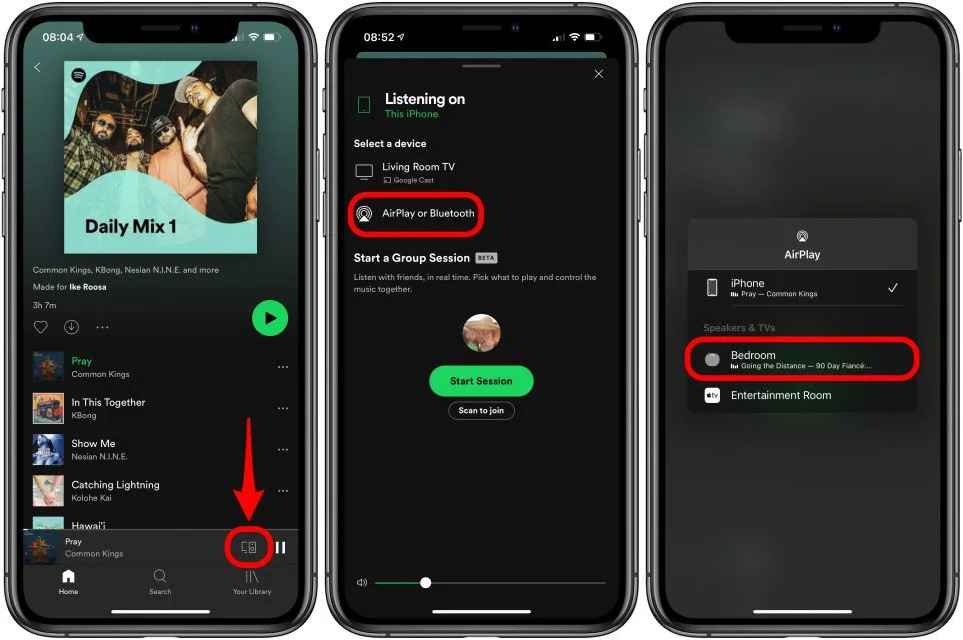
Play Spotify on HomePod Mini from Mac
You can also use the Spotify desktop app on your Mac to play music through HomePod Mini but the process is a little different. How can you play Spotify on HomePod Mini or HomePod 2 using a Mac? Here are the steps.
- Launch the Spotify desktop application and choose a song to start playing.
- To connect to you computer, click on speaker icon next to the volume slider, choose "This computer".
- Now head to the the Control Center in the upper right corner on your Mac screen.
- Click on AirPlay button next to the volume icon.
- Choose the speaker you want to output sound from.
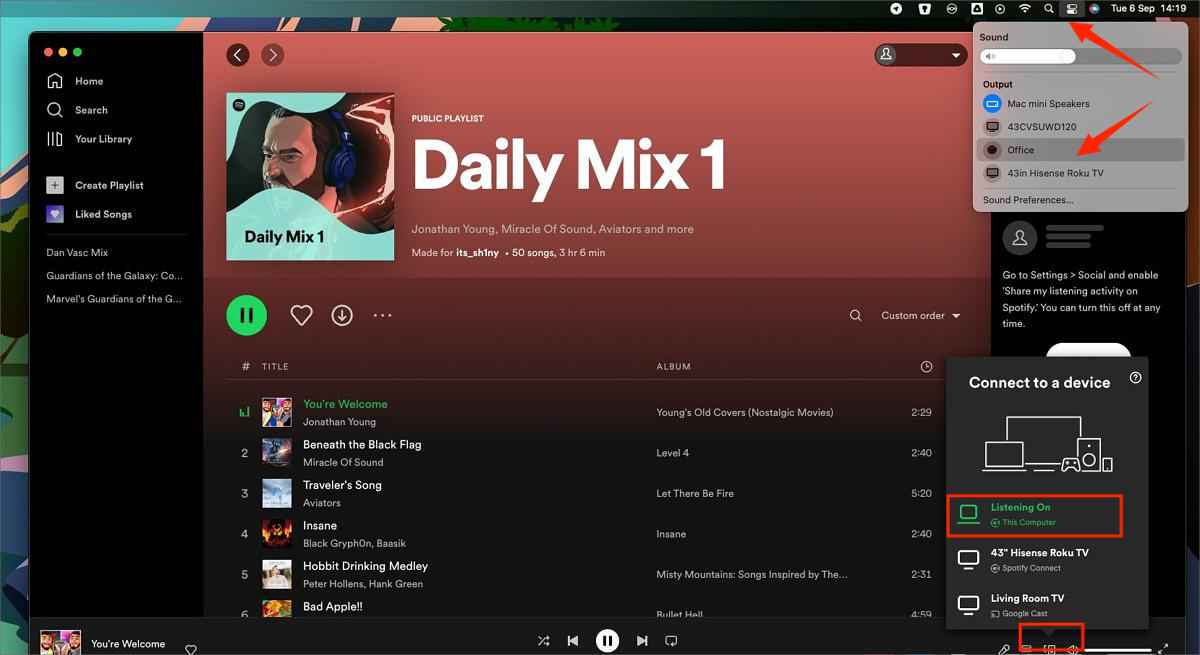
Can you stream Spotify on a HomePod device? The answer is Yes. Using AirPlay is the easiest way to listen to Spotify on your HomePod. A new feature in iOS 17 allows you to use the voice assistant (Siri) to start your Spotify session directly on your HomePod, hands-free. So now you can say, “Hey Siri, play Cruel Summer on Spotify” to your HomePod Mini or HomePod 2, and Siri will route the command through your phone and start streaming Spotify on the smart speaker.
However, for Android users, the Airplay feature might give them difficulties Because AirPlay is only compatible with Apple's devices. How can you listen to Spotify on HomePod Mini or other devices if you are an Android user? Keep reading the next part!
Part 3. How to Play Spotify on Any Device for Free?
Using Airplay to play Spotify on HomePod, there are still some downsides. For example, free Spotify accounts will play annoying audio ads while playing songs. Besides, there is no soup for Spotify users who don't own an iOS device. Is there another way to play Spotify to HomePod? Since Apple Music is the only default music service on HomePod, you can transfer Spotify songs to the Apple Music library.
However, the DRM protection on Spotify tracks can make it hard to download music. Only Spotify Premium users can enjoy the downloading feature. On the other hand, downloaded songs can be only played on the Spotify app. You can not transfer and play them on unauthorized devices like HomePod. For this, a tool such as AMusicSoft Spotify Music Converter can be your best partner to help you download Spotify songs directly even as a free Spotify user.
AMusicSoft Spotify Music Converter would help you to download and convert Spotify music files to common audio formats like MP3, WAV, FLAC, and many more. Another great feature is that AMusicSoft removes the DRM protection. It means that you can transfer Spotify songs to any device and play them on it.
The program is powerful enough to handle batch conversions. It has conversion speeds of 5x, and you are assured of high-quality output songs. The output quality will sound wonderful on your HomePod, just like the streaming option. The software will keep all ID3 tags from Spotify music. The ID3 tags will help you to sort out your output files.
How can you play Spotify on HomePod Mini for free? Follow the steps below to learn how to use AMusicSoft Spotify Music Converter! This program is also compatible with Mac and Windows computers. You will have an easy time using this software because it is user-friendly. Try it for free here:
Step #1. Ensure you install the program on your computer, then open it. Use drag and drop to add the files to the program.

Step #2. To convert Spotify music to Apple device-supported audio formats like MP3, it is time to select the output folder and output format from the respective icons.

Step #3. Click on convert to initiate the conversion process.

After the successful conversion, you move the converted songs to the Apple Music library. Then play local music HomePod on using the Apple Music app. Or you can transfer downloaded Spotify music to iOS devices directly, this music will be saved to the default music library, thus you can play it on your HomePod Mini, HomePod 2, or other Apple devices.
Related Posts:
Conclusion
How can you play Spotify on HomePod Mini or HomePod 2? With the above methods like AirPlay, you are able to play your favorite tracks on your HomePod Mini. For Android users, this does not have to lead to frustration once you are familiar with methods of downloading and converting your Spotify songs to the Apple Music library. Use AMusicSoft Spotify Music Converter when you want to enjoy Spotify music on any device without stress!
People Also Read
- How To Convert Public Spotify Playlist To Apple Music
- Download Spotify Songs To Apple Watch With And Without Premium
- 7 Ways To Fix Spotify Stopping When iPhone Locks Screen
- How To Get Premium Spotify For iPhone Free?
- How To Download Music From Spotify To iPhone
- How To Use Spotify On Apple Watch Without Phone?
- The Best Way To Get Spotify Premium Free iOS In 2024
- How To Transfer Spotify Music To iPad For Offline Playing
Robert Fabry is an ardent blogger, and an enthusiast who is keen about technology, and maybe he can contaminate you by sharing some tips. He also has a passion for music and has written for AMusicSoft on these subjects.