Learn How Can You Copy A Playlist On Spotify!
Spotify is very well known for its extensive music collection where you can find different kinds of playlists and albums from multiple artists all over the world. If you wish to explore for playlists that are different from your music taste, then, browsing on Spotify would be perfect. Since there were numerous tracks inside a single playlist and most of them could be unfamiliar to you, not all the songs could be onto your liking, so, you probably would want to remove some.
Fortunately, in Spotify, the process of how can you copy a playlist on Spotify is possible, making you capable as well to customize your own copied playlist by adding and removing tracks from it. Check out the discussion below about the complete guide to copy playlist on Spotify Music.
Contents Guide Part 1. How to Copy Someone's Spotify Playlist?Part 2. How to Transfer Your Saved Playlists to A New Account?Part 3. How to Copy Playlists Into Another Streaming Platform?Part 4. How to Copy Spotify Playlists on Multiple Music Players Without Limit?Part 5. Summary
Part 1. How to Copy Someone's Spotify Playlist?
The feature on Spotify about “can you copy a playlist on Spotify” is totally useful as the user won’t have the need to start from the very beginning of adding individual tracks to it. You can have a brand-new playlist without putting so much effort. Since the entire playlist was copied, there’s only one thing left to do which is to manage them. You may either add or remove songs from it. Here is how to copy a playlist from someone else’s account.
Step 1: Create A New Playlist on Your Account
To get started, a playlist must be created first on your library. This is recommended if you do not want to mix the songs with your already-saved playlist. This is also helpful in order to find the tracks easier. Just click the New Playlist button placed at the lower left part of your current screen as you launched your Spotify account.
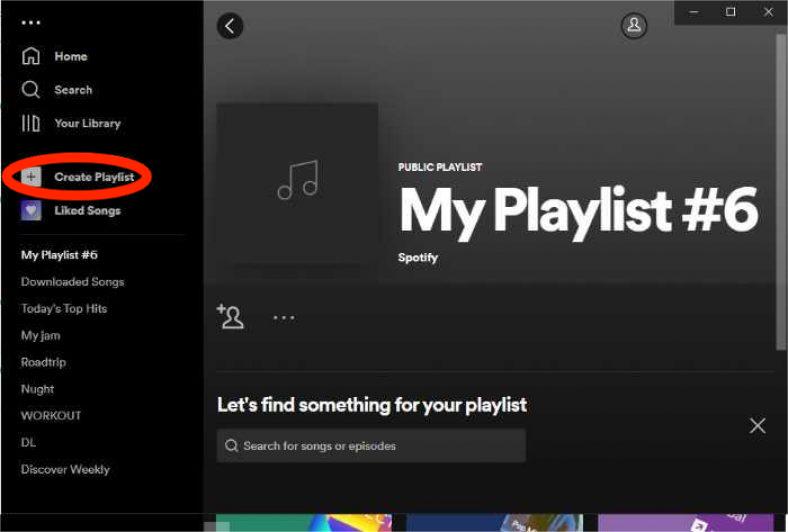
Step 2: Look for The Playlist to Copy
As you can see, there is a Search bar on your screen which must be tapped to start searching for songs, playlists or a Spotify friend. Use this well to look for the best playlist to copy.
Upon landing on your preferred playlist, you may decide whether to copy the entire playlist or just select a few songs from it. To copy them, just drag the copied songs or playlist and drop them into the playlist that you have created in the first step.
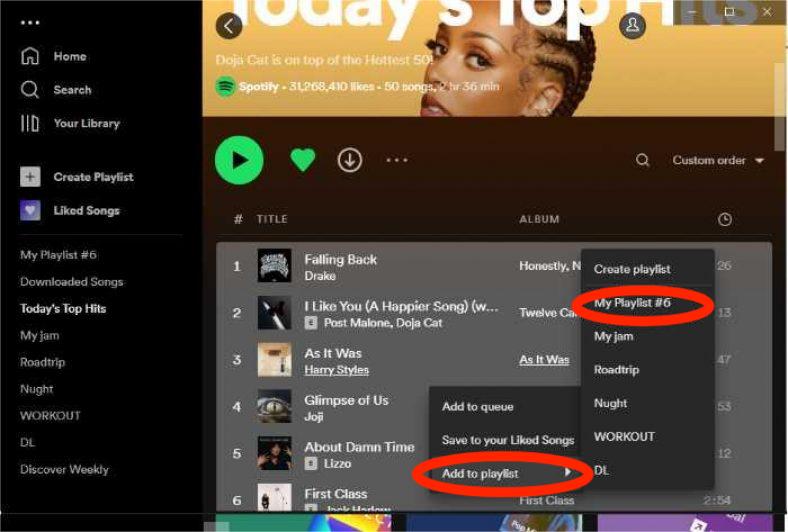
Alternatively, upon copying the tracks by holding down the keys of Ctrl plus C, follow it with clicking the keys of Ctrl plus V on your playlist to transfer the songs.
Part 2. How to Transfer Your Saved Playlists to A New Account?
The procedure about how can you copy a playlist on Spotify is not only about getting the same copy as your friend. This could also mean that you created another account and you wish to transfer your saved playlists into this newly created one. Luckily, the steps are just simple and easy. Check them out below.
For the steps below, these are applicable in the web version of Spotify Music. You may also use them if you are using your computer for the process.
- Open your computer and launch the web player of Spotify. From here, sign in using your Spotify account.
- Choose the playlist you want to copy.
- Select the three dots for the playlist on the right.
- Move your cursor to Share and pick one of the sharing options below in the pop-out menu.
- Click Copy link to playlist. This places the URL for your playlist on your clipboard and you’ll see a brief message display when you do so. You can then paste the link in a text message, email, or other location to share it.
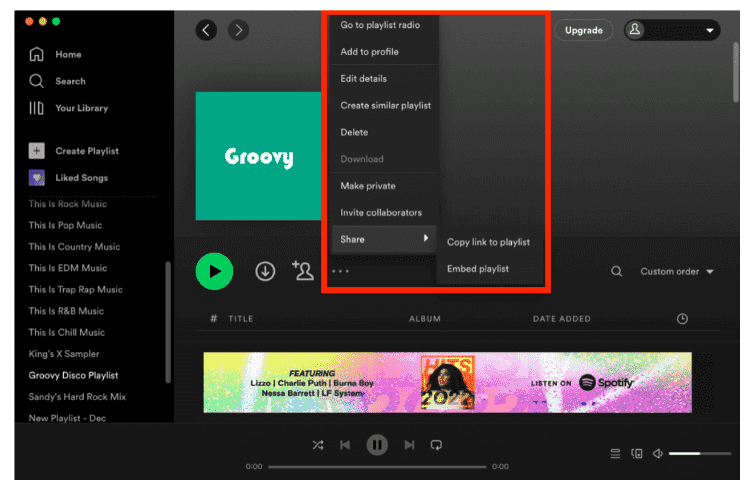
- You can now paste the link into an email or anywhere else on your PC or Mac.
- Log out from the old account and log into the newly created one.
- On the new account, click the Search bar and just paste the copied link from a while ago.
Part 3. How to Copy Playlists Into Another Streaming Platform?
Now, let us say that instead of a new account, moving from one platform to another is what you’ve done. Can you copy a playlist on Spotify if this is the situation? Find it out below.
Soundiiz
One of the most widely used applications for transferring of playlists from one platform to another is the Soundiiz app. Apart from importing, it can also export the playlists. Fortunately, getting this app is very convenient. You just have to head to Google Play Store or Apple Store, for Android and iOS users, respectively, to download the application. Install it on your device once download is successful.
To do the process how can you copy a playlist on Spotify involving two platforms, say Apple Music or Tidal, in order to proceed, an account for both services is needed. If you already have one, then follow the procedure listed below.
- To use the Soundiiz app, you must create an account on it as well. Tap the Sign-Up button and make sure to provide all the details asked to have one.
- After that, select the Let’s Go button seen in the interface. This will show you all the available music apps to utilize for the process. Tap the Spotify app and hit the Connect button. Provide your Spotify account credentials to sign in.
- Your Spotify account will then be synced, so, look for the Apple Music app in the music app list. Then sign in with your account. Right after that, hit the Allow button.
- Now, you must return to the home page of Soundiiz. You can do this by clicking the X button in the current window opened twice.
- You will then see that the playlists you have on your Spotify are placed just next to your Apple Music app. From your Spotify playlists list, select those that you want to copy. Transfer them into the opposite platform by clicking the Convert button.
- Changing the title or creating a new playlist on the opposite platform depends on you. You may copy the playlist and save it as it is or you may create a new location folder to save it. Do not forget to select the Save Configuration button.
- Since you now have the full rights on the playlist, you may choose to remove some tracks from it. To do this, simply uncheck their selection boxes. Once you are satisfied with your selections, click the Confirm button.
- Select the Apple Music app to finish the transferring process. To see the playlists copied, hit the Show button next.
Part 4. How to Copy Spotify Playlists on Multiple Music Players Without Limit?
Aside from the discussed available methods above about how can you copy a playlist on Spotify, you may also do it with multiple music players involved. All you need is a third-party tool that has the capability to make Spotify playlists DRM free, convert them into an accessible audio format and download them as local files on your computer.
To recommend a tool, AMusicSoft Spotify Music Converter would be perfect. All of the three procedures above can be done by AMusicSoft effortlessly. Take note, it can finish all of these processes in just a few minutes because it has up to 5x faster working speed. The procedure to use this tool is also very simple and you can follow it easily. The quality of the converted results is also so fine that you cannot even hear a big difference compared to the original. The formats it handles include MP3, FLAC, AAC, WAV, AC3 and M4A.
From time to time, as you use the Spotify app, there will always be cases when it would encounter an error or it will stop working. For example, local files waiting to download Spotify, Spotify using too much CPU, local files not playing on Spotify, and more. So, to avoid that from happening about Spotify playing issues, you should have permanent copies of the music tracks and playlists on your device. In this way, you won’t have the need to access the application ever or connect your device to the internet in order to listen to Spotify music offline.
Now, let us see how to use AMusicSoft Spotify Music Converter in converting the Spotify playlists and tracks.
- Open your computer, search for the website of AMusicSoft and click the Download button just below the Spotify Music Converter app. Installation should follow next right after the successful download of the app.
- From your library, copy the link of the selected tracks and paste them into the music converter. You may also try the drag and drop method if you prefer to use it more.

- Select the output format from the list of formats supported and then choose the end location of the songs to convert.

- Get started with conversion by clicking the Convert button.

- Wait for a while and then see the results to download in the Converted menu.
Part 5. Summary
Can you copy a playlist on Spotify? With all the solutions shared above, you must have had gotten an answer to your question. Just follow the procedures based on your requirement. One of the methods discussed is through the use of AMusicSoft Spotify Music Converter, which is a very reliable tool to utilize if you also want to keep the files on your local computer permanently.
People Also Read
- How To Hide And How To Unhide Songs On Spotify?
- Top Recommended Websites To Discover New Music
- The Best Download Free Albums App To Utilize
- Spotify Tutorial: How To Download Music To Samsung S8?
- Offline Sync Spotify Music: Things You Need To Know
- How To Find Your Queue On Spotify: Tips And Guidelines
- How To Find Daily Mix On Spotify On Your Device
- How To Upload Sound On TikTok And Create The Best Videos
Robert Fabry is an ardent blogger, and an enthusiast who is keen about technology, and maybe he can contaminate you by sharing some tips. He also has a passion for music and has written for AMusicSoft on these subjects.