How To Use Airpods Pro With Spotify To Enjoy Music?
AirPods Pro is one of the best Apple products in years, which featured outstanding sound quality, is sweat-proof, and has great active noise canceling. But what if you are a Spotify user and the playback just isn’t up to snuff? You can buy the AirPods Pro to get the best sound.
It is vital to have enough knowledge about using Airpods Pro with Spotify to enjoy music since it is inevitable that errors and dilemmas when using it to play your most loved songs may occur. We are also going to talk about how to properly use the AirPods Pro on your Spotify app, as well as the best method to listen to songs you love from Spotify using your new AirPods Pro.
Contents Guide Part 1. How Do I Play Spotify with AirPods Pro?Part 2. How to Listen to Any Spotify Songs Using AirPods Pro?Part 3. To Summarize It All
Part 1. How Do I Play Spotify with AirPods Pro?
The AirPods Pro are Apple's first headphones to offer active noise cancellation. The AirPods Pro sounds so good, it offers up a detailed performance, with plenty of punchy basses, and very clear high frequencies. The AirPods Pro are Apple's first headphones to offer active noise cancellation.
Before we go on with the step-by-step procedures on how do you use your Airpods Pro with Spotify, there are some requirements that you have to prepare. These include an audio device that has Bluetooth and a Spotify app installed on a device that has the Bluetooth feature as well. If you have met all the requirements we can now go on with the steps on how can we use AirPods Pro with the Spotify app.
Use AirPods on Your iOS Device
- On your iOS device, proceed to the Home Screen.
- Then get your AirPods and release it from the charging case, you must place them near your iPhone.
- Then you have to tap Connect once you saw a setup animation appear on the screen. If you are using an AirPods Pro in the 1st and 2nd generation or an AirPods in the 2nd or 3rd generation, you have to set up Hey Siri first, on your iPhone. Once done, the Hey Siri option may be usable by your AirPods and you can play songs from Spotify using it.
- You just have to follow the guide to set up Hey Siri or you can proceed to Settings, and then go to Siri and Search, and then tap the Listen for “Hey Siri” option.
- Once you have set up everything, click Done.
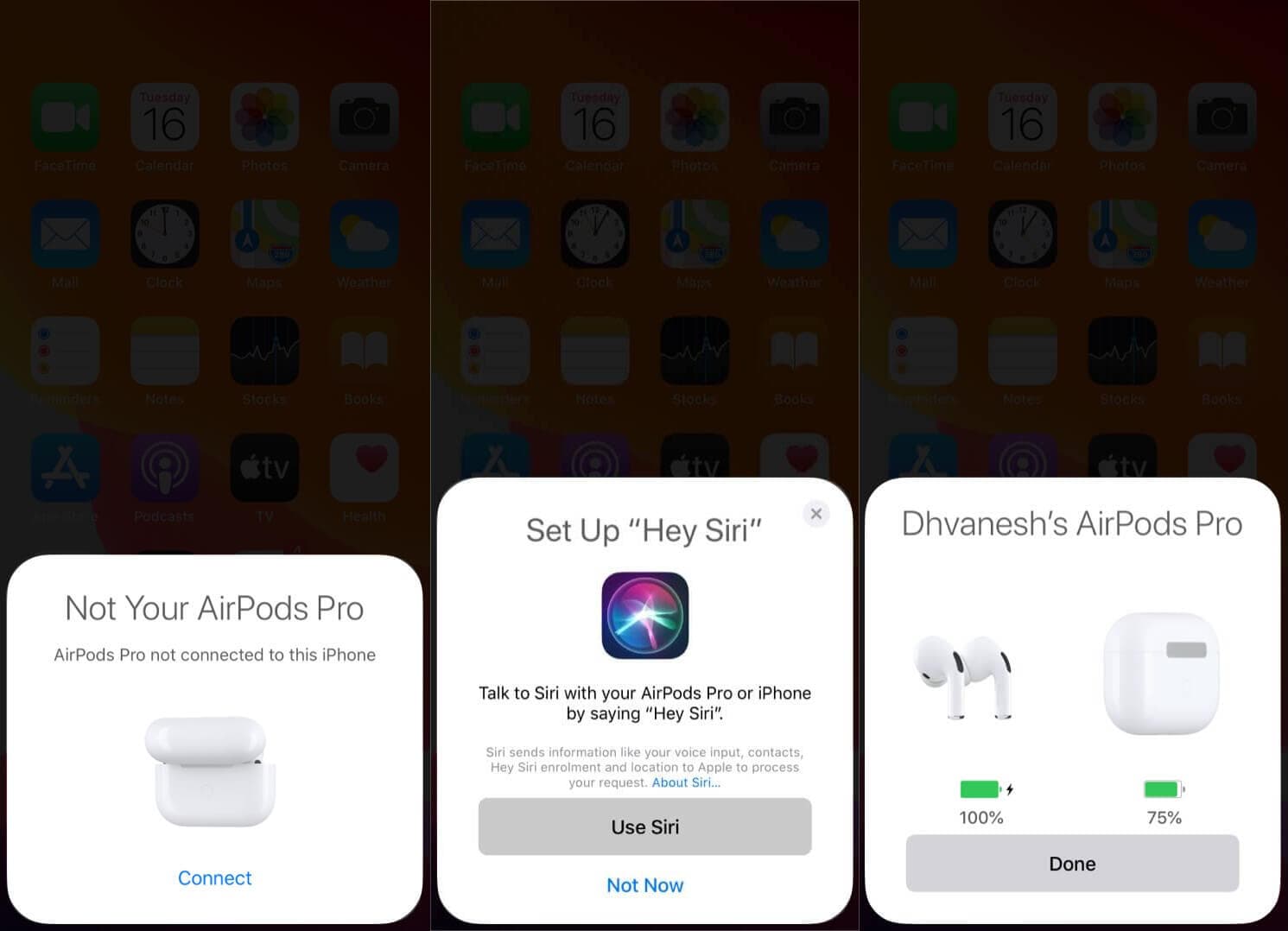
Now Apple's AirPods Pro has been set up and Bluetooth is enabled on your device, and you can play your Spotify playlist in no time.
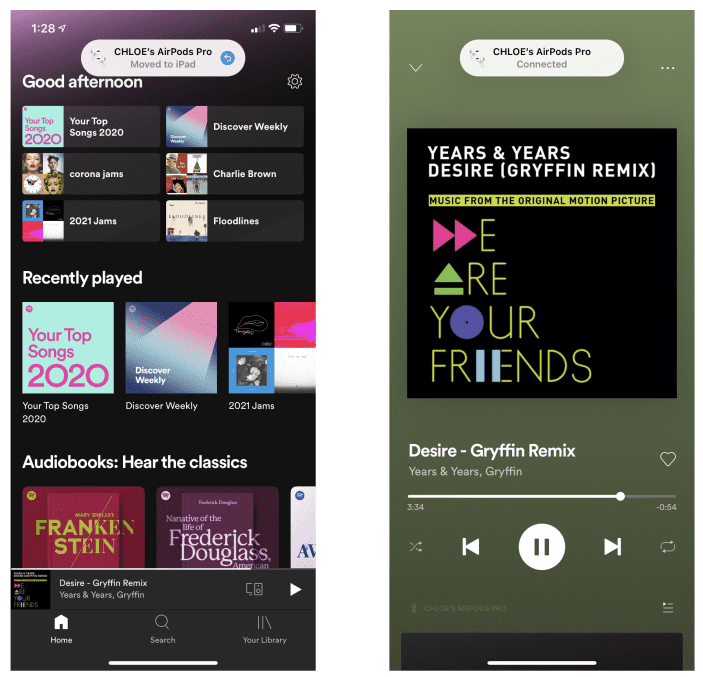
Use AirPods on Your Mac
AirPods Pro (1st generation) require macOS Catalina 10.15.1 or later. AirPods Pro (2nd generation) require the latest version of macOS. Once verified, follow the steps that we have below.
If you set up your AirPods Pro with your iPhone and your Mac is signed in to iCloud with the same Apple ID, your AirPods Pro might be ready to use with your Mac. Place your AirPods in your ears and click either the Bluetooth menu or the volume control in the menu bar on your Mac. Then choose your AirPods from the list.
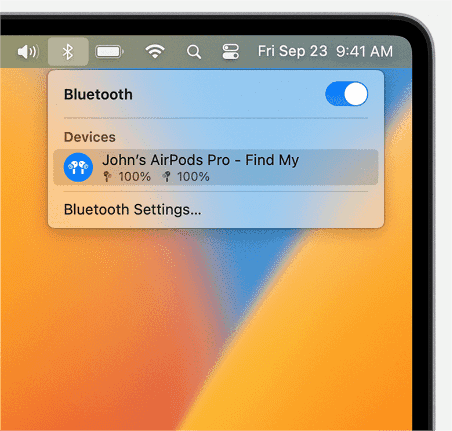
If your AirPods don't appear in the Bluetooth or volume control menu, pair your AirPods Pro with your Mac:
- Open your Mac and then go to System Preferences, you will see it in your Apple Menu, then you have to click the Bluetooth feature.
- You have to make sure the Bluetooth feature is On.
- Then you have to put both of your AirPods in the charging case, and then open its lid.
- Then you have to press and then hold the setup button which you will see at the back of the case. You have to do this until you see that the status light turns white.
- Then on the Devices list, choose AirPods Pro and once you see it, tap the Connect option.
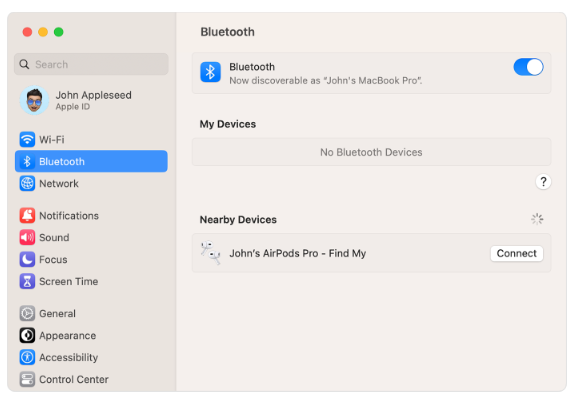
And that is how you use Airpods Pro with Spotify. And in case there are dilemmas encountered while you are using the Spotify app on your AirPods, what should you do to fix it? Let us see some of the recommendations below.
- You have to try to set up AirPods as one of your audio devices.
- Try to forget all the devices connected to your device, and then try connecting AirPods Pro once more.
- In case you wanted to re-establish your connection, you can also try shutting the device down, and then start reconnecting again so that you are able to use AirPods Pro on your device to enjoy Spotify music.
Now that we have some of the ideas about using Airpods Pro with Spotify to enjoy music, we can now go on and discover another method that could help us ease the ways we can listen to songs we love from the Spotify app. This seems interesting to know, so let us move forward.
Part 2. How to Listen to Any Spotify Songs Using AirPods Pro?
We hope that you have learned a lot about using Airpods Pro with Spotify to enjoy music that you can use in case you need it. With the vast library Spotify has, we can never have even a single doubt. It has shared a lot of its best features so that many music lovers get to enjoy it. As we have learned details on how to use hardware to access Spotify like through the use of AirPods Pro, we are also expanding our horizons on how to easily make all the music that we love available to anyone.
Still, to access Spotify, including its free plan, you need to have a stable internet connection. And in case you aim to have a chance to listen to songs you love while offline, you have to subscribe and pay an equivalent fee to be able to enjoy the music services. But, we have a more practical way to do it, and you will need to use a tool called the AMusicSoft Spotify Music Converter in order to make things possible.
This software will be an indirect way to convert Spotify playlists to MP3, it will now proceed with the conversion of music files into multiple formats such as WAV, AAC, FLAC, AC3, and M4A. In this way, you can have them retained on your local device and listen to Spotify songs offline. If you are not aware of the encrypted DRM protection, this must be removed first from the files so that conversion will proceed freely. Good to know that AMusicSoft is capable of such a procedure, too.
Both the download and conversion processes will only consume a few minutes of your time. This is because of the 5x faster speed of the converter itself. The procedure to follow is very simple and convenience is surely guaranteed. To add, all the resulting files are of the best audio quality.
Step 1. Of course, you would need to have the AMusicSoft Spotify Music Converter downloaded and installed on your computer. Once done, start adding all the files that you have to convert. You can tap Add Files or you can start dragging and dropping all the music files that you wanted to convert. You can also add any files you want, or put as many as you like.

Step 2. Select the format that you like, and then start creating the folder where you have to save the converted files, all of them. You can name the folder as you want, and you have to make sure that you can easily find it for your convenience as well.

Step 3. Tap the Convert tab and wait until the AMusicSoft Spotify Music Converter has finished the process of conversion. The tool also offers batch conversion to save huge of time and energy. You can check the status of the conversion of all your music files on the home page of the professional tool.

Part 3. To Summarize It All
There are lot of hardware that we can now use to access music tracks from online music streaming sites like Spotify. One of which is the very popular AirPods Pro. Some may think that it is hard to connect the two, but if you will be using the guides that we have provided above, you might think otherwise. We hope that we have imparted usable knowledge about using Airpods Pro with Spotify to enjoy music, and this information can help you if you wanted to use AirPods Pro when listening to music.
Also, it would be better to know some of the best alternative ideas to have a hold of the music tracks from Spotify, given that you will use it for your personal good only, using the best professional converters we have today such as the AMusicSoft Spotify Music Converter.
People Also Read
- How To Buy Spotify Premium Student? Enjoy Student Discount!
- The Best Free Song Downloader For Mobile
- Convertir Spotify A Premium Gratis: Free Spotify In Spain
- Djay App Spotify: Things That You Have To Know
- All About Rythm Bot Spotify: How To Play Music On Rythm Bot
- How Do Streamers Play Music On Twitch – The Best Way To Try!
- Which Is The Best Portable Spotify Player
- How To Listen To Spotify On Discord With Or Without Premium
Robert Fabry is an ardent blogger, and an enthusiast who is keen about technology, and maybe he can contaminate you by sharing some tips. He also has a passion for music and has written for AMusicSoft on these subjects.