The Easy Way To Add Music Player To Tumblr [2025 Updated]
If you are very familiar with Tumblr, then you must be believing as well that it is such a great platform to share multiple contents with other people. But I think, you would agree more that it can be greater if it has a music player on it. This only means that if music is present on Tumblr, even audios can be shared on your blog.
So, let us know the easy way to do in order to add music player to Tumblr. This will surely result to pretty interesting outputs that most of us would appreciate. This article will tackle about some of the recommended music players that may be added on Tumblr and how to set them up to get the best music.
Contents Guide Part 1. Recommended Background Music Player on TumblrPart 2. How to Add a Music Player to TumblrPart 3. How to Download Spotify Music and Add Them to TumblrPart 4. Conclusion
Part 1. Recommended Background Music Player on Tumblr
Tumblr is a social media website that is very famous for the multiple things that it supports on its system. To cite some good examples, you can post all videos and images that you like, you can add some audio and even add music player to Tumblr. Listed below are the top two music players that you may add on Tumblr.
WikPlayer
The first music player is named WikPlayer. This player can give you a lot of choices when it comes to selecting music, because it supports importing of music from SoundCloud and YouTube. As everyone knows, YouTube is a very huge platform that contains different kinds of music by a variety of artists all over the world. This goes the same with SoundCloud with an extensive music collection to share.
Aside from that, WikPlayer can be used free of charge. You can easily manage the music playback and you can even add some old playlists that you still have on your device. Particular to the process on how to add music player to Tumblr, here is how to use WikPlayer.
- Use any browser you have on your device and launch it to navigate to the website of WikPlayer. Once on the home page of the player, tap the Create New Playlist button.
- From here, select the skin that you wish to have. After that, change the placement of the music player. Tap on Next.
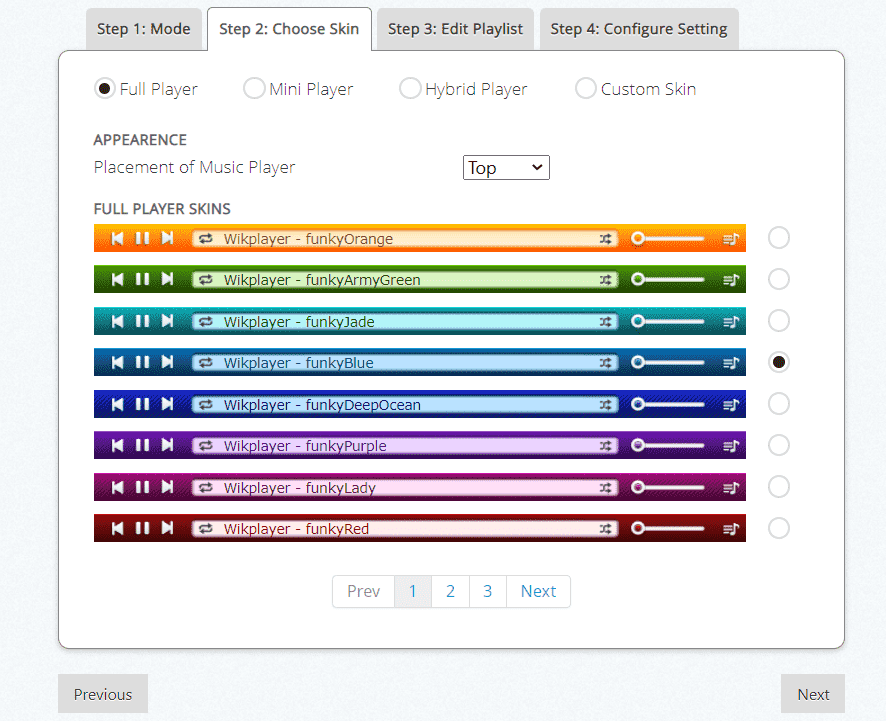
- Proceed on adding all the songs that you want to utilize on your Tumblr blog. Enter the Title and URL for each song.
- After adding songs, you should configure the settings. Then click on Done to get the Tumblr music player codes.
SCM Music Player
SCM Music Player is a free and open-source web music player, that brings a seamless music experience to your website. Support Tumblr, Blogger, Weebly, Tistory, and more. You can custom skins to match your look and feel. SCM Music Player has Dynamic Playlists, the music in it from various sources such as SoundCloud, Youtube, RSS in HTML5, or Flash.
- Go to scmplayer.net and get the script via Setup Wizard.
- Choose Skin or you can use custom skin on the bottom.
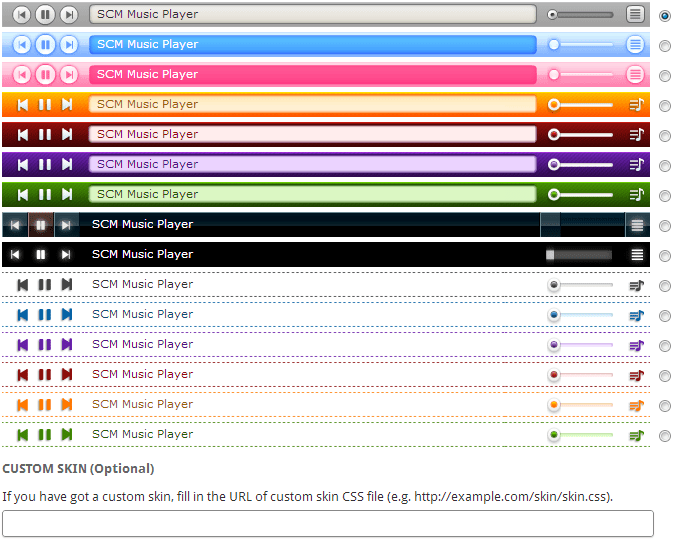
- Next is to put the name and the link of the tracks. Song URL accepts MP3 links, SoundCloud tracks or Youtube addresses.
- Select the Next button.
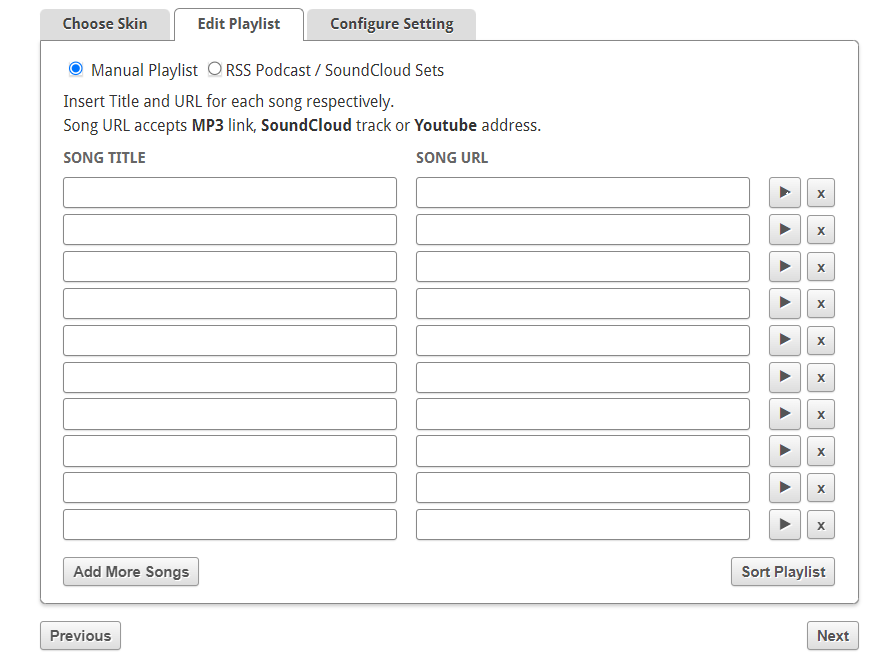
- In the Configure Setting section, you can adjust the playback and appearance settings as needed.
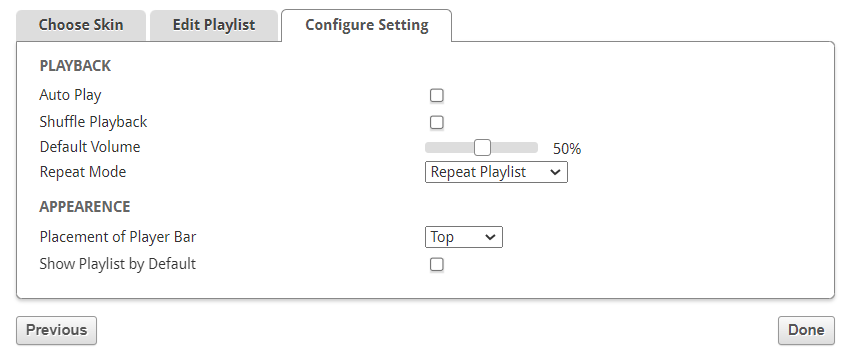
- Click on Done to get the embed code.
- Copy your embed code.
Part 2. How to Add a Music Player to Tumblr
Now that you already got the codes from WikPlayer and SCM Player, the music can now be added on your blog. To officially add music player to Tumblr, below are the steps to follow.
- Log in to your Tumblr account. Click on the Setting icon. On your left-hand side, click on your blog name. After clicking, you will notice the middle part of the page has a section called Theme with a "Customize" button. Click that button.
- You will now see a whole new page. There is an "Edit HTML" button. Click on that.
- This will open up a dark grey area showing the HTML code. Scroll down and look for the <body> tag.
- Paste the code you got right after the <body> tag inside your Tumblr Theme.
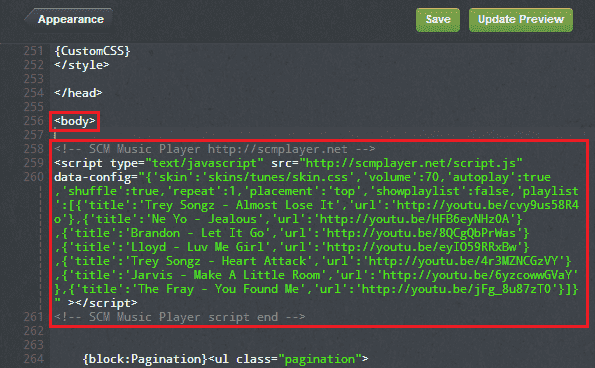
- Click Update preview when you are done. Then click on the "Appearance" button on the top left which will take you back and allows you to save. Press the SAVE button, followed by the Close button. Visit your page to see the big change!
Part 3. How to Download Spotify Music and Add Them to Tumblr
Earlier, we discussed about how to add music player to Tumblr as well as the recommended players to use on your blogs. It was mentioned as well that they can support the addition of old playlists and tracks on it. In relation to that, Spotify is definitely a good source of music. But since not everyone can download songs from this service, I have here the perfect solution to be capable of doing it.
AMusicSoft Spotify Music Converter is a very promising tool that assists the download and conversion of Spotify tracks and playlists into supported formats. Even if you do not upgrade to Spotify Premium, you still can be able to listen to Spotify songs offline. The formats that it has include MP3, WAV, FLAC, AC3, M4A and AAC. Another helpful feature of AMusicSoft is its capability to remove the DRM from the files making them free for any procedure to do next. Now apart from Tumblr, you can also add song to TikTok from Spotify or stream Spotify music on online streaming services like Twitch and Discord.
It also has a very fast working speed that is up to 5x faster but can still produce quality results. If you will notice, the converted sound is just the same with the original, retaining the same quality that is very pleasant to hear. To add more, it has a user-friendly interface that is very easy to manage. Follow the guide below on how to use AMusicSoft properly.
- Get the application of AMusicSoft Spotify Music Converter from the website of AMusicSoft and then install it on your device right after.
- Add the Spotify tracks to convert by pasting their copied links or by simply dragging them into the converter.

- From the audio formats available, choose one. The end folder must be provided as well.

- Tap the Convert button to initiate the conversion process.

- And download the results from the Converted menu.
Part 4. Conclusion
As you can see, it is just easy to do the process of how to add music player to Tumblr. After copying the codes and pasting them into your Tumblr blog, you can already have the player and the music added. On the other hand, since Spotify would be the perfect place to get some music to utilize, you may use AMusicSoft Spotify Music Converter to download your favorite files. After that just choose any music player discussed and proceed with the guide to add a music player to Tumblr to create some color on your Tumblr blog through the addition of background music.
People Also Read
- How To Edit Songs On Spotify? (Windows And Mac)
- Top 5 Car Stereos With Spotify to Enjoy Music In 2024
- How To Contact Spotify By Email To Send Your Concerns
- How To Fix Google Chrome Opens Black Screen Issue
- The Easiest Ways To Do A Samsung Sound Bar Setup
- How To Fix Spotify Won’t Open On Mac Computer
- How To Remove Duplicates Spotify Songs On Playlists
- Learning The Easy Way To Download And Play Hindi Songs
Robert Fabry is an ardent blogger, and an enthusiast who is keen about technology, and maybe he can contaminate you by sharing some tips. He also has a passion for music and has written for AMusicSoft on these subjects.