Jak włączyć funkcję Crossfade w Apple Music na iOS/Android/Windows/Mac
Chcesz przenieść słuchanie muzyki na wyższy poziom? Apple Music oferuje szereg funkcji zaprojektowanych w celu ulepszenia Twojej muzycznej podróży, a jedną z nich jest crossfade. Crossfade umożliwia płynne przejścia między utworami, tworząc płynne i nieprzerwane wrażenia podczas słuchania. Jeśli kiedykolwiek zastanawiałeś się, jak włączyć tę funkcję w Apple Music, trafiłeś we właściwe miejsce.
W tym artykule przedstawimy Ci przewodnik na temat jak włączyć crossfade w Apple Music. Niezależnie od tego, czy jesteś fanem starannie wyselekcjonowanych playlist, czy lubisz słuchać albumów od początku do końca, crossfade może zmienić sposób, w jaki odbierasz swoje ulubione utwory. Dołącz do nas, gdy odkrywamy cel crossfade i przeprowadzamy Cię przez proces jego aktywacji, umożliwiając Ci stworzenie naprawdę wciągającego i nieprzerwanego przepływu muzyki. Zaczynajmy.
Przewodnik po zawartości Część 1. Co oznacza Crossfading w Apple Music?Część 2. Jak włączyć funkcję Crossfade na Androidzie/iOSCzęść 3. Jak włączyć Crossfade w systemie Windows/MacCzęść 4. Jak uzyskać płynne przejście między utworami Apple Music na innych urządzeniachCzęść 5. Wniosek
Część 1. Co oznacza Crossfading w Apple Music?
Jak włączyć crossfade w Apple Music? Teraz, mówiąc więcej o tym temacie, pozwól nam dowiedzieć się, czym jest crossfade w Apple Music. Crossfade to funkcja, która umożliwia płynne przejścia między utworami poprzez nakładanie końca jednego utworu na początek następnego. Zamiast doświadczać nagłych przerw lub przerw między utworami, crossfade tworzy płynne połączenie, poprawiając ogólne wrażenia ze słuchania. Eliminuje rażące pauzy i zapewnia ciągły przepływ muzyki, szczególnie podczas odtwarzania wybranej listy odtwarzania lub albumu.
Jeśli chodzi o Apple Music, tak, oferuje funkcję crossfade, która umożliwia użytkownikom cieszenie się nieprzerwanym odtwarzaniem. Dzięki crossfade możesz wyeliminować nagłe przejścia między utworami i stworzyć bardziej spójne wrażenia słuchowe. Włączając tę funkcję, możesz płynnie przechodzić z jednego utworu do drugiego, pozwalając muzyce płynąć naturalnie i zachowując pożądany nastrój.
Apple Music zapewnia użytkownikom elastyczność dostosowywania czasu trwania efektu crossfade zgodnie z ich preferencjami. Dostosowując czas trwania crossfade, możesz kontrolować długość nakładania się utworów, dostosowując ją do swoich osobistych upodobań muzycznych. Niezależnie od tego, czy wolisz krótkie i subtelne przejście, czy dłuższe crossfade, aby uzyskać bardziej wciągające wrażenia, funkcja crossfade Apple Music oferuje możliwość precyzyjnego dostrojenia tego aspektu odtwarzania muzyki.
Część 2. Jak włączyć funkcję Crossfade na Androidzie/iOS
Teraz, gdy znasz już tę niesamowitą funkcję Apple Music, jaką jest crossfading, musimy dowiedzieć się, jak włączyć crossfade w Apple Music na różnych urządzeniach, które zostaną przedstawione poniżej. Najpierw zajmiemy się urządzeniem mobilnym:
1. Włącz funkcję Crossfade w aplikacji Apple Music na Androida
Wersja Apple Music na Androida zyskała funkcję crossfade w 2020 r. Po włączeniu jej w ustawieniach odtwarzania aplikacji utwory będą się nakładać i przechodzić między nimi, a użytkownicy będą mogli ustawić czas trwania crossfade do 12 sekund. Oto jak wykonać crossfade w Apple Music na Androidzie:
- Otwórz aplikację Muzyka na urządzeniu z systemem Android. Upewnij się, że jesteś zalogowany na swoim koncie Apple Music.
- Kliknij ikonę ustawień koła zębatego, która zazwyczaj znajduje się w prawym górnym rogu ekranu.
- W menu ustawień przewiń w dół, aż znajdziesz opcję „Crossfade”.
- Jeśli Crossfade jest ustawione na Off, przełącz je na Automatic lub Manual. Opcja Automatic automatycznie ustawia długość crossfade na podstawie odtwarzanego utworu. Możesz również wybrać Manual, aby dostosować czas trwania crossfade zgodnie ze swoimi preferencjami.

Gratulacje! Teraz możesz cieszyć się płynnymi przejściami między utworami podczas korzystania z Apple Music dla wersji Android.
2. Włącz funkcję Crossfade w aplikacji Apple Music iOS
Co ciekawe, w pierwszych latach ta funkcja crossfade nie była dostępna w Apple Music na iPhonie lub iPadzie. Jednak wraz z wydaniem iOS 17, Apple Music na iOS ma możliwość crossfade'owania utworów. Jeśli chcesz ustawić Apple Music tak, aby wyciszało każdy utwór, zaktualizuj iPhone'a lub iPada do iOS 17. Po wykonaniu tej czynności, oto jak włączyć crossfade w Apple Music na iPhonie lub iPadzie:
- Otwórz aplikację Ustawienia na iPhonie lub iPadzie.
- Przewiń w dół i dotknij Muzyka.
- Przewiń w dół do sekcji „Audio”, a następnie przesuń przełącznik obok opcji Crossfade, tak aby znalazł się w zielonej pozycji ON.
- Teraz możesz dostosować suwak poniżej, aby wybrać liczbę sekund, w czasie których przejście między utworami będzie aktywne (od 1 do 12 sekund).
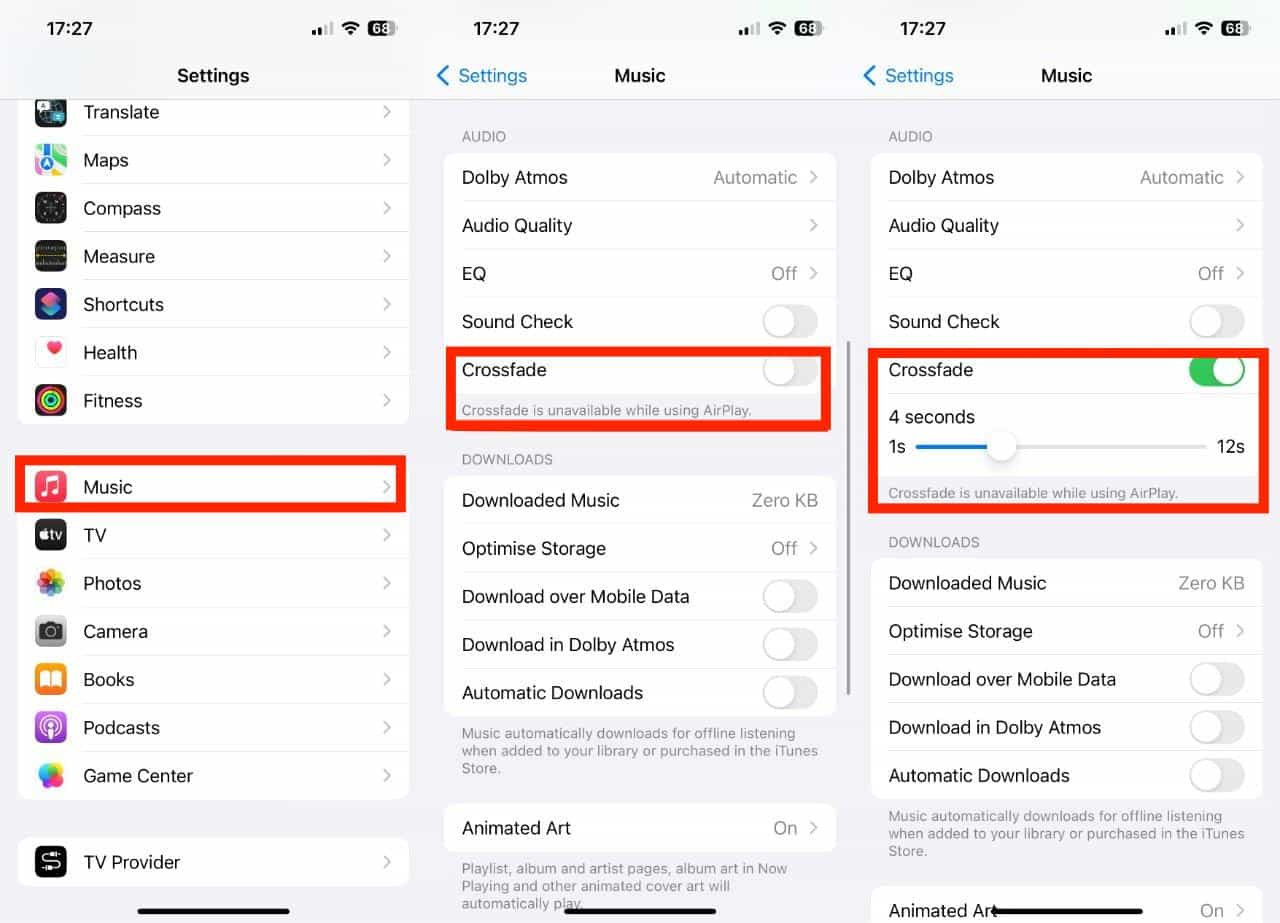
Część 3. Jak włączyć Crossfade w systemie Windows/Mac
Czy można wyciszać i rozjaśniać utwory na komputerze? Tak. Tutaj pokażemy, jak włączyć crossfade w Apple Music i iTunes.
1. Włącz funkcję Crossfade w aplikacji Muzyka (Mac)
- Uruchom aplikację Muzyka na komputerze Mac i upewnij się, że jesteś zalogowany na koncie Apple Music.
- Na pasku menu wybierz Muzyka > Ustawienia > Odtwarzanie.
- Poszukaj opcji „Crossfade” w ustawieniach odtwarzania i zaznacz pole wyboru obok niej, aby włączyć tę funkcję.
- Aby dostosować czas trwania przejścia, użyj suwaka i dostosuj go według własnych preferencji.
2. Włącz funkcję Crossfade w aplikacji Muzyka (Windows 10/11)
- Otwórz aplikację Muzyka w systemie Windows 10/11.
- Na lewym panelu kliknij przycisk z trzema kropkami, aby otworzyć menu ustawień.
- Z menu rozwijanego wybierz Ustawienia.
- Przejdź do zakładki „Odtwarzanie” w Ustawieniach.
- Włącz przełącznik obok opcji „Przejście płynne”, a następnie dostosuj suwak „Czas trwania”.
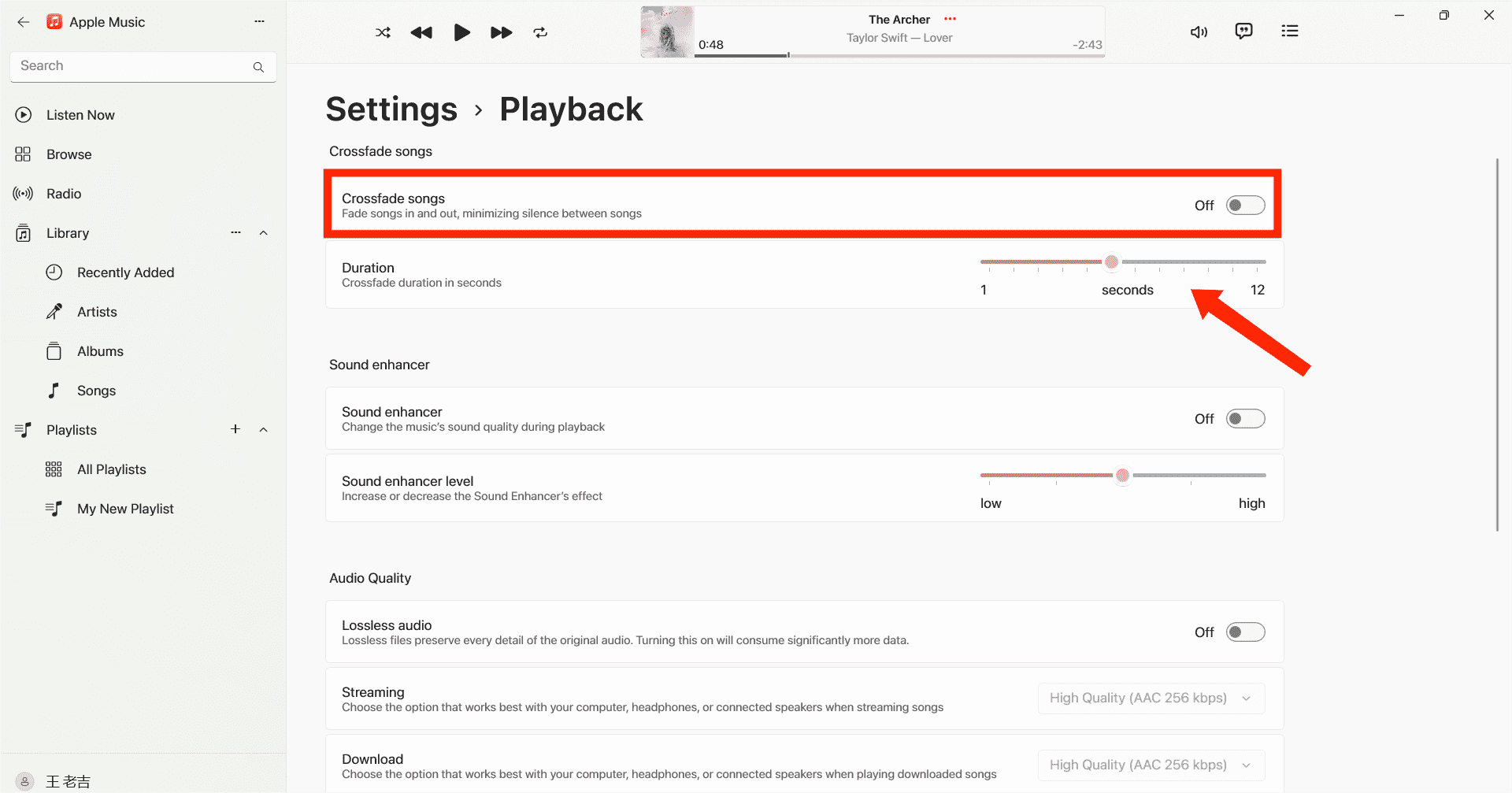
3. Włącz Crossfade w iTunes
Jeśli nadal używasz iTunes do odtwarzania muzyki, możesz również zamienić słuchanie w nieprzerwane doświadczenie muzyczne dzięki crossfadingowi. Oto jak włączyć crossfade w Apple Music za pomocą iTunes:
- Uruchom iTunes na komputerze z systemem Windows/Mac.
- Następnie musisz przejść do „Edycji” na pasku menu i wybrać „Preferencje”. Wybierz ikonę Odtwarzania na górnym pasku menu.
- W tym oknie będziesz mógł zobaczyć opcję utworów Crossfade.
- Teraz przesuń suwak, aby dostosować czas trwania przenikania między utworami. Domyślna długość to sześć sekund.
- Po zakończeniu wybierz OK, aby wyjść z menu preferencji.
Część 4. Jak uzyskać płynne przejście między utworami Apple Music na innych urządzeniach
Kroki włączania przejścia krzyżowego w Apple Music przy użyciu iOS, Androida, Windowsa i Maca są proste, ale mogą zdarzyć się sytuacje, w których użytkownicy napotkają problemy. Jednym z powszechnych problemów jest to, że funkcja przejścia krzyżowego może nie działać zgodnie z oczekiwaniami. Jeśli doświadczyłeś tej niedogodności, nie martw się. Znaleźliśmy dla Ciebie alternatywny sposób. Mianowicie możesz słuchać utworów Apple Music za pomocą innych odtwarzaczy muzycznych. Wtedy będziesz mógł uzyskać przejście krzyżowe utworów Apple Music z innymi odtwarzaczami muzycznymi. Jednak pliki Apple Music są szyfrowane przez DRM, co oznacza, że można je odtwarzać tylko w aplikacji Apple Music. Aby pokonać to ograniczenie i potencjalnie rozwiązać problem przejścia krzyżowego, możesz użyć wydajnego konwertera audio, takiego jak Konwerter Apple Music AMusicSoft.
DRM nie będzie już problemem, jeśli chcesz przenieść pobrane utwory na dowolne urządzenie. AMusicSoft Apple Music Converter wydobędzie ograniczenia techniczne utworów bez utraty jakości. Możesz swobodnie wybrać format pliku audio, który odpowiada Twoim potrzebom, ponieważ może pomóc Ci przekonwertować pliki muzyczne do formatów MP3, MP4, FLAC, M4A, WAV i innych popularnych formatów audio z prędkością do 5x. Po umieszczeniu utworów Apple Music poza platformą nie musisz już otwierać aplikacji Apple Music ani subskrybować Apple Music, aby uzyskać dostęp do bazy danych utworów! Możesz słuchać muzyki z innego odtwarzacza muzycznego, nawet jeśli Aplikacja Apple Music nie działa.
Przyjazność dla użytkownika jest obecnie niezbędna w przypadku każdej aplikacji. Ten program jest łatwy w użyciu. Oprogramowanie automatycznie synchronizuje bibliotekę muzyczną Apple Music i iTunes z głównym interfejsem. Oprogramowanie AMusicSoft zachowa wszystkie metadane muzyczne i tagi ID3 dla pobranych plików, w tym tytuł, artystów, identyfikator utworu i okładkę albumu po zakończeniu konwersji. Dzięki tym informacjom możesz łatwo zarządzać swoją kolekcją pobranych plików muzycznych. Nawet jeśli Utwory Apple Music są wyszarzone, możesz je natychmiast przywrócić.
Aby pobrać Apple Music i płynnie połączyć je z utworami z innych odtwarzaczy muzycznych, wykonaj następujące czynności.
Krok 1. Jak uzyskać muzykę w Apple Music do przejścia z innymi odtwarzaczami muzycznymi? Pierwszym krokiem jest pobranie i zainstalowanie AMusicSoft Apple Music Converter na komputerze z systemem Windows lub Mac.
Darmowe pobieranie Darmowe pobieranie
Krok 2. Po uruchomieniu możesz wejść do wbudowanego odtwarzacza internetowego Apple Music, aby zalogować się do swojego konta. Po uzyskaniu dostępu do biblioteki muzycznej przeglądaj i znajdź dowolną muzykę, którą chcesz pobrać. AMusicSoft obsługuje również konwersję wsadową, możesz również dodać całą listę odtwarzania lub album za jednym razem, co pozwoli Ci zaoszczędzić energię i czas.

Krok 3. Następnym krokiem jest utworzenie folderu, w którym będziesz umieszczał wszystkie przekonwertowane pliki. Następnie wybierz preferowany format wyjściowy.

Krok 4. Po zakończeniu wszystkich ustawień rozpocznij pobieranie wybranych utworów Apple Music w trybie offline, naciskając przycisk Konwertuj wszystko.

Wszystkie przekonwertowane pliki zostaną zapisane w folderze lokalnym na Twoim komputerze. Możesz kliknąć przycisk Zakończone, aby je znaleźć i zachować na zawsze. Po pobraniu utwory są w popularnych formatach audio bez DRM, które nie są już chronione przez Apple Music, a Ty możesz słuchać tych pobranych utworów Apple Music za pomocą dowolnego innego odtwarzacza muzyki, a następnie je płynnie przechodzić.
Część 5. Wniosek
Crossfade to mała, ale ciekawa funkcja, która poprawia wrażenia ze słuchania muzyki. Udostępniliśmy, jak włączyć crossfade w Apple Music na swoich urządzeniach. Dodatkowo możesz użyć Konwerter Apple Music AMusicSoft aby uzyskać nieograniczone wrażenia słuchowe. Okazuje się, że jest to cenne narzędzie, oferujące bezproblemową konwersję utworów Apple Music i rozszerzające elastyczność, aby cieszyć się ulubioną muzyką na różnych urządzeniach i w różnych formatach.
Ludzie również czytają
- Przewodnik pobierania najwyższej szybkości transmisji Apple Music MP3
- Przewodnik po muzyce offline: jak długo Apple Music działa offline?
- Jak udostępnić listę odtwarzania Apple Music znajomym?
- Jak uzyskać Apple Music Lossless na komputerze z systemem Windows?
- 8 najlepszych darmowych programów do usuwania DRM Apple Music dla Ciebie
- Poznawanie odtwarzacza MP3 zgodnego z Apple Music
- Najlepsze 3 sposoby korzystania z Apple Music Android TV
Robert Fabry jest zapalonym blogerem i entuzjastą technologii, który może cię zarazić, dzieląc się kilkoma wskazówkami. Ma również pasję do muzyki i pisał dla AMusicSoft na te tematy.