Jak zwiększyć głośność Apple Music na dowolnym urządzeniu?
Czy jesteś zmęczony wysilaniem się, aby usłyszeć swoje ulubione piosenki w Apple Music? Czy chciałbyś podkręcić głośność i zanurzyć się w muzyce? Jeśli tak, to trafiłeś we właściwe miejsce. Ten artykuł ma być Twoim przewodnikiem po wiedzy jak zwiększyć głośność Apple MusicNiezależnie od tego, czy korzystasz z Apple Music na swoim iPhonie, iPadzie, komputerze Mac czy innym urządzeniu, rozumiemy, jak ważne jest mocne i wciągające doświadczenie audio.
Jesteśmy tutaj, aby zapewnić Ci praktyczne wskazówki, techniki i zmiany ustawień, które pomogą Ci odblokować pełny potencjał głośności Twojej biblioteki Apple Music. W poniższych sekcjach zagłębimy się w różne metody zwiększania głośności Apple Music, zapewniając, że każdy rytm i tekst będą odtwarzane z maksymalnym efektem. Przygotuj się na podniesienie poziomu wrażeń słuchowych i ciesz się ulubionymi utworami z głośnością, na jaką zasługują.
Przewodnik po zawartości Metoda 1. Zwiększ głośność swojego urządzeniaMetoda 2. Dostosuj ustawienia korektoraMetoda 3. Włączanie dźwięku bezstratnegoMetoda 4. Dostosuj jakość dźwięku za pomocą Apple Music ConverterMetoda 5. Dostosuj wzmacniacz dźwiękuMetoda 6. Podłącz do zewnętrznego głośnikaMetoda 7. Wyłącz zabezpieczenie słuchawekPodsumowanie
Metoda 1. Zwiększ głośność swojego urządzenia
Jak zwiększyć głośność Apple Music? Pierwsza metoda polega na sprawdzeniu, czy urządzenie, na którym używasz aplikacji Apple Music, ma maksymalny poziom głośności. Oto, jak dostosować ustawienia głośności:
- Aby zwiększyć głośność iPhone'a i iPada, możesz użyć przycisków z boku iPhone'a i iPada. Możesz również użyć Siri, aby zwiększyć głośność.
- Aby zwiększyć głośność na komputerze Mac, kliknij przycisk Głośność na pasku menu. Przeciągnij suwak, aby zmienić głośność.
- Aby zwiększyć głośność urządzenia z systemem Android, naciśnij przycisk zwiększania głośności znajdujący się z boku urządzenia.
- Aby zwiększyć głośność w systemie Windows 11, kliknij ikonę głośnika, uruchom Szybkie ustawienia. Na dole zobaczysz suwak głośności.
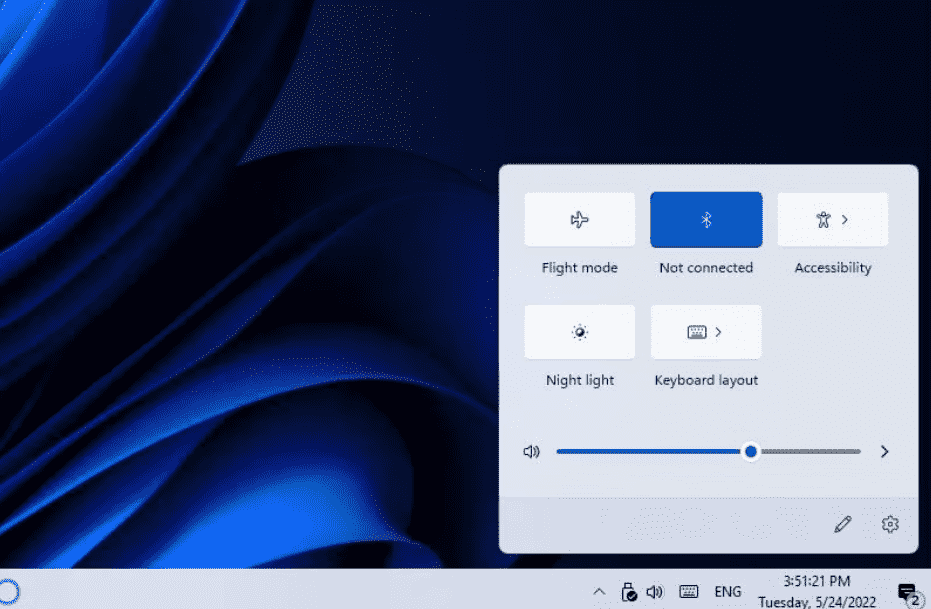
Metoda 2. Dostosuj ustawienia korektora
Aby zwiększyć głośność Apple Music, możesz zmienić ustawienia EQ na swoim urządzeniu. Wykonaj poniższe kroki, aby to zrobić.
Dostosuj EQ na iOS
- Otwórz menu Ustawienia na swoim iPhonie lub iPadzie.
- Przewiń w dół i dotknij Muzyka.
- Teraz dotknij EQ. Będziesz mógł wybrać spośród wstępnie określonych wzorów.
- Aby zwiększyć głośność Apple Music, możesz wypróbować opcję „Late night”, która sprawi, że muzyka będzie wydawała się głośniejsza.
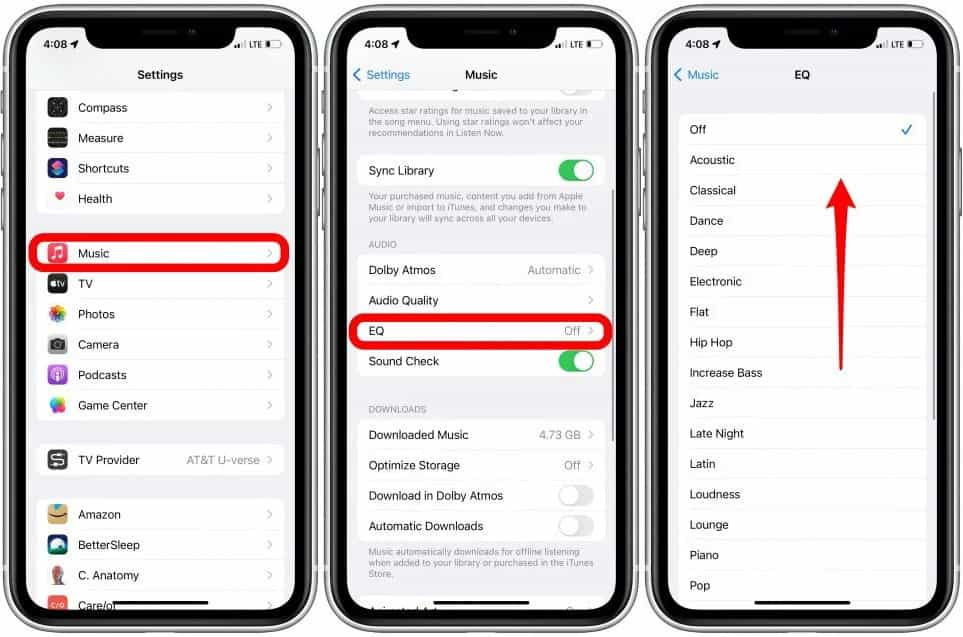
Użyj Apple Music Equaliser na komputerach Mac/Windows
- Otwórz aplikację Muzyka na komputerze Mac lub Windows.
- Na Macu wybierz Okno > Korektor. Na Windowsie wybierz przycisk Akcje paska bocznego u góry paska bocznego, a następnie wybierz Korektor.
- Wybierz Wł., aby włączyć korektor.
- Możesz przesunąć suwaki częstotliwości w górę, aby zwiększyć głośność danej częstotliwości (w decybelach).
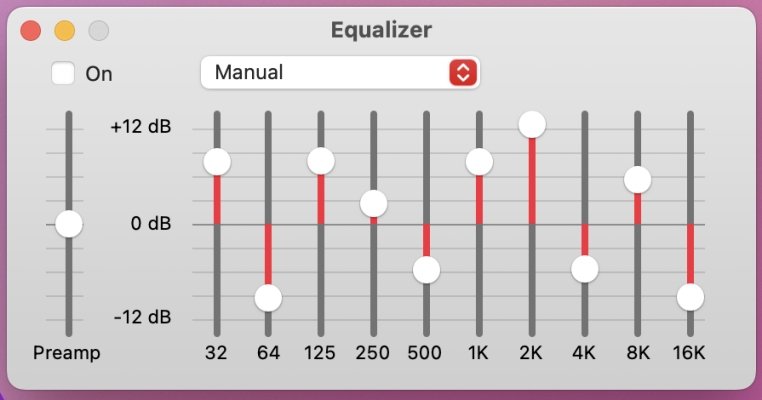
Metoda 3. Włączanie dźwięku bezstratnego
Jak zwiększyć głośność Apple Music? Czy próbowałeś słuchać bezstratnego dźwięku w Apple Music? Apple Music obsługuje teraz jakość CD i bezstratny dźwięk o wysokiej rozdzielczości, oferując subskrybentom znacznie wyższą jakość bez dodatkowych kosztów. Bezstratna kompresja dźwięku to technika kompresji, która zapisuje wszystkie oryginalne szczegóły utworu. W ten sposób uzyskujesz bardziej wciągające wrażenia słuchowe. Dla słuchaczy muzyki, którzy zawsze szukają najlepszych utworów pod względem jakości dźwięku, próba włączenia bezstratnego dźwięku jest dobrą metodą zwiększenia głośności Apple Music.
Powiązane tematy: Co to jest Apple Lossless i jak to działa?

Metoda 4. Dostosuj jakość dźwięku za pomocą Apple Music Converter
Apple Music Lossless może podnieść jakość słuchania, ale odtwarzanie bezstratne jest niedostępne na wszystkich urządzeniach. Na przykład żaden model AirPods nie będzie obsługiwał dźwięku bezstratnego, ponieważ działają one w technologii Bluetooth. Jeśli chcesz cieszyć się dźwiękiem bezstratnym za pomocą AirPods, będziesz potrzebować zewnętrznego przetwornika cyfrowo-analogowego. Co zrobić, jeśli nie chcesz skomplikowanego procesu, aby cieszyć się dźwiękiem bezstratnym? Jak zwiększyć głośność Apple Music? Tutaj możesz użyć potężnego konwertera Apple Music, takiego jak Konwerter Apple Music AMusicSoft aby dostosować jakość dźwięku.
Konwerter Apple Music AMusicSoft może usuń DRM z Apple Music i konwertuj muzykę do formatów MP3, M4A, WAV, FLAC i bardziej popularnych formatów audio. Co więcej, pozwala Ci zapisywać utwory Apple Music z bezstratną jakością dźwięku. Wszystkie oryginalne tagi ID3 również zostaną zachowane. Możesz nawet edytować i zmieniać te tagi ID3, jeśli to konieczne. Po konwersji możesz użyć dowolnego odtwarzacza muzyki, aby dostosować głośność dźwięku Apple Music. Możesz również przesyłać muzykę do dowolnego urządzenia, a następnie będziesz mógł słuchać Apple Music Lossless za pomocą AirPods.
Krok 1. Pobierz aplikację AMusicSoft Apple Music Converter z bezpłatnego przycisku pobierania poniżej. Po zakończeniu zainstaluj ją na komputerze z systemem Windows/Mac.
Darmowe pobieranie Darmowe pobieranie
Krok 2. Następnie otwórz narzędzie na swoim komputerze. Dodaj utwory muzyczne, wybierając je ze swojej kolekcji, które chcesz wyeksportować z Apple Music do odtwarzacza muzyki.

Krok 3. W interfejsie konwersji możesz wybrać format wyjściowy jako MP3. Jak zwiększyć głośność Apple Music? W ustawieniach w prawym górnym rogu wybierz Preferencje i ustaw Częstotliwość próbkowania lub Szybkość transmisji bitów i dostosuj szybkość transmisji bitów do 48 kHz.

Krok 4. Kliknij przycisk „Konwertuj”. AMusicSoft Apple Music Converter pomoże Ci natychmiast usunąć ochronę DRM z utworów Apple Music, konwertując je wsadowo z 5-krotnie większą szybkością.

Po zakończeniu konwersji Apple Music będzie brzmieć głośniej, a Ty będziesz mógł słuchać Apple Music na większej liczbie urządzeń.
Metoda 5. Dostosuj wzmacniacz dźwięku
Jak zwiększyć głośność Apple Music na komputerze? Funkcja Sound Enhancer wzmacnia częstotliwości basów i sopranów, zapewniając lepszą klarowność i szerszą scenę dźwiękową. To świetny sposób na zwiększenie głośności dźwięku, szczególnie podczas słuchania Apple Music za pomocą słuchawek lub wbudowanych głośników komputera.
- Otwórz aplikację Muzyka na komputerze Mac lub Windows.
- Na komputerze Mac wybierz Muzyka > Ustawienia, a następnie kliknij Odtwarzanie. W systemie Windows wybierz przycisk Akcje paska bocznego u góry paska bocznego, wybierz Ustawienia, a następnie wybierz Odtwarzanie.
- Upewnij się, że opcja Wzmacniacz dźwięku jest zaznaczona.
- Aby zwiększyć lub zmniejszyć efekt wzmacniacza dźwięku, przeciągnij suwak lub suwak „Poziom wzmacniacza dźwięku”.
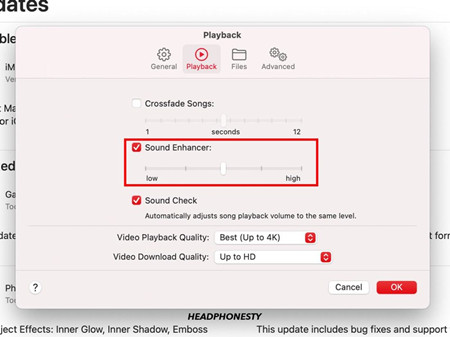
Uwaga: Na razie funkcja ta jest dostępna tylko w wersjach Apple Music na systemy Mac i Windows.
Metoda 6. Podłącz do zewnętrznego głośnika
Aby zwiększyć głośność Apple Music, możesz spróbować odtwarzać Apple Music za pomocą zewnętrznego głośnika Bluetooth. Jeśli posiadasz iPhone'a lub iPada, możesz odtwarzać muzykę przez AirPlay na większości głośników bezprzewodowych, takich jak Sonos, Naim i B&W Zeppelin. Niektóre inteligentne głośniki są również kompatybilne z Apple Music, takie jak Amazon Echo, który umożliwia połączenie Apple Music z jego aplikacją.
Metoda 7. Wyłącz zabezpieczenie słuchawek
Jak zwiększyć głośność Apple Music podczas słuchania muzyki przez słuchawki? Funkcja Headphone Safety w systemie iOS to przydatna funkcja, która pozwala uniknąć nagłych skoków głośności dźwięku w słuchawkach, utrzymując ją poniżej ustawionego limitu decybeli. Może to być jednak również powód, dla którego Apple Music odtwarza muzykę przy niskiej głośności. Spróbuj wyłączyć tę funkcję i zwiększyć głośność Apple Music.
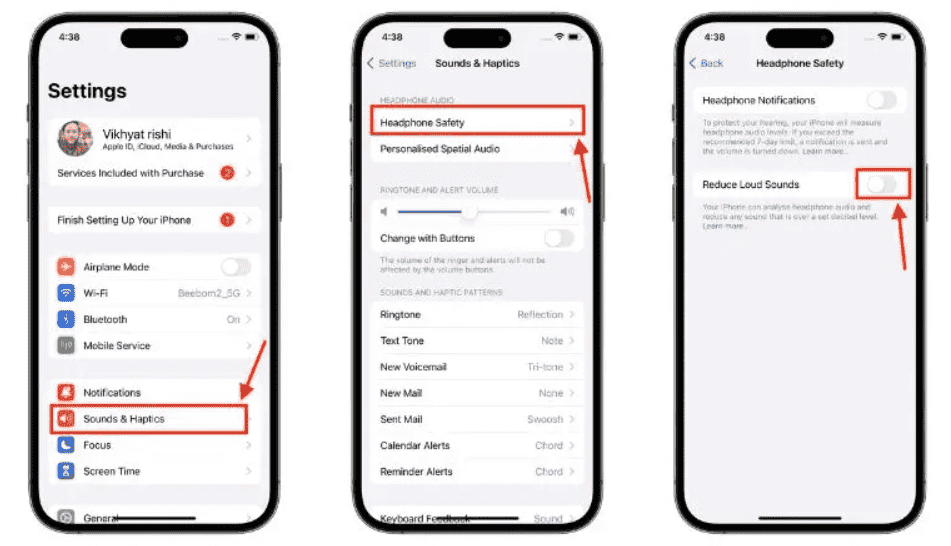
Podsumowanie
Podsumowując, wiedza, jak zwiększyć głośność Apple Music, otwiera świat ulepszonej przyjemności słuchania i immersji. Poprzez eksplorację opcji takich jak Konwerter Apple Music AMusicSoft, możesz zwiększyć głośność swoich utworów i doświadczyć muzyki na zupełnie nowym poziomie. Skorzystaj z okazji, aby zoptymalizować swoje wrażenia słuchowe i uwolnić pełny potencjał ulubionych utworów dzięki AMusicSoft. Podnieś poziom swojej muzyki, zwiększ głośność i zanurz się w bogatszej podróży słuchowej.
Ludzie również czytają
- Zwiększaj doznania w grach: odtwarzaj Apple Music na Xbox One!
- Jak odtwarzać muzykę Apple na konsolach PS5 na 2 sposoby?
- Jak uzyskać muzykę Apple na urządzeniu Roku (3 sposoby)
- Jak naprawić błąd pomijania utworów w Apple Music?
- Jak przejść do listy odtwarzania Apple Music
- Jak udostępnić listę odtwarzania Apple Music znajomym?
- Wiele sposobów zmiany planu Apple Music
- Dlaczego Apple Music usunęło utwory i jak je odzyskać?
Robert Fabry jest zapalonym blogerem i entuzjastą technologii, który może cię zarazić, dzieląc się kilkoma wskazówkami. Ma również pasję do muzyki i pisał dla AMusicSoft na te tematy.