Why Won’t My Audible Book Play And How To Fix It?
Audiobooks are now getting into the trend with a lot of people having more interest in searching for the best titles to stream on. The large collection of audiobooks can be found in the Audible library and most of the books that are found in here are very popular and are considered best-sellers. In addition to its full-packed library, you’ll also be amazed by the Audible service, itself, as it allows the new users to enjoy a month of free trial to welcome them. Its application is also full of functions and features that can elevate every user’s experience.
Despite the goodness of Audible, it is hard to avoid meeting issues like “why won’t my Audible book play” or why my Audible app is not opening. These issues are surely caused by several factors and they are to be listed one by one below. I will also include in here the solutions that you must try in order to fix the issue.
Contents Guide Part 1. Factors Causing Audible Books Not To PlayPart 2. How to Fix Audible Auidobooks Not Playing?Part 3. Best Solution to Fix Audible Not PlayingPart 4. Summary
Part 1. Factors Causing Audible Books Not To Play
If your Audible is not playing, then there are some serious reasons that you should check in order to get over it. Searching the internet about these causes can be a little tricky as you may find a lot of ambiguous factors. So, to make it easier for you, I’ve provided below the factors that are the most possible to cause the why won’t my Audible book play issue on your device.
- Corrupted Audiobooks: It is possible that your Audible copies are corrupted causing them not to play when being selected. Also, if you love playing audiobooks offline, downloads should be saved completely. They will surely not play if there is a missing content on them. Before turning off your WIFI to play the Audible offline, make sure that the download is successful.
- Weak Internet: Unstable or weak internet can really cause the issue, most especially if you are trying to access the audiobook copies online. Always check your network connection before trying to play the Audible books.
- Crashing Audible App: There are times when Audible is having problems on its system which causes it to freeze up or crash out in the middle of the session. Sometimes this is caused by the server, but sometimes by internal issues on the app.
- Glitches And Bugs On Used Device: The bugs on your device can also be suspected behind why won’t Audible books play error. The errors that your device have can be the cause as well of your Audible not playing. Say for example, the insufficient space that can no longer handle all the data of your Audible app.
- Old Audible Version Is Used: Audiobooks are not playing because the Audible version that you are using is too outdated. It does not contain the latest features that you need in order to run the audiobooks. Checking for updates is recommended to make sure that your app would work to the best of its abilities.
- Country Restrictions: There are some countries where Audible is not supported. Before downloading or accessing a certain audiobook, you have to check beforehand if the Audible book is accessible in your country or not. Region codes is present in some of the titles.
Part 2. How to Fix Audible Auidobooks Not Playing?
Now that we already know the basic factors that must be fixed to enjoy Audible books to the fullest, it will be much easier to think of the suitable solutions. See below the detailed guide on how to get rid of your concerns about why won’t the Audible book play.
Solution 1: Restart Your Device
If your device is not responding to your commands, the problem might not be Audible but your device itself. In such cases, you can try restarting your used device. In this way, the glitches will possibly disappear. After a few minutes after turning it off, open the Audible app again and see if the audiobooks are now playing.
Solution 2: Sign Out and Sign Back into Your Account
Signing out and in of your Audible account is also a good recommendation to resolve why won’t my Audible book play issue. Issues like these are sometimes caused by your problematic account, so, signing out and back is a must consider.
If you are using an Audible app for iOS, signing out of your account might cause you to lose your Audible downloads. On the brighter side, this is the fastest way to clear the cache files of the app as well.
To sign out, just open the Audible app, click on your Profile and select Settings option. Right after that, tap on Sign Out to proceed. Once done, close the Audible app. Seconds after, re-open it and you will then be automatically asked about your account details to access the service.
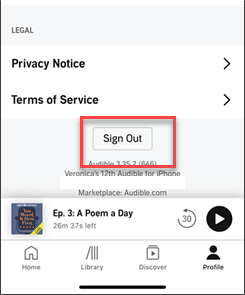
Solution 3: Force Close the Audible App
Sometimes, Audible issues including why won’t my Audible book play are simply fixed by force closing the application. Remember that forced stopping of the application is different from closing it. The latter one will not help you solve the problem as the program might continue to run on your background.
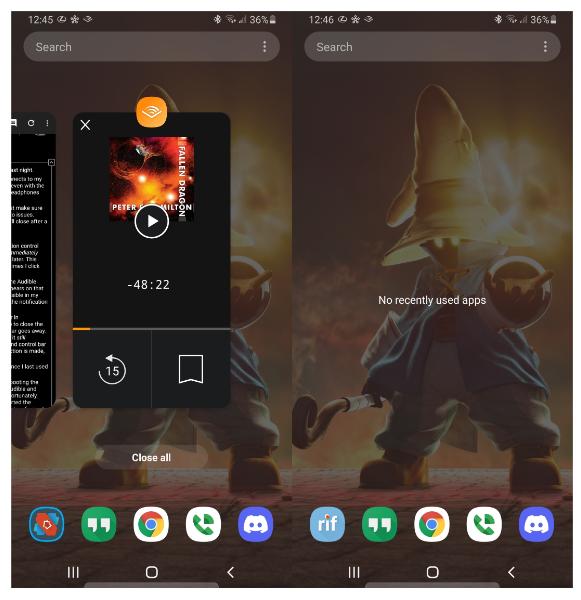
Solution 4: Clear Cache Data
Clearing the cached and cookies data that you’ve unnoticedly stored can actually help as well in solving the issue of why won’t my Audible book play. This will even let the application to run smoother. Too large collection of these on your device can lead to loading errors, so, deleting them is advisable.
On Android devices, navigate to the Settings section and then select Apps. Tap Audible next, then Storage and lastly, Clear Cache.
On iOS devices, go to Settings > General > iPhone Storage. Find Audible in the list of apps and tap on it and then click on offload to fix the problem.
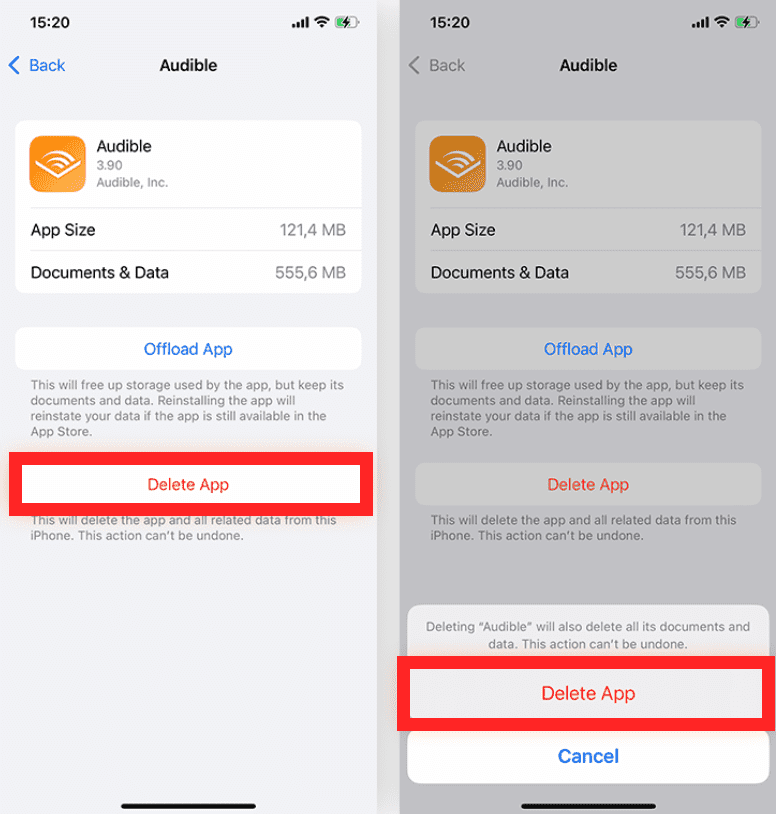
Solution 5: Disable The Installed Anti-Virus Software On Your Device
If you are having issues in launching your Audible, you should try on disabling your utilized anti-virus software because it might have included Audible in the list of harmful websites or apps that must be blocked from launching on your device.
Disabling the anti-virus software varies from one device to another. This may also differ based on the operating system used.
Solution 6: Update The Audible App
If all the steps are tried with no work, app updates often can patch bugs that are caused by the Audible app. On iOS, open the App Store and search for Audible, then tap the Update option if it is available. On Android, you should go to Google Play Store and enter Audible on the search bar. Check if an Update button is available to install the latest version.
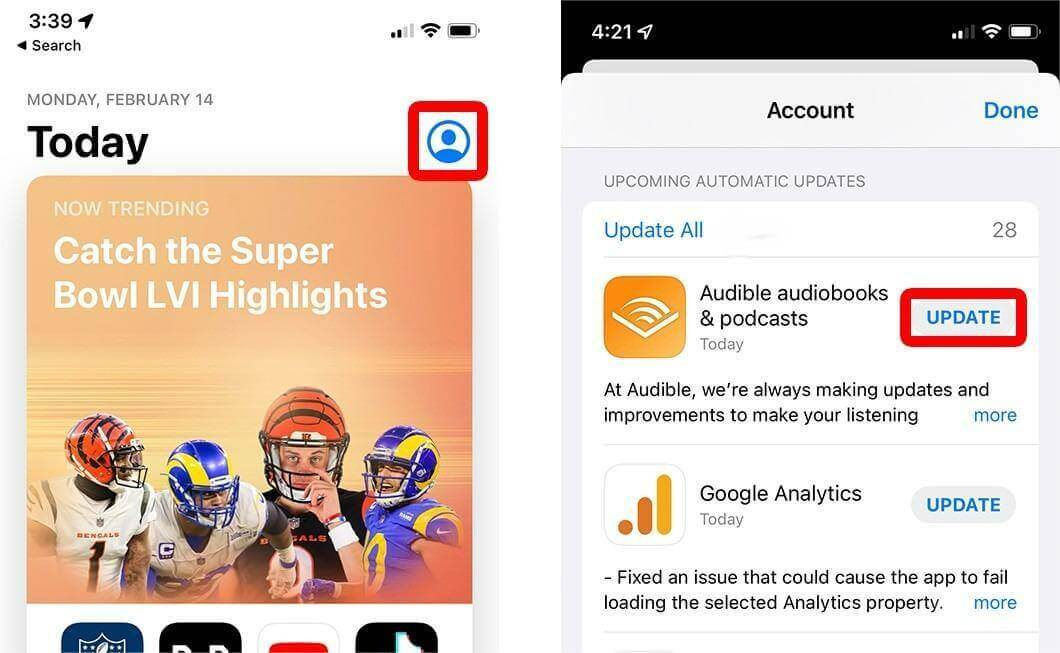
Part 3. Best Solution to Fix Audible Not Playing
The issue of why won’t my Audible book play isn’t the only problem while using the Audible app. Perhaps Audible books are not fully downloaded. In some cases, the Audible app not working after the update or the Audible app keeps stopping.
Then you should consider downloading the Audible books on your device and save them as local files. Meaning to say, you will have to remove the DRM protection from the copies and make them accessible to all sorts of audiobook players. If you are successful, you can even remove the Audible app on your device and still be able to play them anytime you want.
This is only possible through the help of AMusicSoft Audible Converter. This tool can easily be downloaded from its official website by simply tapping the Download button right next to it. By just using your browser, you can easily be headed into this location. AMusicSoft Audible Converter is a tool that is very useful if you are trying to get your favorite Audible books on your device. It has the capability to download and convert the audiobooks into the formats of MP3, AAC, FLAC, WAV and M4A. With the help of AMusicSoft’s best features, you can have the original Audible AA/AAX transferred into the mentioned formats in the fastest period of time. It can even guarantee that the files are of the best audio quality similar with the initial copy. The user guide to follow is also designed to be simple in a way that beginners can easily have it understood.
Let us see below the complete guide in using AMusicSoft Audible Converter to download the Audible audiobooks on your PC.
- Open your browser and get the Audible Converter first from its website. Right after that, install the app on your device.
- Launch the application and begin with uploading the audiobooks. To upload them, you can tap from anywhere on your screen and then select the files from your library. Another way to do this is through the drag and drop method.

- From the formats available, choose one to use for conversion. The end folder must be selected, too, where the files are to be saved right after the whole process.

- Initiate the start of conversion by hitting the Convert button.

- The status of the process will be shown at the main interface. Once complete, get the results from the Completed section.
Part 4. Summary
The discussion above has tackled the easiest ways to avoid the issue of why won’t my Audible book play. You can choose among them to troubleshoot the problem, but if after trying multiple times, nothing worked, proceed immediately to using AMusicSoft Audible Converter. This tool is composed of features and functions that are very much beneficial when it comes to saving Audible books.
People Also Read
Robert Fabry is an ardent blogger, and an enthusiast who is keen about technology, and maybe he can contaminate you by sharing some tips. He also has a passion for music and has written for AMusicSoft on these subjects.