[Fixed] Shared Audible Books Not Showing Up On iPhone
Audible app is very much known in the audiobook industry. However, this does not exempt it to encounter problems within its system when being used. And as mentioned, one of them is particular to shared Audible books not showing up on iPhone. Reasons may vary behind the problem of shared Audible books not showing up on your iPhone. But to help you in quickly solve that, learning the possible causes will surely help you a lot.
This post will share with you not only the factors but also the top fixes and actions in solving the mentioned problem. Make sure to follow the instructions provided to get rid of this problem immediately.
Contents Guide Part 1. Why Isn't My Audible Book Showing Up on My iPhone?Part 2. Methods to Fix Audible Book Not Showing Up on iPhonePart 3. The Best Way to Fix Audible Book Not Showing UpPart 4. Summary
Part 1. Why Isn't My Audible Book Showing Up on My iPhone?
Your audiobooks are missing probably because of the latest update that you applied on your iPhone. Sometimes, multiple issues on the application are appearing after the latest update. This should be solved with just little fixes. Another reason behind shared Audible books not showing up on iPhone problem could be your bad internet connection that is causing the audiobooks not to load properly. It could also be the server, which could be down at that moment for having some maintenance check. Or you may also suspect your device and the application themselves.
You should note as well that for every iOS 7 and lower, all audiobooks are considered part of the Music application on both iPad and iPhone. On the other hand, if it is iOS 8.4 and higher, you may locate the audiobooks on the iBooks app.
For whatever reason it is, here is the complete guide about the easiest things that you should do to solve shared Audible books not showing up on your iPhone problem.
Part 2. Methods to Fix Audible Book Not Showing Up on iPhone
If you are still getting bothered about shared Audible books not showing up on iPhone problem, check out the given immediate fixes below to solve it.
Solution 1: Have the Audible App Refreshed on Your iPhone
To refresh the Audible app for iOS, you may follow the steps below.
- Open your Audible app and then see the Profile tab at the lower part. This is specifically placed at the right part.
- Click your Profile and then go to Settings.
- From there, select Data and Storage.
- The click Refresh Library button.
- After that, select Library and follow it with All, then All Titles.
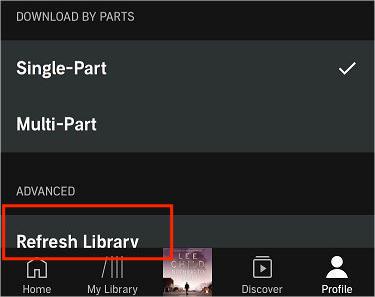
Solution 2: Proper Sorting and Filtering of Files
The shared Audible books not showing up on iPhone problem could possibly be on the filtering done on library and you might have this forgotten so, you cannot see the latest saved audiobooks on your collection. This feature allows the automatic change of arrangement on your audiobook files.
- On your Audible app, head to the Library section.
- Then next would be clicking on All tab.
- Among the tabs at the top, choose All Titles.
- Now, go to the sorting options available.
- From there, select Recent. Upon selection, all of your recently saved audiobooks will appear on the topmost part of the collection.
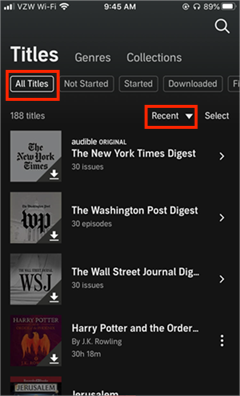
Solution 3: Log out and in of Your Account
When you open your Audible app, there are cases when the audiobooks won’t appear as quickly as you expected it to be. But once you try signing out and back again your account, the files may appear faster.
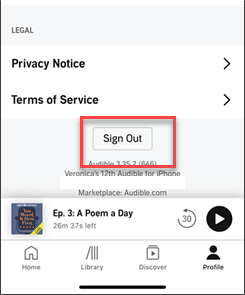
There are also some users who are getting confused about their mixed accounts. The books that you have been thinking currently might have been purchased using another account and not through your currently used.
These are just some of the easy solutions to take when problem like shared Audible books not showing up on iPhone was encountered. Since these actions will not guarantee you a permanent solution, in the next part, I will share with you the best solution that can definitely solve the issue about audiobooks not showing up on your collection.
Part 3. The Best Way to Fix Audible Book Not Showing Up
If what you really want is a permanent solution to the problem of shared Audible books not showing up on iPhone, then the answer would definitely be AMusicSoft Audible Converter. Once this tool is utilized to save the books, you can manage them according to what arrangement you prefer. Meaning to say, you will be the first one to know the location of every single audiobook that you got. Let me tell more about AMusicSoft Audible converter through the list of its features.
List of AMusicSoft Audible Converter Features
- Has the ability to download and convert Audible audiobooks into MP3 or other formats like FLAC, WAV and M4A. All of these formats are easily accessed on multiple devices so, choosing which device to use in playing them won’t be a problem anymore.
- Can produce high-quality converted audiobooks.
- Has a very fast working speed.
- Has a simple interface that is totally easy to manage.
- Remove DRM from Audible books.
How to Use AMusicSoft Audible Converter?
- Launch your browser and then go immediately to AMusicSoft website. From this page, download the Audible Converter app. You should install it right away.
- Select the Audible books on your library after clicking on the Add File button.

- Click the format you prefer and then select the output folder as well.

- Hit the Convert button and wait until the process is complete.

- With the resulting files being available for download, select the Converted menu and get all these as local files on your computer.
Part 4. Summary
In the discussion above, I have discussed about the easiest solutions on how to solve shared Audible books not showing up on iPhone problem. Although there are still more actions that you can do to get through it, they can serve as the first aid actions to have your audiobooks to show up. Now, if you wish not to encounter the same problem again, then I would recommend using AMusicSoft Audible Converter. This will allow you to manage your downloads on your own.
People Also Read
- How To Play AAX Files On PC?
- 5 Best Offline Audio Player for iPhone
- Tips On How To Listen To Audiobooks In Car
- Easiest Ways: How to Put Audiobooks on Kindle Paperwhite
- Best Way On How To Remove DRM From Audible Audiobooks Free
- Easy Guide to Download Audible Books on Windows 10
- How to Download Audible Books to Android [Simplest Methods]
- Can I Download My Audible Books After Canceling Subscription
Robert Fabry is an ardent blogger, and an enthusiast who is keen about technology, and maybe he can contaminate you by sharing some tips. He also has a passion for music and has written for AMusicSoft on these subjects.