Open Audible and Its Alternatives [2025 Update]
Audible is indeed one of the popular audiobook platforms with a very huge catalog and library to look for the books you love. You are capable to save as many audiobook titles as you want and play in any authorized music player you have.
Aside from the main Audible application itself, there is also an application called OpenAudible that allows users to save and organize files at the same time. To know more about Open Audible and its replacement, just keep on reading this post to gain more information on how to properly use it.
Contents Guide Part 1. What Is OpenAudible?Part 2. How to Use OpenAudible?Part 3. The Best Alternative to OpenAudiblePart 4. The Online Alternative to OpenAudiblePart 5. Summary
Part 1. What Is OpenAudible?
Open Audible is a type of audiobook manager which allows the users to manage their files in a more organized way. When we say an audiobook manager, it does not mean that it is one of the applications officially introduced by Audible. It is just used to manage the files themselves but you can still use it in downloading Audible books, viewing them, and convert into a format that could be accessed across multiple devices. Talking about the supported format, it should be MP3 and the like.
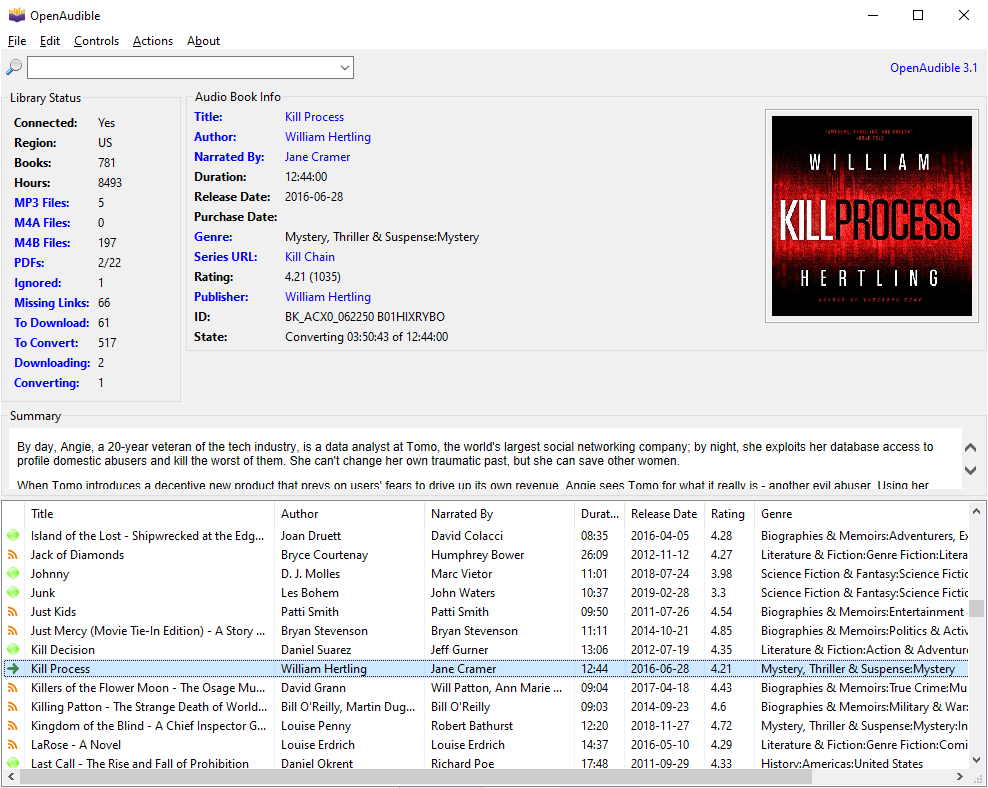
One good thing about using Open Audible is that you can easily locate the Audible files because you can organize them in one place. Let us enumerate below all the features that you can enjoy from using the OpenAudible application.
- Multiple Formats: It supports MP3, M4B and M4A audio formats.
- Internationalization: OpenAudible application is supported in all regions around the world so wherever you are, you are allowed to access this application.
- Fast Conversion: Split and join books by chapter.
- Saving Path: HTML, JSON, and spreadsheet.
- Automation: It is also designed with automated features making it easier for the users to upgrade their respective libraries after the purchase of needed audiobook files.
Part 2. How to Use OpenAudible?
After getting enough knowledge about Open Audible, particularly it's best features to offer, let us now learn about the simple and detailed steps on how to use it.
Step 1. Download OpenAudible
Head to the OpenAudible official site, download the OpenAudible application on your computer. Make sure that the version you are about to download is the corresponding application based on what type of device you have.
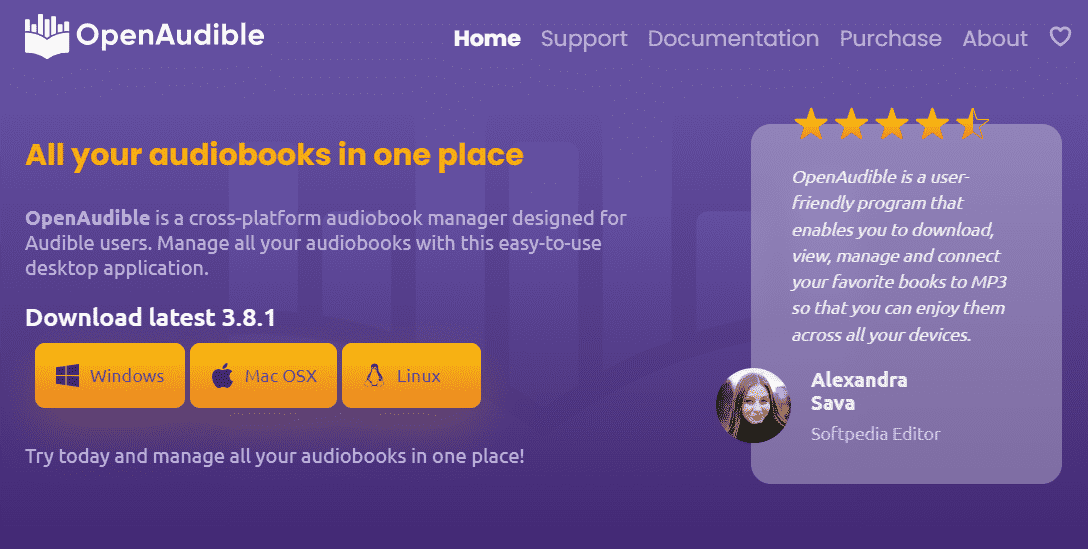
Step 2. Connect OpenAudible to Audible
- Launch the application and open it.
- On the application’s interface, tap the Controls tab among the tabs shown at the top menu. You will be displayed with a menu in which you have to click “Connect to Audible”.
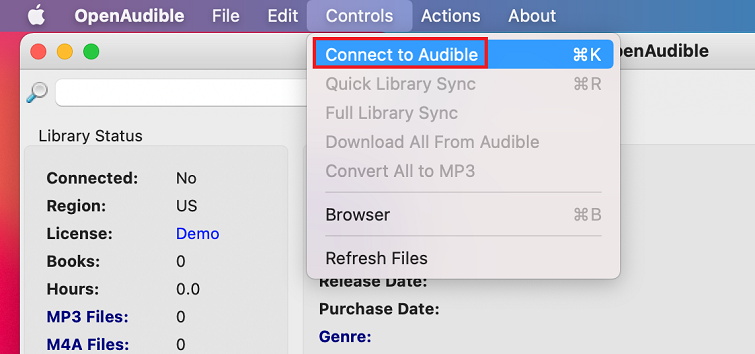
- Upon clicking that, you will be directed to an Audible pop-up window wherein you have to put in all your Audible credentials including your registered email and password. Once finished, click the Sign-in button below.
Step 3. Start Downloading Audible AAX Books
- A new window will pop up, it shows the Audible library.
- Find the book you are interested in and tap the Download button.
- After that, the book will soon to download via OpenAudible. This step might consume a few minutes so you will have to wait for quite some time.
- When the download process was done, the saved audiobooks will show up on your screen and are encoded in the format of AAX.
Step 4. Convert AAX to MP3 via OpenAudible
- If the Audible books are now ready, you may start then with the conversion process. Go back to the main interface of OpenAudible and then select the File tab.
- In the new set of menus shown, click the option of “Import Books” and then click “Open” next. In order to proceed with this process, you have to make sure that you are using the licensed version instead. If not, then you won’t be able to succeed in this process.
- If you are now using the licensed software and not the demo version, then you may now select a certain audiobook title and do right-click on it.
- Among the options shown, click “Convert to MP3”.
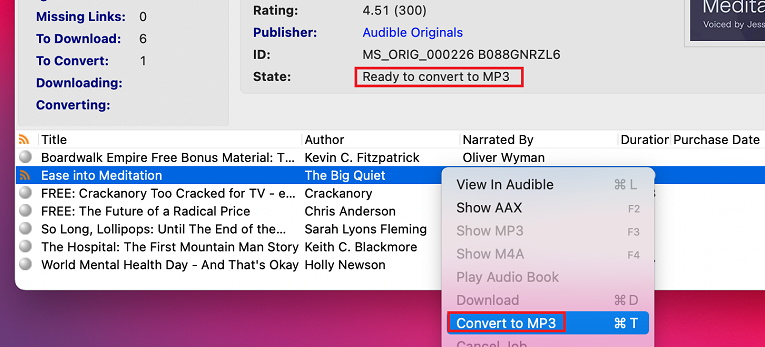
- After a few minutes, the selected audiobook titles will now be converted into MP3 format. These files are guaranteed DRM-free already once they have undergone the conversion process.
Part 3. The Best Alternative to OpenAudible
Open Audible is indeed a very useful tool, however, it does not guarantee the users that they can keep the files forever. Also, the use of this tool could possibly be not stable and might show some errors as you use them. If you try on looking for such tools on the internet, you may find some, for sure but these applications have a high chance of not being able to do the work perfectly and this will just cause you a headache. So, to help you with that, I would recommend a tool that can work perfectly especially in conversion and download processes, and a tool that is very stable and will not cause errors in the middle of the process.
When it comes to conversion and download procedures in relation to Audible files, you may use AMusicSoft Audible Converter. This tool is proven very skilled when it comes to converting the original Audible files into supported output formats including MP3, FLAC, WAV, AAC, and M4A. All of these formats could be accessed across multiple devices so there would be no problem in playing them anywhere. Also, through AMusicSoft, you can surely get the best audio quality of the files that you have converted. In addition to that, significant details from the Audible files could be retained even after the process which includes the ID tags and Metadata information. After these processes, the books are automatically DRM free, so that you can share your favorite audiobooks with family or friends without limit.
Let us see below the detailed steps on how to use AMusicSoft Audible Converter in converting and downloading the files into your desired format.
- On your device, run the browser application and then navigate to the website of AMusicSoft. On its website, click the Products section and then tap the Audible Converter tab. Upon doing that, you will see then a Download button which you have to select in order to proceed with the download and installation.
- After that, upload the original copy of the Audible files by just tapping on the Add button or by doing the drag and drop method.

- Now, choose your desired format among the output formats available. You may choose as well the output folder.

- Then after doing so, hit the Convert button.

- Once the process was done, select the Completed tab and see all the resulting audio files.
Part 4. The Online Alternative to OpenAudible
Aside from the discussed applications above, I have here below two recommended alternative applications to Open Audible. These applications can also convert the Audible files into MP3 format. The good thing about these applications is that they do not need to be installed on your device. They can be accessed and work fully online.
Convertio Online Audio Converter
Let us start with Convertio Online Audio Converter. This online tool can help you convert the Audible files into any supported format you want including MP3, which could be accessed on almost all devices available. In uploading the files, there are so many alternative methods to choose from, you may use Dropbox, Google Drive, or paste of URL of the files into the converter. See the steps below on how to use this converter.
- Launch your browser and then navigate to the Convertio Online Audio Converter site.
- After that, locate and tap the Choose Files button. This will then allow you to upload the files to convert.
- You may now proceed with the selection of output format to use.
- You may adjust as well the settings of the output based on what you want and based on the parameters available. To do that, just select the Settings button and you will be shown the parameters then.
- Lastly, tap the Convert button and wait until it gives you the converted MP3 files.
Online Audio Converter
The next tool is Online Audio Converter, which from the name itself, works online too. One good thing about this tool is that it can be used for free. It can also be used even without the installation of it. Just like the online tool discussed above, it can also be used to convert your audio files into multiple formats that are supported on every device. All you have to do is to upload the files you have selected and then wait until it gives the resulting converted files.
Below are the detailed steps on how to use this alternative tool in converting original Audible files.
- On your device, tap the icon of the browser and then search for the official page of Online Audio Converter. You may type “online-audio-converter.com”.
- In the application’s interface, tap the Open button in order to start uploading the audio files.
- This will then direct you to your Audible library to select which one needs to be converted. Another way to upload your Audible files is by utilizing Dropbox and Google Drive.
- Once you are finished with the uploading of files, decide on the output format to use and then modify the settings based on your requirement. To do this, just tap the Advanced Settings button and adjust the sample rate, channel, and bitrate of the resulting file.
- Right after that, hit the Convert button and let the conversion process start.
- To download the output files, just click the Download button to have a copy on your device.
Part 5. Summary
Open Audible is a big help to all Audible users especially when it comes to organizing their files and putting every each of them in one location. However, if you wish to use a tool that can work perfectly and is surely stable, I would suggest using AMusicSoft Audible Converter. This tool can help you keep the files with you permanently. On the other hand, you may also use the online and free tools discussed above.
People Also Read
Robert Fabry is an ardent blogger, and an enthusiast who is keen about technology, and maybe he can contaminate you by sharing some tips. He also has a passion for music and has written for AMusicSoft on these subjects.