How To Speed Up Audible On Computer And Mobile Phone?
Audible is one of the most exclusive sources of audiobooks. The best-selling ones, the popular titles and even the classics could be found in here easily. To make it convenient for users to access its audiobook library, an Audible app is introduced. Fortunately, it is supported in common devices like iOS, Android, Mac and Windows.
The application is designed with functions that can be used to enhance the listening experience of its users. Among these functions, we will focus on how to speed up Audible on computer. In addition to that, you will also learn to adjust the narration speed on other devices even if they are originally not authorized by Audible to access the files.
Contents Guide Part 1. How to Change the Playback Speed on Audible?Part 2. How to Change the Narration Speed of Audible Audiobooks on Different Players?Part 3. Conclusion
Part 1. How to Change the Playback Speed on Audible?
With just a few clicks and simple procedures to follow, you can succeed, for sure, in finishing the process of how to speed up Audible on computer without any hassle. See the procedures below.
Change Audible Playback Speed on Computers
- Launch the Audible app on your desktop or laptop.
- Go to your library and then choose a certain audiobook title to stream.
- Upon the selection of the book, the Player screen will show up.
- As you can see, there are icons placed at the lower part of the book player. Among them, click the 1x icon which is the second icon from the left. This will display then all the playback speeds available by continuous tapping. Just make sure to stop hitting the icon once the desired speed is achieved.
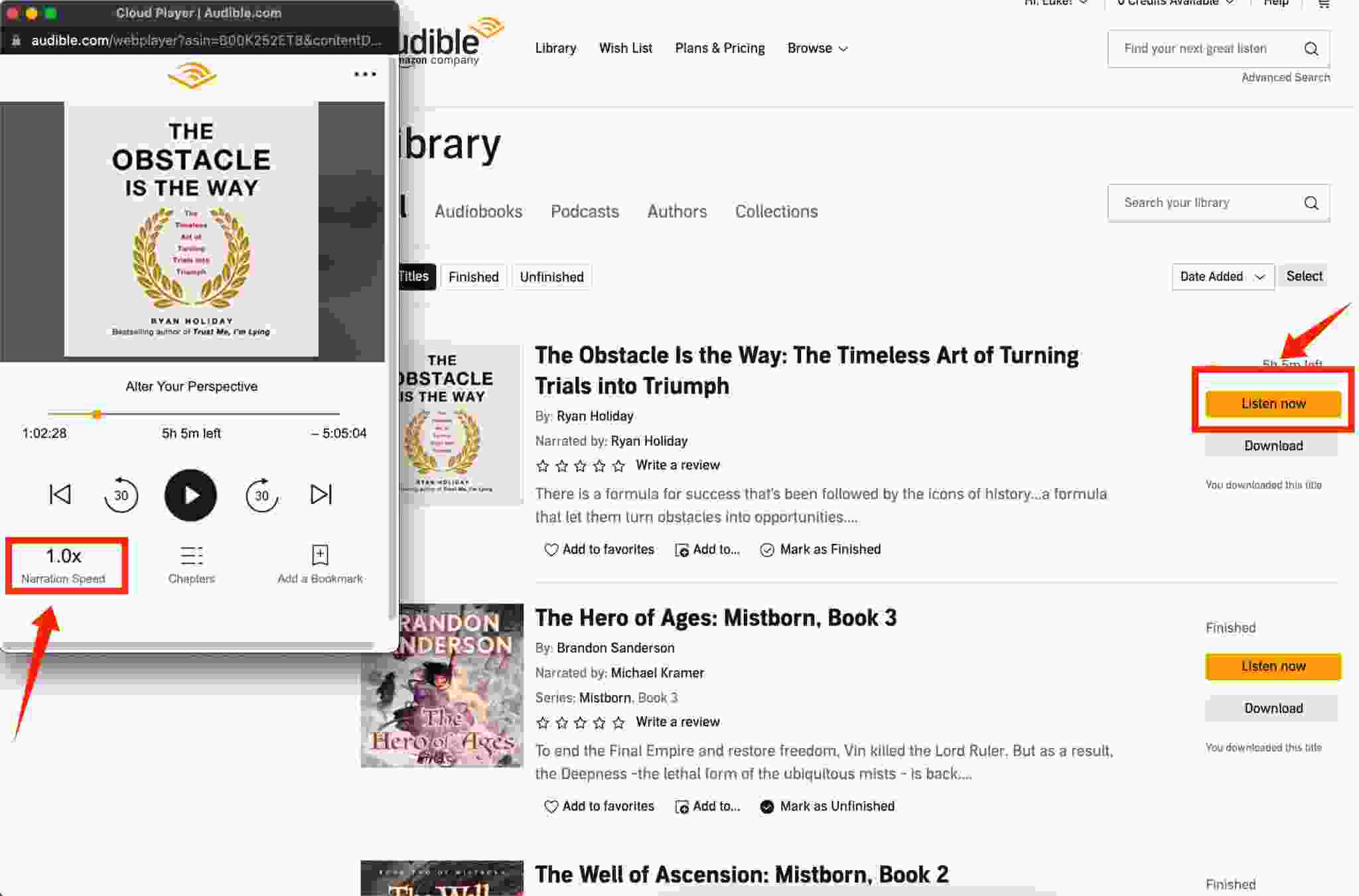
These are the steps that must be followed properly whether you are using a Windows or Mac computer.
Change Audible Playback Speed on Mobile Phones
If you wish to have this process of how to speed up Audible on computer done on your mobile phone instead, you can also do it easily. Follow the guide provided below.
- To begin, you must have an Audible app downloaded and installed on your mobile phone from App Store or Google Play Store. After downloading, you must secure an account on it.
- The next step would be heading into your book collection to select an audiobook to play.
- Same with a computer, you have to tap on this particular title in order to display the player screen.
- In the lower left corner, there is a 1x icon located. Tap this to adjust the playback speed.
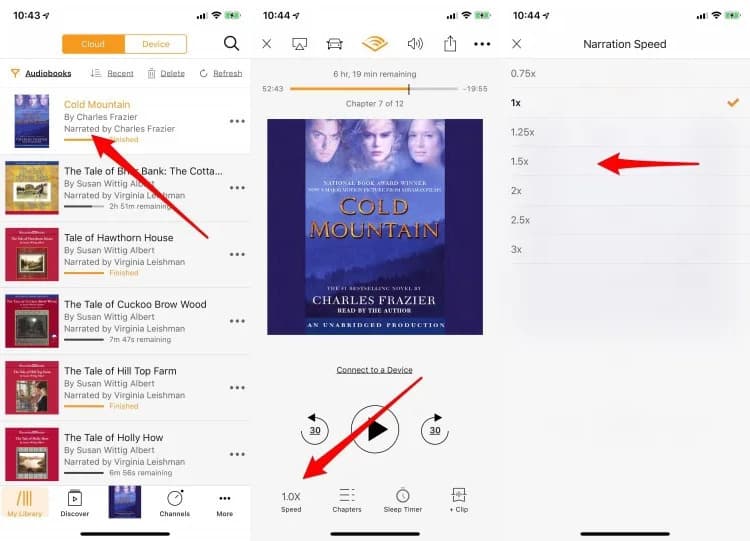
Since you have already tried selecting this, you are surely aware now that the narration speeds available ranges from 0.5x (the slowest) up to 3.5x (the fastest). This is the range that all Android users get, those who are using an iOS device instead, can only choose from 0.5x to 3x.
Part 2. How to Change the Narration Speed of Audible Audiobooks on Different Players?
The procedures mentioned above are based on devices that are authorized by Audible to stream audiobooks. But how about those unauthorized devices? Can you also do the entire process just like how you did it on how to speed up Audible on computer a while ago?
Your Windows, Mac, Android and iOS devices have a music player that can support the modification of the narration speed of audiobooks. Surely other devices as well would have such a feature. This is actually a good thing to know not until you realized that they are not authorized for accessing Audible books. If this would be the case, then you need to use a professional tool to convert the Audible books. For this,
AMusicSoft Audible Converter would be the perfect fit. Let us see below the major features that you can get from this tool.
Major Features of AMusicSoft Audible Converter
- Supports the formats of MP3, WAV, FLAC, and M4A and produces files encoded in such formats.
- Can guarantee that the resulting audiobooks are with the highest audio quality.
- Has a very fast speed of conversion and download making every process finished in just a short period of time.
- Downloads the converted Audible books files into your computer as local files.
- Removes the DRM protection from Audible audiobooks making them free for any secondary procedures to proceed.
- Makes sure that every single data that is too important is being kept and preserved.
- Has a simple interface assuring users that the experience using AMusicSoft is very easy and convenient.
Guide Steps in Using AMusicSoft Audible Converter
Correctly follow the steps below about how to adjust the narration speed of the audiobooks on other players in relation to the process on how to speed up Audible on computer discussed above.
- Get your computer and have it connected to a stable WIFI or other network in order to download the AMusicSoft Audible Converter application. As you clicked on the browser icon, search for AMusicSoft webpage and then download the Audible Converter app.
- Install the application right after downloading and then open it once finished. Make sure that the Audible files to convert are saved on your library before you start adding them into the converter. Once checked, add the files via selecting them from your library.

- From the mentioned formats supported, choose one to use for conversion.

- Click the Convert button and let the process start.

- Get the converted files from the Converted section if they are already available for download.
Now that you already have the audiobooks, you may now be able to play them on other devices and be free in adjusting the playback speed of the books playing.
Part 3. Conclusion
As you can see, the process on how to speed up Audible on computer is just a very simple process to do. However, there are only limited devices where Audible app is supported, so, making the Audible books accessible in almost all devices would help totally. In this case, you can also proceed doing the same steps about how to speed up Audible on your computer on other devices and enjoy the best audiobooks. But for this to definitely become possible, you have to use AMusicSoft Audible Converter.
People Also Read
- Easiest Ways: How to Put Audiobooks on Kindle Paperwhite
- Let Us Know More About Audible File Converter
- Top Two Best Methods To Enjoy Audible On Apple TV
- “Can You Listen To Audiobooks On Nook?”, Learn The Best Way How!
- OverDrive Vs Audible: Which Is Best Audiobook Application?
- Things To Learn About “Can I Put Audible Books On My iPod”
- The best Audible Converter
- Easy Guide of Ripping Audio Books With Windows Media Player
Robert Fabry is an ardent blogger, and an enthusiast who is keen about technology, and maybe he can contaminate you by sharing some tips. He also has a passion for music and has written for AMusicSoft on these subjects.