How To Move Audible Files To SD Card? 3 Ways Included!
There are a lot of reasons why most people wanted to know how to move Audible files to SD card. Some wanted to free out the space storage of the devices that they are using, while others wanted convenience every time that they felt the desire to transfer the said Audible files to devices where they wanted to play it, like for example an extra phone, or your car’s stereo whenever you are out to work or to kill some time. No matter what reasons you have, it is still important that you are aware of these things so you know what measures should you take in case you faced the same situation.
Audible books are the new way to learn new things conveniently, you can go anywhere with your device and listen as new learning is discussed and shared. It is also one way to learn while enjoying things you love even if you are just riding a bus going home, or having your walk going to the office.
In this article, we are going to discuss how to move Audible files to SD card, since it is one way to make sure that a huge amount of space will be saved on your computer. An SD card will serve as an extension to make sure that all the Audible books that you wanted to listen to are saved and accessible anytime that you may want. If you are fond of listening to Audible books, you have to read this article.
Contents Guide Part 1. How to Move Your Audible Files to SD Card on Android?Part 2. How to Move Your Audible Files to SD Card on Kindle Fire?Part 3. The Best Way to Move Audible Files to SD Card?Part 4. To Summarize It All
Part 1. How to Move Your Audible Files to SD Card on Android?
If you are using an Android phone, and the free space that you have is almost occupied by Audible books, it is just right that you know how to move Audible files to SD card on your Android phone. We are going to share with you the steps on how you can do it, but before you start you have to make sure that there is an SD card inserted into your Android device, if verified you have to follow the list of steps below.
- Get your Android phone and then go and tap the icon of the Audible app to open Audible.
- Then, you have to tap the icon of the “Profile”, and go to the “Settings” menu.
- You then need to look for the “Data and Storage” button, and tap it.
- To see the download location of the Audible app for Android, you have to go to the “Download Location” section. This is where you can change the location of the Audible app for Android where you wanted to save all the Audible books that you have, in our case we have to select, an SD card. Once you have changed it, all the Audible files that you intend to save on your Android device will be automatically saved on the SD card.
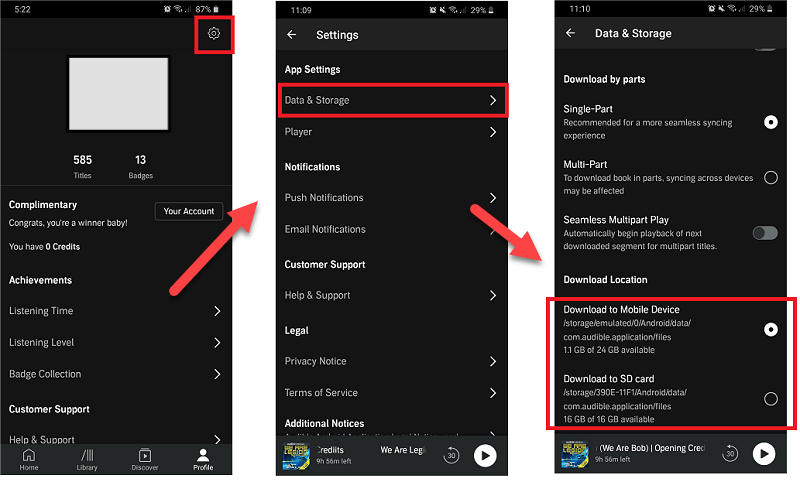
As for the Audible books that you have downloaded before, you can directly transfer them to the SD card. If you wanted to make sure that it is fully deleted on your phone’s internal memory, delete it there first, then start downloading them again so that you are able to save them on the SD card.
Also, you have to know, that even though you are able to move the Audible files to an SD card, it is not guaranteed that you can play them on your cars, MP3 players, smart TVs, and others since Audible books are only made to be played on devices that support the Audible app. However, we are going to share with you a way to still enjoy it on your cars and MP3 players, and if you wanted to discover how, you have to read this article until the end.
Part 2. How to Move Your Audible Files to SD Card on Kindle Fire?
The next thing that we have to know is how to move Audible files to SD card on Kindle Fire, this is applicable if you are using a Kindle fire tablet to access your Audible files. Same with other normal tablets, you can also insert an SD card on your Kindle Fire tablet to be able to have extra storage capacity in case you wanted to save a lot. Also, you have to know that the Kindle Fire needs to have an OS 5.2.1 or higher to be able to proceed, the process is also compatible with certain Fire Tablets like Fire (7-inch touch screen), Fire HD 8 (8-inch touch screen), and Fire HD 10 (10.1-inch touch screen).
Now that we have the ideas on things we need to know on how to move Audible files to an SD card on your Kindle Fire tablet, you can now follow the set of instructions below.
- Open your Kindle Fire tablet and choose “Settings” which you will see when you swipe down from the top of your screen.
- You then have to look for “Storage”, and once you see it, click it.
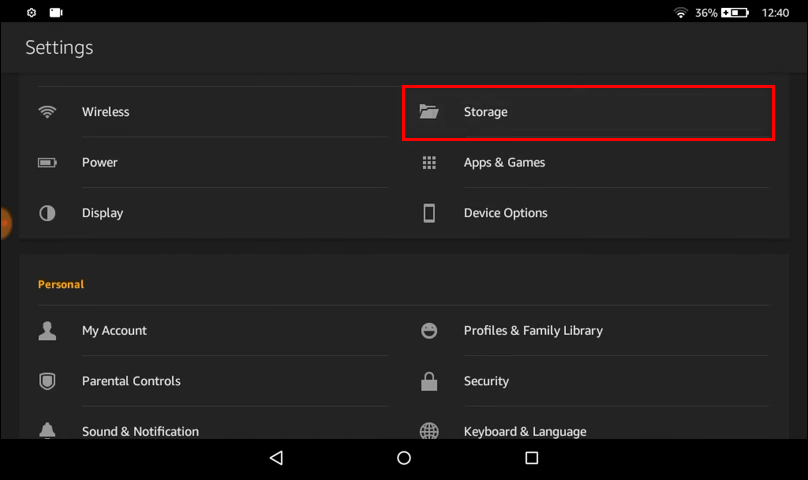
- Scroll down until you see "SD Card Storage", below this, you should see a series of toggle switches that allow you to specify the items you'd like to download to the card. You will see a toggle button beside the “Download audiobooks o your SD card”, toggle it to “On”.
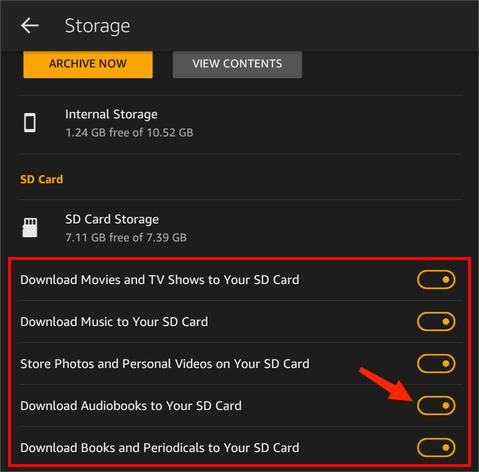
You also need to be aware that all the Audible files that you have downloaded and moved to your SD card, can only be played on devices that are compatible with the Audible app, otherwise, there is no way that you are able to play and listen to it.
Part 3. The Best Way to Move Audible Files to SD Card?
We are now aware of two of the most know ways how to move Audible files to SD card, one is on your Android device while the other one is on your Kindle Fire tablet. However, as discussed also being able to transfer or moved the audiobooks to your SD card does not mean that you can also play it on your car’s stereo, or MP3 players, this is because the said files are still in the format of Audible AAX or AA. So, the question is how to move your Audible files to SD card, how to play Audible AAX files on a PC and any device that you have or wanted to use.
We have the answer which might solve your dilemma, and could finally make sure that you can conveniently learn and listen to your most wanted Audible files. You have to use a tool which is called the AMusicSoft Audible Converter, a professional converter for Audible files.
The AMusicSoft Audible Converter can help you convert Audible AA/AAX to MP3 or other commonly-used formats, such as WAV, M4A, and FLAC. So that you can play your audiobooks on many players, including iPod, PSP, Sony Walkman, etc. The tool can help you remove the Digital Rights Management or DRM which hinders you from playing Audible files on other types of players that you usually have or use.
The AMusicSoft Audible Converter will make sure to convert all your Audible files as fast as possible while still making sure that the original quality of the files is intact. Yes, it can let you enjoy faster conversion without compromising the quality of the files. It will also make sure that the original information of the Audible files were intact and kept. Same with the chapter information, all of these will still be preserved after the process of conversion.
It is also compatible with your Mac or Windows computers which is why the AMusicSoft Audible Converter is really the best tool to use. So, how are we going to use the AMusicSoft Audible Converter as a tool how to move Audible files to SD card? We have listed the steps on how to use it below, let us refer to the steps below.
- To start, it is a must that you make sure you have all the Audible files that you wanted to convert using the AMusicSoft Audible Converter on your computer.
- Once verified, you also have to add them to the tool.

- Once you are sure of all the files that you have chosen, you can now choose the type of output format that you wanted to have, it is also now time for you to choose the output path of the files after the conversion is finished.

- Then for the third step, tap the “Convert” button to be able to start the converting of files to your chosen format, in case you wanted to check the status of the conversion, you can view it at the main interface of the AMusicSoft Audible Converter.

Part 4. To Summarize It All
There are a lot of ways and reasons why a lot of people wanted to learn how to move Audible files to SD card. Whatever your reasons may be, it is also necessary that you have even a little idea of how to do it. The use of Audible books is a new way to learn these days and it is a huge advantage that you know tools like AMusicSoft Audible Converter to help you execute the process well and right.
People Also Read
- Rip Audiobook CD To MP3 Via iTunes And Windows Media Player
- Tips On How To Listen To Audiobooks In Car
- Let Us Know More About Audible File Converter
- Three Best Methods On How To Share Audible Books With Family
- How To Burn Audible Books To CD In The Easiest Way Possible
- The Best Way To Enjoy iPod Nano Audible
- Complete Guide About Audible Student Subscription
- Ultimate Ways to Play Audible on Google Home
Robert Fabry is an ardent blogger, and an enthusiast who is keen about technology, and maybe he can contaminate you by sharing some tips. He also has a passion for music and has written for AMusicSoft on these subjects.