Tips On How To Listen To Audiobooks In Car
If you are planning for a long drive, surely good music, current radio news and narrations playing in your background would be perfect. All of these things are possible because all cars are built with a designed car stereo on their systems. If the mentioned things are possible through stereos, then can it do the same on audiobooks as well? How to listen to audiobooks in car?
This post will discuss about how to listen to audiobooks in your car through a variety of simple methods that are very easy to follow and do.
Contents Guide Part 1. How Do You Listen to An Audiobook in the Car on iPhonePart 2. Other Ways to Listen to Audible Audiobooks in CarPart 3. Conclusion
Part 1. How Do You Listen to An Audiobook in the Car on iPhone
You must be wondering if you can also pull off the process of how to listen to audiobooks in car. The new released cars nowadays are already equipped with an Audible app. Meaning to say, as long as you have the downloaded audiobooks in advance, then you can directly stream them on your stereo. But what if your car does not support the Audible app? Is it still doable for you as well to proceed with the process of how to listen to audiobooks in your car?
This is actually possible for you, too, with the help of your mobile phone. Here, we will tackle the two methods that you must try in order to proceed with that, and they are specifically through Android Auto and Apple CarPlay. See the steps below.
Use Android Auto
The first way on how to listen to audiobooks in car is Android Auto. Android Auto is a standalone application that is pre-installed in most car stereos. The main purpose of this app is to help the users to easily manage their phones as they continue driving. This can also be done vice versa as you can control what is playing on your speakers through connecting your phone and Android Auto. Proceed by doing the steps below.
- Get your Android phone and then tap the Audible app to launch it.
- Use the available USB cable near you and then connect your mobile phone to the car stereo.
- Now, on your phone, navigate into the audiobook collection you curated and select a title to play. A few minutes after, the audiobook will automatically play then on your car stereo.
- If you wish to enjoy the audiobooks via direct use of your phone screen, just install the Android Auto app on your mobile phone as well. Then once you had this app opened on your phone, immediately tap the Headphone button and then choose the Audible book to play.
In order to do the process of how to listen to audiobooks in car via Android Auto, you have to take note that your Android phone must be running the device system of Android 5.1 Lollipop and higher. If it happened that your device currently does not have the mentioned, then I advise to do a system update.
Use Apple CarPlay
Apple CarPlay is a program that is particularly designed for Apple users to secure a connection between their car and their mobile phone. This will let you control the apps conveniently while on the road. You may also utilize Siri smart assistant to get into your destined location or program in the fastest period possible.
Here is how to listen to audiobooks in car through the use of Apple CarPlay with just a few simple steps to follow.
- Do not forget that you must be using an iPhone 5 or above models in order to be eligible for the process.
- Then, via using a USB cable as well, connect your iPhone and car stereo.
- Now, focus on your CarPlay’s current screen and then select the Audible app from it.
- Navigate into the “My Library” section and then choose whichever title that you wish to stream.
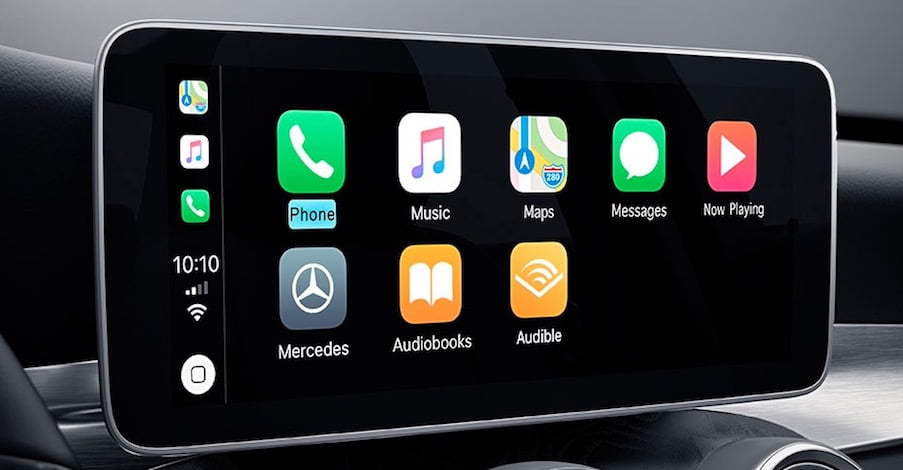
Part 2. Other Ways to Listen to Audible Audiobooks in Car
Aside from Apple CarPlay and Android Auto, there are more ways that you can use alternatively for the process of how to listen to audiobooks in car. In the discussion below, I will list and explain 6 more effective ways that you may consider on using to enjoy your favorites.
USB Drive
One good and surely effective method is the use of a USB drive. Most car stereos have a USB port that is intended for the insertion of flash drives to access the files saved on them. This means that you can start by saving the audiobooks into your local computer and then transfer these copies to your flash drive. Although this seems easy to do, most audiobooks now, especially those from Audible, are protected with DRM. Simply put, downloading them is not something that can be done straightforwardly. To proceed, you must be able to remove this DRM protection from Audible first, convert them into an accessible format, and then download them.
For these processes to happen, you must use a professional audiobook converter named AMusicSoft Audible Converter. All of the three processes above can be done by AMusicSoft. It also supports four accessible formats namely MP3, FLAC, WAV and M4A. Apart from that, every single process that is involved can all be done in just a short period as it was designed to have a very fast working speed.
It can also guarantee that the converted audiobooks are of the highest audio quality that are too pleasant to hear. AMusicSoft is also known for having a simple interface that is super light and easy to use. Finally, it will allow you to stream the Audible audiobooks offline in almost all devices around, authorized by Audible or not.
Here is how to convert Audible books with AMusicSoft. You can download the free trial version with the Download buttons above to have a try. Since you already have the AMusicSoft and Audible files downloaded on your device, follow the steps below on how to convert them into an accessible format.
- Launch AMusicSoft Audible Converter, you can drag and drop the titles you want to convert to the conversion interface at the top of the interface.

- From the formats a while ago, select the one you mostly wish to have and then choose a destination folder as well.

- Now just click the Convert button to start the conversion process.

After the conversion, just import the converted audiobooks to your USB drive and keep them on any device.
SD Card
The use of an SD card how to listen to audiobooks in the car process is just like the same with a USB drive. You have to go through conversion, download, and transferring processes before you can stream them on your car stereo. The only difference would be about the things that you’ll have to prepare in advance. These include an SD card and an SD card reader. Also, your car stereo must be able to support an SD card to play the saved audiobooks. Once everything is ready, you may now begin with selecting and playing audiobooks.
Auxiliary Cable
Some users prefer using Auxiliary cables more than any method for the process of how to listen to audiobooks in car, and even when playing music, since this is a lot easier and less complicated. This is more of a direct way since after connecting your phone into your car stereo, any audio that is playing on your phone will be heard on your car speakers.
Before proceeding with such a process, a compatible Auxiliary cable must be prepared in advance. This is not something that is included on your cars or phones when bought, so, you have to look for a cable that is compatible on your device to secure a connection. Connect your phone to your car with an auxiliary cable, then launch the Audible app and select an audiobook to start listening. You will see the “Audible Car Mode” icon at the top of the player. Click on it and now you are available to play, pause, and bookmark your audiobook by the simple interface.
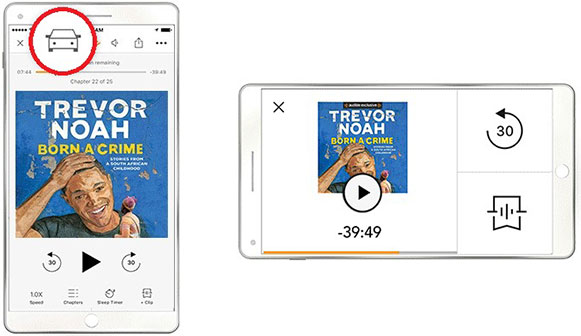
Burning CDs
In today’s time, there are still users who are choosing CDs over any other methods in streaming music while driving. Actually, CDs can also be utilized for the process of how to listen to audiobooks in car. Although this streaming method is not that commonly used by people now unlike before, you can still rely on such method to enjoy your Audible favorites.
But of course, there are steps to do before you can finally play your audiobooks. First, the audiobooks must be converted into MP3 or any other supported format, download them on your computer, transfer them on CDs and burn them for using. The burning procedure can be done via iTunes app, but the audiobooks must be DRM free to proceed with iTunes. If they are protected, then you can use AMusicSoft Audible Converter instead.
Part 3. Conclusion
There are several methods to try in doing the process of how to listen to audiobooks in car. You may choose from using Bluetooth, SD card, USB flash drive, FM transmitter, Auxiliary cables, CD burning and a lot more. You just have to prepare all the things needed and do all the requirements before continuing with the mentioned procedure. As tackled, you may need to convert and download the audiobooks first, and for that, you can use AMusicSoft Audible Converter.
People Also Read
- Rip Audiobook CD To MP3 Via iTunes And Windows Media Player
- Easiest Ways: How to Put Audiobooks on Kindle Paperwhite
- How To Speed Up Audible On Computer And Mobile Phone
- Top Two Best Methods To Enjoy Audible On Apple TV
- How To Play Audible On Windows Media Player?
- The Reasons Why You Can’t Download Audible Books to iPhone
- Easy Guide to Download Audible Books on Windows 10
- How to Download Audible Books to Android [Simplest Methods]
Robert Fabry is an ardent blogger, and an enthusiast who is keen about technology, and maybe he can contaminate you by sharing some tips. He also has a passion for music and has written for AMusicSoft on these subjects.