Tips For Audible: How To Fix An App That Keeps Closing?
The sudden and unannounced closing of your Audible app can be caused by a lot of reasons. Imagine that you are in the middle of streaming a good story and then your application suddenly crashed. The excitement that you are feeling towards the story will be gone and will not be the same once the app is working again. Although errors are inevitable on applications, it is still not acceptable to just let your Audible close anytime while being used.
Good thing in here is that there are so many things to try on how to fix an app that keeps closing. Since all of them are also recommendations from other users, you may consider trying all of them one by one and see which method will work the best.
Contents Guide Part 1. Why Does the Audible Keep Crashing/Closing?Part 2. How to Fix Audible App Keeps Crashing/Stopping?Part 3. How to Permanently Fix Audible Closing Issue Part 4. SummaryPart 1. Why Does the Audible Keep Crashing/Closing?
The procedure about how to fix an app that keeps closing would be faster to solve if you know the reasons why Audible is suddenly crashing without notice. See the list of the most possible factors below.
Unstable Internet connection
To load the audiobooks in Audible, you have to make sure that your internet connection is stable. Otherwise, expect already that Audible will act abnormally and will keep on stopping while being used.
Insufficient Storage Space
Another reason why Audible would crash is the insufficient storage space on your device. Too much loaded library would cause the slowing down of the app which later on would result to overall Audible failure. If you have extra time, you must delete some files that you do not stream anymore.
Glitches and Bugs on the Application
If there were also a lot of bugs in the application, it is more likely to fail when used.
Part 2. How to Fix Audible App Keeps Crashing/Stopping?
Some of the potential reasons behind the sudden crashing issue of the Audible app were already stated above, so now, it would be much easier to identify which methods will be the most effective on how to fix an app that keeps closing. Check out the fixes below.
Tip 1: Force Close Audible and Relaunch It Again
One method to try for the process of how to fix an app that keeps closing is to force close your Audible app and relaunch it a few minutes later. This will give you a refreshed application with newly loaded functions and features.
On iOS, you can swipe from the bottom to the middle directly to open the app switcher. On Android, you can bring up the task switcher and swipe the Audible app upward off the screen.
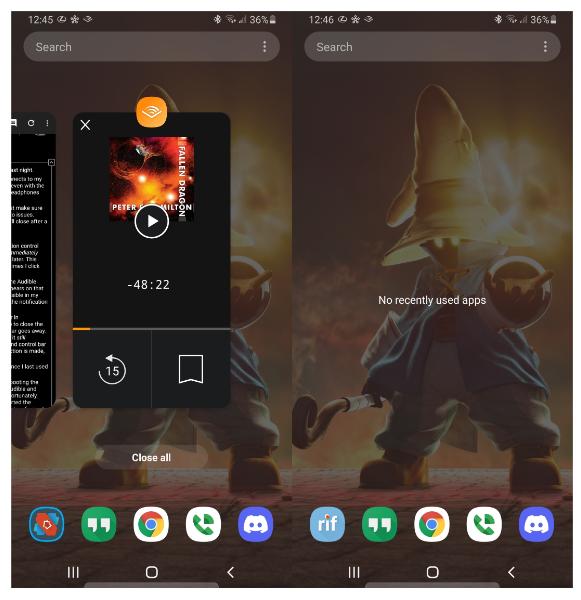
Tip 2: Disable Auto-Lock Feature
Next is to disable the Auto-lock feature on your device. If this is enabled, then every time your phone is locked, the applications running on it will close as well. This is one possible reason why Audible keeps on closing. On your device, head to the Settings app, click the Display and Brightness option, choose Auto-lock and tap on Never.
Tip 3: Free Up Your Device Storage
Another solution is to free up your storage space. In this way, all of the new downloads will be shown on your collection and it will not cause the application to slow down on working.
Tip 4: Remove the Audible App and Reinstall It Again
For “how to fix an app that keeps closing” process, you should also consider deleting the Audible app that is currently installed on your device and download a newer version of it. Just go to the App Store or Google Play Store to download the latest version of Audible.

Tip 5: Check Your Internet
If all the fixes above are done and yet, the problem is still being experienced, then the problem must be on your internet connection. You may check your router if there is a problem, or your cable if it is damaged, or if the signal is too unstable to detect internet. This is only applicable for users who stream audiobooks online. Offline playback wouldn’t be affected by this issue.
If your Wi-Fi is acting up, switch to mobile data and see if your issue is solved. You can also try resetting the network settings of your iPhone. Here's how to do that:
- On your iPhone, navigate to Settings > General > Transfer or Reset iPhone.
- Then, tap Reset > Reset Network Settings.
- On the confirmation pop-up, enter the device's password and hit Reset Network Settings to proceed.
- When the iPhone restarts, enter your Wi-Fi password and try to open Audible again.

How to reset network settings on Android Without too much fuss? Follow these directions and you should be good to go. Before we begin, a word of warning. The settings menu can vary from device to device. If you can find out the reset network settings feature, contact the customer services of your phone brand.
- Open the Main Menu > Settings > General Management.
- After you click it, you should see the option Reset.
- Tap ‘Reset’ and then choose Reset Network Settings
- Go with Reset Settings for the confirmation
- You should now see a notification "Network Settings Have Been Reset"
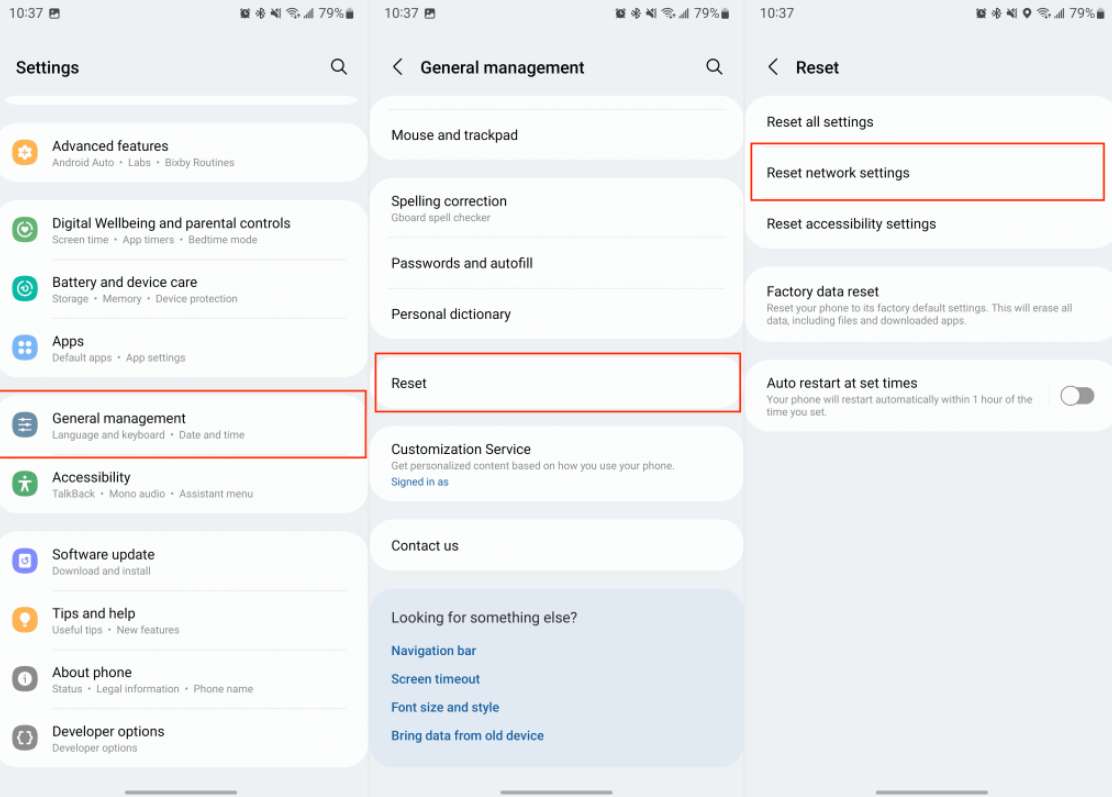
Tip 6: Force Stop All Applications Running on Your Device
Too many applications running on your device at once will cause a total slow down and failure on your device. As a result, some of them would crash and stop from working. You may close down those apps that you are not using anymore and just retain Audible. In this way, there will be enough memory allotted for Audible.
Part 3. How to Permanently Fix Audible Closing Issue
The immediate fixes above regarding how to fix an app that keeps closing, are totally of great help to a lot of users. However, these fixes may not work on some. If you are one of those people who continue to struggle in fixing the issue, I’d recommend using AMusicSoft Audible Converter. This tool will help you download your favorite Audible books and will convert them into accessible formats. It supports four accessible formats namely MP3, FLAC, WAV and M4A. Once the audiobooks are downloaded, you wouldn’t have to worry anymore about your unstable network.
It can also guarantee that the converted audiobooks are of the highest audio quality that are too pleasant to hear. AMusicSoft is also known for having a simple interface that is super light and easy to use. Finally, it will allow you to stream the Audible audiobooks offline in almost all devices around, authorized by Audible or not.
Here is how to use AMusicSoft Audible Converter in downloading the Audible books.
- Open your computer and launch your browser. Navigate to the website of AMusicSoft and then hit the Download button below the Audible Converter app. Installation of the app must be done next.
- Add the audiobooks to the converter by simply clicking on the Add File button located at the upper left corner of your screen. You may also drag the files from your local library and drop them into the converter in order to upload them.

- Choose the format of conversion to use as well as the output folder.

- Tap the Convert button to initiate the start of the process.

- Wait for a few minutes until conversion is done and download the results on your device.
Part 4. Summary
The sudden closing error of applications is one of the most problematic issues that users encounter while using the Audible app. Fortunately, there are so many suggested ways on how to fix an app that keeps closing and some of the easiest ones are discussed above. If the error keeps on showing again and again, you must then switch to AMusicSoft Audible Converter. This tool will help you get away from this issue and will help you solve it permanently.
Free Download Free DownloadPeople Also Read
- List Of The Best Audiobook For Family Road Trip
- The Best Audio Player For Android For Streaming Audiobooks
- Detailed Guide On How To Make Your Own Book
- How To Use Sansa Clip For Playing Audiobooks
- 2023 List: The Top Audible Manager For Windows 7
- Tips For Audible On How Many Devices Can Use It On
- How To Solve “Audible Not Downloading To iTunes” Problem
- How To Get Audible For Students? Try the Simplest Way!
Robert Fabry is an ardent blogger, and an enthusiast who is keen about technology, and maybe he can contaminate you by sharing some tips. He also has a passion for music and has written for AMusicSoft on these subjects.