Easy Guide to Download Audible Books on Windows 10
Listening to Audible audiobooks instead of actually reading them through your eyes will enable you to do more things at a similar time. You may drive while calmly listening to audiobooks, you may draw, you may cook, you may do anything simultaneously. This is the perfect advantage of audiobooks. But to enjoy them more, you must know how to keep a copy of them on your device for offline playback.
In this post, we will focus on how to download Audible books on Windows 10 via the Audible website and via a professional Audible Converter. Keep on reading to know the effectiveness of both methods.
Contents Guide Part 1. How Do I Download Audible Books to Windows 10?Part 2. Bonus: How Do I Convert Audible Files to MP3?Part 3. ConclusionPart 1. How Do I Download Audible Books to Windows 10?
To download Audible books on Windows 10, you must start first by purchasing the books. Fortunately, in Audible, you can find every single book you want as it commits to providing its users with the best and most exclusive audiobook titles. Through Audible, looking for and purchasing your desired audiobook titles will be a very simple task.
How to Purchase Audiobooks from Audible
These steps must be followed well to proceed with the process to download Audible books on Windows 10 without a problem. This part could be skipped by users who already have their purchases before.
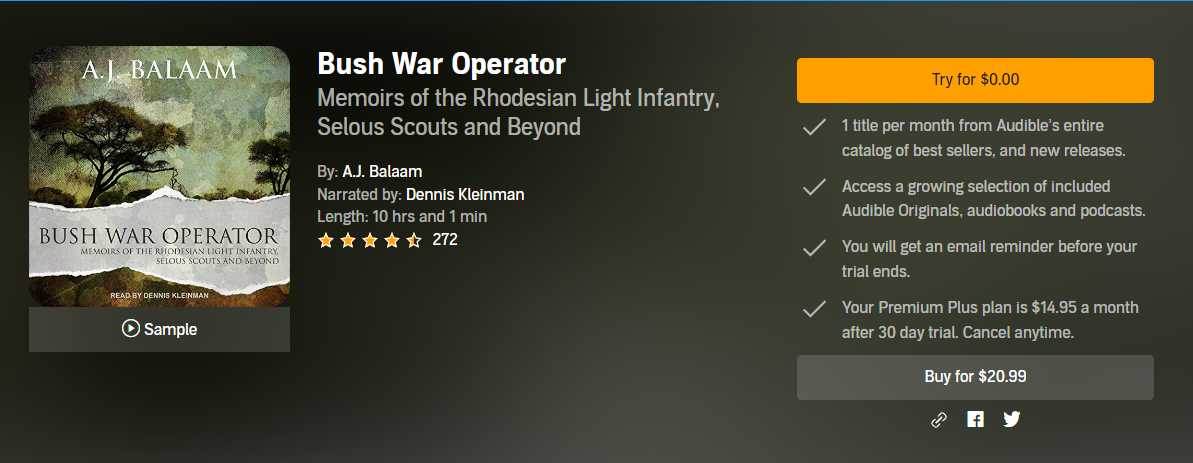
- Use a web browser to navigate to Audible official website.
- Once landed on the site, provide your email and password to sign in with your account.
- After doing so, look over your screen and locate where the Browse button is located. Click this and see all the books available for download.
- Besides the audiobook title you chose is the menu options where you can see the Add to Cart button. Select this button for every audiobook you want.
- Once you are done adding the books to your cart, go to your cart and then choose the mode of payment you wish to use in checking out the items. After selection, click Proceed to Checkout button.
- This will then direct you to the window where you can review the items selected before confirming your order. If you are already good with it, click the Complete Purchase button.
How to Download Audible Books on Windows 10
Now that you have the Audible books purchased, follow the proceeding steps to download Audible books.
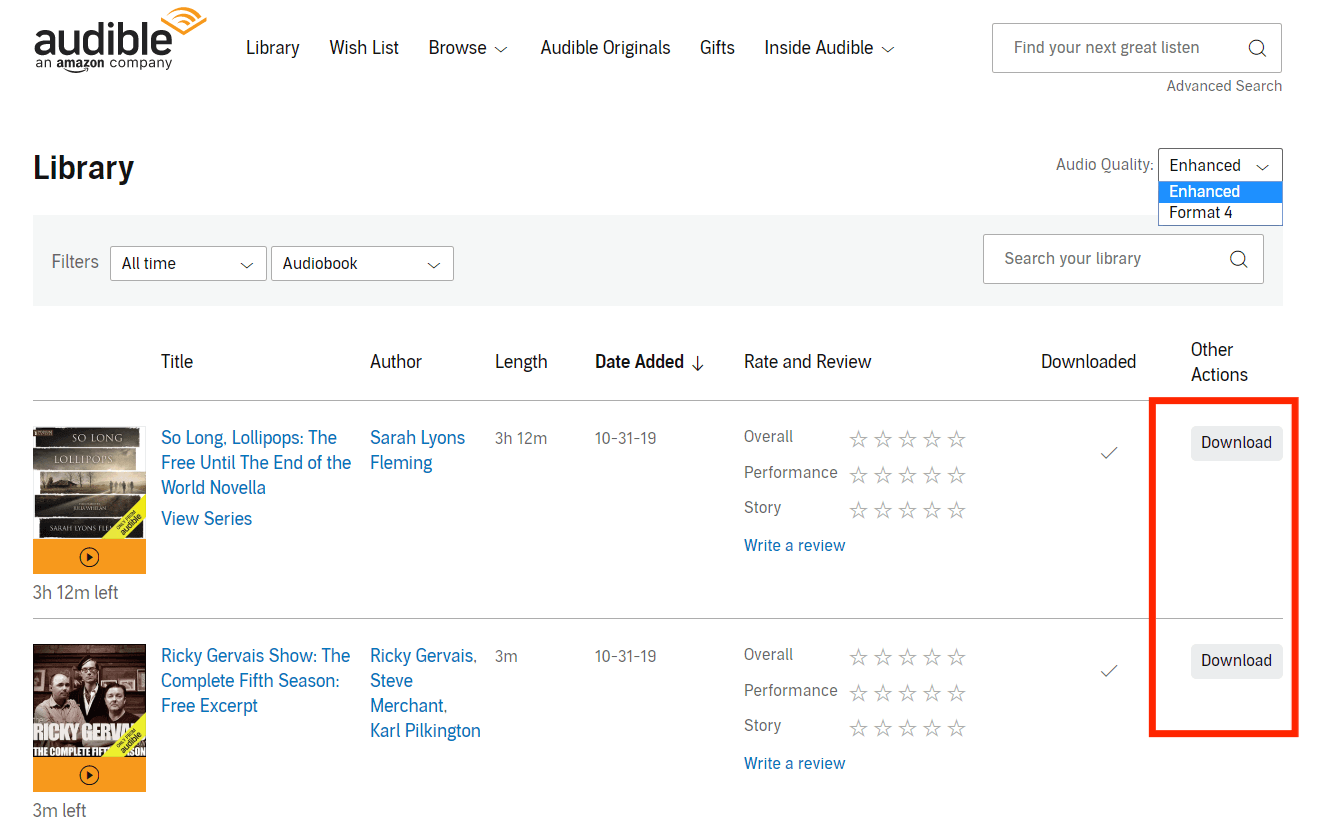
- On your Windows, launch the available browser and then open a new tab to search for the Audible website.
- The next step would be providing your account credentials to sign in with Audible.
- After doing so, select the Library tab that is located at the top of the screen. Then at the Library window, click the Titles tab.
- Doing this step will show you all the audiobook titles that you have purchased by doing the steps above.
- To download Audible books on Windows 10, just tap on the Download button placed at the end of each title.
- To finish the download process, allot a folder where the files are to be saved on your computer.
For all Windows 10 users along with Windows 8, an alternative way to download Audible books is through the AudibleSync application.
Part 2. Bonus: How Do I Convert Audible Files to MP3?
All of the downloaded Audible files were in the format of AA/AAX, which could only be accessed in selected devices. Aside from that, Audible has made its items DRM protected so that no unauthorized copies would be made by the users. Although this has resulted in good things for Audible, some users, on the contrary, have experienced difficulties in playing the files.
So, the best solution to do in order to get away from this concern is to convert the Audible files into accessible output formats. But for that to be possible, a third-party application will be needed. For such a process, I would recommend using AMusicSoft Audible Converter which is a very good tool to download Audible books.
To name the formats that are supported in AMusicSoft, you can have MP3, FLAC, WAV and M4A. You won’t encounter any issue in accessing these files in the music player of your choice. Aside from that, AMusicSoft makes sure that the files are of the best quality and that the chapters are kept and preserved even after the process mentioned. It can also do a perfect DRM removal on the Audible files.
To be capable of enjoying your favorite Audible books on any device you want, you better download Audible books on Windows 10 into MP3 format, as this format is one of the most versatile and accessible formats on all devices. Follow the steps below on how to use AMusicSoft Audible Converter.
Step 1: Launch any browser on your device and then search for AMusicSoft website.
Step 2: On this page, you can find the Audible Converter application. Click the Download button and launch the app on your Windows afterward.
Step 3: Upload all your purchased Audible books to AMusicSoft and then click the MP3 format from the format menu shown. Select an output folder as well for saving the files.

Step 4: Hit the Convert button found at the bottom part and then check the progress of conversion and download by selecting the Converted tab above.

Once the download process is done, the MP3 Audible books will be saved as local files on your Windows. Meaning to say, you are now free to transfer multiple copies of the books to every device you wish to use for streaming.
Part 3. Conclusion
After learning about the process of how to download Audible books on Windows 10 via AMusicSoft Audible Converter, you must be delighted as you can now enjoy unlimited streaming of books without any hassle or error to occur along your way. This tool is perfect especially if you are aiming to keep a permanent copy of your favorite Audible books.
People Also Read
Robert Fabry is an ardent blogger, and an enthusiast who is keen about technology, and maybe he can contaminate you by sharing some tips. He also has a passion for music and has written for AMusicSoft on these subjects.