Guide On Creating A CD Library For Audible Downloads
In a world of endless digital possibilities, sometimes it's the analog touch that brings true satisfaction. Imagine having a physical collection of your favorite audiobooks from Audible, neatly arranged on a shelf, ready to be explored and cherished. In this digital age, creating a CD library for Audible downloads may seem like a blast from the past, but it offers a unique and tangible way to preserve your literary treasures. Get ready to know the convenience of digital downloads as well as the nostalgic joy of building a physical library. To know more about this, let’s head over!
Contents Guide Part 1. Overview: What is Audible?Part 2. Importance of Burning Audible Books to CD LibraryPart 3. How to Burn Audible Books to CD?Part 4. Best Method to Listen Audible Downloads on Any DeviceConclusion
Part 1. Overview: What is Audible?
Audible is a website that specializes in providing users with digital audiobooks to listen to. It first opened its doors in 1995, and in 2008, Amazon purchased it, propelling it to the position of becoming the most popular site for those who like listening to audiobooks. Users of Audible have access to an extensive library of literary works, including fiction and non-fiction that are presented in the audio format. Audible has revolutionized the method in which people read books and broadened the audience for literary works as a result of the company's enormous library and user-friendly design.
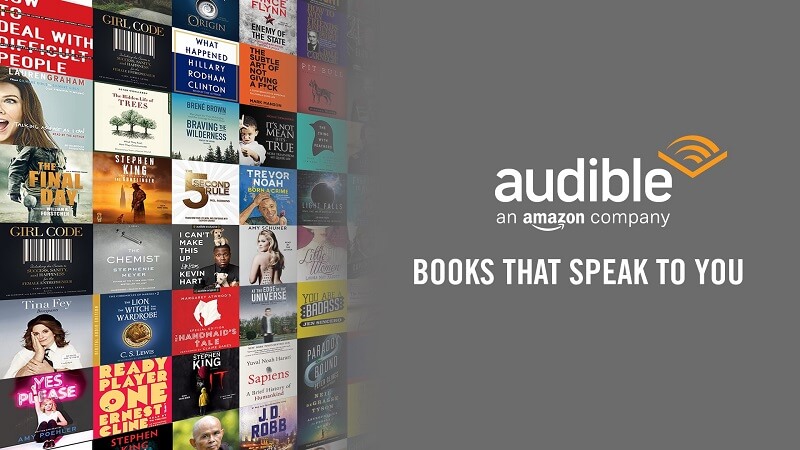
Audible's audiobook library is a treasure trove of literary content that caters to diverse interests and preferences. It boasts a vast selection of titles, ranging from bestsellers to timeless classics, and covers various genres, including mystery, romance, science fiction, self-help, business, and more. With over 500,000 titles to choose from, Audible ensures there is something for everyone, allowing users to explore new authors, discover hidden gems, or indulge in their favorite genres.
- Extensive Range of Titles: Audible's library includes a wide array of titles, from newly released books to established classics. It features works from both popular and emerging authors, ensuring a diverse and engaging collection that caters to different tastes and preferences.
- Narrator Performances: One of the key features that sets Audible apart is the quality of the narrator performances. Each audiobook is professionally narrated by talented voice actors, renowned authors, or even celebrities. Their captivating storytelling skills breathe life into the characters and create an immersive experience for listeners.
- Original Content and Audible Exclusives: In addition to existing audiobooks, Audible produces its own original content and offers exclusive titles that are available only on their platform. Audible Originals encompass a range of exclusive audio dramas, podcasts, interviews, and other engaging content, providing users with unique experiences they won't find elsewhere.
- Multilingual Offerings: Audible recognizes the importance of language diversity and offers audiobooks in multiple languages. Whether you're a native English speaker or prefer listening to books in Spanish, French, German, or other languages, Audible provides options to cater to a global audience.
The platform used by Audible allows for user-friendly accessibility across a variety of platforms, including mobile phones, tablets, and personal computers. Users are able to access their audiobooks wherever they are, whether they are driving, working out, or just resting at home. The capability of synchronizing the listening process across many devices offers a continuous and trouble-free experience.
Audible supports various audio formats to ensure compatibility with different devices and platforms. The primary formats used by Audible for audiobook downloads include:
- Enhanced Audio format, also known as AA/AAX, is Audible's proprietary format that offers high-quality audio and enhanced features such as chapter navigation and synchronized text highlighting (on compatible devices). AA/AAX files are protected by Digital Rights Management (DRM) to prevent unauthorized distribution.
- MP3: Audible also provides audiobooks in the widely supported MP3 format. MP3 files do not have DRM protection and can be played on a wide range of devices, including smartphones, tablets, computers, and MP3 players.
Part 2. Importance of Burning Audible Books to CD Library
In a world where everything is increasingly intangible, creating a CD library for Audible downloads offers a multitude of benefits that go beyond mere nostalgia. It's more than just a collection of discs, it's a treasure trove of possibilities. Let's explore why building a physical library of your favorite Audible audiobooks is a valuable benefits:
- Preservation of audiobooks: CDs provide a physical format for long-term storage and preservation of audiobooks. Unlike digital files that can be subject to accidental deletion or loss due to technical issues, having a CD library ensures that your audiobooks are stored in a tangible form that can be kept safe and accessible for years to come.
- Access to audiobooks offline: One of the key advantages of Audible downloads is the ability to listen to audiobooks on the go. However, in situations where an internet connection is not available or unreliable, having a CD library allows you to access your favorite audiobooks offline. Whether you're on a long road trip or in a remote location without internet access, CDs provide a convenient way to enjoy your audiobooks without depending on an online connection.
- Compatibility with older devices: While digital platforms like Audible offer convenient access to audiobooks on various devices, there may be instances where older CD players or car stereo systems do not support digital file formats. By creating a CD library, you can ensure compatibility with these older devices and enjoy your audiobooks without any compatibility issues.
- Backup and security of Audible downloads: Digital files can be vulnerable to accidental deletion, device malfunctions, or online account issues. Having a CD library serves as an additional backup option for your Audible downloads, providing an extra layer of security and ensuring that your audiobooks are protected even if something happens to your digital copies.
Part 3. How to Burn Audible Books to CD?
There are several methods you can follow into creating a CD library for Audible downloads. Here are a few common approaches:
Burn Audible Audiobooks to CD Using iTunes:
Burning Audible audiobooks to CDs is a fantastic way to create a physical library of your favorite titles and enjoy them offline. Using this methods, you will be able to archive your audiobooks, making it possible to listen to them even if you do not have access to the internet. In this part, we will walk you through the process of burning your Audible audiobooks to CDs with iTunes.
- Start by logging into your Audible account on your computer. Browse and select the audiobooks you want to burn to CDs. Download the audiobooks to your computer's local storage.
- Open iTunes, then click File menu > Add File to Library.
- Add downloaded Audible books to iTunes.
- Choose Audiobooks on the Menu interface. Right-click the audiobook you want to burn, then click Add to Playlist > New Playlist.

- Insert a blank CD into your computer's CD/DVD drive.
- Right-click the new audiobook playlist and hit Burn Playlist to Disc button.

- After the pop-up window appears, you can customize the burning settings. It is highly recommended to set the burning speed to 8X, the disc format to Audio CD, and the gap between songs to None.
- Click Burn button to start burning Audible to CD with iTunes.

Burn Audible Audiobooks to CD Using Windows Media Player
If you are using a Windows computer, you can directly use your Windows Media Player on creating a CD library for Audible downloads.
- Open Windows Media Player.
- Click Playlist and create a new one.
- Move your audiobooks to the playlist you created.
- Click Burn on the top right and load your playlist on the right pane.
- Insert a blank CD and click Start Burn to burn your audiobooks to CD.

Part 4. Best Method to Listen Audible Downloads on Any Device
Even though there are many other methods to listen to audible download such those mentioned above, the AMusicSoft Audible Music Converter is one tool that may make your experience of listening to audiobooks even better. It is now much simpler for you to listen to your audiobooks on any device thanks to this program, which enables you to convert Audible audiobooks to MP3 or other popular audio formats.
If you use iTunes or other program on creating a CD library for Audible downloads, it can not save the best audio quality. The quality of the original audiobook is maintained when you use the AMusicSoft Audible Converter, which is one of the many advantages of utilizing this program. Because the program makes use of cutting-edge technology to convert Audible audiobooks at fast rates without compromising quality, you will be able to listen to your audiobooks without experiencing any kind of sound degradation or deterioration.
Can you play Audible on Apple Watch, Alexa, Roku TV, and more devices? Yes! The AMusicSoft Audible Music Converter has a number of benefits, one of which is that it can remove the DRM protection that is placed on Audible audiobooks. If you remove the DRM from your audiobooks, you will be able to play them on any device without being subject to any constraints or limits. You can also share Audible audiobooks with friends or family without limitation by this professional tool.
In addition to this, the AMusicSoft Audible Music Converter is simple to use. Check out below the complete steps on how to use AMusicSoft Audible Converter to download the best Audible books of all time.
- As you open your computer, proceed immediately into your browser to search for the website of AMusicSoft to download the Audible Converter application. After downloading, install it on your computer.
- Launch the installed Audible Converter and start adding the audiobooks by selecting the audiobook files after tapping on the Add File button above. You may also drag and drop the files if you wish to utilize a faster way of uploading files.

- Next is the selection of the output format and the output folder.

- Tap the Convert button to let the process begin.

- Lastly, download the converted audiobooks.
Conclusion
To summarize, creating a CD library for Audible downloads provides a physical and off-line means of appreciating your preferred listening material. You are able to burn your Audible audiobooks into CDs by following the step-by-step directions that are supplied, which will offer you with a listening experience that is both nostalgic and conventional.
If you are seeking for a program that can convert Audible audiobooks into a variety of formats, then you should check at AMusicSoft Audible Converter. This converter may increase the adaptability of your audiobook collection by allowing you to listen to your downloads on a variety of devices or media players. This can be a great investment for anybody who enjoys listening to audiobooks.
People Also Read
- How To Use Sansa Clip For Playing Audiobooks
- Tips For Audible On How Many Devices Can Use It On
- Can Audible Books Be Shared? 3 Ways To Share Audible Books
- Audiobooks Free With Prime: Things That We Have To Know
- Audible Download Problems – Causes And Solutions
- Quickly Fix Audible Book Not Showing Up In Library
- Audible Monthly Plans - Which Plan Should You Get?
Robert Fabry is an ardent blogger, and an enthusiast who is keen about technology, and maybe he can contaminate you by sharing some tips. He also has a passion for music and has written for AMusicSoft on these subjects.