Guide On Compatibility Of Audible CDs With Various Players
When one ventures into the world of audiobooks, one of the most important things to think about is whether or not the audiobooks can be played on a variety of devices. Many users may want to burn their audiobooks to CD for backup, or just enjoy them on a CD player.
Looking for a CD player that can play your Audible audiobooks? This article dives into the fascinating world of the compatibility of Audible CDs with various players. We will also discuss ways to play Audible books on non-compatible media players.
Contents Guide Part 1. Why You Should Burn Audible Books to CD?Part 2. How to Burn Audible Book to CD in iTunesPart 3. How to Choose CD Players for Audible Audiobooks?Part 4. Best Way to Listen to Audible with No LimitationConclusion
Part 1. Why You Should Burn Audible Books to CD?
Audible is, undoubtedly, the largest and most popular audiobook service as of now. When it comes to audiobooks, Audible offers you a lot of options and features. You can either buy, stream, or rent audiobooks. Plus, you have the option to download your preferred audiobooks so that you can listen to them offline.
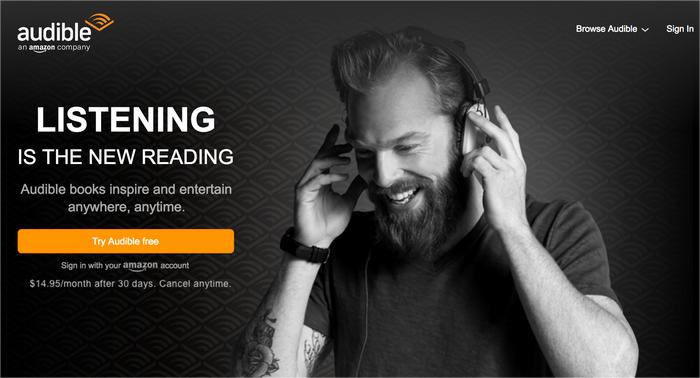
However, it must be noted and known by the Audible subscribers that those audiobooks from the app are in either AA or AAX file format, which is protected under the Digital Rights Management Protection policy. With this restriction, you can not access AAX files on any device or media player. But burning Audible audiobooks to CD provides an alternative option for audiobook enthusiasts who prefer physical media or want to enjoy their audiobooks in environments where internet access may be limited or unavailable.
Benefits of Burning Audible Book to CD
- Convenience: Audible CDs offer a tangible and portable option for enjoying audiobooks without relying solely on digital downloads or streaming.
- Offline Access: With Audible CDs, you can listen to your favorite audiobooks even in environments with limited or no internet access.
- Enhanced Features: Audible CDs often provide advanced features such as syncing progress across devices, allowing seamless transitions between physical and digital formats.
- Collection Building: By collecting Audible CDs, you can build a physical library of your favorite audiobooks, adding a tangible element to your literary collection.
The compatibility of Audible CDs with various players is of utmost importance for a seamless and enjoyable audiobook experience. Here are some reasons why compatibility matters:
- Access to Audiobook Library: Ensuring compatibility allows you to access and enjoy the vast library of audiobooks available on Audible. Without compatibility, you may be limited to a narrower selection of audiobooks or unable to listen to them at all.
- Smooth Playback: Compatibility ensures that the audio files on the Audible CDs can be played without any technical issues or disruptions. It allows for smooth playback, avoiding skips, pauses, or other playback problems that can diminish the listening experience.
- Convenience and Flexibility: Compatibility allows you to listen to Audible CDs on a range of devices, such as CD players, portable media players, or car stereo systems. This flexibility gives you the freedom to enjoy audiobooks wherever and whenever you prefer.
- Future-proofing: Ensuring compatibility safeguards your investment in Audible CDs. It allows you to continue enjoying your audiobooks even if you upgrade or switch to different devices in the future. Compatibility future-proofs your audiobook collection and provides long-term accessibility.
By burning Audible books to CDs and playing them with various players, you can unlock the full potential of your audiobook library, indulge in uninterrupted storytelling, and enjoy the flexibility to listen on your preferred devices.
Part 2. How to Burn Audible Book to CD in iTunes
Now we know about the importance of compatibility of Audible CDs with various players, so in this part, we will share how to burn audiobooks onto compact discs with ease through the iTunes app.
- Download and install the latest iTunes version.
- Click file type under the menu bar and then click the Audiobooks option.
- Now right-click the audiobook title that you want to burn, and then click Add to Playlist > New Playlist.

- Insert your blank CD inserted on your computer’s CD drive. Right-click the playlist you just created and from the selection displayed, hit the “Burn Playlist to Disc” option.

- A popup window will appear. From here, you can customize the settings. It is suggested to set the burning speed to 8x, and the disc format should be Audio CD.
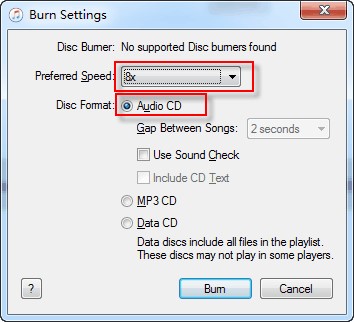
- All set, you just have to tap the “Burn” button to begin the Audible to CD burning process.
Part 3. How to Choose CD Players for Audible Audiobooks?
Now you finally completed the Audible to CD burning process. To ensure compatibility of Audible CDs with various players, here are some general guidelines to follow:
- Check Player Specifications: Ensure that the player supports audio CDs and is compatible with the standard audio CD format (PCM, 44.1 kHz, 16-bit).
- Update Firmware/Software: Make sure your player's firmware or software is up to date. Updates often include bug fixes, performance improvements, and enhanced compatibility.
- DRM Compatibility: If the Audible CD is DRM-protected, ensure that the player or software you are using supports the specific DRM scheme employed. Some players have built-in DRM support. If the DRM used on the Audible CD is not supported, it may prevent playback.
- Regional Considerations: Keep in mind any regional restrictions associated with Audible CDs, particularly for international releases. Ensure that your player is set to the appropriate region if applicable.
After learning about compatibility of Audible CDs with various players, what types of CD players for Audible you can choose?
- Dedicated Audible players: Dedicated Audible players are specifically designed to provide seamless compatibility with Audible CDs and other Audible content. These players are typically provided by Audible or audiobook manufacturers. They often come with preloaded software that supports Audible's audio format and DRM protection.
- Portable media players: Portable media players, including iPods, MP3 players, and smartphones, can often play Audible CDs. These devices typically support the standard audio CD format used by Audible, which includes PCM encoding with a sample rate of 44.1 kHz and a bit depth of 16 bits. Many portable media players have built-in CD drives or can be connected to external CD drives.
- CD/DVD players: CD/DVD players found in home entertainment systems or standalone units generally support Audible CDs. Since Audible CDs use the standard audio CD format, these players should have no problem playing them. However, it's essential to confirm that the player supports audio CDs and not just DVD or Blu-ray discs. CD/DVD players are commonly found in living rooms, bedrooms, or other areas where people enjoy listening to audio content.
- Car stereo systems: Many car stereo systems are equipped with CD players that can handle Audible CDs. Similar to home CD players, car stereo systems should have no difficulty playing Audible CDs as long as they support audio CDs. It's advisable to consult the car stereo system's manual or check its specifications to ensure compatibility. Enjoying audiobooks during commutes or road trips is a popular way to make use of car stereo systems' capabilities.
It's important to note that Audible files may use DRM (Digital Rights Management) schemes for encoding and protection purposes. If you want to burn Audible to CD with no limitations, we need to get rid of DRM and convert the Audible books to common formats.
Part 4. Best Way to Listen to Audible with No Limitation
How to unlock the full potential of compatibility of Audible CDs with various players? If you find using the iTunes app in the Audible to CD burning process with several limitations. You can try seeking help from applications like AMusicSoft Audible Converter.
The AMusicSoft Audible Converter gives subscribers the ability to convert their Audible audiobooks to MP3 or any other audio format of their choosing. This is a fantastic approach that allows you to listen to Audible audiobooks on a number of devices, even those that are not compatible with Audible, such as car stereos and smart speakers.
This application will help you with the download and conversion of files into supported formats like MP3, WAV, FLAC and M4A. It can also provide a very high quality of audio even if the Audible files are converted. With the help of AMusicSoft, these Audible books you downloaded could be streamed offline in any music player of your choice since authorization is not needed anymore. It can also remove the DRM from the Audible books so that the process will proceed smoothly.
Let us see below the step by step guide on how to use AMusicSoft Audible Converter in converting and downloading files.
- Open your browser to search for AMusicSoft website. Upon getting there, you may download the Audible Converter and install it on your device.
- After doing so, open AMusicSoft Audible Converter and then upload the audiobooks into the converter by hitting the Add File button. Click it and then select the audiobooks from your collection.

- From the output formats available, select one to use for the process. You have to allot an output folder as well.

- Hit the Convert button and let the conversion process to begin.

- Finally, download all the converted audiobooks by getting them from the Converted menu.
By utilizing the AMusicSoft Audible Converter, subscribers of Audible can enjoy a range of benefits and advantages. Not only does this converter serve as a convenient backup solution for their audiobook collection, but it also provides peace of mind in situations where their Audible account might be compromised or if they encounter difficulties accessing their account.
Conclusion
In conclusion, learning more about the compatibility of Audible CDs with various players ensures that audiobook enthusiasts can enjoy their favorite titles on their preferred devices. One way to enhance the Audible experience is by using AMusicSoft Audible Converter, a software program that allows members to convert their Audible audiobooks to MP3 or other audio formats and then transfer those files to their player.
People Also Read
- Simple Way To Burn Audible To CD Windows Media Player
- How To Gift An Audible Subscription To Friends And Family
- Audible Login And Password Issues, Fixed Here!
- Top Three Best Tools For Converting Audible To CD
- Types Of Audible 30 Day Trial Promos And How To Get It
- How To Get Audiobook Harry Potter Download? [Latest]
- Tips For Audible: How To Fix An App That Keeps Closing?
- Detailed Guide On How To Make Your Own Book
Robert Fabry is an ardent blogger, and an enthusiast who is keen about technology, and maybe he can contaminate you by sharing some tips. He also has a passion for music and has written for AMusicSoft on these subjects.