Things To Learn About “Can I Put Audible Books On My iPod”
Although there are some factors to note when doing an attempt to play audiobooks on iPod, it is still such good news to know that the process in relation to “can I put Audible books on my iPod” is doable on all iPod devices. For every iPod model that was released, there is a corresponding audiobook format that can be accessed. This is a very important thing to know in advance before downloading or copying any audiobook file on your iPod device.
Let us tackle below the series of steps particular to “can I put Audible books on my iPod” along with the best tool that can help you download permanent copies of these books.
Contents Guide Part 1. Can You Put an Audible App on an iPod?Part 2. How to Put Audible Books on My iPod Nano/ Shuffle?Part 3. How to Put Audible Books on My iPod Touch?Part 4. Bonus: How to Play Audible Books on Any Device?Part 5. Conclusion
Part 1. Can You Put an Audible App on an iPod?
There were a variety of iPod models introduced to you including iPod Nano, Shuffle, Classic, Mini and Touch. All of these devices are designed with a feature that can play podcasts, audiobooks and audio files. Can I put Audible books on my iPod? As what was mentioned a while ago, it is very recommended to know first the appropriate Audible formats before securing copies of them on your device.
With that being said, you can know now for sure, that you can put the Audible app on your iPod as well. This would also be the fastest and the easiest method in getting the Audible books that you wish to listen to. Before we go to the list of Audible formats that can be recognized on each iPod model and generation, let us first enumerate the steps that must be followed in getting your iPod device an Audible app.
How to Install Audible App on iPod
For every app download, an internet connection is always necessary. So, make sure that you are connected to the internet before doing a single step. You need to have an Apple ID as well in order to proceed to download from the Apple App Store. If you already have them both, check out the procedure below.
- Navigate to App Store on your device and then launch it if found.
- Second, from the search bar, look for Audible App for iPod. Once seen in the results, click and download it.
- An alternative way to use when downloading is through the help of Siri. With the help of a voice command, specifically saying “Siri, get the Audible app for iPod”, you can quickly have the application on your device.
- If the download process is already finished, open the Audible app. The first thing you will see is the Welcome to Audible screen.
- At the bottom part of the said screen, there is a Marketplace button. Select this and check if Audible could be accessed from here.
- In the same screen, you will see both Get Started and Sign In button. If you already have an account, click Sign In and then provide the data needed. If you do not have it yet, select Get Started button instead.
Accessible Audible Formats for Each iPod Model
iPod Touch
Among all the models released, iPod Touch is the most versatile as it can recognize all the formats of Audible. Meaning to say, downloading them directly is possible with the use of iPod Touch. You can stream the Audible books with just the music player of iPod Touch and even if there is no iTunes app involved.
iPod Shuffle
iPod Shuffle can read the formats 2 and 3.
iPod Nano
iPod Nano will allow you to access Audible formats 2, 3 and 4.
Part 2. How to Put Audible Books on My iPod Nano/ Shuffle?
To truly say that the process of “can I put Audible books on my iPod” is possible to do, you have to try yourself, the series of steps that must be done to do this. For this process, you may use the iTunes app to sync the audiobooks into your iPod device. Since you already have an idea which formats would be right for your iPod Nano and Shuffle, select only those that can be recognized.
Now, follow the steps stated below.
- Start with connecting your iPod Nano or iPod Shuffle into your computer through using a USB cable.
- Right after that, tap the iTunes app icon on your computer in order to launch it. From the menu bar, click the File tab to see the Devices option where your iPod device could be found. Once seen in the results, click it.
- Next step would be the selection of the Audiobooks option in the left part of the screen. After that, hit Sync Audiobooks next.
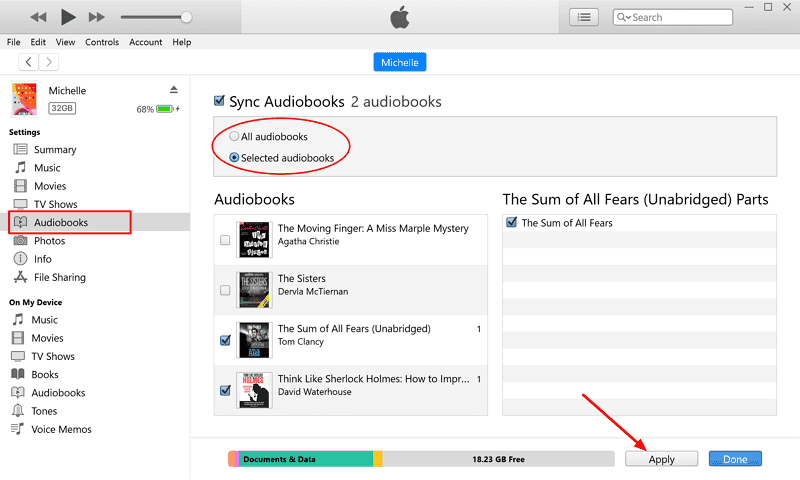
- From here, choose between All Audiobooks option and Selected Audiobooks. By doing this, you can select the playlist that you have created and saved beforehand.
- For the last step, you have to tap the Apply button and have the changes made applied into the audiobooks.
All Audiobooks option is different with Selected Audiobooks in a way that the first option will make all the titles synced in just a single click while the second option will allow you to manually choose the audiobooks to sync individually.
Part 3. How to Put Audible Books on My iPod Touch?
One way to do the process of “can I put Audible books on my iPod” is to move the copies of the books directly from your iTunes app to iPod. But in order to do that, the books must be downloaded in advance. You may get them from the Audible.com via using your Audible membership.
Check out the steps below.
- Head into the location where you have saved the Audible books on your computer.
- To save a copy of the books into iTunes folder, do the drag and drop method. This will help for the faster transfer of the files.
An alternative procedure for put Audible books on my iPod is enumerated below.
- Launch the iTunes application on your computer.
- From the menu, click the File tab.
- In the sub window shown, choose Add File to Library button.
- A few seconds after, another window will show up on your screen, and from here, you will get the chance to head into your library containing all the Audible files that you have collected so far.
- Just choose the titles and then select them to add. Make sure to click the Open button in order to proceed.
![]()
To finally step into the main process particular to “can I put Audible books on my iPod”, there are more steps to do. Please see as follows.
- Start connecting your iPod Touch into your computer through a USB cable.
- Then, notice the icon located next to Music or Audiobooks section.
- After that, proceed to the Settings tab and select Audiobooks option.
- Enable Sync Audiobooks by marking the minibox before it.
- Lastly, hit the Apply button.
Part 4. Bonus: How to Play Audible Books on Any Device?
As you can see, there are many things to put in mind if you are planning to proceed with “can I put Audible books on my iPod” process. Not only there are series of steps that must be followed correctly, the appropriate formats for each iPod model and generation must also be remembered clearly in order to access them when you wish to stream them.
With the help of AMusicSoft Audible Converter, you will not have to worry about these things anymore since it can possibly make any format accessible on any Audible player. You just have to make sure that the Audible files are converted into any of the supported formats. The formats that can be utilized in this Audible converter are MP3, FLAC, WAV and M4A. It is also very notable to know that this can finish the whole process in just a few minutes with the help of its fast working speed.
Apart from that, the procedure for using this converter is just very simple to do making it much more convenient for you to finish the process in just a quick time. AMusicSoft can also remove the DRM from the audiobooks and it can download Audible books as well.
To experience the best from AMusicSoft, check out the series of steps below.
- Download AMusicSoft Audible Converter from the official website of AMusicSoft. Once the download is complete, proceed with the installation.
- Open the converter and add the Audible books through the drag and drop method or by selecting them after tapping the specified area by the converter.

- From the mentioned formats, select one to use for conversion. After that, choose an end folder for the results.

- Click the Convert button and wait for a while until the process is done.

- Lastly, save the Audible files from the Converted tab and stream them on any device that you have.
Part 5. Conclusion
Based on the discussion above, you have learned that there are series of steps to follow to proceed with “can I put Audible books on my iPod” process. In addition to that, there are also some factors that are too important to remember. Now, if you wish to use multiple music players to stream the books, you may use AMusicSoft Audible Converter. This tool is very useful as it has features that can help you get the best copies of your favorite audiobooks.
People Also Read
- Let Us Know More About Audible File Converter
- Solve The Issue About “Why Does Audible Keep Stopping”
- All The Things Need To Know About Audible For Blackberry
- Easiest Ways On How To Get More Credits On Audible
- Make Your Mac Or Windows As Audible Authorized Computer
- Can You Download Audible Books Without A Membership?
- How To Solve “Audible Not Downloading To iTunes” Problem
Robert Fabry is an ardent blogger, and an enthusiast who is keen about technology, and maybe he can contaminate you by sharing some tips. He also has a passion for music and has written for AMusicSoft on these subjects.