Audible Stops Playing When Screen Turns Off? How To Fix It?
For most cases, even if you are using an Android or an iOS device, the reasons behind Audible stops playing when screen turns off issue are just the same. As you can see, I have listed below all the possible causes, so, feel free to test whether these are the same reasons that you are experiencing why your Audible app is not playing properly. As you continue reading this post, you will learn as well about the solutions on how to fix the said issue.
Contents Guide Part 1. Why Does Audible Stops when Your Screen Turns Off?Part 2. How to Fix Audible Stops When Screen Locks or SleepsPart 3. Best Way to Stream Audible Without RestrictionsPart 4. Final Words
Part 1. Why Does Audible Stops when Your Screen Turns Off?
Why does your Audible title stop playing when you lock the screen? See the list below about the causes.
Outdated Devices OS and Outdated Audible App
If your Audible app and device’s operating system are both not running the latest version, some issues might arise within the system causing several concerns to arise, one of which is particular to Audible stops playing when screen turns off. Most of the best and new features are only introduced in the newest version, so, getting an update could really make a big impact. Another one to remember is that the original version of the Audible application must be used since the cracked version can cause the issue as well.
Storage Issues
Your device has no room for more information and data to store can contribute to Audible stopping playing when you lock the screen issue. If you are to save and store more Audible books, make sure that you have a lot of spare space on your device.
Corrupted Files and Data
Another reason behind Audible stops playing when screen turns off issue could be the formation of corrupted data in the software itself. Even the slightest corrupted data can make your Audible app turn off.
Too Much Memory Running in the Background
If there are multiple programs running in your background, one application might consume the data that is supposed to be for the others. So, in order to preserve some resources, your device’s system might possibly close your Audible app.
iOS Issue
Problems on your iOS device can also cause the applications to fail running correctly on your device. This includes the Audible application.
Part 2. How to Fix Audible Stops When Screen Locks or Sleeps
Fortunately, in fixing the issue about Audible stops playing when screen turns off, there were also a lot of solutions to try. Know about them and try some when the problem is encountered. One advice that I could give is to always try testing your Audible app after each solution done. This is to know whether to consider doing the remaining solutions or not anymore. This can also help you distinguish which factor is causing the error on your Audible app.
Solution No. 1: Free Up Some Storage and Memory on Your Device Used
Those users who are using an older device model can only give less space for memory and file storage. Not only this can result in Audible stopping when the screen locks, but it can also cause other applications to crash as well. Check out the steps below on how to free up some storage space and memory on your device.
Free Up Storage Space
- As you open your iOS device, go to the Settings app and then quickly select the General option. Right after that, tap the Storage button.
- From the Storage window, you will be able to see the total space your device has already taken. Check if there is still room for more.
- Once you see that it is already full, try deleting some of the applications that you are no longer using.
- You can also delete some photos, audio tracks, and videos, or downloaded audiobooks you won't need again.

Free Up Memory on Your Device
- If you are using an iPhone or iPad, you may hold down the Home button of your phone and then slowly slide up the applications one by one to close them. Just press anywhere on your screen once you are done.
- If you are using an Android phone instead, you may also slide up the applications individually, but you can also just tap on the Close all button at the bottom part.
Solution No. 2: Have Your Mobile Phone and Audible App Closed and Restarted
If the first solution did not work, you may try the most basic and easiest solution which is to force close the Audible app and open it once again. By doing this solution, all the resources that are responsible for operating the Audible app will be rebooted, hoping for the issue about the Audible app stops playing when the phone's screen turns off to be gone as well. Follow the steps below on how to do this.
- First, close the Audible application running on your device and immediately have it removed from the memory tab to lessen the data being used up on your device.
- Then hold the power button of your mobile phone to see the shut down option.
- Click the mentioned button and then wait for a few seconds before restarting your device once again.
- As you open your mobile device, wait again for other few minutes to let the app absorb and load all of its data. Then if you think it’s enough, tap the Audible app’s icon and relaunch it. See if the same error is still occurring on your app.
Solution No. 3: Install the Latest Audible App Update
As mentioned, the old version of the Audible app and your operating system can cause several problems to occur. So, if you update the application and your OS into the most recent version released, you might be able to fix the problem about Audible stops playing when screen turns off.
Update Audible App
- Navigate to the App Store or Google Play Store on your mobile device and then search for the Audible app.
- Once the results are shown, you will be able to see already if your current Audible app needs an update or not.
- Tap the Update button if there is one and wait until it is fully complete.
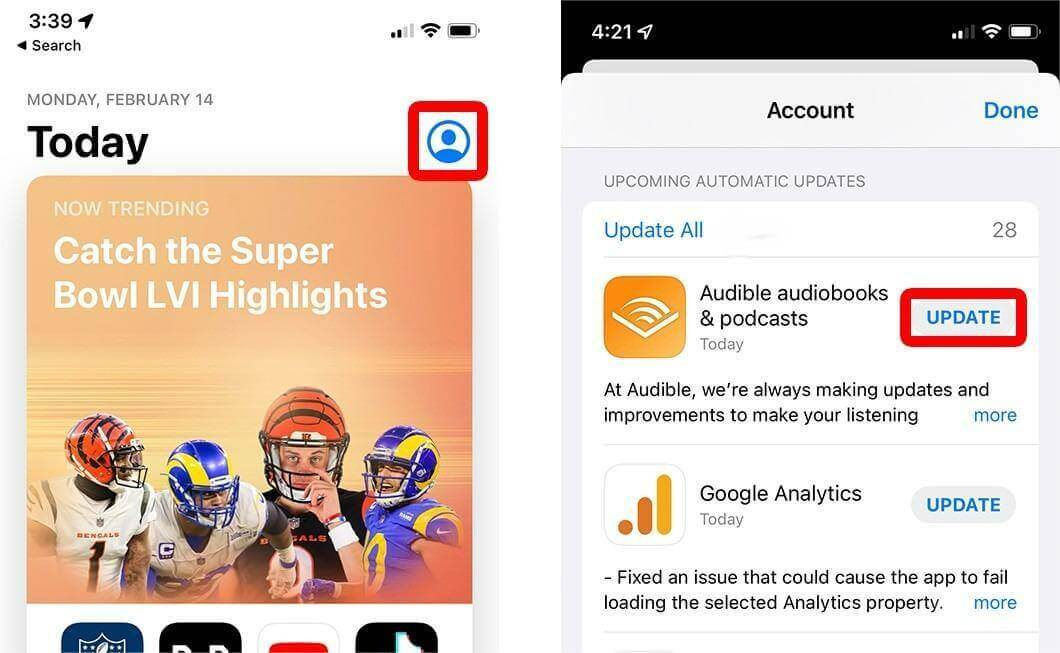
Update Your Device’s OS (iOS)
- Head to the Settings app on your iPhone. Tap the General option next.
- In the General window, you will be able to see the Software Update option. Before updating, make sure that you have a very stable internet connection to avoid an interruption on your update.
- Once the update is done, have your mobile phone restarted before launching the application once again.
Update Your Device’s OS (Android)
Google released Android 13 in August 2022. If you are an Android user, you need to update your phone to this Android version. If you want to update it, we can help. Open the Settings app on your phone. Scroll down to System, and tap on it. Now, tap on the System update (or Software update) option. After you’ve tapped on System update, your device will look to see if an update is available. Follow the on-screen instructions to download and install it.
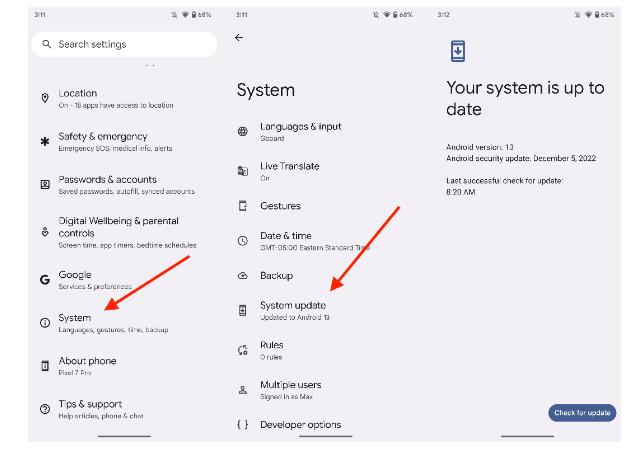
Solution No. 4: Deactivate the Automatic Screen Locking on your Device
Since we are talking about having trouble with Audible stops playing when the screen turns off, consider disabling this feature then to avoid the problem. You may also try using a longer duration for the automatic turning off of your screen if not touched.
- Launch the Settings app on your device and then proceed to the Display and Brightness section.
- From the current window, select the Auto-Lock button.
- After doing so, a new window will show up wherein you have to click on the Never button.
Part 3. Best Way to Stream Audible Without Restrictions
Alf of the solutions shared above on how to solve the issue about Audible stops playing when screen turns off are tested and proven effective. However, there is still a possibility that the issues will occur again if not fixed permanently. So, in order to solve that, you may consider downloading the Audible books that you want and have them saved on your device as permanent local files. With this being made possible, you can manage your own streaming experience with Audible.
To download the audiobooks and be able to stream them without limit, you must use AMusicSoft Audible Converter. Audible files are encrypted with DRM protection making it impossible for them to be downloaded easily. AMusicSoft is very capable of removing Audible DRM, conversion and downloading audiobooks to accessible formats. Naming them, you can choose from having WAV, FLAC and M4A. It can also rip audiobook CD to MP3! Once the books are produced in any of these formats, you can already have them played on any music player that you have without thinking about the factors that may limit your streaming experience.
With AMusicSoft Audible Converter, rest assured that you can have the best audio quality of the converted audiobooks that is just the same with the original copies. You will also find it very convenient to use the application because of the easy steps to use for the process.
Here is how to use AMusicSoft Audible Converter in downloading the Audible books.
- Visit the official website of AMusicSoft and download the Audible converter by simply clicking the Download button. After that, proceed with the installation.
- Next is to upload the music files by tapping the Add File button and selecting the audiobooks to convert.

- Now, from the available formats of conversion, choose one, alongside the output folder to save the converted files.

- Then hit the Convert button to allow the process to begin and wait until the entire procedure is done.

- Finally, tap the Completed menu above and download the converted audiobooks.
Part 4. Final Words
Through the discussions above, we have learned about the possible factors behind the issue of Audible stops playing when screen turns off as well as the solutions to fix them. On the other hand, if you wish to enjoy the best of Audible, download and convert them into accessible formats to enjoy an unlimited streaming. This would only be possible via AMusicSoft Audible Converter.
People Also Read
- Kindle Unlimited Vs Audible: Which Is Better?
- All About The Best Audible Books Of All Time
- The Best Way To Play Audible On Apple Watch
- Ultimate Guide About How To Return Audible Book
- Easy Ways To Get Free Audible Credits (Updated)
- Audible Not Playing Sound? Here Is The Solution To Fix It
- Download And Enjoy Audible iTunes Windows 10
- How To Authorize Audible In iTunes And Play It On Computer
Robert Fabry is an ardent blogger, and an enthusiast who is keen about technology, and maybe he can contaminate you by sharing some tips. He also has a passion for music and has written for AMusicSoft on these subjects.