How To View Your Audible Purchase History On Desktop/Mobile?
Having access to your Audible purchase history is equivalent to having a lot of things that you can do with the audiobooks. You can use this as your reference to discover more authors in the field and you can also have them returned to the service to get back the Audible credits you’ve used for them. Once you’ve purchased an Audible book, the copy will be accessible to you at all times. Meaning to say, you can go back and re-listen to it anytime you want even if you bought the book years back. The discussion below will show you what to follow to see your purchase history on Audible. I will be tackling the guide for both desktop and mobile users.
Contents Guide Part 1. How to View Your Purchase History on Audible?Part 2. How to Hide Your Purchase History on Audible?Part 3. Bonus Tip: Download Your Audible Purchases for Offline BackupPart 4. Summary
Part 1. How to View Your Purchase History on Audible?
The Audible website is the only way to find your Audible purchase history. So, all you have to do is to navigate to the Audible website and sign in with your registered account. For a more detailed guide, check out the procedure below.
Find Purchase History on Audible Website
Step 1. Once your computer is already opened, select any browser available and navigate to the official website of Audible. Go to the sign-in page and provide your account credentials to proceed with signing in.
Step 2. Click on your Profile located at the upper part of the page and select the Account Details option from the shown menu list.
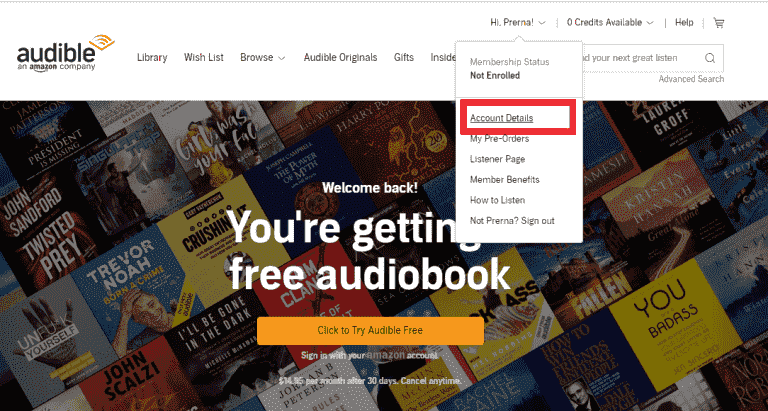
Step 3. Seconds after, you will be directed to the Account page, and from here, you will be able to see a section for your Purchase history. Wait for a while until all your purchases are displayed on the screen. On the list of purchases, you can click Return this title.
Related Topics: How To Return Audible Book
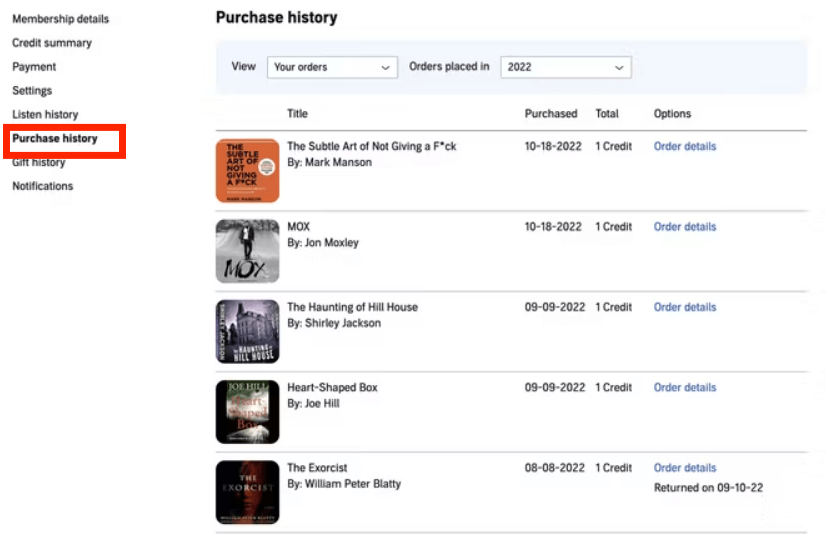
Find Purchase History on Mobile
Step 1. Launch any browser on your mobile device and type audible.com in the link bar. Once the website is accessed, sign in with your Audible account.
Step 2. At the top left part of your screen, you’ll see a three-line icon which you must tap to see the menu options available. From here, tap on your username and then choose the Purchase History option.
Step 3. To see Audible purchase history, click on the Refine button next to Purchase History to see the same orders, membership and package charges, pre-orders, and refund history.
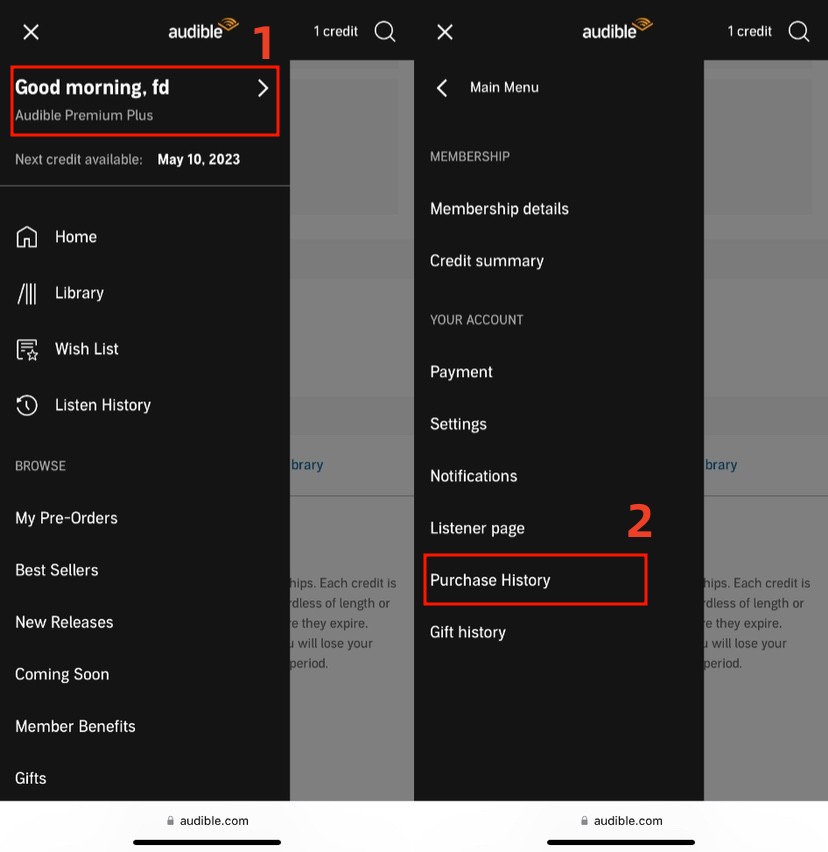
Part 2. How to Hide Your Purchase History on Audible?
There are some users who do not wish others to see their Audible purchase history. Fortunately, Audible supports as well such procedure which means that the members are capable of hiding them whenever they want to.
For the complete steps, see the list below.
- Access the official Audible website and then sign in with your Audible account.
- Navigate next to your Account settings and tap on the Account Details option.
- From here, tap the History tab and select the link provided for View History.
- In here, you will be able to see the list of all the items in your purchase history. Right next to each title is a selection box which must be marked to confirm their selection.
- At the lower part of the screen, you can find the Hide from History button. Click this after deciding on the titles.
- Wait for a while until the changes are applied.
To check if the procedure is successful, sign out from your account and sign in again. Go to your Audible purchase history and see if the items have been hidden completely.
Part 3. Bonus Tip: Download Your Audible Purchases for Offline Backup
Audible streaming online is already good as it is, but it would be a lot better if you can download the audiobooks offline, too. If you can convert the original format of Audible into a more common format, then it would be the best.
Saving of Audible books on your local device can give you so many benefits. The downloaded copies will serve as your back-up files and you can even have the audiobooks streamed non-stop without network issues. If you can also find a good tool, then you can even remove the Audible application from your device and still be able to access the Audible books.
In proceeding with downloading the items on your Audible purchase history, AMusicSoft Audible Converter is definitely recommended. Talking about that, it means that AMusicSoft is very capable of removing Audible DRM, conversion and downloading audiobooks to accessible formats. Naming them, you can choose from having MP3, WAV, FLAC and M4A. After getting the results, you can have them played on any player you desire. AMusicSoft also promises the same quality of Audible even after the conversion process, the same goes for the details associated with the items, which are all kept after. It's a pleasant surprise that you can burn the Audible files to CD by this converter.
Check out the steps to follow in downloading Audible books by using AMusicSoft Audible Converter.
Step 1. Start by getting the Audible Converter application downloaded on your device through AMusicSoft official website. Tap the Download button and install it after.
Step 2. Add the Audible books you purchased by clicking on the certain area suggested by AMusicSoft application.
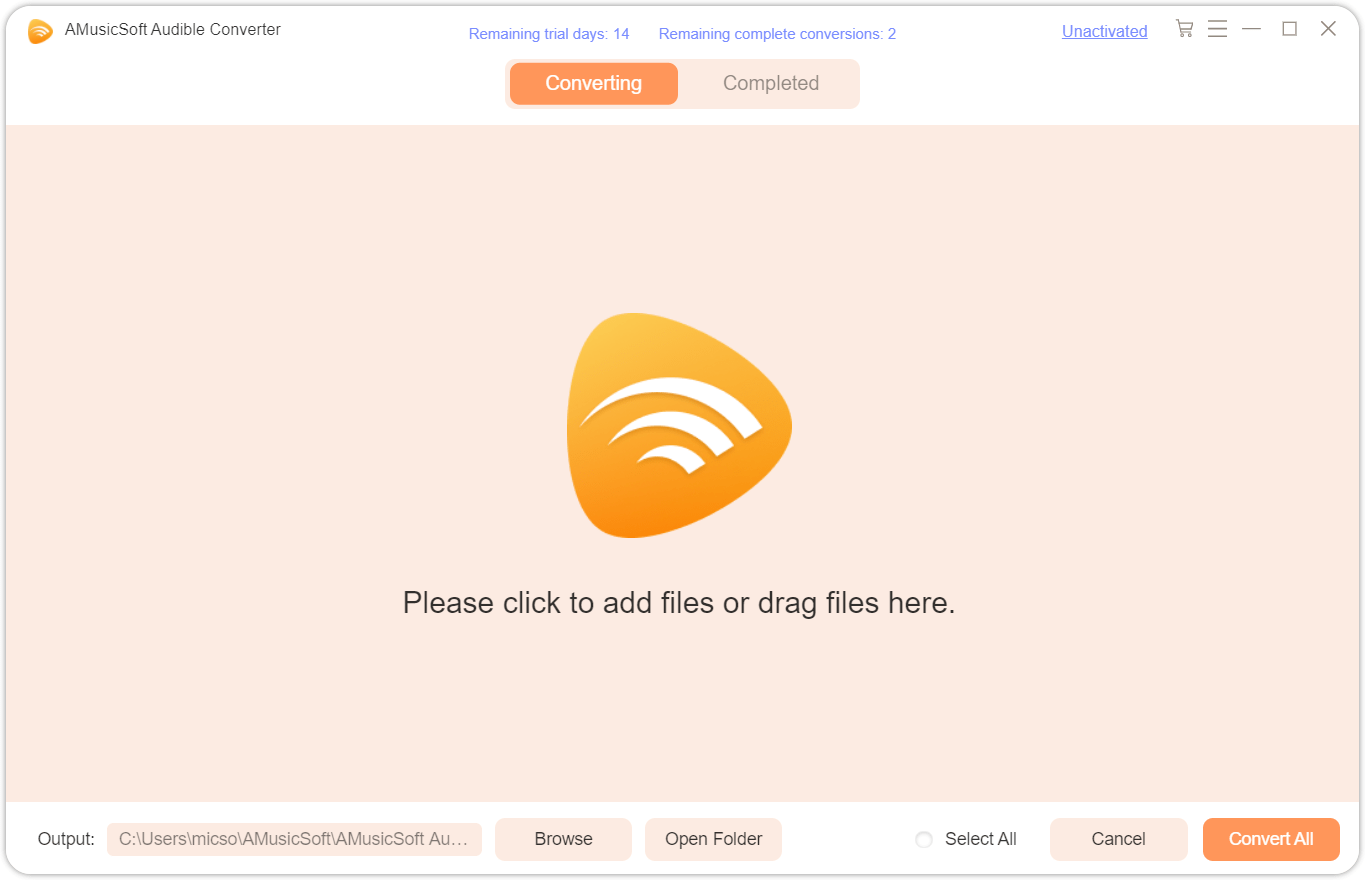
Step 3. Among the output formats that I mentioned supported in AMusicSoft, choose and select one. After doing so, allot a destination folder where the songs are to be saved on your device as local files.

Step 4. Then, convert the books by clicking on the Convert button that is found at the bottom part. Now, select the Converted tab and then check if all the audiobooks have been converted already.

Part 4. Summary
Audible is indeed a great service to visit especially if you are looking for all sorts of audiobooks. This service supports a huge collection of books that are written by famous authors and narrated by the best narrators. The way it allows the users to track their Audible purchase history is also very commendable. As what we all know, keeping track of your purchases all the time is a good idea.
On the other hand, to save the copies of the audiobooks on your library into an accessible format, make sure to use the professional tool of AMusicSoft Audible Converter to ensure that the quality of the outputs is top tier.
People Also Read
- Why Audible Not Working Offline And How To Solve It
- How to Listen to Audible Books After Canceling Subscription
- Useful Tips To Fix Audible Manager Cannot Play This Program
- Make Your Mac Or Windows As Audible Authorized Computer
- Solve The Issue About “Why Does Audible Keep Stopping”
- How To Set Audible Sleep Timer On PC/Mobile
Robert Fabry is an ardent blogger, and an enthusiast who is keen about technology, and maybe he can contaminate you by sharing some tips. He also has a passion for music and has written for AMusicSoft on these subjects.