Audible Tricks: How To Enjoy Audible On Roku
If you were at home and you wish to enjoy some Audible books while doing some activities in your house, the best decision would be to try Audible on Roku. The problem here is that you are not aware if Roku does contain a player that can support the original format of Audible. Let me enlighten you about this concern by discussing the chances of enjoying Audible on your Roku device and how would you be able to do that.
Contents Guide Part 1. What is Roku and How Does It Work?Part 2. How to Play Audible Books on Roku?Part 3. The Best Way to Enjoy Audible Books on Roku?Part 4. Final Words
Part 1. What is Roku and How Does It Work?
When it comes to enjoying shows, music, movies and the like, one of the best choices is Roku. Using Roku will actually benefit the users because it is composed of multiple TV channels that you may use to decide which show you want to watch at the current time. You are free to choose any of the best-selling movies, sports, live telecasts, news, kids’ TV and more. If you have a subscription to Netflix, Amazon Prime Video, and Disney+, all of them could be connected and accessed on Roku.
How Does Roku Work?
Now, to finally enjoy Audible on Roku, you have to know how does it work. For that, there are only a few simple steps to do. Follow the list below.
- Prepare all the things needed including an HDMI port to connect it to your TV and a secured wireless internet connection to proceed. Connect your Roku TV to your network and the internet.
- Once connected to the internet, your Roku TV will download the latest version of Roku OS software and then reboot.
- To activate your Roku TV, it must be linked to a Roku account.
- When prompted on the screen, enter a valid email address to use for your Roku account, and then switch to your computer or smartphone to activate and link your Roku TV.
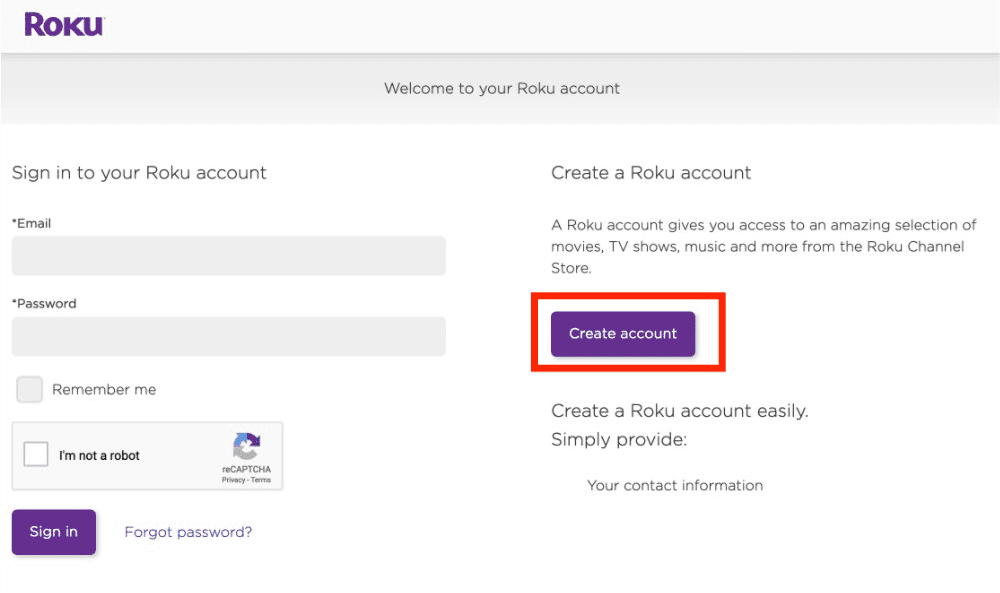
- You’re now ready to start watching your favorite shows. Utilize the Search function and then input your desired director, author or title. Upon inputting the keywords, click the Enter or Search button to start searching.
To use it to enjoy Audible books on Roku, a complete guide on how to do that will be provided below.
Is Audible available on Roku?
As of the moment, Audible app on Roku has not been released yet. Unlike other platforms with announced partnership with Roku, you cannot play Audible on Roku. The said service is yet to confirm the cooperation between the two, so, you should make your expectations lesser when it comes to direct streaming of Audible books on Roku. But that is something that you should not worry since there are alternative ways on how to do that. They are to be shared in the proceeding sections of this post.
To give you an insight about the devices that officially supports Audible, check out the list below.
- iOS devices including iPad, iPhone, iPod models such as Classic and Touch
- Windows PC
- Mac computers
- Sandisk MP3 players
- Victor Reader Stream
- Kindle devices such as Oasis 9thand 8th gen, Paperwhite – 10th gen, Fire Tablets, Keyboard and Touch
Part 2. How to Play Audible Books on Roku?
As mentioned, direct way to enjoy Audible on Roku is impossible but through the help of your mobile phone, it can be made doable in some other way. One effective and easy way to try is via mirroring your phone to Roku. This means that everything that is happening on your phone will be displayed on your Roku TV as well. So, if you are accessing the Audible app and your audiobooks, you may then be able to play it on your Roku as well.
Before doing the procedure, consider these three things to be kept in mind.
- Both your Roku and used mobile phone must have the same network.
- Roku settings must allow Screen Mirroring. This means that you have to set this up in advance on your Roku device. Just open your Roku and then proceed to its Settings app. From here, select the Screen Mirroring option, click on Screen Mirroring mode and then set it to Always Allow option.
If everything was followed already, kindly see the detailed guide provided below on how to do this.
For Android Users:
- Make sure your Android phone and Roku TV or Roku device are on the same Wi-Fi network.
- Pull down the quick settings menu from the top of the screen.
- Scroll through the options and select Screen Mirror (it's also known as Screen Cast, Quick Connect, Smart View, Screen Casting, Cast, or Wireless Display, among others.). Alternatively, you can go to Settings > Connected Devices > Connection Preferences > Cast.
- A few seconds after that, all available devices will be shown. Simply select your Roku.
- Once done, go to your mobile phone and then access the Audible app to select which Audible titles to play. The audiobook streaming will then be cast on your Roku TV.
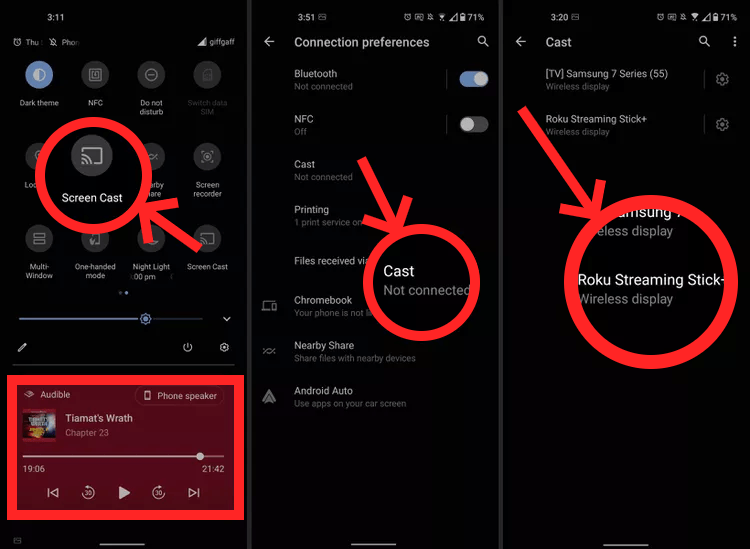
For PC Users
- Open your computer and make sure that it has the same WIFI connection as your Roku TV.
- Launch the browser that you have on your computer and then navigate to the official website of Audible. Upon landing on the site, sign in using your Audible credentials and start looking for your preferred Audible book.
- From the taskbar on your Windows device, open the Action center Windows action center icon. Select the Connect button
- A list of devices will show up right after doing this. Proceed with the selection of your Roku device from the options given to start the connection.

For iOS Users
- To get started with the process, make sure that you have the Audible application installed on your device. But if you do not have the application yet, just download it from the App Store on your iOS.
- Open the Control Center on your iPhone then tap Screen Mirroring.
- Next, choose your Roku device.
- Once you select your Roku device, you should see a code appear on your TV.
- Then enter the code from your TV on your iPhone.
- Finally, tap OK to mirror your iPhone to your Roku device.
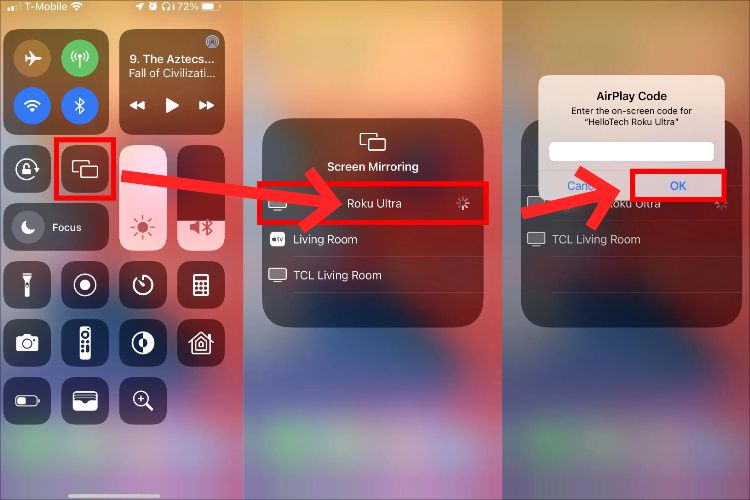
As an alternative way to try to enjoy Audible on Roku, you may just swipe from the top of your iOS device’s screen to reveal the control bar. From here, you will be able to see the Screen Mirroring option. Tap on this button to reveal all the devices that may be connected. From the list of devices, choose your Roku TV. Finally, on your iOS device, launch the Audible app and play any Audible book you want.
Streaming Audible books on Roku via mirroring is a good method to try, however, failure to succeed using your smart phone is very inevitable. There are some users who have reportedly failed to access their Audible books on Roku despite the proper execution of procedures to do. That is why a more stable and more effective method must be used.
Part 3. The Best Way to Enjoy Audible Books on Roku?
Since it is very impossible to add an extra media on your Roku, you are left with only one choice to stream Audible on Roku in the most secured and stable way possible. That would be converting the original format of the audiobooks into a format that is supported on Roku. This process seems impossible since the items are protected with DRM. But this is actually doable as long as the DRM is removed. This could be done by using a professional Audible converter.
Now, the question is which tool is the most fitted for this kind of work? Sharing with you the best tool to use, AMusicSoft Audible Converter would be the perfect converter to utilize. DRM removal, conversion and downloading of Audible books are the major services it offers to its users. Not only do you stream Audible on Roku, but you also play Audible books on Apple TV. There are more features to know about AMusicSoft Audible Converter. They are listed below.
Features Of AMusicSoft Audible Converter
- Can make Audible books unprotected after the DRM removal procedures.
- Supports both conversion and download of audiobooks.
- Good audio quality of the converted Audible.
- Fast duration consumed due to the fast-working speed of AMusicSoft.
- Easy steps to do in converting and downloading audiobooks.
- Supports formats that are accessible in most devices like Roku. These formats include MP3, WAV, FLAC and M4A.
How Does AMusicSoft Audible Converter Work?
- To get started with the process, you have to download and install the AMusicSoft Audible Converter. Just launch your browser and then head to the website of AMusicSoft. From here, select the Products tab and choose Audible Converter. Click the Download button right below the application.
- After installation, open the application and then start adding the audiobooks to convert. To add the books, just select the Add File button and then choose the books to add from your collection.

- Choose one format for the conversion process and follow it with the destination folder.

- Begin with the conversion procedure by clicking the Convert button and wait for a while until the process is completely finished.

- Lastly, download the converted results from the Converted menu.
Part 4. Final Words
Audible on Roku might not be possible if done directly, but could be possible if tried using AMusicSoft Audible Converter. As discussed, this tool is the most perfect fit for the acquisition of audiobooks from Audible. This can even make your Audible streaming on Roku enjoyable. Just follow the complete guide explained above to get the converted results.
People Also Read
- Everything To Know About iTunes Audiobook Format
- Innovative Way On How To Share Audible Books With Others
- Reliable Places To Download Hindi Audible Books For Free
- Will Audible Work Without WIFI? (Solved!)
- How To Convert AA To MP3 With Best Converter And Downloader
- If I Cancel My Audible, Do I Lose My Books? (Complete Answer)
- Audible Free For Students – Possible Or Not?
- Solve The Issue About “Why Does Audible Keep Stopping”
Robert Fabry is an ardent blogger, and an enthusiast who is keen about technology, and maybe he can contaminate you by sharing some tips. He also has a passion for music and has written for AMusicSoft on these subjects.