Two Ways To Enjoy Audible On iPhone For Free
To give you an idea about the best way to entertain yourself while doing some chores or activities, switching to Audible books instead of reading a book could be the best option. Not only you’ll get to save your eyes from getting hurt and tired, but you can also do your work without too much hassle. All you need is a good set of earphones and a player to do that.
Talking about players, Audible has now been accessible in lots of devices such as on iPhone. Since this is portable and can easily be brought anywhere you go, you must be wondering about how to get and use Audible on iPhone. For all those users who are just new to using Audible app on iPhone, the post below will walk you through the basic information that you must know about Audible.
Contents Guide Part 1. How to Stream Audible on Your iPhone?Part 2. How to Play Audible Books on iPhone Without App?Part 3. Summary
Part 1. How to Stream Audible on Your iPhone?
Amazon has made it possible for Apple users to enjoy the Audible services on their respective devices. You can get Audible app on iPhone, on iPad, on Mac and even on Apple Watch. In order to get started with streaming Audible on iPhone, you first have to download the application and then purchase and download every single book that you want. To discuss more in detail, see the complete steps below.
Download the Audible App on Your iPhone
- On your iPhone, head to the App Store and then search for the Audible app on the search bar.
- Click on the downward arrow right next to the application in order to get it.
- Once finished, open it and log in with your created Audible account. When signing in, do not forget to check if the credentials that you provided are the same with what you’ve used on your Audible purchase.
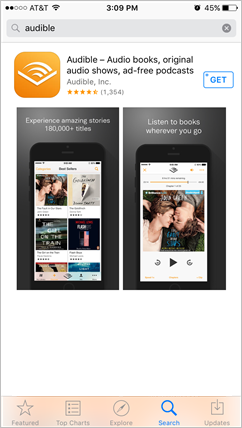
Stream Audible Books on iPhone
- To start streaming Audible on iPhone, just go to your library by tapping the Library tab located at the bottom part of the window.
- Seconds after, you will be able to see all of the audiobooks you’ve bought from the store.
- Browse your collection and then choose the particular title that you wish to play. There is a playback control setting provided which you can use to adjust the audiobook streaming according to your liking.
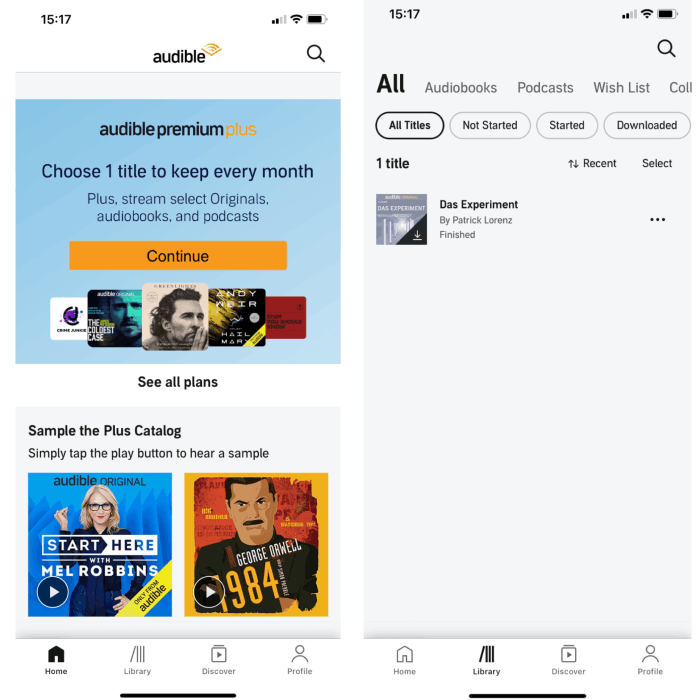
When browsing your library, it is possible to see some Downward arrow icons next to the Audible titles you have. It means that those audiobooks are not downloaded yet and needs to be saved in order to enjoy them. To see your downloaded files, hit the Device tab which is placed right at the upper part of the window.
Purchase Audible Books on Amazon
You cannot proceed with streaming Audible on iPhone if you do not have the purchases beforehand. So, to teach you how to purchase these audiobooks from Audible, check out the guide below.
- Every purchase must start with a valid Audible account that you must create on your application. The email address to use must be the same as what you had on Amazon.
- If you happen to have an Amazon app on your used device, launch it.
- Through the search bar, find the Audible title that you want. After it is seen in the search results, click it.
- After doing so, the product page will show up on the screen wherein you’ll have to select next the Get This Book button.
- Finish your purchase by choosing whichever payment option available that you wish to use. The book will now be ready to play via the Audible app.
Purchase Books on Audible
But if you do not, you can also use the Amazon website which you can access by just using your browser.
- Visit Audible.com on your browser, and then tap the menu > Sign in > input your Audible (Amazon) account information.
- Input the book title or author to the top search bar, and then tap the “Search” icon to find the book you want to buy.
- Go to the product detail page, scroll down to find and tap the “Buy Now for” button, and then tap “Confirm Purchase”.
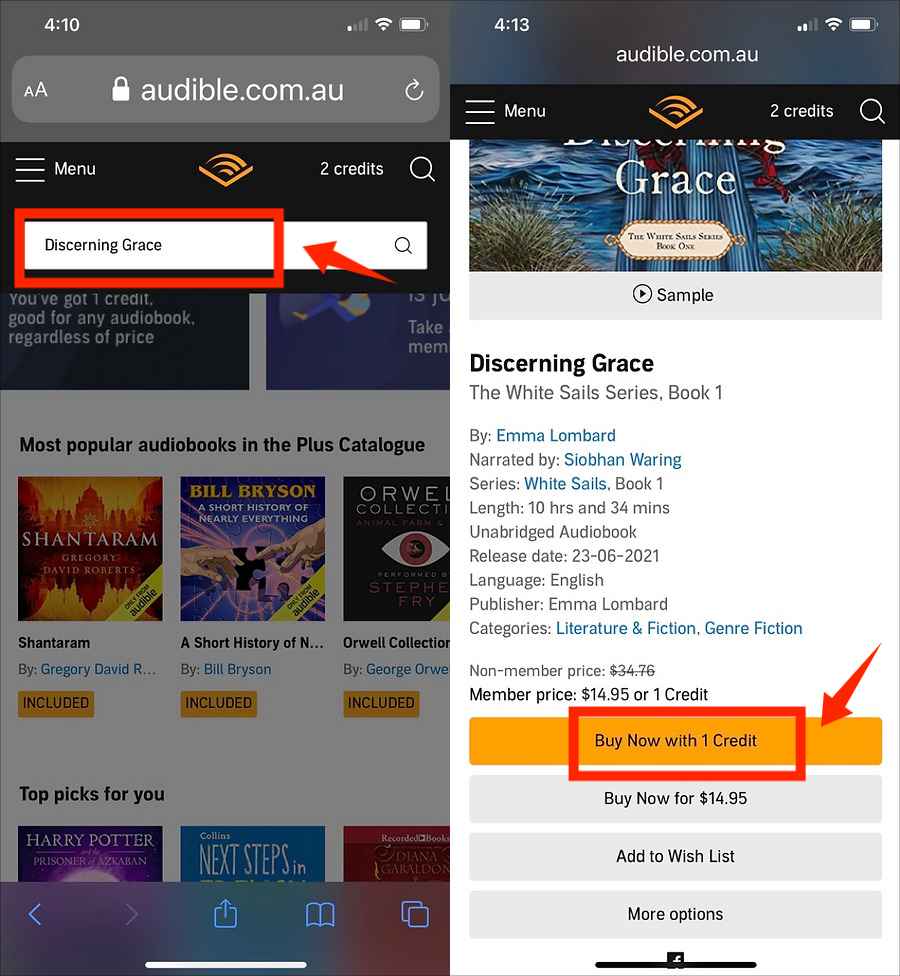
- Log in Audible app for iPhone, and the latest purchased book will be listed at the top. Tap the book title or cover to download this book.
Once the purchase is done and successful, Audible on iPhone can now be enjoyed shortly.
Part 2. How to Play Audible Books on iPhone Without App?
If downloading the Audible application is too much of a hassle for you, you can still play Audible on iPhone without even downloading the application. But in order to do that, you have to seek help from a profession audiobook converter and downloader. To ensure that the resulting files are to be with the best audio quality, make sure to use the best tool.
When it comes to Audible book conversion and download, AMusicSoft Audible Converter can do the best job. It can be used to make Audible books DRM-free. This application extracts audiobooks from Audible and converts Audible books to MP3 format. But of course, you may also choose from using FLAC, WAV, and M4A formats. Once the books are converted into these formats, you can use any player available on your iPhone to play them. You wouldn’t need to download the Audible app anymore and Audible monthly plans.
Apart from that, AMusicSoft Audible Converter can also work in a fast speed, decreasing the time that you’ll need to allot for waiting until the download and conversion is finished. It can also guarantee the best quality of the audio even after conversion. Also, this tool is very easy to get and manage.
Here is how to get the smart converter and how to use it to download Audible.
- Launch your browser and use the link bar to navigate to the website of AMusicSoft. Select the Download button right next to the converter and install the application on your device once done.
- Open the Audible converter and then add the audiobooks to convert. To do that, you can simply use the copy and paste method or drag and drop.

- Then select the output format to use as well as the end folder where the results are to be saved at the end of the process.

- Click the Convert button to initiate the start of conversion.

- Access the results from the Converted menu at the top of the page to download the results.
Part 3. Summary
The discussion has shared with us two ways of enjoying Audible on iPhone which is through the Audible app or via another player through AMusicSoft Audible Converter. Both methods are excellent, so, you’ll just have to decide which is better to use for your case. If you wish an unlimited streaming, use AMusicSoft then and download the Audible books into accessible formats. In that way, even on unauthorized devices, you can play the audiobooks.
People Also Read
- Is Audible Free With Prime? How To Get It
- How To Listen To Audiobooks Free Online Stream Or Offline
- Audible Login And Password Issues, Fixed Here!
- Top Three Best Tools For Converting Audible To CD
- Monthly Cost Of Audible: How Much Are Audible Plans?
- Audible Not Playing Sound? Here Is The Solution To Fix It
- The Best Way To Play Audible On Apple Watch
Robert Fabry is an ardent blogger, and an enthusiast who is keen about technology, and maybe he can contaminate you by sharing some tips. He also has a passion for music and has written for AMusicSoft on these subjects.