How To Fix Audible Not Syncing To Apple Watch?
With the improved technology that we have, even Audible books now can be enjoyed on Apple Watches as well. Apart from this device, it is also known to be played on multiple players and devices as long as you are signed in with the correct Audible account. Once this is checked, all of your saved Audible books will then be synced into your Apple Watch. Given this, users who have both, are indeed capable of convenient audiobook streaming.
However, behind the convenience offered, there will always be errors along the way. One of them is regarding Audible not syncing to Apple Watch issue which can interrupt their session. If you do not have the slightest idea to fix the issue of the Audible App for Apple Watch not syncing, just keep on reading the discussion to know about the foxes that you should do.
Contents Guide Part 1. How to Fix Audible Bookd Not Syncing to Apple Watch?Part 2. Best Fix for Apple Watch-Audible Syncing IssuesPart 3. Summary
Part 1. How to Fix Audible Bookd Not Syncing to Apple Watch?
A popular audiobook app, Amazon’s Audible now works independently on Apple Watch for both streaming and downloading content. So you can listen to audiobooks on Apple Watch, via AirPods or other earphones, rather than have to have an iPhone with you when you go walking. Now you can download Audible directly to your Apple Watch through the App Store on watchOS or head to the Apple Watch app on your iPhone to install it.
Getting an Audible book onto your Apple Watch sounds pretty easy, as long as it works the way it’s supposed to. Unfortunately, that’s not always the case. Some users discovered the first time they tried to sync an audiobook to their Apple Watch, the book can not sync in their account.
Why my Apple Watch isn't syncing with the Audible app? This issue can be caused by many factors. Solving it would be easier if you know the reasons, so, I will show you below both the factors to monitor and the easy fixes to get through it.
Solution 1: Check the Storage Space Available on Your Apple Watch
One way to fix the issue about Audible not syncing to Apple Watch is to check if you still have a sufficient space to accommodate the audiobooks synced on your device. You might have forgotten that audiobooks tend to be large files, and you thought that you can sync them all. So, to fix the issue, just open your Watch app, tap the My Watch icon and select the General button. Right after that, click on About in order to see the remaining space on your watch.
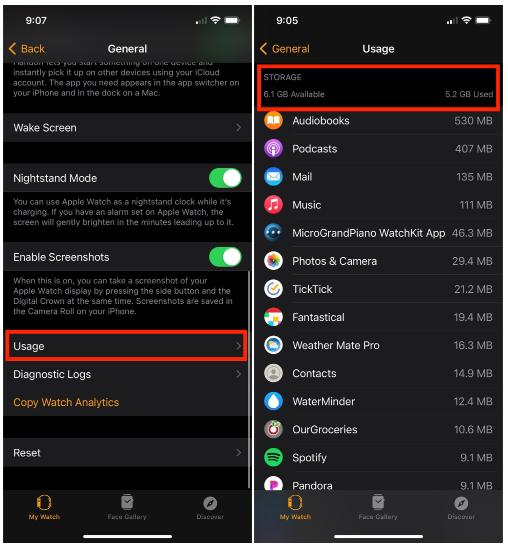
Because the storage capacity of the Apple Watch is mostly confined to music and photos, it doesn’t make sense to delete apps on the wearable device solely to save space. The apps themselves don’t take up much space. So instead, removing music and photos you won't use can make space.
Solution 2: Review the Download Settings
If the files are not syncing, then it could be on the download settings that you’ve used in getting the copies on your watch. Some of you might not be familiar with Download By Parts setting being changed to multiple parts, but this could actually help in fixing the problem about Audible not syncing to Apple Watch. To enable this, open the Audible app on your iOS device used and then head to the Settings section. Choose the option of Data and Storage and do not forget to change it to “multi-part”. Another one is to change the Download Quality to Standard.
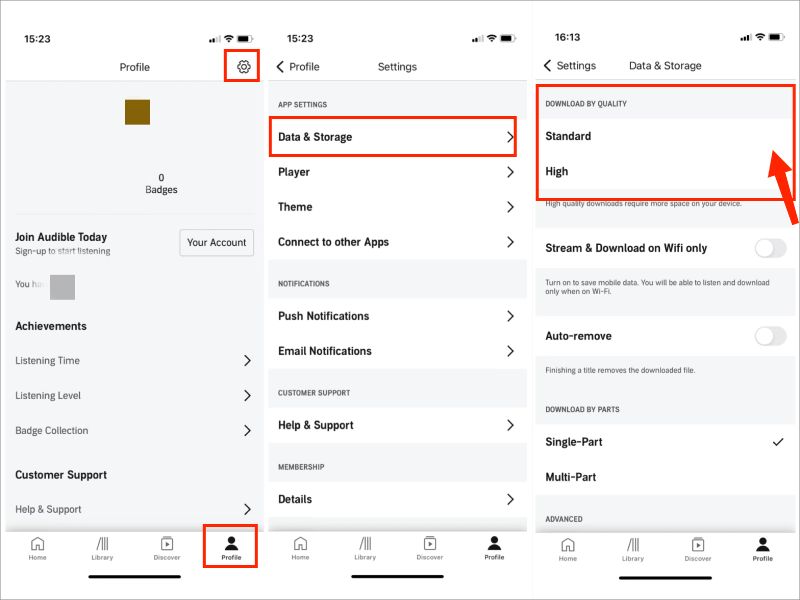
Solution 3: Check the Pairing of Devices Made
Why is Audible not syncing to my Apple Watch? Another cause is the pairing process made. When pairing Apple Watch and iOS devices, it is inevitable to encounter errors. So, the only solution to this is to unpair the two devices and pair them again.
For this procedure, begin with launching the Watch app on your iOS and then select the My Watch option. Right after this, click on All Watches icon next. Then tap the I icon that you see and choose Unpair Apple Watch. Seconds or minutes after unpairing, pair the two devices again.
Solution 4: Repeat the Syncing Process Between Audible and Apple Watch
Another factor to monitor is the Audible syncing since errors might have happened before while the process is being done. To fix this, in relation to Audible not syncing to Apple Watch issue, check out the procedure below.
- Open the installed Audible app on your used iOS device and then head immediately to the Library section. This can be done by simply selecting the respective icon.
- From the list of books seen in the list, choose the audiobook title to sync.
- Right next to the title is a three-dot icon which needs to be clicked to select the Sync to Apple Watch icon.
- After that, the syncing process will then begin and this is greatly dependent on the speed of your internet.
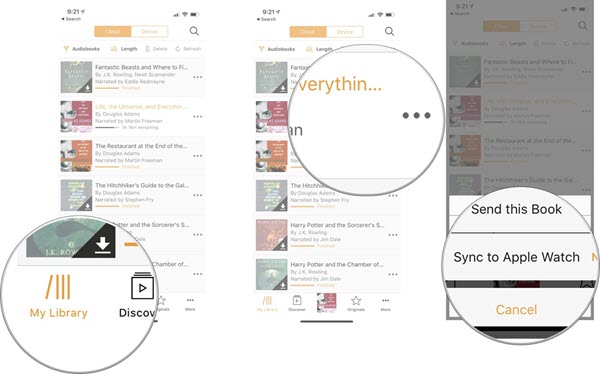
Solution 5: Have Both Your Phone and Apple Watch Restarted
You can also solve the problem about Audible not syncing to Apple Watch by simply restarting your Apple Watch and iPhone. By doing so, you can eliminate the software glitches that is occurring on both devices.
For your Apple Watch, just hold down the Side button and wait until the Power button has appeared on the screen. Tap the Power button and drag it to the right to proceed with turning it off. After a minute, press and hold the same button to open your watch.
Whereas for iPhone, turn it off by simultaneously clicking on the lower volume button and the power button on the other side. Open it again after a while.
Part 2. Best Fix for Apple Watch-Audible Syncing Issues
If you already tried every solution given above in relation to Audible not syncing to Apple Watch and still to no avail, then you should then try using a third-party application that can help you transfer the audiobooks into your watch. This is only possible if you can convert the audiobooks into accessible formats.
The best tool to use for such a procedure is AMusicSoft Audible Converter. This is perfect especially for conversion, download and DRM removal procedures. Aside from its notable and quick working speed, it can also guarantee users that a high quality of the files converted can be produced.
Once the tool is utilized, you can even have them played on devices you want anytime and anywhere you want, with or without a WIFI connection. Transferring Audible audiobooks to other media players can avoid many Audible app playing issues like Audible not working after an update, Audible not playing sound and more.
It can also guarantee that the converted audiobooks are of the highest audio quality that are too pleasant to hear. AMusicSoft is also known for having a simple interface that is super light and easy to use. Even its guide is very easy to follow. See the steps below to download your favorite Audible books.
- Open your browser and download AMusicSoft Audible Converter from the AMusicSoft website. Install it on your computer right after.
- Add the audiobooks by tapping the Add File button or by using the drag and drop method.

- From the formats available, choose the one you want along with the destination folder.

- Click the Convert button and wait until the process is finished.

- Download the resulting files on your computer.
Right after the conversion of audiobooks, you can have them divided into parts, download on your device and transfer to Apple Watch. To do this, you may use the iTunes app. Follow the steps below.
- Put the converted audiobooks you want to stream on Apple Watch into your iTunes library.
- Click on Music and check the box next to Sync Music. Click Apply.
- Your audiobooks will begin to transfer to your iPhone!
- Open the Apple Watch app on your iPhone, choose Music > Synced Music, and select the My Audiobooks playlist.
Part 3. Summary
Fortunately, to fix the issue about Audible not syncing to Apple Watch, there so many available ways to choose from. From the above-mentioned fixes, select the most applicable for your situation. If it still did not work, switch to using AMusicSoft Audible Converter. The complete procedure on how to use it is shared earlier, so, it is now definitely easier for you to fix the problem.
People Also Read
- Where Can I Read Books Online For Free(5 Best Sites)
- Detailed Guide On How To Make Your Own Book
- Tips For Audible: How To Fix An App That Keeps Closing?
- How To Use Sansa Clip For Playing Audiobooks
- Can Audible Books Be Shared? 3 Ways To Share Audible Books
- Audible Stops Playing When Screen Turns Off? How To Fix It?
- Kindle Unlimited Vs Audible: Which Is Better 2023?
- Audible Tricks: How To Enjoy Audible On Roku
Robert Fabry is an ardent blogger, and an enthusiast who is keen about technology, and maybe he can contaminate you by sharing some tips. He also has a passion for music and has written for AMusicSoft on these subjects.