How To Solve “Audible Not Downloading To iTunes” Problem
iTunes is one of the most utilized music players on Mac and Windows computers. It supports playback of videos, music and audiobooks. When using it, you are also guaranteed with the best audio quality to stream on. This is just one of the multiple reasons why iTunes is selected by many. However, when downloading the books, it is inevitable to encounter errors along the way.
So, let us learn how to get away from Audible not downloading to iTunes problem and know as well about the easy procedures on how to download Audible books on iTunes.
Contents Guide Part 1. Why Are My Audible Books Not Downloading?Part 2. How to Add Audible Audiobooks to iTunes on Windows?Part 3. How to Download Audible Books to iTunes on Mac?Part 4. Transfer Audible Books to iTunes without AuthorizationPart 5. Summary
Part 1. Why Are My Audible Books Not Downloading?
Although Audible is a very good and known application for listening to your favorite audiobooks, there are always situations when you cannot avoid problems that usually occur in the middle of the process. There are many possible reasons why you are experiencing Audible not downloading to iTunes. Some of the most commonly encountered ones are to be listed below.
Slow Internet Connection
The most possible reason of Audible not downloading to iTunes problem is your slow internet connection. When downloading Audible files, make sure that you have a very fast internet speed so that the download procedure won’t stop at the middle of the process. This is to guarantee as well that the downloaded files are complete and successful.
Outdated Audible Application
Another cause of Audible not downloading to iTunes problem is the usage of an outdated Audible application. There are some features that only work when you are using an updated version of the application. At some point, when you try downloading an Audible book, issues are encountered. So, to prevent that from happening, you must assure that before you start with the download process, you must be using an updated application. For Android users, you can update Audible application on Google Play Store. And iOS users can update on App Store.

Storage Is Full
Your used device might be lacking in storage space. Sometimes, the downloaded files could not be saved because there is no more room available for them. Also, this might be caused by the quality of the audio files that you are saving. If the downloaded file is very high in quality, it will surely result in larger file size. If you could change the audio quality from high to standard, then you can surely reduce the file size that is about to be saved on your storage. You may also consider deleting some unnecessary files from your storage and some of your cache files.
Errors In Audible App
Aside from the outdated Audible application, it is also possible that your Audible app is having errors and bugs within its system. So, you better try on closing and restarting the application before trying on downloading the Audible files once again. Another solution to try is to delete the application and re-download it again. Just go to your App Store and search for the Audible app. Proceed to installation and launching of it.
Audible Server Is Down
Even though very rare to happen, your problem about Audible not downloading to iTunes could be caused by the server itself. It is possible that the server is down making it hard for you to save the Audible books without problem.
Part 2. How to Add Audible Audiobooks to iTunes on Windows?
It was not mentioned above that one possible cause of Audible not downloading to iTunes is about the wrong way of adding Audible books to iTunes application. So, check out the correct steps below and see where you got it wrong.
In adding or transferring the Audible files on your Windows computer, you may either use the Audible Download Manager application or the Audiobooks from Audible app.
Via Audiobooks From Audible Application
One application introduced to help you save and enjoy the Audible books is the Audiobooks from Audible. This application could easily be downloaded from the Microsoft Store. After assisting you with the download process, it will eventually help you then in transferring the Audible books on your iTunes app.
- From the Microsoft Store, search and download the Audiobooks from Audible app. Once seen in the search results, tap it and then download it on Windows PC.
- Go to your library and select every Audible book title that you wish to get.
- Now, proceed with opening the Audible application on your device and then tap on the Library section to see all the available audiobooks that are ready to be moved into iTunes app.
- Right next to the title is a three-dot icon which you need to select to see the option of “Import into iTunes”. For those who are just using the said feature for the very first time, you just need to activate your iTunes app.

- A new window will show up for the authorization of iTunes. Click the OK button and then input all of your iTunes credentials to proceed to sign in. After a few seconds, the connection between your Audible account and iTunes will happen.
- If the connection proceeds smoothly, all of the Audible books will soon be added to iTunes.
Via Audible Download Manager
Another application introduced to help you in preventing Audible not downloading to iTunes problem is Audible Download Manager. Audible Download Manager makes it easy for you as well to import the downloaded Audible files because it has a specialized function for such activity.
- You have to start as well with the download and installation of Audible Download Manager application on your computer.
- Once done, launch the application and see the three buttons located in its interface. Among the three shown, tap on the General Settings button.
- In the window shown next, see the choices below “After download import files to”. Make sure that the box before iTunes option is selected. If it is selected already, do not forget to click the “Save Settings” button.

- After doing so, go to Audible website and make sure to sign in with your Audible account.
- Then, tap on the library section and browse the titles to see all the available books for download. Hit the Download button and wait until the books are saved.
- Again, authorization is needed, so, in the pop-up window, click the OK button.
- After a few minutes, notice that the Audible files are already saved on your iTunes app.
There are some cases when these procedures are not successful. If that happens, I suggest doing the process manually.
Part 3. How to Download Audible Books to iTunes on Mac?
To download Audible books on a Mac computer, you may use either the Audible official website or the Audible app. The download process on Mac computers could be done directly because iTunes is the official music application for Mac. Let us see below the procedure to follow on how to add books to your Mac’s iTunes application.
- Start with opening your browser and then search for the Audible website.
- Upon landing on the site, input your credentials and then sign in with your account.
- After that, go to library and look for the Audible books that you wish to download.
- Click the books you want and download them. After a few seconds, a small window will show asking you to authorize the computer. Just tap on the Yes button that is seen in the window.
- To proceed with the authorization, you will only have to input your email and password.
- Within a few minutes, the download will start and all of the downloaded Audible books are to be found on your iTunes Music library.
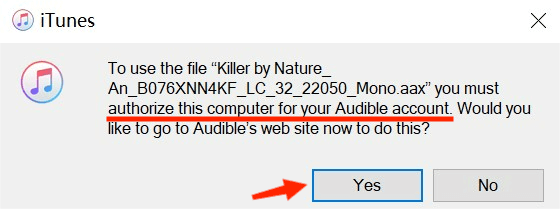
Part 4. Transfer Audible Books to iTunes without Authorization
Authorization of iTunes and device is a part of adding Audible books into Mac and Windows. If this bothers you a lot, then you should learn how to download Audible books without the need of authorizing your account or device to proceed.
The method that I will suggest using can even help you in preventing Audible not downloading to iTunes problem. For that, you should use AMusicSoft Audible Converter. This application will help you with the download and conversion of files into supported formats like MP3, WAV, FLAC and M4A. It can also provide a very high quality of audio even if the Audible files are converted. With the help of AMusicSoft, these audible files you downloaded could be streamed offline in any music player of your choice since authorization is not needed anymore. It can also remove the DRM from the Audible books so that the process will proceed smoothly.
AMusicSoft could be used with just simple steps to follow. Since it has a very simple interface, using it to download Audible books will be very convenient to do. See the steps below.
STEP 1: Launch your computer and open the browser. Once it opens, search for AMusicSoft website and then download the Audible Converter application. Have it installed and launched right away.
STEP 2: Now, tap the selected area by the Audible Converter and start choosing the Audible books that you want. Upon doing this step, the books will be added to AMusicSoft.

STEP 3: Once done, select an output format to utilize for conversion and then select a destination folder as well.

STEP 4: Now, tap the Convert button and let the process begin.

STEP 5: Lastly, see the successfully converted Audible files by tapping on the Converted tab above.
Part 5. Summary
There are respective procedures to follow on how to add Audible books to iTunes on your Mac and Windows. Among the methods discussed, I recommend using AMusicSoft Audible Converter the most. With its features stated above, it is very clear that it is the best method to utilize for such procedures. It can also help you in preventing the problem related to Audible not downloading to iTunes.
People Also Read
- Best Way On How To Remove DRM From Audible Audiobooks Free
- Quick Guide On How To Cancel Audible Membership
- How To Play Audible On Alexa And On Multiple Devices?
- Easy Guide To Convert Audible To MP3 With Chapters
- Best Way To Burn Audible To CD Without iTunes
- Can You Listen To Audible Without Subscription?
- Guide On How Can I Share An Audible Book For free
Robert Fabry is an ardent blogger, and an enthusiast who is keen about technology, and maybe he can contaminate you by sharing some tips. He also has a passion for music and has written for AMusicSoft on these subjects.