10 Methods To Fix Audible Keeps Stopping On Your Device
With the continuous growing popularity of Audible, it has now created an app version for multiple devices like iPhone, Android, Windows and Mac. This is to ensure that all interested users can have the easy time to access its audiobook catalogue. Even with the utmost effort of Audible to make the application free from errors, it is definitely inevitable. All applications out there are expected to experience errors for once and this includes the Audible service. Nowadays, users are mostly complaining about the Audible keeps stopping issue.
There are so many things that you should know about Audible app keeps stopping issue. The article below will cover all the insights that you should learn particular to the issue, which includes the causing factors and the simple fixes to pass on this issue.
Contents Guide Part 1. Why Does Audible Keep Crashing While Being Used?Part 2. 7 Methods to Fix Audible App Keeps Stopping on iOS/Android DevicesPart 3. 3 Methods to Fix Audible App Keeps Stopping on Windows/MacPart 4. How to Avoid the Issue About Audible Stopping Forever?Part 5. Conclusion
Part 1. Why Does Audible Keep Crashing While Being Used?
Tackling about the solutions will be much easier if the causes are known in the first place. So, let us list one by one all the possible reasons behind the Audible keeps crashing issue.
- Insufficient Storage Space: If the device where the application is installed does not have enough storage space, your Audible app might fall short and might suddenly stop in the middle of usage. Also, your downloads might not be saved completely and some data might be lost because of the lack of storage.
- Unstable Internet Connection: Audible app keeps stopping issue is also possible to occur if your network is too weak and unstable. It is very essential when it comes to loading the audiobooks to play. So, if you wish to enjoy all the features of Audible, make sure that you have a stable connection.
- Bugs And Glitches Of Audible: Errors in the Audible app in the form of glitches and bugs can also be the reason why Audible keeps stopping. If you can get rid of them, you can enjoy Audible to the fullest.
- Down Audible System: There are times when the Audible server system is down which can result later on to Audible app keeps stopping issue.
- Outdated Installed Audible App: If your Audible application is not updated, then you might miss the new features introduced in the newest version released. The old version can cause a lot of several issues not only the Audible keeps crashing issue.
Part 2. 7 Methods to Fix Audible App Keeps Stopping on iOS/Android Devices
With all the possible reasons that are stated above, solving the issue particular to Audible app keeps crashing will be much simpler to perform. Listed below are the top solutions that you should consider doing.
Method 1. Turn on Media Library Access
Enabling the Media Library Access settings on the Audible app can also solve the problem of Audible keeps stopping on iPhones. To enable this setting, follow these steps:
- Open Audible on your iPhone and navigate to your profile.
- Next, tap the settings icon in the top right of your screen.
- Tap on App Settings > Data & Storage > Enable Media Library Access.
- Toggle the setting to the ON position.
- When a prompt appears, confirm the selection by tapping OK.
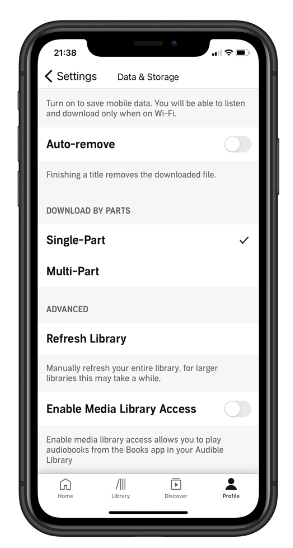
Now that your Media Library Access has been enabled, you will need to restart your iPhone for the settings to full effect.
Method 2. Delete the Audible App Widget
It is advisable to remove the Audible app widget if you happen to got it included in it. This, indeed can give you an advantage for the easy and faster access, but actually, it sometimes causes the application to crash at any minute.
To remove it, on both iOS, just head to your Home screen and locate the Audible app widget. Once found, hold it down for a couple of seconds until a hidden menu option is revealed in which you have to select the option of Remove Widget and then Remove.
To disable Android’s music widget, you should access the Settings menu from your Android device. Then tap the Lock Screen option followed by FaceWidgets.Toggle the setting for Music to Off.
Method 3. Restart Your Used Device
Restarting your used device can mostly fix any error. Turn off your device. Minutes after, open your device again and follow it with your Audible app.

Method 4. Update Your Audible App
Always use the latest version of Audible in order to avoid issue like Audible keeps stopping. On iOS, open your App Store, search for Audible and tap the Update button placed next to it. The same steps apply to Android devices, except that you have to access the Google Play Store instead.

Method 5. Force Stop Audible and Delete Cache Data from It
Another way to fix the issue about Audible app keeps stopping is to force stop your application and remove all the cache files on it. After the process, you can wait for a while before launching the app again or you can try re-installing it from the play store. Here is how to do it on your mobile phone.
On iOS
- Since the Audible app is currently playing, just swipe up from the bottom of your screen to see all the applications running.
- Find the Audible app by swiping left and right and then swipe up from the Audible app once found. This will force stop the application from running on your phone.
- Head to your device settings and select the General option from the window shown.
- After that, tap on iPhone Storage and find the Audible app.
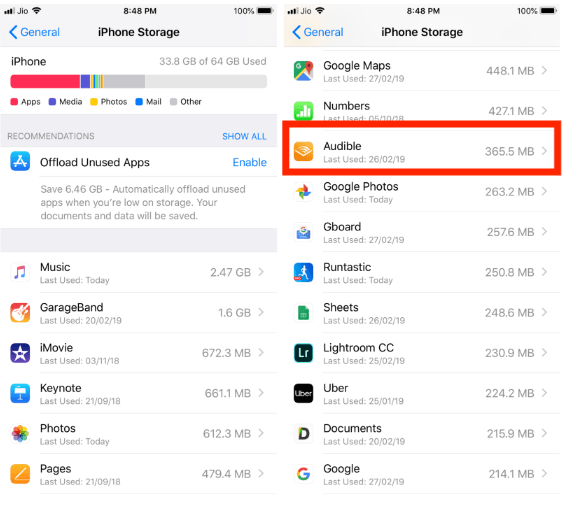
- Select Offload App option and wait until the cache data are deleted.
On Android
- Launch the Settings app on your Android phone.
- Select the Application Manager option next.
- Choose Audible and click on Force Stop.
- Hit the Storage button.
- Tap Clear Cache.
Method 6. Update Your Mobile Phone’s Operating System
Updating the operating system of your device occasionally whenever there is an available update is very essential. This will help in avoiding errors such as Audible app keeps stopping.
Method 7. Check on the Battery Optimization Settings
We usually enable the battery optimization feature because we are afraid that our batteries might get drained quickly whenever we use our phone. If this feature is enabled, your device will automatically close all the apps that are making your battery low. This includes the Audible app which could result to sudden Audible keeps crashing issue.
Part 3. 3 Methods to Fix Audible App Keeps Stopping on Windows/Mac
If you are streaming from your computer, there are also some solutions to try to fix Audible keeps stopping issue. They are as follows.
Method 1. Relaunch Your Browser
Restarting your browser can also help in fixing the issue. This can even take away all of the small bugs on your browser and will make your experience better. After restarting your browser, just head immediately to Audible.com to access the audiobooks.
Method 2. Visit Your Installed Antivirus Program Settings
If your Audible app is included in the list of the programs that should be blocked by the anti-virus program, it will automatically be hindered to run on your system. Make sure that Audible is not included in the list of applications mentioned.
Method 3. Turn off/Remove Useless Browser Extensions
You should also check and monitor your installed extensions as they may also cause errors on the app. It can also affect the quality of the audio at some occasions.
Part 4. How to Avoid the Issue About Audible Stopping Forever?
The given methods above may not guarantee you that the issue of Audible keeps stopping won’t happen again. This isn’t the only problem when using the Audible app on your device. Perhaps Audible books not syncing to Apple Watch. In some cases, Audible books are not fully downloaded, or books are not showing up in the library.
Now you can try the alternative solution below which is to make use of a professional tool to download the Audible books on your local device. Once downloaded, the Audible app could be uninstalled because accessing the files won’t require you to have the application anymore.
The best tool that you can use for this procedure is AMusicSoft Audible Converter. It has all the functions and features that you need in order to proceed with the above-mentioned goal. It can remove the DRM from the Audible books, can convert them into supported audio formats and can download them on your computer as local files. It supports the conversion of Audible books into the formats of MP3, FLAC, WAV and M4A. Meaning to say, even without the application, there would still be a way to play the audiobooks. You can even have the copies saved on other devices, too. After these processes, you can share your favorite audiobooks with family or friends without limit.
It can also ensure the good quality of the converted files as if they did not undergo any procedure at all. In using AMusicSoft, you will surely feel the convenience in navigating through its features. With the fast speed of conversion, the results will come out in just a few minutes after. Below is the detailed guide on how to use AMusicSoft Audible Converter
Step 1: To get this best tool, just go to your browser and tap the Download button right next to the audiobook converter. You may use your browser in heading to the website of Audible.
Step 2: Add the Audible files by selecting them from your library or by dragging and dropping them directly to the converter.

Step 3: Select one output format from MP3, WAV, AAC, FLAC, M4A and AC3. Allot an end folder as well.

Step 4: Click the Convert button below and tap the Converted menu you see at the top to see the converted files.

Part 5. Conclusion
Reaching this part of the article, you surely know by now how to deal with issues like Audible keeps stopping. Depending on what device you have, consider trying the given solutions earlier. However, you have to take note that the possibility that it will work on your first try is not always a hundred percent. If you wish to get sure results, you can use AMusicSoft Audible Converter instead. Aside from the mentioned, more benefits can be obtained through this tool including the capability to play the books on different devices even if they are unauthorized.
People Also Read
- Reliable Places To Download Hindi Audible Books For Free
- Innovative Way On How To Share Audible Books With Others
- Detailed Guide To Manually Import Audible To iTunes
- Audible Download Problems – Causes And Solutions
- Can Audible Books Be Shared? 3 Ways To Share Audible Books
- The Top Audible Manager For Windows 7
Robert Fabry is an ardent blogger, and an enthusiast who is keen about technology, and maybe he can contaminate you by sharing some tips. He also has a passion for music and has written for AMusicSoft on these subjects.