Best Methods To Download Audible For PC (2025 Update)
Some of you might be thinking that downloading Audible audiobooks for PC is a really hard procedure. Actually, the process to keep them on your device is just very easy to do and will take only a few minutes of your time. Fortunately, there are several methods introduced on how you can do it and all of them have very simple steps to follow on.
This post will share the information you need to save Audible for PC in different ways possible.
Contents Guide Part 1. How to Download Audible Audiobooks for PC Directly?Part 2. How to Download Audible Files for PC via Third-Party ToolPart 3. Alternative Way to Download Audible Books for PCPart 4. Conclusion
Part 1. How to Download Audible Audiobooks for PC Directly?
In this section, let us discuss the three best ways how to download Audible files for PC. These include the use of Audible Store, Audible Download Manager and Audible for PC application. All of these methods are user-friendly so, choosing one among the three won’t surely be a problem for you.
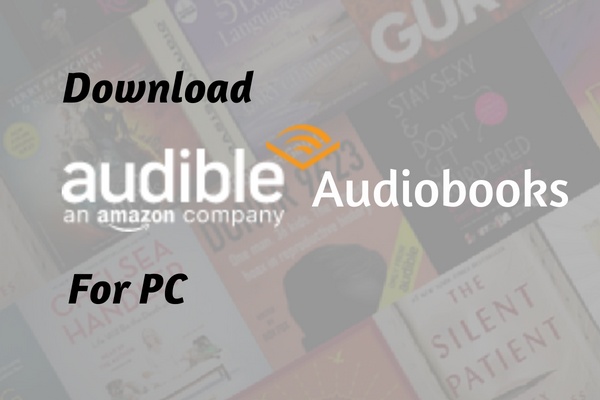
Download Audible from Audible Store to PC
- On your browser, search for the Audible website or you can simply type “audible.com”.
- Upon landing on the website, sign in with your Amazon account.
- On the homepage of Audible, you can see tabs on the toolbar above. Among these tabs, select Library.
- Again, another menu tab is shown and among them, select Titles. This will then show you all the Audible files that you purchased and saved in your collection.
- Start browsing your collection and select those titles you wish to save on your computer. After selecting the title, click on the Download option to proceed with the saving process.
- Provide a folder on your PC to easily locate them once downloaded.
- Lastly, to finally have Audible files for PC, you just have to wait for a few minutes until the saving process is done.
Download Audible Books to PC Through Audible For PC Application
The steps below could be followed by users who are using Windows 8 and 10 as their computers. Learn below the most convenient process on how to save Audible audiobooks for PC through the Audible app.
- To begin with the download process, you have to install first the Audible app for PC. This application could be downloaded once searched in the Microsoft Store.
- After installing the application on your computer, sign in with your account.
- Upon opening the application, tap on the Library tab.
- After a while, you will now be able to see all the books that are available for download. Select the audiobooks that you wish to keep and then tap the three-dot icon that is placed right beside the audiobook title you chose.
- Clicking on that button will allow a submenu to be displayed on your screen. Among the options shown, select Download.
- Now, all you have to do is to wait shortly until the download process is done and complete.
Download Audible Books to PC Through Audible Download Manager
As a short description, Audible Download Manager is released by Audible to help users in managing Audible files as well as in downloading them directly to their PC. Aside from allowing you to have them played through the music player on your local computer, it will help you as well in transferring the files into other media players including iTunes, Windows Media Player and Audible Manager.
Audible Download Manager could be utilized on devices like Windows versions 7, 8 and 8.1. If you happen to have the same device, follow the procedure below to have Audible for PC.
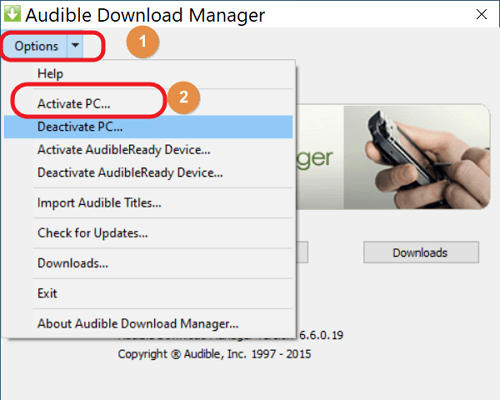
- The first step that must be done is to download and install the Audible Download Manager application on your Windows computer.
- Now, through the use of your browser, go across the official website of Audible and then tap on the Library tab.
- After doing so, tap on the Titles tab to view the books that you may save on your Windows computer.
- Select the Download tab next and then Audible Download Manager will automatically start with the download process.
- Wait for a few minutes after that and notice if it says that the Download process is already done. Notice as well the Find button and tap on it to see the location of the downloaded files on your local computer.
- If you wish to change the location instead, Audible Download Manager allows you to do it as well. On its main interface, click the General Settings tab. In its window, you will be shown the location where the Audible files are initially saved. To change the location to your preferred one, just click the Change Location button and then input your desired destination folder. After that, make sure to hit the Save Settings button to keep the changes that you have done.
Take note that the Audible files saved through this procedure, which goes the same with other processes discussed above, were to have an extension ".aax" on their file names. Since this reflects the format of the files, you won’t be able to play them on any other music players especially if they are not authorized by Audible to do so. In order to possibly do that, you will have to use a professional tool. The best converter to utilize will be discussed in the coming section.
Part 2. How to Download Audible Files for PC via Third-Party Tool
Are you having trouble doing the methods above to save Audible for PC? If you do, you may then try on using AMusicSoft Audible Converter in downloading them on your PC instead. Let us know more about this tool through its features enumerated below.
Key Features Of AMusicSoft Audible Converter
- Removes the DRM from the Audible files and makes them unprotected to make them eligible for other processes.
- Converts AAX files into accessible formats such as MP3, FLAC, WAV and M4A.
- Download the Audible files and let you stream them offline.
- Will lift up the limitations concerning the number and the type of devices that you may use to play the audiobooks.
- Can have the process done in a shortened time.
- Very capable of giving you the best audio quality of the converted files that is just the same as the original copy.
- Ensures you the best streaming experience.
How To Use AMusicSoft Audible Converter
Since you already have the Audible files downloaded on your device, follow the steps below on how to convert them into an accessible format.
Step1 From AMusicSoft's official website, download the Audible Converter application.
Step2 Launch it on your computer and then add the Audible files you saved by selecting them from your library or by dragging and dropping them into the area allotted in the converter.

Step3 From the formats a while ago, select the one you mostly wish to have and then choose a destination folder as well.

Step4 At the lower right corner, there is a Convert All button which you need to click in order to start the conversion process.
Part 3. Alternative Way to Download Audible Books for PC
An addition to the methods that can be used to formally have Audible files for PC is the use of the OpenAudible application. Just like AMusicSoft Audible Converter, this application will allow you as well to manage and download your favorite Audible audiobooks into formats of M4A, MP3 and M4B.
However, if you wish to get the best from OpenAudible, you have to pay $16 to officially have its license. This will allow you to enjoy all the features offered by the program. But nonetheless, you can still have Audible for PC via this app without paying. Just follow the steps listed below to get through it.
- On your computer, make sure to download and install the OpenAudible application.
- After that, launch the application and then connect it to your Audible account. In order to do this, you just have to proceed on Controls and then select Connect to Audible next. For your information, OpenAudible can support up to 5 Audible accounts in total.
- To proceed, you will be asked to fill in your username and password in Audible. If you are done with that and it says connected, it will then start automatically scanning your purchased Audible collection. All of your collections will be shown on OpenAudible’s interface.
- Now, try on exploring the Controls menu to do a quick syncing of your Audible files.
- Then, start downloading Audible files for PC. In downloading files, you may do both individual and entire library versions. Again, select Controls and choose the option of Download All From Audible. On the other hand, if you wish to save the books individually, just right-click on your selected book and then tap the download option from the drop-down menu.
To discuss OpenAudible further, this application will allow you to join the single audio files as well as split large audiobook files. These features are both useful especially if you encounter the same situation.
Part 4. Conclusion
In downloading Audible for PC, you have a lot of options to choose from. But if you wish to stream the Audible books without being limited, then you should utilize AMusicSoft Audible Converter to save them in another format. In that case, you will be able to enjoy them anytime and anywhere.
People Also Read
Robert Fabry is an ardent blogger, and an enthusiast who is keen about technology, and maybe he can contaminate you by sharing some tips. He also has a passion for music and has written for AMusicSoft on these subjects.