Quickly Fix Audible Book Not Showing Up In Library
Audible is the best program to get the most popular and most wanted audiobooks to stream. But even the best service can have slight drawbacks, which for example is about Audible book not showing up in library. Every user would surely understand and relate when you thought that you’ve successfully downloaded the audiobooks only to find out that they are not showing in your library. This is really frustrating especially if you are already very excited to stream the audiobooks. Let us solve this issue of Audible book not showing up in your library by discussing the most effective and the fastest to do solutions.
Contents Guide Part 1. Top Fixes if Audible Books Are Not Showing on Your LibraryPart 2. How to Avoid Audible Book Not Showing Up on the Device ForeverPart 3. Summary
Part 1. Top Fixes if Audible Books Are Not Showing on Your Library
Audible might not be showing on your library right after download is done because it might be still taking its time and is refreshing before it absorbs the new titles. There will be a problem here if loading took a longer time than expected. Another factor behind Audible book not showing up in library issue could be that the titles are not really downloaded completely, that you just didn’t notice that the process have been actually interrupted at the middle.
For whatever reason is causing Audible books not showing up in library problem, see the list of solutions below that you may follow to fix it.
Solution No. 1: Start Refreshing Your Library
If your Audible audiobook not showing up in library issue is encountered, try on refreshing it first. The total length of waiting time that you should endure depends on the size of your library. On iOS or Android phones and tablets, swipe down from the top of your "Library", until you see the spinning circle to refresh your library. If you have a lot of audiobooks saved, then expect a longer time to refresh the location.
On your Windows PC, you can launch the Audible app and press the home button at the lower left. Scroll down and tap "Help". Tap "Full library refresh".Then your title should appear in your Library.
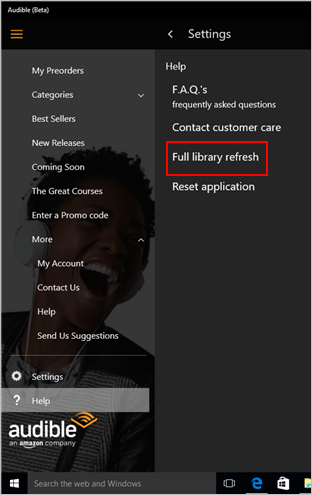
Solution No. 2: Check Your Archive and Remove the Audiobooks in It
There are also some cases when the downloaded audiobooks go straight to your Archive instead of the main library. So, if your Audible book not showing up in the library, consider checking them on the Archive section and have them removed from there for them to appear in your library.
Solution No. 3: Make Sure That the Purchase Made is Complete
Another factor why Audible book not showing up in library is that your purchase is not complete in the first place. Before looking for them on your library, make sure that you have followed the steps properly in purchasing the audiobooks. Try to remember if you clicked the Complete Purchase button that can be found in the last part of your shopping cart.
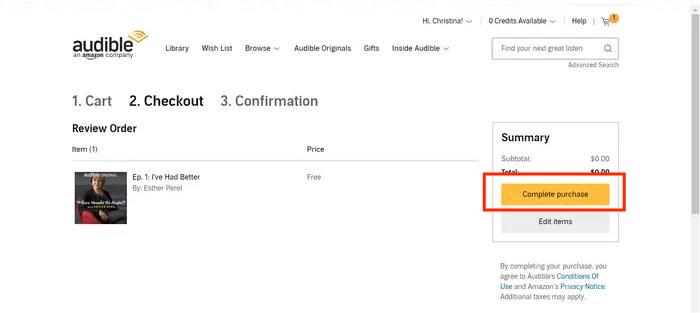
Solution No. 4: Sort and Filter Audible Books Correctly
The Sort and Filter feature in Audible library is made to help the users select their preferred way of viewing the audiobooks. At the upper right part of the Audible books, there is a selection menu where users can choose how to view the audiobooks. Once selected, you will be displayed four options including Recent, Title, Author and Length. The books that you want will appear on your library depending on the option that you chose in the Sort By menu.
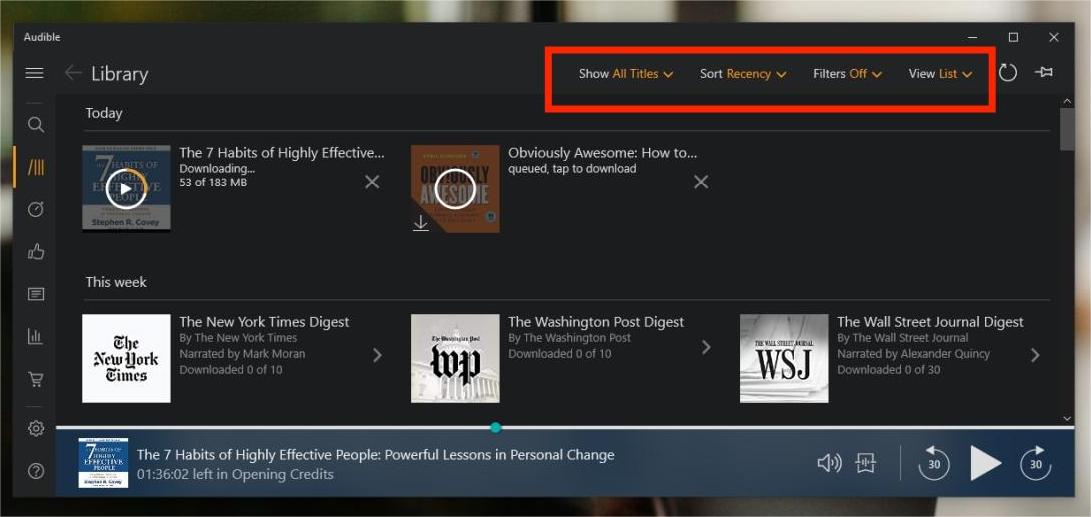
Solution No. 5: Logout and Login of Audible
This method is very recommended for users who are using multiple Audible accounts when streaming. The audiobook that you are looking for might have been purchased using your other account. If you are not very sure about which account you’ve used, then just try signing out of the currently signed in account and then log back in after a few minutes. If this is the same account that was used in doing the purchase, then Audible book not showing up in library won’t be experienced anymore.
Solution No. 6: Check the Set Marketplace on Your Account
If the Audible books are not bought from the same marketplace currently set on your account, it is only normal to encounter Audible audiobooks not showing up in the library. To quickly fix this issue, just switch to the correct marketplace where the Audible books are bought.
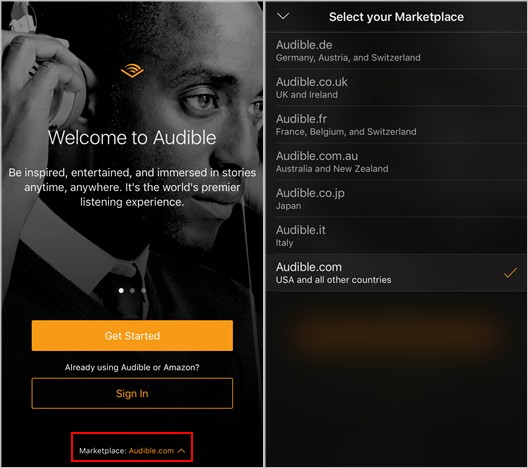
Solution No. 7: Make Sure That Your Credit Card Details Are Complete and Correct
Paying through a credit card is one of the allowed payment methods when doing an Audible purchase. Now, if you used this way and you did not check if the details you provided are correct, then you will surely have a problem in completing your purchase. Meaning to say, the process will not proceed. So, keep in mind that checking details is always important.
Solution No. 8: Contact Audible Support
If none of the solutions above worked in fixing Audible book not showing up in library, the last method that you could do is to contact Audible support. All you have to do is to provide a clear explanation of your problem and other details that they will ask. If they find it sufficient, it will contact you immediately and help you fix your issue regarding your library.
Part 2. How to Avoid Audible Book Not Showing Up in the Library Forever
Audible book not showing up in library, as mentioned, is definitely very annoying especially if you already did all the things needed and asked. There are times when the Audible customer support cannot reply fast on users’ concerns, leaving the issues unsolved. To permanently avoid the issue, you should create your own location where to save the downloaded Audible books. It is much safer if you won’t use the Audible app in saving them, and instead, customize it on your local computer.
To do that, you have to use AMusicSoft Audible Converter. This is the most perfect tool that can help you not only in the download and conversion of audiobooks but also in the DRM removal process. If you are not familiar with DRM, it serves as the protection layer of Audible books. This prevents them from being illegally copied and distributed on different platforms. Meaning to say, all Audible titles should be streamed only on Audible and nothing else. Fortunately, AMusicSoft Audible Converter is very capable of this procedure, too, so, you can download Audible audiobooks with ease.
In addition to the best features of AMusicSoft, you can expect for a fast working speed and a user-friendly interface to manage. It can produce the formats of MP3, WAV, FLAC and M4A that are surely with the best audio quality when played.
Follow the simple steps below and download the audiobooks to enjoy Audible on your device or share Audible books with your family.
- Download and install the application of AMusicSoft Audible Converter on your computer. Just head to the AMusicSoft website to get the application.
- Upload all of the audiobooks by hitting the Add File button and choose the title from your list.

- Select the resulting format of audiobooks and the output folder as well.

- Click the Convert button to get started with the process.

Part 3. Summary
In the discussion above, the easiest solutions to get rid of Audible book not showing up in library are provided. For a quick advice, try on launching your Audible library after doing every single solution. If it is still not showing, then try the next one and so on. But if what you want is to remove this problem for good and stream the books unlimitedly, then you should use AMusicSoft Audible Converter. Follow the detailed guide shared above on how to use it to get the audiobooks in the fastest period possible.
People Also Read
- The Best Way To Play Audible On Apple Watch
- Detailed Guide To Manually Import Audible To iTunes
- Will Audible Work Without WIFI? (Solved!)
- All About The Best Audible Books Of All Time
- Audible Stops Playing When Screen Turns Off? How To Fix It?
- If I Cancel My Audible, Do I Lose My Books? (Complete Answer)
Robert Fabry is an ardent blogger, and an enthusiast who is keen about technology, and maybe he can contaminate you by sharing some tips. He also has a passion for music and has written for AMusicSoft on these subjects.