Make Your Mac Or Windows As Audible Authorized Computer
Authorization of devices is the process you do in order to protect the purchases that you just made. This is the very reason why most platforms require this procedure to be done first before allowing the users to download the contents on their devices. Another reason is that most platforms now exclusively allow their items to be accessed on selected players alone. Put simply, authorization serves as a security feature, so, using an Audible authorized computer is a strict requirement in most services.
Through the help of this guide, we will show how to make your used device as an Audible authorized computer, so that you can proceed with downloading your purchased items without problem.
Contents Guide Part 1. Download Audible Books to iTunes on Mac (Require Authorization)Part 2. Transfer Audible Books to iTunes on Windows PC (Require Authorization)Part 3. Transfer Audible Books to iTunes Without AuthorizationPart 4. Summary
Part 1. Download Audible Books to iTunes on Mac (Require Authorization)
One way to stream Audible audiobooks on your Mac computer is via using iTunes application. Fortunately, direct downloading of audiobooks from Audible to iTunes is possible just by utilizing either the Audible app or the official Audible website. But before you proceed with that, the process particular to Audible authorize computer must be done first. This process comes down to authorizing your Audible account within the iTunes system.
Check out the list of steps below on how to make your device as Audible authorized computer.
- Start with opening your Mac and connecting it to the network available. Internet is needed if you will use the Audible website in downloading the books.
- Aside from that, you can use the Audible app alternatively wherein you have to make sure that you are signed in with your current Apple ID. This goes the same when Audible.com is used.
- The next step would be heading to your Library to look for the audiobooks to download. At the top of the titles, there is section for Audio quality. Tap the downward arrow and choose Enhanced. Once done, click the Download button placed next to the books.
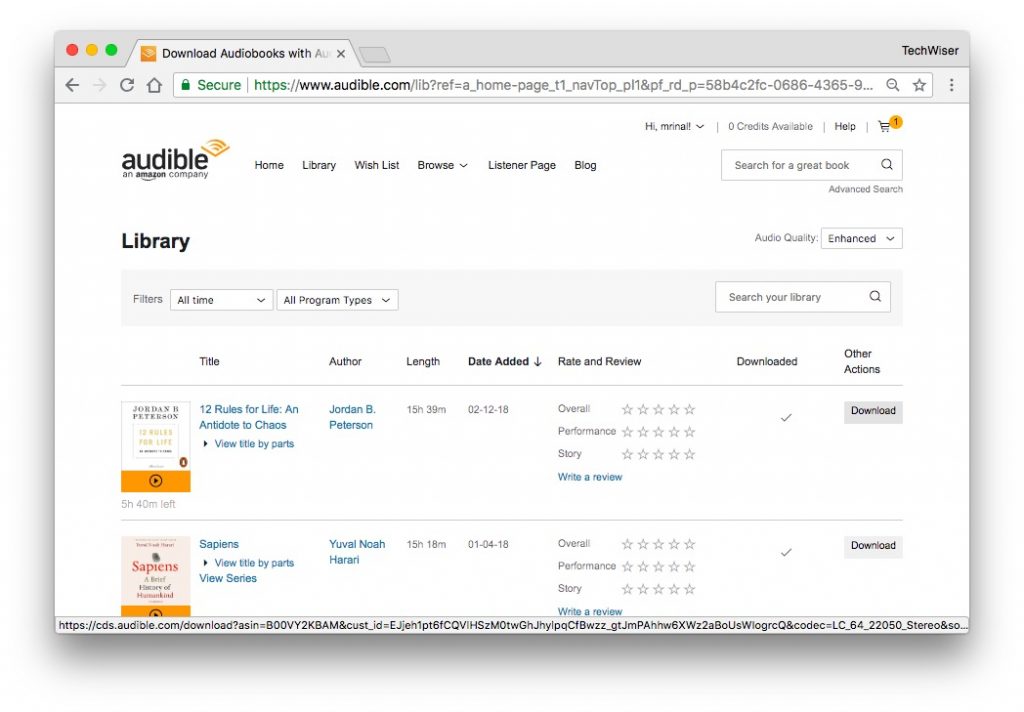
- Once the download is complete, click on the download file.
- A new pop-up box will open asking you to "authorize your computer". Click"Yes".
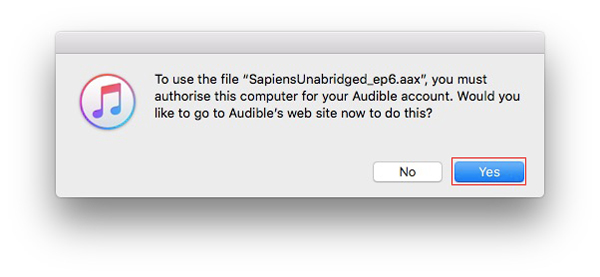
- A new tab will be opened on your browser and ask you to enter your Audible sign-in credentials. Do it.
- And that’s it, once you authorized it, you’ll see a message Click here to complete your activation. Click on that.

- This will open the iTunes app on your Mac. To find your audiobook go to the Audiobooks section of iTunes from the top left and then go to Library. There you’ll see your Audiobook there.
Part 2. Transfer Audible Books to iTunes on Windows PC (Require Authorization)
Although the idea is similar, the process to transfer Audible books to iTunes if Windows is used, is quite different from how you do it on Mac. On Windows computer, you may choose from using either the Audible Download Manager or Audiobooks from Audible app. Before you begin with that, do not forget to authorize your account.
Using Audible Download Manager
To easily understand the procedure, I explained the steps in a simpler and more direct way. Follow these steps below on how to make your Windows as Audible authorized computer.
- Look for the Audible Download Manager application and download a copy of it on your Windows. This is to be followed by the installation of app on your device.
- Since the application will automatically open once installation is done, proceed immediately with the selection of the General Settings button.
- From the Settings window, checkmark the iTunes option listed below “After download import files to”. Right after that, click the Save Settings button at the bottom.
- Once finished, search for the books to download. This will only proceed if your computer is authorized. So, for the process about Audible authorize computer, click the OK button from the pop-up window intended for computer authorization.
- After doing so, the books will start to download.
Using Audiobooks from Audible App
- Head to your computer’s Microsoft Store and get the Audiobooks from Audible application.
- Go to Library and download your selected books. After a few minutes, launch your Audible app and go straight to the library section and transfer them to iTunes.
- Placed next to the book titles is a three-dot icon that must be clicked in order to select the option of “Import into iTunes”.
Now, hit the OK button and then provide your iTunes account credentials to proceed.
Part 3. Transfer Audible Books to iTunes Without Authorization
The previous discussion has taught us how to make our Mac or Windows as an Audible authorized computer. Now, we will discuss how to transfer the Audible books to iTunes with no authorization process to do.
In order to do that, you must first have the Audible files unprotected and converted into supported formats. This procedure will require you to use a professional software namely AMusicSoft Audible Converter. To use this tool, you must have it downloaded and installed on your computer. The more detailed explanation on how to use this will be tackled later on. This time, let us see first the features and the benefits that you can get from AMusicSoft Audible Converter.
With AMusicSoft, you can convert the Audible files into the formats of MP3, FLAC, WAV, and M4A. These formats could all be accessed on any device and they are sure to have good audio quality. Apart from that, it has a very notable speed that can finish the work in just a few minutes. It is also very simple to manage this tool. Lastly, it can remove the DRM from the files and supports download procedures.
Follow the steps below on how to use AMusicSoft Audible Converter.
STEP 1: Get the Audible Converter application of AMusicSoft from its website.
STEP 2: Click the Download button to proceed with getting the app and then install and launch it on your computer.

STEP 3: After that, add the Audible books into the converter by simply doing the drag and drop method. From the available formats, choose one and allot a destination folder as well.

STEP 4: Tap the Convert button at the bottom part and locally save the results on your computer after a few minutes.

After doing all the steps above in converting and downloading the unprotected Audible books on your local computer, you can even be able to proceed with the process to burn Audible to CD without Audible authorized computer.
Transfer Converted Audible Books to iTunes
Once the converted audiobooks are finally locally saved on your device, transferring them into iTunes will not be that hassle for you. Even without signing in with your Audible account, you can proceed with the process.
- To get started, open your iTunes app.
- Then go to the folder or location where you had the converted Audible files saved after using AMusicSoft Audible Converter.
- Just drag and drop the files from the output folder into the main interface of your iTunes account.
- Alternatively, you may also copy and paste the link of the Audible files going to your iTunes account.
Good thing about iTunes is that it supports syncing of files across all related devices. So, once the books are uploaded into your iTunes, the files could all be accessed through the linked devices.
Part 4. Summary
In the article above, we have learned that authorizing the used device is needed to proceed with downloading the files. In addition to that, it has taught us as well about how to make your personal computer as Audible authorized computer. It is very clear that the procedure in doing it is just very simple and easy to follow. On the other hand, there is an alternative way to utilize without the need of authorizing your computer anymore. To make it possible, you should use AMusicSoft Audible Converter.
People Also Read
- How To Get Audible For Students? Try the Simplest Way!
- Easiest Ways On How To Get More Credits On Audible
- Quick Guide On How To Cancel Audible Membership
- How To Play Audible On Alexa And On Multiple Devices?
- What Is Audible Manager And How To Use It
- Learn About The Methods On How To Play Audible Books
- Scribd Vs Audible: In Which Service Should You Invest?
- Things To Know About Open Audible
Robert Fabry is an ardent blogger, and an enthusiast who is keen about technology, and maybe he can contaminate you by sharing some tips. He also has a passion for music and has written for AMusicSoft on these subjects.