Why is Apple Music not Working on Mac?
Apple Music allows its users to download and play music offline. Moreover, it has the best music and music recommendations from your popular searches. You can sync music to other devices using the iCloud music library. However, sometimes you will find apple music not playing on mac. It is a frustrating situation but this article has a solution for you.
Read the first part and understand why apple music not playing on mac is happening. And the second part has the probable troubleshooting solutions. But the third part has our product that will help you stop this problem forever.
Contents Guide Part 1. Why isn’t My Apple Music Working on Mac?Part 2. How to Fix Apple Music not Working on Mac IssuePart 3. Bonus: Download Apple Music Forever to Avoid Apple Music not Working on MacPart 4. Summary
Part 1. Why isn’t My Apple Music Working on Mac?
Apple Music not working on mac is a very unique error hence there are a few issues you have to check. Below are the probable reasons apple music not working on mac. Please check and confirm the following issues.
#1. Confirm you have an active apple music subscription
You cannot play apple music songs without an active subscription. Apple Music allows offline listening but this is also not possible without an active subscription. You can confirm your subscription on iPhone with the following steps.
Step #1. Open the Settings app and tap on your name then select iTunes & app store.
Step #2. Navigate to your Apple ID and tap on it.
Step #3. Select to view apple ID and tap on “Subscriptions” to view if your subscription is active.
#2. Confirm your internet connection
Confirm your wifi network and ensure the connection is correct when you are streaming music on apple music. Check your cellular data connection when you are hotspot from a smartphone. Sometimes apple music does not work on android devices and iPhones. In such a case try to enable cellular data for music applications. Simply go to settings and select cellular data where you will enable the music application option.
#3. Confirm the iCloud music library is turned on
All of your apple music downloads are saved on the iCloud music library hence you can access them on any device. So songs will not play when the iCloud button is not turned on because they were downloaded on a different device. On the other hand, you also have to turn on the sync library button to allow all files accessible on any device with your Apple music account.
#4. Out of date MacOS
This can also be the reason why apple music is not working on Macs. The older version of macOS is not compatible with OS X or any other higher version. You should note that Apple releases software to combat any malware affecting the apple music application. This is why you have to do frequent updates to take care of such problems.
#5. Inadequate storage space
Apple Music will not run smoothly on your computer with low storage space. Experts recommend at least 400mbs of free space on your hard drive. Always ensure you check and confirm that you have enough storage space on your mac for apple music.
#6. Confirm if apple music status
Sometimes apple music, not working can happen when the servers are shut down. So you should confirm from different platforms if apple music is not working on everyone. The best place to confirm such a thing is on the apple music forum and social media. However, Apple will announce in advance such a status.
Part 2. How to Fix Apple Music not Working on Mac Issue
#1. Re-enable sync library feature
This feature allows you to access apple music files on other devices as long as they are connected to your apple account. Hence apple music not playing on mac can happen when this feature is not well synchronized. You can try to fix it by disabling and re-enabling the sync library feature. Below is how to do it.
Step #1. Open the apple music application and navigate to the top left corner and click on iTunes. Then choose “Preferences” from the drop-down menu.
Step #2. A general tab will open where you will click on “iCloud music library” and click “ok”
Step #3. Take a few seconds then repeat the two steps above and allow iCloud music library and click on “OK” to re-enable.
#2. Force stop/quit the apple music application
Apple Music not working on mac can happen when there are too many activities in the background. Or when the cache is full of useless data. So force quit the application and open it with an empty cache. Here is how you can force quit from the activity monitor on mac.
Step #1. Navigate to the top right corner and click on the search icon and the spotlight search will open.
Step #2. Then search for the activity monitor and double click on the results below the search box.
Step #3. A list of applications will open where you will select apple music. Then click on the “X” icon located in the top left corner.
Step #4. A pop-up menu will appear where you will choose to force quit and all apple music activities will shut down. Re-launch the apple music application and try if it can play on mac.
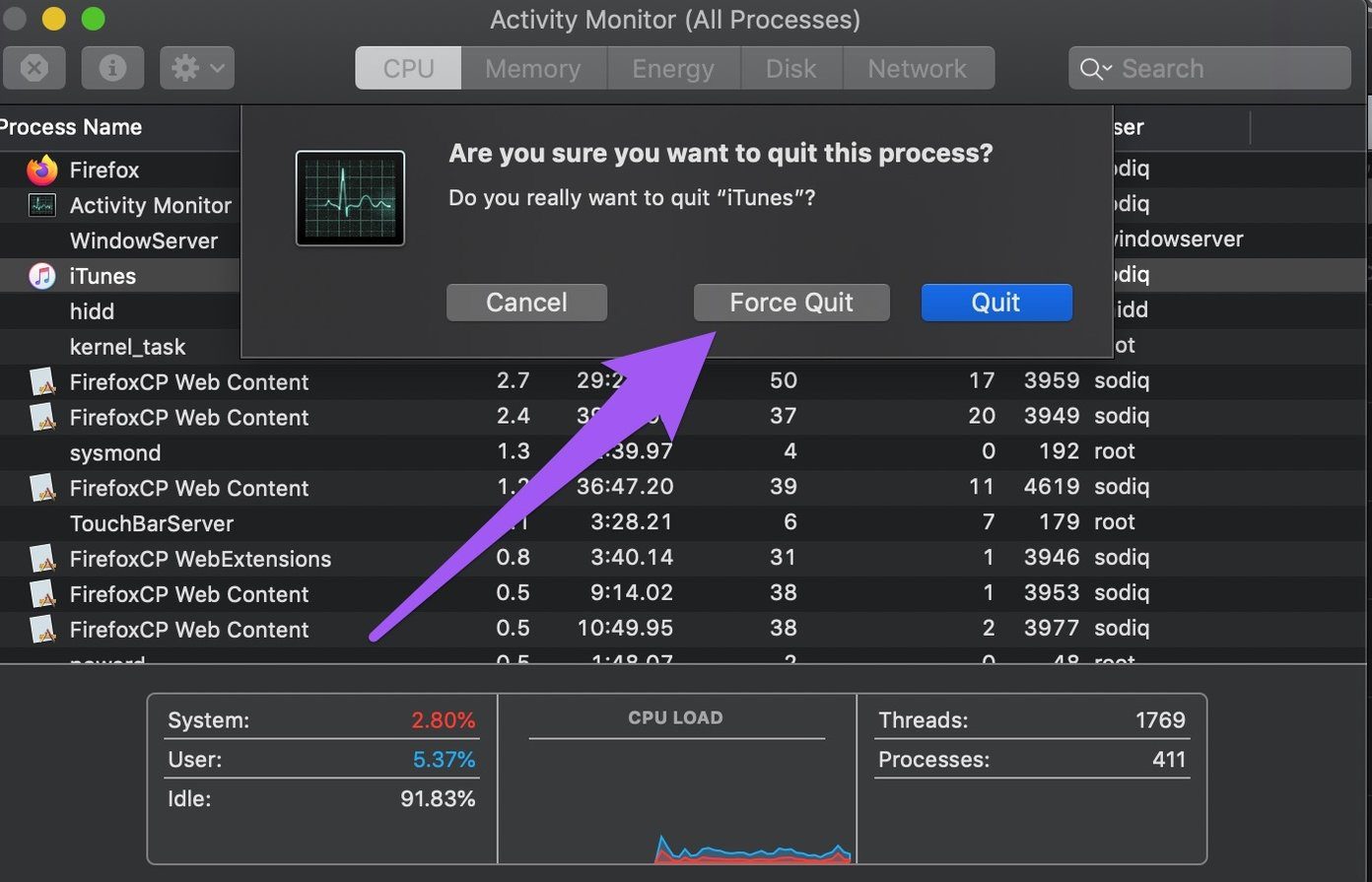
#3. Update the operating system
Apple Music and iTunes are programmed to function properly on MacOS X and higher versions. anything lower than that will make the apple music have some errors. So ensure you update the operating system and you are assured apple music will work on your mac. Use the following steps to update the software.
Step #1. Navigate to the menu bar and click on the apple logo where you will choose the “About this mac” option.
Step #2. Now click on “Software Updates” and you should connect your Mac to the internet.
Step #3. A new page will open with a list of available updates and choose to update all necessary software.
#4. Empty the apple music cache
Apple music cache helps to save streamed music files so that you do not waste time and data to load the file the next time you play it. It also stores album artwork and other recommendations. When the cache is full it can make apple music not work on mac hence you can delete the folders for smooth running of the app. Here is how to delete the apple music cache.
Step #1. Press “Command + Space bar” on your keyboard to open the spotlight search box.
Step #2. Then copy and paste the apple music cache directory into the search box and press the return key to display the results.
Step #3. Double click on the folder with the apple music or iTunes. Then select all files and delete them by moving them to the trash.
Part 3. Bonus: Download Apple Music Forever to Avoid Apple Music not Working on Mac
AMusicSoft Apple Music Converter will solve the problem of apple music not working on mac. This is because it will download apple music to your computer. Moreover, it means that you will play apple music offline as local music files. With this possible then it means that there is no need for apple music or iTunes on your computer.
It is an excellent software that removes the DRM protection on apple music songs hence allowing you to play them on any device. On the other hand, this application is also a converter. It can convert the complex formats on apple music to simpler ones like MP3, WAV, FLAC, and many more. This program will do all these jobs at the highest speed ever.
The software will save all ID3 tags from the apple music songs making them easy to identify. Furthermore, it will always give you high-quality output files in any format. In addition, it can convert and download many files without crushing hence it is a sophisticated application. The software is easy to use with an excellent display and interface. Lastly, the software is compatible with mac and windows computers. This is how you will use the program:
Step #1. Open the application and it will load all apple music downloads on the main interface. Then choose the songs you want to convert.

Step #2. Select the output format and output folder from the respective icons.

Step #3. Click on the convert button to start the process.

Part 4. Summary
Apple music not playing on mac is a very annoying situation. So you need AMusicSoft Apple Music Converter to save apple music on your hard drive. It is a great software that will not interfere with other programs on your computer. The program is affordable on the official website including the free version.
People Also Read
Robert Fabry is an ardent blogger, and an enthusiast who is keen about technology, and maybe he can contaminate you by sharing some tips. He also has a passion for music and has written for AMusicSoft on these subjects.