Why Won’t My Music Download On Apple Music? Fixed!
Apple Music is one of the most popular music streaming services, with millions of songs and podcasts available across various genres. We download songs to listen to them offline when you are in a poorly connected area. But like any app, Apple Music has the occasional bug or glitch, and things don’t work as expected. Why won’t my music download on Apple Music? Here we will explain some reasons for this issue. Moreover, try these fixes we provide in this article and see if your problem gets better. Let’s dive in!
Contents Guide Part 1. Why Aren't My Apple Music Songs Downloading?Part 2. Solutions to Fix Apple Music Not Downloading MusicPart 3. Bonus Tips: Download and Keep Apple Music on Any Device UnlimitedlyPart 4. Conclusion
Part 1. Why Aren't My Apple Music Songs Downloading?
Why won't my music download on Apple Music? Since Apple Music is a subscription-based service that supports the download function, for some reason it may fail. Here are some of the reasons for this.
- Is Apple Music down: Apple Music tends to be pretty stable, but it does crash occasionally. If the problem is on Apple Music's end, you can't access any content online or offline.
- Expired subscription: Apple Music is a subscription-based service. As long as you aren’t up to date with the subscription then there is no way you will access the download service.
- A weak internet connection: One possible chance that Apple Music can't download songs is a weak network.
- Lack of storage in your device: Do you have enough space to download and store songs? If not, then it could be a reason you aren’t able to download songs from Apple Music.
- Expired app version: The Apple Music app needs regular updates such that when you don’t update then you will have challenges in handling most functions that include the download process.
There are many other reasons for this error. There may be other factors at play. don't worry, let’s take a look at possible solutions in the next part.
Part 2. Solutions to Fix Apple Music Not Downloading Music
Here are some basic solutions to make Apple Music work on your device and download songs again. Ensure to read and follow the steps to make the app effective at work.
Solution 1. Check if Apple Music Is Down
Why won't my music download on Apple Music? Consider you might not be the only one having issues with Apple Music not working. It could be a widespread issue. You can download songs from Apple Music on another device to see if the app is working. Or you should ask your friends to see if Apple Music can download songs. If all people can't download songs from Apple Music, then you know the problem is with Apple Music. When you encounter a problem with Apple Music, check its status on Apple's System Status page or by using a service like Downdetector to see if it’s a systemic issue.

Solution 2. Check Your Apple Music Subscription
Why can't I download music from Apple Music? Apple Music is a subscription-based service. This means if you currently don’t have an active subscription, you can’t access this service on your device. We have done an article on checking your Apple Music subscription on iOS, Android, Mac and Windows. You can use the same procedure to see if your subscription is active.

Solution 3. Check Your Internet Connection
Why won't my music download on Apple Music even though I renew my subscription? Did you know that sometimes it is the internet connectivity that may be a hindrance to downloading Apple Music songs? To begin troubleshooting, first, switch between Wi-Fi and mobile data to see if one works better than the other. Also, check your account with the internet provider and see if everything is as it should be. Sometimes, we are too busy to forget to pay a bill.
Solution 4. Ensure You Have Enough Storage
Does your device have enough space to store downloaded files? If your device is almost full and can't download songs from Apple Music, you'll need to make some space by deleting other useless apps or media files. You can also delete downloaded songs that you haven't listened to in a long time to free up storage.
You may be interested: How To Delete All Music From My iPhone

Solution 5. Delete Apple Music Cache
Apple Music stores recent music in your cache for quick access, but this can consume significant memory, especially if you download songs for offline listening. When device memory is limited, Apple Music may fail to play or function properly. To resolve this, clear your Apple Music cache, ensuring smooth app performance and freeing up space for seamless playback.
To clear the Apple Music cache on iOS, you need to delete the Apple Music app and re-install it, and it will fix your cache issue. But it will remove all purchased and downloaded music from this device. Please back up your library before deleting the app.
To clear the Apple Music cache on Android, you can locate the Settings and find Apple Music. Tap the Clear cache button (Deletion cache settings vary depending on the device brand and manufacturer. Please check the device manual for details.)
To clear the Apple Music cache on Mac, you need to open Finder and click Go > Go to Folder. Then type: Users > (your username) > Library > Caches > com.apple.music. Select the fsCachedData and SubscriptionPlayCache folders, right-click on their names, and select Move to Trash to delete them. Empty the Trash or Recycle Bin to delete them permanently.
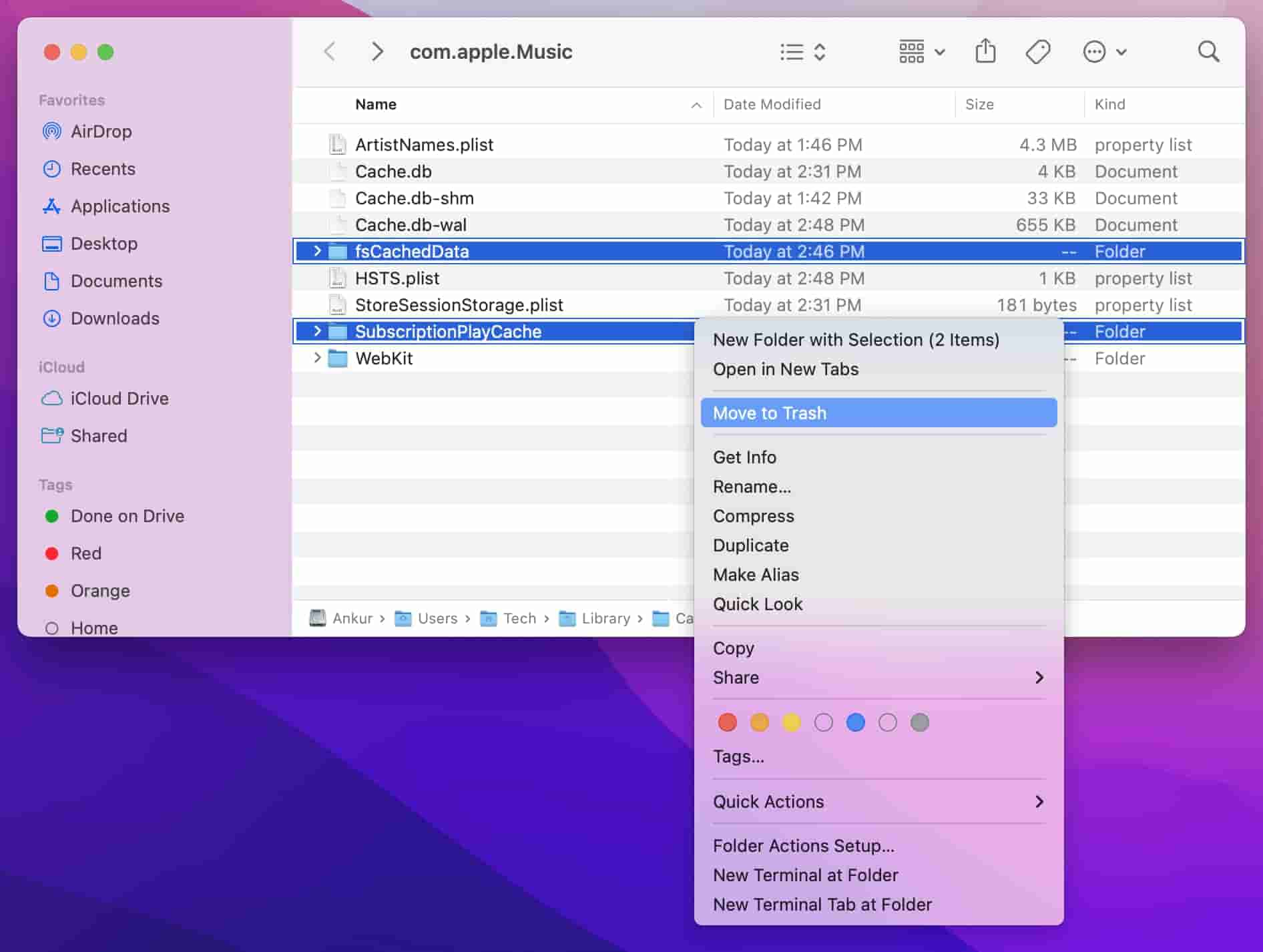
Solution 6. Update Apple Music
Why won’t my music download on Apple Music? Apple Music might not download songs if the app isn’t fully up to date. You can also check whether a new version is available by going to the App Store on iOS or macOS or the Google Play Store on Android and going to Apple Music.
Solution 7. Check Your Device Firewall or VPN
Using VPNs on your mobile device can lead to potential issues that can impact your Apple Music experience. VPNs may unintentionally obscure your geographical location or introduce network configurations that Apple Music doesn’t recognize. This can result in service disruptions, so you can't download songs.
This issue can also occur for Apple Music users with Windows and Mac devices who have firewalls and VPNs in place. If you’re listening to Apple Music on a desktop or laptop, make sure your machine’s firewall isn’t blocking Apple Music from running. You should also make sure Apple Music has the necessary permissions needed to run on your system.
Solution 8. Contact Apple Support
If everything has failed, it’s time to contact Apple Support. You can visit the Apple Support site for quick answers, manuals, and in-depth technical articles. Also, you can visit Apple Support Communities to get help and tips from fellow Apple customers. Apple also offers phone support.
Part 3. Bonus Tips: Download and Keep Apple Music on Any Device Unlimitedly
Apple Music always has the bug or glitches, and things don’t work as expected. Commonly, you run across the scenario on most music services. What if the above-mentioned methods failed to do you a favor, you could try to move downloaded music to other media players for streaming. In this way, you don't need to search for why won’t my music download on Apple Music and spend time fixing it anymore.
However, the downloaded music can be played offline only on its app because the music is encrypted by DRM. So we need the help of a reliable and efficient third-party music downloader. We highly recommend the AMusicSoft Apple Music Converter.
AMusicSoft Apple Music Converter is very much known for being a good Apple Music downloader for Macs and Windows, allowing you can be able to download all of your iTunes music library, Apple Music songs, playlists, albums, and audiobooks in one click. AMusicSoft is very easy to use and it has a very simple interface that makes it user-friendly. All of the details that are too important to lose such as the ID tags, Metadata info, and art cover are all kept even after the processes.
With the help of this professional Apple Music DRM removal software, DRM can be removed, and you can now freely transfer or access the songs to any device even if it is not authorized by Apple. Once all the Apple Music songs are unprotected, you'll be able to convert DRM-free music to MP3, MP4, AAC, M4A, FLAC, WAV, or other mainstream format files with lossless audio quality. In this way, you can keep all the songs and playlists in a more safe place.
Simply click on the "Free Download" button to download and install this powerful software on your Windows or Mac computer. Use AMusicSoft Apple Music Converter to download as many songs as you want for playing on any device.
Step 1. Once installed, launch the tool and start adding all the files that you wanted to download. The AMusicSoft Apple Music Converter supports multiple conversions so, you can add bulk music files if you want or need them.

Step 2. Select the output format to use for conversion from MP3, WAV, FLAC, AAC, M4A and AC3. These are the available formats that you can get from AMusicSoft. The output folder must be chosen as well.

Step 3. Hit Convert in order to finalize the files for conversion. In a few minutes, you are able to enjoy songs that you have been longing for quite a time.

Step 4. Finally, get the results and save the copies on your local computer. Just tap the Finished menu to see the converted files.
Part 4. Conclusion
After reading this post about how to fix the issue particularly "why won’t my music download on Apple Music" by providing the most reliable solutions, choose and try any of the given to fix the problem when encountered. If you wish to fix it permanently, you should try another download method then, by using AMusicSoft Apple Music Converter. AMusicSoft is the best and the most reliable toolkit among the many available on the digital market.
People Also Read
- How To Prevent Apple Music From Changing Library
- How To Fix Apple Music Won’t Load Library Issue?
- 9 Ways To Fix Apple Music Songs Greyed Out On iOS/Android/Mac
- Fix Apple Music Not Downloading Songs To iPhone Problem
- Easy Fixes For Apple Music Not Syncing To Mac Issue
- Top Ways To Fix Apple Music Not Downloading All Songs Issue
Robert Fabry is an ardent blogger, and an enthusiast who is keen about technology, and maybe he can contaminate you by sharing some tips. He also has a passion for music and has written for AMusicSoft on these subjects.