Why Is Apple Music Not Working? Quick Ways To Fix Easily!
Apple Music has become a beloved platform for millions of music enthusiasts. However, occasional technical glitches can disrupt the seamless music experience, leaving users frustrated and wondering why is Apple Music not working. If Apple Music suddenly stops working on your device, check out this article because we will explain why this issue happens and list solutions to help you get your Apple Music back on track!
Contents Guide Part 1. Why Is My Apple Music App Not Playing?Part 2. Top Ways to Fix Apple Music Not Working IssuePart 3. Tip: Play Apple Music on Any Device Without Any IssuePart 4. Conclusion
Part 1. Why Is My Apple Music App Not Playing?
There can be several reasons why is Apple Music not working. Here are some common factors that can contribute to issues with Apple Music:
- Server Problems: The server issues on Apple's end can impact access to its services, such as Apple Music.
- Network Connectivity: A weak or unstable internet connection can prevent Apple Music from functioning properly. If the connection drops or slows down, it can lead to playback issues, buffering problems, or difficulty in accessing content.
- Expired Subscription: If your Apple Music subscription runs out, you will lose access to Apple Music.
- Outdated App: An outdated Apple Music app can cause malfunctions.
- Device Compatibility: Older devices or devices with outdated operating systems may not meet the minimum requirements to run Apple Music smoothly.
- Regional Restrictions: Some songs, albums, or features of Apple Music may be restricted to specific regions or countries due to licensing agreements. If you're in a region where certain content is not available, you may encounter limitations or errors.
- Cache and Data: Accumulated cache or data within into Apple Music app can impact its performance.
Part 2. Top Ways to Fix Apple Music Not Working Issue
Here are common ways to fix this issue, if you follow the steps below, you should get Music playing again properly very quickly.
1. Check Apple Music's Status
You may be experiencing "intermittent issues" with Apple Music. The first solution to fix Apple Music not playing is to check if Apple Music is down. According to Apple's system status page, you can check the current status of each Apple service, such as App Store, Apple Pay, Apple Music, iCloud Drive, and more. If it shows red, it means it’s down, and green means it’s online and fully functional.
2. Check Network Connection
Why is Apple Music not working? If Apple Music is fine, there’s a good chance the problem is with the internet connection. Make sure that your internet connection is stable and reliable, as this is crucial for the proper functioning of Apple Music unless you have downloaded music before for offline listening.
If you're connected to a Wi-Fi network, consider connecting to another strong one. Alternatively, you may try switching to cellular data if you are using a mobile device. If you have a VPN or proxy connection enabled on your device, try disabling it temporarily. Some VPN or proxy configurations can interfere with playing Apple Music.

3. Check Your Apple Music Subscription
If Apple Music still can’t work, the next step is to see if you still have an active subscription. Unlike free music streaming services, such as Spotify and YouTube Music, Apple Music is a subscription-based service. Without a subscription, you can't use Apple Music. We have done an article on checking your Apple Music subscription on iOS, Android, and computer. You can view the procedure to see if your subscription is active. You can renew it with a couple of clicks if it isn’t.

4. Update Apple Music
Why is Apple Music not working yet after renewing your subscription? Have you tried updating your Apple Music app? Sometimes, due to a new OS update on your device, compatibility issues may arise, which could be the reason why your older version of Apple Music is not working or playing songs. To address the issue, you should go to the App Store, Microsoft Apps Store, or Google Store and check for updates for the Apple Music app. If an update is available, proceed to download and install the latest version of the app.
5. Update Your Device
Additionally, it is important to update your device's operating system to the most recent version. If your device is currently on the older version of the OS, we recommend updating to the latest version of OS to resolve any bugs that may be causing your Apple Music to stop working or crash repeatedly.
6. Restart Apple Music:
Why is Apple Music not working? It’s always best to start with the easy stuff. Nothing is easier than shutting down the Music app and re-opening it. If you’re having problems with the Music app, you can close the app first and open it again. This might help resolve any issues, and who knows, your Apple Music may start functioning properly again.
7. Check if Apple Music Is Available in Your Region
Why is Apple Music not working? Although Apple Music is listed as available in most countries, this service may be not released in your country. So you have to make sure that Apple Music is officially supported in your country or region before diving into troubleshooting. How do I know if my country and region are supported by Apple Music? You can search for what types of content and services are available in your country or region on the Apple Support page.
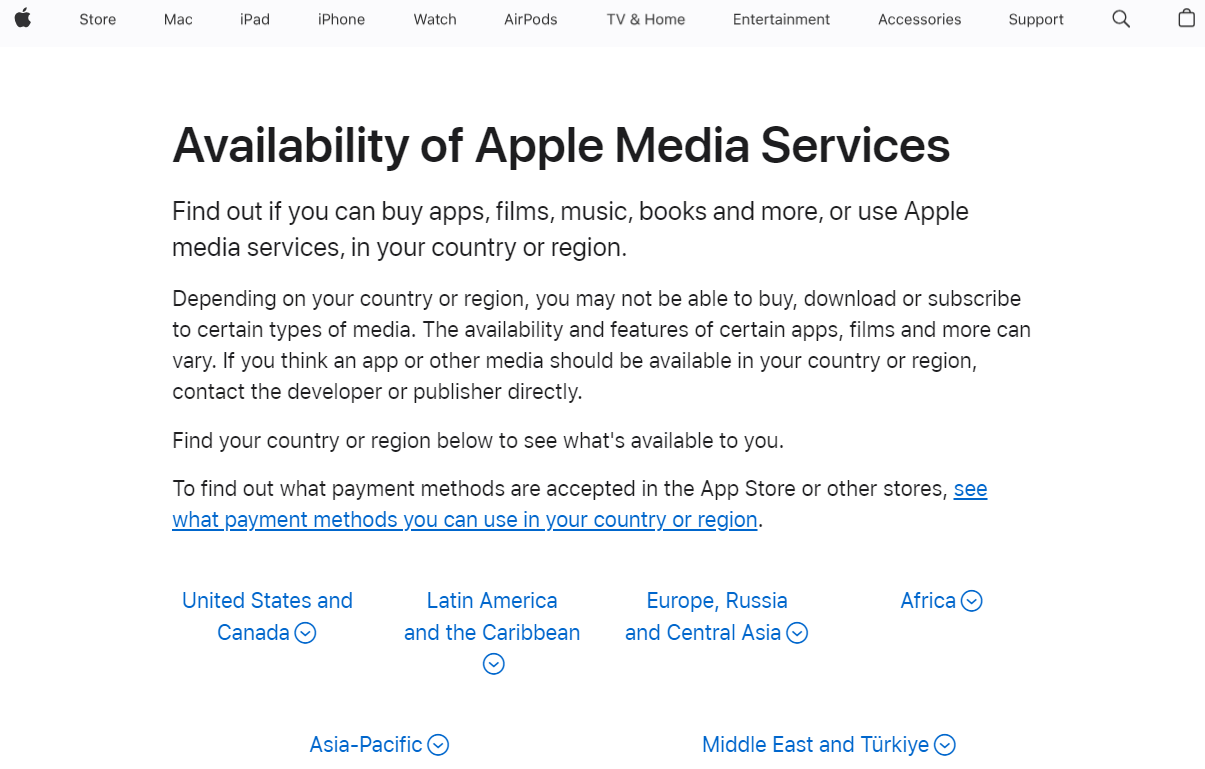
You may be interested: How To Fix Apple Music Not Available In Your Region?
8. Clear Cache and Data:
Why is Apple Music still not working on Mac? One of the most common reasons for things randomly working incorrectly with Apple Music is a bug somewhere within cached files. Apple Music, in particular, relies on cached files a lot. To avoid streaming the same songs from the web, it saves them in cache (or temporary storage) and replays them from there. However, if you stream a lot of songs on Apple Music, chances are it has developed a vast cache size. To immediately free up space on Mac, locating and removing the Apple Music cache can help.
9. Contact Apple Support:
If the aforementioned solutions do not resolve the problem, it is advisable to seek further assistance from Apple Support. You can visit Apple's support website or utilize the Apple Support app to initiate a conversation with an Apple representative. Clearly explain the issue you are encountering, provide any pertinent details, and follow the guidance provided by the support representative. You can also feedback on your issue by visiting the official Twitter account @AppleSupport.
Part 3. Tip: Play Apple Music on Any Device Without Any Issue
After trying the solutions shared above to fix the problem of “Why is Apple Music not working”, is Apple Music working again for you? It is really a pain in the head when you experience dilemmas. However, this isn’t the only problem. When using Apple Music, you may find more issues that can be annoying. Perhaps the playlists disappeared. In some cases, Apple Music songs greyed out. While you are in the quest of finding a better solution to your dilemma, why not back up your music collection on a local device to better your listening experience while throwing away the hassle?
AMusicSoft Apple Music Converter is a good choice to download and play Apple Music without limitations. With its capability to remove DRM from Apple Music and iTunes music files at 5X faster speed, you can proceed with conversion and download smoothly. Once all the Apple Music songs are unprotected, you'll be able to convert DRM-free music to MP3, MP4, AAC, M4A, FLAC, WAV, or other mainstream format files with lossless audio quality.
In this way, you can keep all the songs and playlists in a more safe place. No worry about missing music even if you stop subscribing to the service. Except for Apple Music songs, AAX audiobooks can be converted with AMusicSoft Apple Music Converter as well.
Simply click on the "Free Download" button to download and install this powerful software on your Windows or Mac computer. Use AMusicSoft Apple Music Converter to download as many songs as you want for playing on any device.
Step 1. Once installed, launch the tool and start adding all the files that you wanted to download. The AMusicSoft Apple Music Converter supports multiple conversions so, you can add bulk music files if you want or need them.

Step 2. Select the output format to use for conversion from MP3, WAV, FLAC, AAC, M4A and AC3. These are the available formats that you can get from AMusicSoft. The output folder must be chosen as well.

Step 3. Hit Convert in order to finalize the files for conversion. In a few minutes, you are able to enjoy songs that you have been longing for quite a time.

By following these simple steps, you can harness the power of AMusicSoft Apple Music Converter to unlock the full potential of your Apple Music library, giving you greater flexibility and freedom to enjoy your favorite songs anytime, anywhere.
Part 4. Conclusion
The article provides a comprehensive guide on why is Apple Music not working. It also offers troubleshooting tips for common issues. On the other hand, as discussed, one great suggestion to fix the issue is to use AMusicSoft Apple Music Converter. With all the features it has, you can enjoy the best streaming experience with Apple Music without restrictions to think about.
People Also Read
- Fixed Guide: Why Does My iPhone Keep Deleting My Music
- 7 Ways To Fix Apple Music/iTunes Playlists Disappeared
- Fixed: iTunes Application Unable To Start Correctly On Windows 10/8/7
- How To Prevent Apple Music From Changing Library
- 9 Ways To Fix Apple Music Songs Greyed Out On iOS/Android/Mac
- Solved: Why Does Apple Music Shuffle Play The Same Songs?
- 8 Ways To Fix iCloud Music Library Not Showing On iPhone/Mac/PC
Robert Fabry is an ardent blogger, and an enthusiast who is keen about technology, and maybe he can contaminate you by sharing some tips. He also has a passion for music and has written for AMusicSoft on these subjects.