Why Can’t I Screen Record Apple Music? Solved!
Apple Music is a popular music streaming service that offers millions of songs, playlists, and exclusive content to its subscribers. However, many users face the frustrating issue of why can’t I screen record Apple Music. Whether you're trying to capture a live performance, save a rare remix, or simply share your music taste with friends, screen recording can be a convenient and fun tool.
Unfortunately, Apple Music does not allow screen recording due to technical and legal reasons. In this article, we will explore why screen recording is blocked on Apple Music, and provide workarounds and alternatives for users who want to enjoy their music legally and ethically.
Contents Guide Part 1. Why Is There No Sound When I Screen Record Apple Music?Part 2. How to Screen Record Apple Music?Part 3. How to Download Apple Music Songs Without Screen Record?Part 4. Conclusion
Part 1. Why Is There No Sound When I Screen Record Apple Music?
Apple Music is a music streaming service that was launched by Apple Inc. in 2015. You have to subscribe to Apple Music to get over one hundred million songs, playlists, radio stations, exclusive content, and all features. Apple Music offers various subscription plans, including individual, family, and student memberships. However, some users reported that there is never any audio captured when they attempt to screen record Apple Music while the music is playing. Why can't I screen record Apple Music?
From a technical standpoint, Apple Music uses digital rights management (DRM) technology called FairPlay to protect videos, books, apps, and music that it offers. DRM is the management of legal access to digital content., such as music, to prevent unauthorized reproduction and distribution. It means that the content from Apple Music can be played on Apple devices or authorized devices only. Without authorization, you can't transfer or play Apple Music songs to other platforms or devices. This is one reason why can't I screen record Apple Music.

From a legal standpoint, screen recording Apple Music may infringe upon the copyright laws that protect the music that is being streamed. Copyright laws grant exclusive rights to the owners of creative works, such as music, and prohibit others from reproducing, distributing, or publicly performing those works without permission. By screen recording Apple Music, users may be violating these laws and potentially subject to legal action.
Furthermore, Apple Music is committed to protecting the intellectual property of artists and creators. By preventing screen recording, Apple Music aims to ensure that artists receive fair compensation for their work and that their music is not distributed without their consent.
Do you know why can't I screen record Apple Music now? In summary, Apple Music does not allow screen recording due to technical and legal reasons. The app's DRM technology protects the copyrighted content that it offers, and screen recording may infringe upon the copyright laws that protect the music being streamed. Additionally, Apple Music aims to protect the intellectual property of artists and creators by preventing unauthorized copying and distribution of their work.
Part 2. How to Screen Record Apple Music?
Now we know why can't I screen record Apple Music, is there any legal way to screen record Apple Music on your devices? In this part, we'll take a look at the way to screen record Apple Music via HitPaw Screen Recorder. So let's get started!
HitPaw Screen Recorder is one of the best screen recorder software for Windows and Mac on the market. It can capture and record screen with or without system audio or microphone sound easily in high quality from your device. HitPaw Screen Recorder supports almost all popular streaming platforms, video meeting and chatting apps, including Apple Music, Youtube Live, Facebook Live, Google Meet, Microsoft Teams, etc.
- Run Apple Music app on your computer and start playing music.
- Once download and install the software on your computer, open the software and select "Screen" from the home interface.
- Now, you can choose the full screen or a custom area.
- To customize the recording settings, you can choose the recording format, video quality, and audio preferences.
- Once done, click on "Record" to start recording your Apple Music.
- When you're finished, click "Stop" to save the recording.
- Finally, you can preview the video and make any necessary edits before saving it to your computer or Mac.
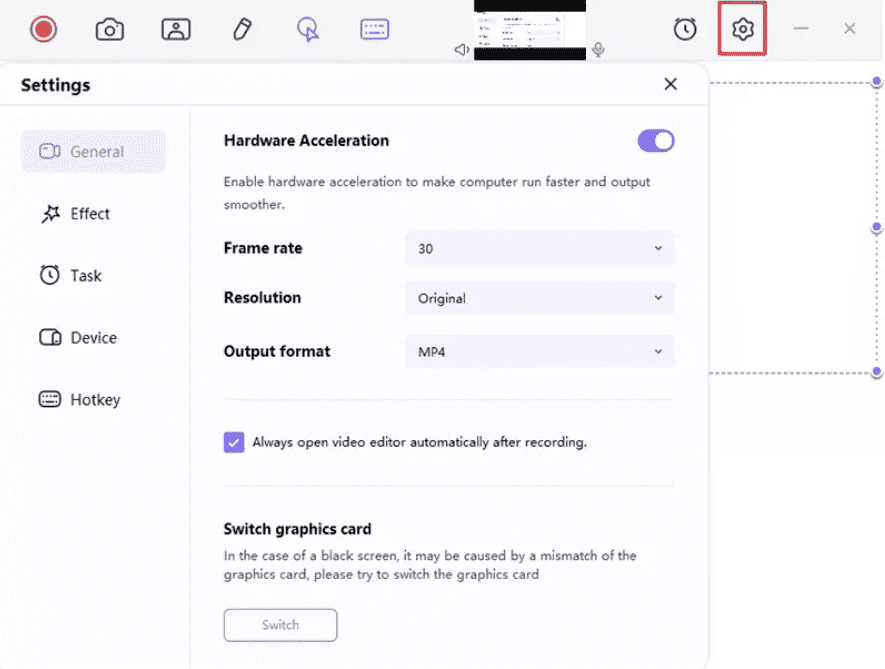
Part 3. How to Download Apple Music Songs Without Screen Record?
Why can't I screen record Apple Music? Is there any method to download Apple Music songs without recording? We'd like to introduce one method to record Apple Music but - with a professional tool - AMusicSoft Apple Music Converter. AMusicSoft Apple Music Converter is a third-party software that allows users to download and convert Apple Music songs to MP3 or various audio formats, including AAC, FLAC, and WAV. The software is designed to remove Apple's DRM protection and provide users with full access to their purchased or subscribed music on any device, without restrictions. It means that you can play Apple Music downloads on any device you want. This makes it easy for users to make Apple Music available offline, without the need for an internet connection.
The software has a user-friendly interface that makes it easy to select, download, and convert music files in just a few clicks. Additionally, the software preserves the original quality of the music, ensuring that users get the best listening experience. AMusicSoft Apple Music Converter is legal and ethical. The software does not violate any copyright laws, as it only converts and downloads music that users have purchased or subscribed to legally. This ensures that artists and creators receive fair compensation for their work, while providing users with the flexibility and convenience of listening to their music on their own terms.
AMusicSoft Apple Music Converter is compatible with both Windows and Mac operating systems. Click the free download button to install the software on your computer!
Step 1: Once the AMusicSoft Apple Music Converter is set up on your device, launch the app immediately. Then, choose and select the music files to convert from your music collection.

Step 2: Provide the output format to utilize for the conversion process and allot the destination folder to save the resulting files.

Step 3: Finally, click on the “Convert” tab to start downloading Apple Music songs to MP3 or another common output format that you set before. It should take some minutes to complete the Apple Music downloading. After the process is done, locate the converted Apple Music from your computer folder, and you now can play Apple Music anywhere.

Part 4. Conclusion
Now you should know why can't I screen record Apple Music. Due to its DRM technology and legal restrictions, Apple Music does not allow screen recording of its content. How to access a vast library of songs, playlists, radio stations, and exclusive content from Apple Music without DRM?
Third-party software such as AMusicSoft Apple Music Converter provides a way to download and convert Apple Music songs to various audio formats for offline listening. By using such software, users can enjoy their favorite music on their own terms, without violating copyright laws or compromising the quality of the music.
People Also Read
- How To Get Apple Music To Not Play Automatically [Solved]
- How To Fix Apple Music Skipping Songs Error?
- Apple Music Cannot Connect Problem, Solved
- How To Fix iCloud Music Library Won’t Turn On Problem
- Why Can’t I Download Songs On Apple Music? How To Fix It?
- Best Tips To Fix Apple Music Not Working On CarPlay
- How To Fix Apple Music Not Available In Your Region (8 Ways)
- The Causes Of Apple Music Keeps Crashing Error And How To Fix It
Robert Fabry is an ardent blogger, and an enthusiast who is keen about technology, and maybe he can contaminate you by sharing some tips. He also has a passion for music and has written for AMusicSoft on these subjects.