Why Can’t I Download Songs On Apple Music? How To Fix It?
As a subscriber of Apple Music, it is given that downloading songs is possible, and concerns and issues are surely inevitable. There are times when you’ll wonder why can’t I download songs on Apple Music or why is it being interrupted in the middle of the process or why is it not showing on your music collection? Questions like these are common to some users as they also experience the same.
These download issues that are being encountered can be caused by a variety of factors like storage space concerns, connection problems, application and device defect and more. If you think that you’ve already made everything to fix the problem and yet, it is still being experienced, then you should try the recommended solutions below.
Contents Guide Part 1. Why is Apple Music Not Downloading on My Library?Part 2. 8 Fixes to Solve Apple Music Downloading IssuePart 3. Alternative Way to Download Apple Music for FreePart 4. Summary
Part 1. Why is Apple Music Not Downloading on My Library?
The issue particular to “why can’t I download songs on Apple Music”, as said a while ago, can be caused by multiple factors and they may differ for each user. Since, knowing the root cause will essentially fix the problem quicker, your first goal is to test your application and account by doing some troubleshooting procedures. You may possibly come up with reasons like network or device storage, which in advance, must be addressed fully in order to download the files without error.
Apart from that, you may also suspect your iCloud and Music app settings. If you are unsure about this factor, a simple visit and review will do. Because of uncertainty, it is best if you would try doing the solutions recommended below and do the other if the initial fix did not work. Since this issue about why won’t I download songs on Apple Music can be taken care of by doing some adjustments to the app’s settings, you do not have to worry a bit as the process will just be easy.
Part 2. 8 Fixes to Solve Apple Music Downloading Issue
The easiest and the most reliable solutions to fix the issue of why Apple Music not downloading songs are enumerated below.
Solution 1: Check Your Internet Connection
Why can't I download songs on Apple Music? Even with the subscription, you won’t be able to download the songs without strong internet. Sometimes, download issues arise because of an unstable network, deactivated cellular data, or a weak device signal. To fix it, you can switch to another strong WiFi or cellular data.
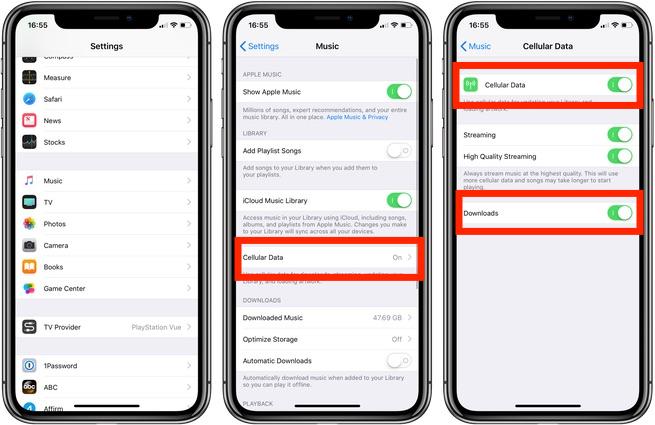
Solution 2: Recheck Your Current Subscription
Being a paid subscription, it needs to be paid every month to sustain it. If you’re unable to see any music on your device, your Apple Music subscription may have expired because Apple Music is a subscription-based service. If you cancel your subscription to Apple Music, your music library is removed from all of your devices.
You can't access any content in your library even though you have downloaded them on your device. Why? Because of FairPlay DRM protection, you don’t own the music files you have downloaded. Downloading music with an Apple Music subscription means only that you unlock Apple Music’s entire catalog's access. If you are having problems related to “Why can’t I download songs on Apple Music”, then it is best to check if your Apple Music subscription is still active or not.

You may be interested: How Do I Check My Apple Music Subscription?
Solution 3: Check Apple Music Status
One of the basic fixes in case you can't download music on Apple Music is to conduct a check on the system status of Apple Music. One of the reasons why the said error is showing up could be caused by the routine maintenance that is carried out by Apple for some services. You can always go to Apple System Status and have a wide look at it. If the Apple Music server is down, you will have to wait for it to be restored before you can load music to your device normally.
Solution 4: Free up Some Device Storage
Another possible cause behind “why can’t I download songs on Apple Music using iPhone” issue is particular to your device’s storage. If the files are not downloading or are not showing on your library, then you should consider deleting unnecessary files from your device to free up some storage space.
You may check this in the Settings app of your device, click General and then iPhone Storage. By checking it here, you will be able to see the consumed storage by every app installed. This is also where you can see of you are already running out of space. If this happens to be the case, then manage your files and delete those that can be deleted.
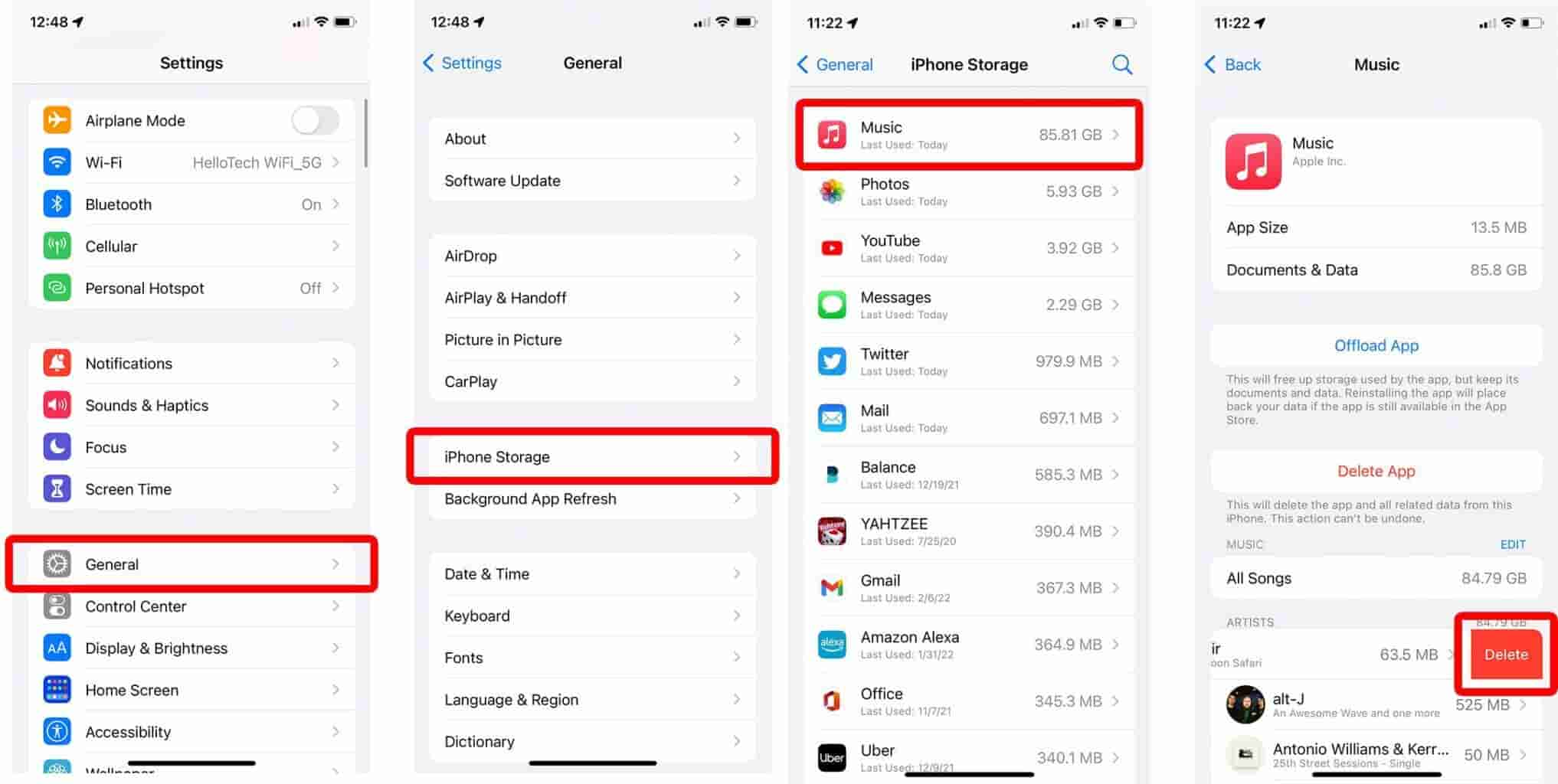
Solution 5: Sign out and Sign in Your Apple ID
Your Apple ID plays an essential role in accessing your music collection as well as in downloading the files. So, if there are download issues encountered, then try this solution, too.
- Go to Settings and tap your name. This can be seen at the very top of the window.
- In the displayed window, scroll through the bottom and click the Sign Out button.
- After a couple of seconds, log in again.
- Wait for a few minutes and relaunch the Music app. Check if download issues are still being encountered.

Solution 6: Get the Latest Version of Apple Music App
An outdated application can cause multiple issues and they might be the reason behind the issue “why can’t I download songs on Apple Music”. If you can get the most updated version of it installed on your device, then you might be able to fix this problem. Just go to the App Store and search for the Apple Music app. You will know if your copy is outdated if there is an Update button appearing next to the app. Just tap the Update button to do this.
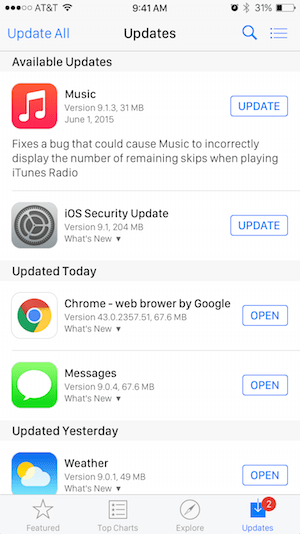
Solution 7: Force Close Your Apple Music App and Open It Again
It is just normal to feel that your application is a bit buggy sometimes. However, this may result to some problems such as slow operation within the app and more. To solve such problem along with the download issues encountered, you may consider force closing your application and relaunch it again.
- For iOS users, just swipe from the lower part of the screen and hold it to see the running applications.
- You may just close the Apple Music app if the other applications running are still needed. But you may also close them all to save some data and lessen the slowness of your device.
- A few minutes after, open the application again by selecting its icon.
Solution 8. Ask Apple Team for Help
If you already tried all the suggested ways to fix songs missed from Apple Music and iTunes, then I would recommend asking for help from Apple. You may send them a report and talk about the error that is concerning you. Spotify provides a few alternatives to contacting: Help Center, Apple Community, and Contact by email or chat. You can also feedback on your issue by visiting the official Twitter account @AppleSupport.
Part 3. Alternative Way to Download Apple Music for Free
After trying the solutions shared above to fix the problem of “Why can’t I download songs on Apple Music”, another must-try method is to use an alternative way to download the songs from iTunes or the Apple Music app. For the best alternative, I would recommend AMusicSoft Apple Music Converter.
AMusicSoft Apple Music Converter is very much known for being a good Apple Music downloader for Macs and Windows, allowing you can be able to download all of your iTunes music library, Apple Music songs, playlists, albums, and audiobooks in one click. AMusicSoft is very easy to use and it has a very simple interface that makes it user-friendly. All of the details that are too important to lose such as the ID tags, Metadata info, and art cover are all kept even after the processes.
With the help of this professional Apple Music DRM removal software, DRM can be removed, and you can now freely transfer or access the songs to any device even if it is not authorized by Apple. Once all the Apple Music songs are unprotected, you'll be able to convert DRM-free music to MP3, MP4, AAC, M4A, FLAC, WAV, or other mainstream format files with lossless audio quality. In this way, you can keep all the songs and playlists in a more safe place.
Simply click on the "Free Download" button to download and install this powerful software on your Windows or Mac computer. Use AMusicSoft Apple Music Converter to download as many songs as you want for playing on any device.
Step 1. Once installed, launch the tool and start adding all the files that you wanted to download. The AMusicSoft Apple Music Converter supports multiple conversions so, you can add bulk music files if you want or need them.

Step 2. Select the output format to use for conversion from MP3, WAV, FLAC, AAC, M4A and AC3. These are the available formats that you can get from AMusicSoft. The output folder must be chosen as well.

Step 3. Hit Convert in order to finalize the files for conversion. In a few minutes, you are able to enjoy songs that you have been longing for quite a time.

Step 4. Finally, get the results and save the copies on your local computer. Just tap the Finished menu to see the converted files.

Part 4. Summary
After reading this post about how to fix the issue particular to “why can’t I download songs on Apple Music” by providing the most reliable solutions, choose and try any of the given to fix the problem when encountered. If you wish to fix it permanently, you should try another download method then, by using AMusicSoft Apple Music Converter.
People Also Read
- 10 Solutions To Fix Songs Disappeared From Apple Music/iTunes
- How To Fix Apple Music Keeps Crashing In iOS 17 (7 Ways)
- 8 Solutions To Fix Apple Music Song Not Available In Region
- Fixed: Why Does Apple Music Keep Deleting My Downloads?
- Fixed: iTunes Application Unable To Start Correctly On Windows 10/8/7
- 9 Ways To Fix Apple Music Songs Greyed Out On iOS/Android/Mac
- How To Fix Apple Music Not Loading Library?
- How To Fix Apple Music Won’t Load Library Issue?
Robert Fabry is an ardent blogger, and an enthusiast who is keen about technology, and maybe he can contaminate you by sharing some tips. He also has a passion for music and has written for AMusicSoft on these subjects.