How to Watch iTunes Movies Offline on Any Device [2025]
It is just very easy to watch iTunes movie offline. All you have to do is to make sure that the download is complete and that the files are ready on the device being used. When doing this procedure, the only issue that you’ll encounter the most is the DRM protection that is encrypted into the files. Once they are made unprotected, you can now stream them anytime you want on multiple devices. To know more about how to watch movies from iTunes offline, keep on reading the article below.
Contents Guide Part 1. Can You Watch Movies from iTunes Offline?Part 2. Download Purchased iTunes Movies for Watching OfflinePart 3. How to Watch Purchased iTunes Movies Offline on Any Device [Best Solution]Part 4. Conclusion
Part 1. Can You Watch Movies from iTunes Offline?
Some users are wondering if they can watch iTunes movie offline. Good news is that this is very possible but there are some things that you should note. To proceed, you have to rent or purchase the movies and make sure that they are downloaded completely on your preferred device. If you wish to know the methods and the corresponding procedures to follow in order to watch movies from iTunes offline, the upcoming sections of this post would be helpful.
Part 2. Download Purchased iTunes Movies for Watching Offline
If you wish to watch iTunes movie offline, getting the Apple TV app on your device is recommended. This app is the perfect alternative if you do not have the iTunes app. But in order to proceed to watch, you have to rent the videos and movies first. So, let us start with the procedure that must be followed when renting movies to watch.
Method 1. How to Rent Movies from iTunes on iOS Devices
The following list of steps is applicable for iOS devices. If that is your preferred device in watching iTunes movies, then you can follow the steps below.
- On your iPhone/iPad and open the iTunes Store app.
- Upon doing so, you will then be required to provide your iTunes account credentials in order to proceed. You will have to provide your Apple ID as well.
- From the tabs at the bottom, choose Movies and then search for all the videos or shows that you want to watch.
- After doing so, hit the Rent button next to the title of your chosen movie and enter your iTunes Store password. If it’s your first time renting a movie, you’ll be prompted to accept the Terms & Conditions.
- Apple gives you the option to download the movie to watch now or later if desired. After you’ve paid to rent a movie, it becomes available to watch on any of your Apple devices.
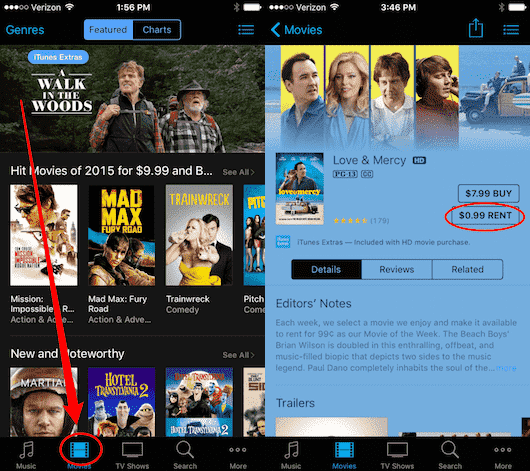
In addition to the iTunes Store app, you can use the Apple TV app to rent movies.
- Open the Apple TV app on your device, then look for the movie that you want to rent.
- Tap the Rent option and enter your Apple ID and password.
- Go to the Library tab to check for your rentals. This section will show your current rentals associated with the Apple ID that you're signed in with.
- Tap the Cloud icon to download your rental so you can watch it offline. And be sure you have downloaded the movie completely.
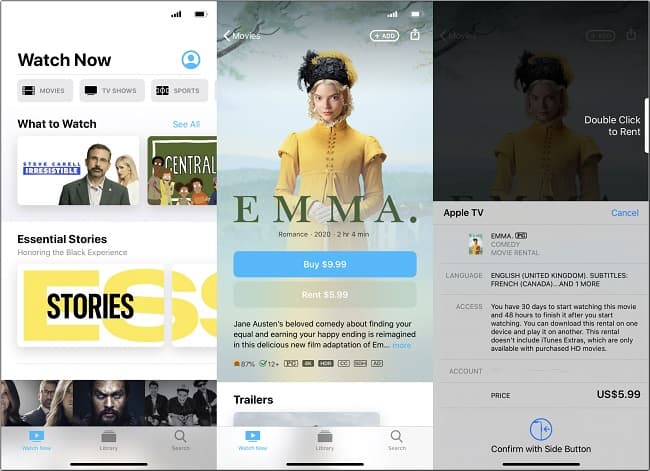
To watch iTunes movie offline without problems to encounter, you have to make sure that you are to use the same iOS device where you made the rental procedures.
Method 2. How to Rent Movies from iTunes on Mac or Windows PC
- Open the latest version of iTunes on your computer and look through the Movies section of the iTunes store.
- Once you find a movie you'd like to rent, click on it. If the movie is available to rent, the option will appear under the option to buy. Click on the rental price and enter your Apple ID password if required.
- After click the Rent button, you can tap the download icon itunes download icon (the cloud with the down arrow) to download the film to your computer or device.
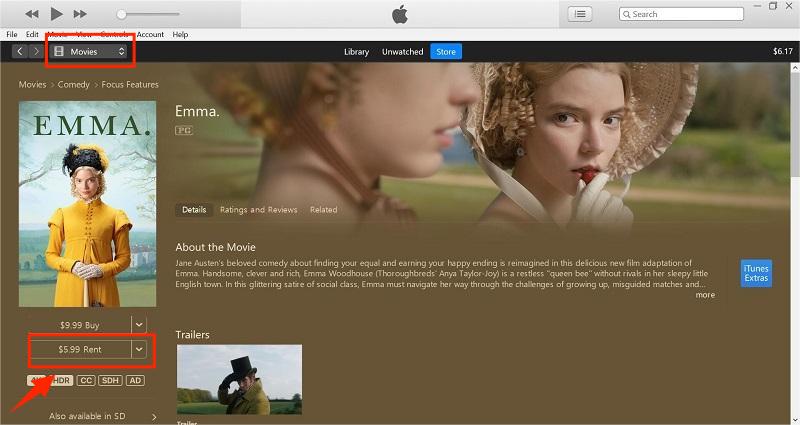
If you rent a movie from iTunes on your Mac or PC, you can watch it on your computer or sync it to your iPhone, iPad, or iPod. You can sync your iTunes rental back and forth between your iOS device and computer, but it can only be on one device at a time. If it's on the computer, you’ll see a tab for Rented Movies you can click on.
Method 3. How to Rent Movies from iTunes on Apple TV
- Launch your Apple TV and then navigate to the iTunes Store menu to see the available movies to watch.
- Upon seeing the title that you want, tap on the Rent button.
- Select Rent and Watch Now or Rent and Watch Later.
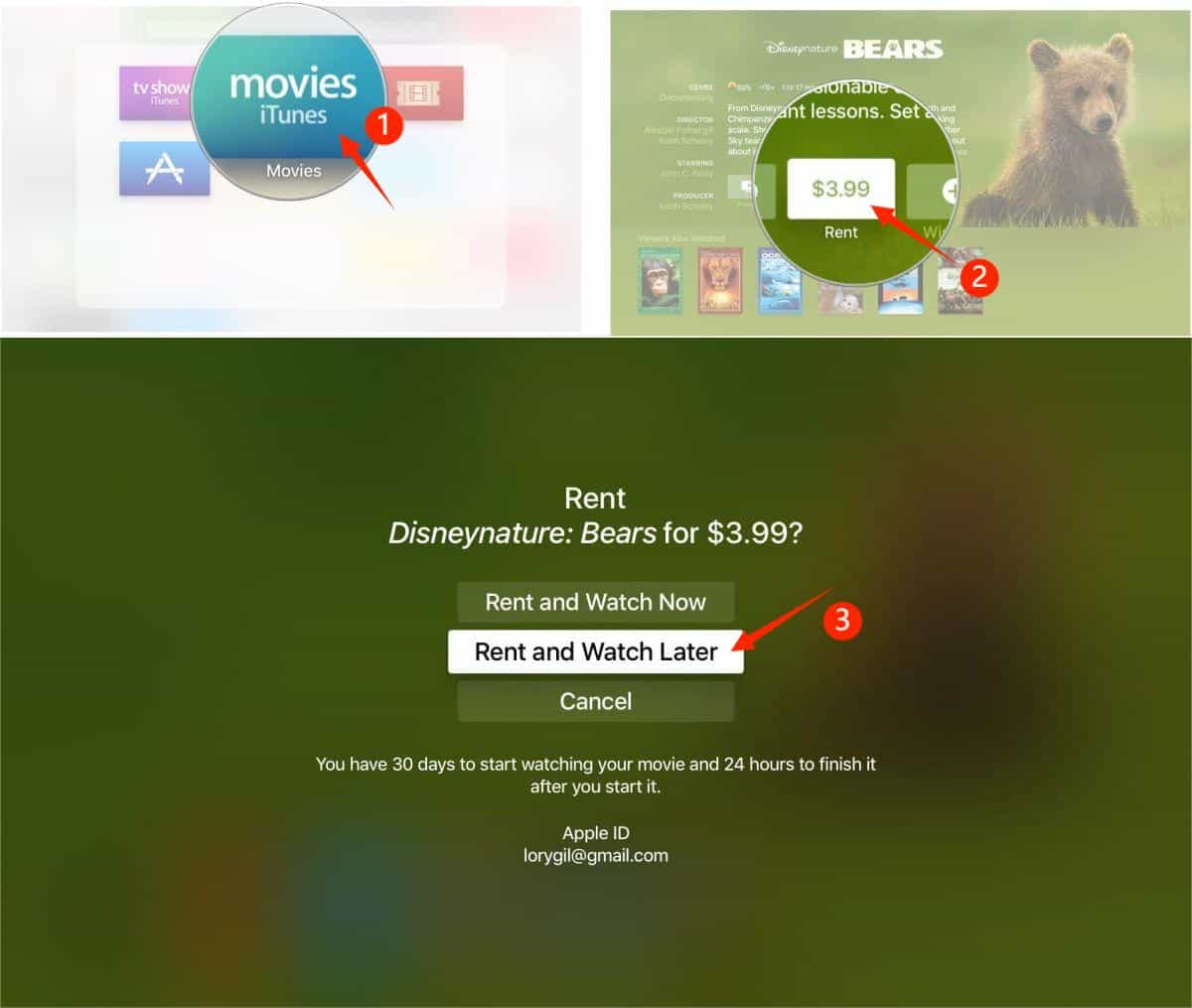
The tackled steps above are mostly focused on how you can rent the movies from iTunes Store app or Apple TV app. Let me share with you below the complete and detailed steps on how to watch iTunes movie offline. If you rent and download iTunes movies on iOS devices, iTunes rentals can be found in your Apple TV app on your device, and then you should navigate to the Library > Rentals.
If you rent and download iTunes movies on Mac or Windows PC, you can go to the iTunes Library > Movies section > Rentals tab to find them. When doing this procedure, the most important thing to remember is to never let the application be closed intentionally or accidentally as you cannot initiate playing it once again if you are offline. Also, every iTunes movie rental is only allowed to be finished within a 48-hour duration period.
Part 3. How to Watch Purchased iTunes Movies Offline on Any Device [Best Solution]
Since the items that you can find in iTunes are all DRM protected, you will have to remove this first in order to watch iTunes movie offline. One of the best iTunes DRM removal tools for videos and music is the AMusicSoft Apple Music Converter app. The good thing about using this tool is that you can still watch the movies without the need of purchasing them. What’s better is that you won’t even have to worry about the resulting quality of the movie after conversion. AMusicSoft Apple Music Converter can assure you that the files are still of the best quality which is just the same as the original file.
Another commendable aspect of AMusicSoft is its conversion and download speed. This tool can actually finish everything in just a few minutes since it has 16 times faster working speed. Aside from that, it supports a lot of formats that are accessible on any device. To name the supported formats in AMusicSoft, you can have MP3, FLAC, WAV, AAC, M4A and AC3. So you can enjoy iTunes on Xbox One, Alexa, PS4 and more media devices.
Follow the easy steps below in using AMusicSoft:
- Get the application from the official website of AMusicSoft. Make sure to tap the Download button under the Apple Music Converter. Install it after the complete download.
- Next would be adding the movie files into the converter.

- Then choose an output format to use for the conversion process. The output folder should be selected as well.

- Start converting the files by hitting the Convert button.

- Lastly, download the accessible files from the Converted section.
Part 4. Conclusion
As discussed, you may use the Apple TV app to watch iTunes movie offline. But this procedure will only allow you to proceed if you are using the correct devices. If you do not wish to think of the restrictions, then you can use AMusicSoft Apple Music Converter instead. This tool will give you files that can be accessed on any device that you want.
People Also Read
- Best Alternative To Adjust Apple Music Playback Speed
- Apple Music On Roku: Things That You Have To Know
- “Does Apple Music Cancel By Itself”, Is It Possible?
- Enjoy Apple TV With Apple Music Via The Most Convenient Way
- Learn How To Keep Apple Music Playing In Background
- Can I Listen to Apple Music Offline?
- How To Restore Apple Music Library On iPhone, iPad, Mac, And PC
- Set An Apple Music Sleep Timer On iPhone, Windows, And Mac
Robert Fabry is an ardent blogger, and an enthusiast who is keen about technology, and maybe he can contaminate you by sharing some tips. He also has a passion for music and has written for AMusicSoft on these subjects.