Here Is How You Can Transfer Music From iPod To iPod
“Finally, I now got my new iPod. Does someone know how to transfer music from iPod to iPod easily? Can anybody help me here?”
If you also have a new iPod or you just want to simply transfer music from iPod to iPod but aren’t sure how it can be done, reading this article will definitely be of great help to you!
The good thing about wondering how to transfer music from iPod to iPod is that it is proven possible to do the transfer of music because both devices to use are Apple ones. However, thought it’s possible, many regards this procedure as a bit hard as it can’t be done directly and freely. And some are finding it hard to look for methods to transfer music from iPod to iPod as well.
But this article will help you out. As you read the content of this post, you will know that it’s actually an easy thing to transfer music from iPod to iPod. As you have read in the description part, there are several procedures that you can try to do it. A lot will be highlighted in this post so better read and take note of the tools or methods you wish to try.
Let us start discussing each one by one.
Contents Guide Part 1. Can You Transfer Music Between iPods?Part 2. How to Transfer Music from iPod to iPod via iTunes?Part 3. Other Ways To Transfer Music From iPod To iPodPart 4. Bonus: How to Keep Apple Music Forever?Part 5. Conclusion
Part 1. Can You Transfer Music Between iPods?
The same with others, you might be asking the same question – can you transfer music between iPods? As we have initially stated in the introduction part of this article, the answer to this question is, of course, a “YES”. However, direct moving or transferring of music from iPod to iPod might not be possible. So, you would be needing the help of some tools or apps to make this procedure successful.
As you continue reading the next sections of the article, you will be learning plenty of ways to transfer music from iPod to iPod.
Part 2. How to Transfer Music from iPod to iPod via iTunes?
There is indeed a lot of methods to transfer music from iPod to iPod. And one of them is via the help of your iTunes app. If you do not know this before, we have here a detailed procedure to help you do the transfer with ease.
Before we go to the detailed steps, you must know that if you are to use this method, you will only be able to copy those songs that you got or bought from the iTunes Store. If you will try to copy those from the other sources, it won’t be possible.
Now, here are the steps you have to accomplish.
Step #1. On your PC, check the iTunes app. Ensure that you have the latest version of the app installed. To see if an update is available, just simply go to your Apple or Google Play Store to check.
Step #2. Now, connect your iPod device to your personal computer in use. Wait until iTunes launch automatically.
Step #3. Once the iTunes app has been opened, just tick the “Files” button and then “Devices”, then “Transfer Purchases from your iPod” to move the tracks from your iPod to your iTunes library. Once done, just disconnect the source “iPod”.
Step #4. Make sure the other iPod has been connected to your PC successfully. After making sure that connection is done correctly, then open the iTunes app again.
Step #5. Tick on the “Songs” button and then select the music you would wish to transfer to the new iPod.
Step #6. Once songs are selected, just right-click and then choose the “Add to Device” option. You have to click the name of the new iPod to make the transfer successful.
The process to transfer music from iPod to iPod is just so easy with the use of your iTunes app, right? You can try using this method. But if you think you want to try other procedures, we still have a few options to share with you as you go to the next part.
Part 3. Other Ways To Transfer Music From iPod To iPod
Apart from using your iTunes library, you can also transfer music from iPod to iPod using the iTunes Store.
Here is how you can do it.
Transfer Music From iPod to iPod Using The iTunes Store
Step #1. On your target iPod (receiver), sign in with your Apple ID credentials (the same account you are using with the source iPod.
Step #2. Now, head to your iTunes app and then open the iTunes Store. Afterward, click the “More” button and then tick on “Purchased”.
Step #3. Tap the “Music” button and tick the “Not on This iPod” tab.
Step #4. Just make sure to choose “All Songs” before tapping “Download All”. By doing this, you are allowing the download to happen on your target iPod.
Transfer Music From iPod to iPod Using Apple Music
Besides iTunes, you can also use Apple Music to transfer music from iPod to iPod. It is a lot easier to do the transfer using your Apple Music account because all the songs will be synced on all devices automatically as long as the settings are correct.
You have to take note that you also need to make sure that you are using the same Apple ID for both iPods to ensure that the transfer will happen successfully.
Here is the whole procedure.
Step #1. You need to make sure that you have an active subscription on both your iPods.
Step #2. On your new iPod (receiver), sign in with your Apple ID credentials (the same account you used before to get the Apple Music subscription.
Step #3. Head to the “Settings” button and then choose “Music”. Toggle the slider that you’ll see on the “iCloud Music Library” option or “Sync Library” option. Do this on both iPods.
Step #4. Once the syncing is completely done, just check if the Apple Music songs were successfully copied by opening the Music app on your target iPod.
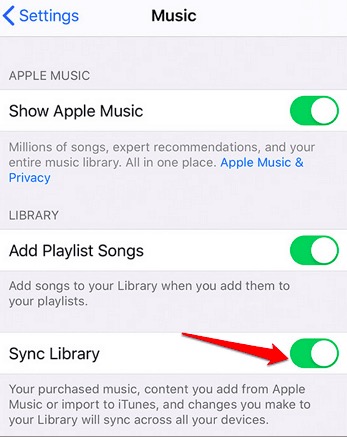
Transfer Music From iPod to iPod Using Cloud Services
Another method to transfer music from iPod to iPod is via cloud services. One example is the use of Dropbox. Here are the detailed steps.
Step #1. On both iPods, make sure that you installed the Dropbox app (you must use the same account).
Step #2. On your source iPod, open the Dropbox app and then tap the “Add Files” button. Afterward, select the songs you wish to transfer. After doing so, click the “Upload” button.
Step #3. On the other iPod (receiver), open the Dropbox app as well. Wait for some minutes until you see the songs on your Dropbox folder.
Just like that, you can start listening to any Apple Music songs you saved on your Dropbox account.
Part 4. Bonus: How to Keep Apple Music Forever?
It is true that the procedures to transfer music from iPod to iPod are so easy to perform. You can follow any of the procedures presented in the earlier parts of this article to proceed.
In this portion, we are just giving you bonus information. Here, we will help you identify a way to keep your favorite Apple Music songs with you forever.
You can try using apps like this AMusicSoft Apple Music Converter.
What can you benefit from using AMusicSoft Apple Music Converter?
Well, the Apple Music songs are known to be encrypted with DRM protection. With this app, you can easily remove the protection and download the tracks for forever keeping. You can also use this to transform the songs into formats like WAV, FLAC, AAC, and MP3. It supports lossless conversion. This means that you can still maintain 100% quality even after the processing. Added to this, you can also maintain the ID tags. With 16x faster conversion speed, you can have the converted files readily available within a few minutes.
What’s even good with this app is that you can use this easily by just following three simple steps. It’s totally user-friendly and installation requirements are as well a few only.
To check the details regarding the installation procedure, requirements, and the steps to use this AMusicSoft Apple Music Converter, you can simply go to the official website of AMusicSoft.
Part 5. Conclusion
Which of the above methods to transfer music from iPod to iPod do you think will work the best for you? If you tried any of them, we’d be so happy to read what your experience was. Also, if you wish to keep your favorite Apple Music songs with you forever, we recommend using apps like this AMusicSoft Apple Music Converter.
People Also Read
Robert Fabry is an ardent blogger, and an enthusiast who is keen about technology, and maybe he can contaminate you by sharing some tips. He also has a passion for music and has written for AMusicSoft on these subjects.