How to Stream Apple Music on Echo Dot
A Lot of people might be thinking how to stream Apple Music on Echo Dot because these two were produced by different companies. But it doesn’t necessarily mean you can’t use them both together. If you have your Echo Dot and Apple Music subscription with you, then you don’t have to worry because we got you covered!
In this article, we will not only explain ways but also provide you solutions on how to stream Apple Music on Echo Dot. So, what are we waiting for? Let’s get started.
Contents Guide Part 1. Why Does My Alexa Not Play Apple Music?Part 2. How to Play iTunes Music on Alexa?Part 3. How to Play Apple Music on Echo Dot via Bluetooth?Part 4. How to Convert Apple Music to Amazon for Playback on Echo Dot?Part 5. To Conclude Everything!
Part 1. Why Does My Alexa Not Play Apple Music?
The most common question that I encountered about people who use Echo dot and who is also an Apple Music subscriber is “Why does my Alexa not play Apple Music?”. One of the main reasons, why Alexa doesn’t play Apple Music is because Apple Music itself is not built-in support on Amazon Echo Dot. So, for you to play Apple Music on Echo Dot you have to do something to make it possible.
Like I said earlier, there are ways how to stream Apple Music on Echo Dot. First, by playing Apple Music using Alexa Skill. Secondly, just like any other device, through Bluetooth and Lastly, Amazon for playback. Don’t worry I’ll explain each of them as we get along with this post so you will get a clearer view.
Part 2. How to Play iTunes Music on Alexa?
One of the most advisable options for you if you listen regularly to music and also an Apple Music subscriber is to use Alexa Skill. In this way, you can seamlessly listen to your favorite song without worrying about frequently connecting and disconnecting to your device like with the use of Bluetooth. But for you to be able to do that you need to set it up first.
How to Set up Apple Music with Alexa? Here is how. Just follow the steps I provided below:
- First, Launch the Amazon Alexa app, then click the menu button in the top left corner.
- Next, Tap on Settings.
- Select Music and Podcasts
- Select Link New Services.
- Search and select for the Apple Music icon.
- Choose Enable to Use
- Lastly, sign in with your Apple account as instructed.
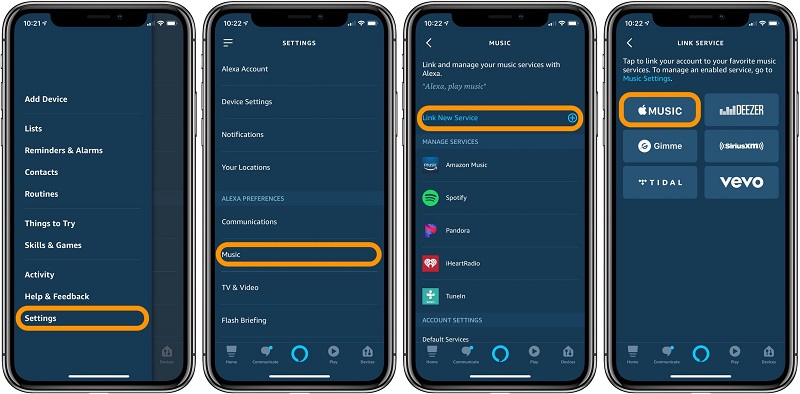
Once you finally set up your Apple Music on your Alexa skills. You can proceed to the following steps below to make it work on your Echo Dot.
How to Steam Apple Music on Echo Dot with Alexa Skill?
- Everything must be updated.
Make sure that your Alexa app is updated so your Echo will also automatically update itself once you turn in on and if there is an internet connection. And also, don’t forget to check your Apple Music account too. So, everything will work just fine.
- Using particular music commands on Alexa.
Once you enable Apple Music on your Alexa app and everything is updated. You now know how to stream Apple Music on Echo Dot using Alexa Skill with specific commands. Just see to it that you mention “on Apple Music,” every time you instruct Alexa.
- Apple Music as your default player.
Also, if you don’t like to continuously say “on Apple Music” and don’t use any other music players or service, you can set your Apple Music as your default music player. For you to do that, open your Alexa App, click settings, go to Music and Podcasts, next tap on Default Setting on the upper portion. Now you may set your Apple Music as default. You can also disable the skill if you prefer other music services.
Tips: If you have kodi installed as your home theater software, check this guide on how to stream iTunes music on kodi.
Part 3. How to Play Apple Music on Echo Dot via Bluetooth?
Aside from using Alexa Skills. Just like any other device such as Android, tablets or iPhone, etc, another option that you may use to stream Apple Music on your Echo Dot is by connecting it thru Bluetooth. There are two ways how to connect via Bluetooth, you can either manually activate Bluetooth or using a voice command. I listed below the steps how to do so:
For manually activating Bluetooth:
- Open the lock screen of your device.
- Next, go to settings.
- Then, select Bluetooth,
- Finally, Search for your Amazon Echo Dot, once detected just pair it with your device.
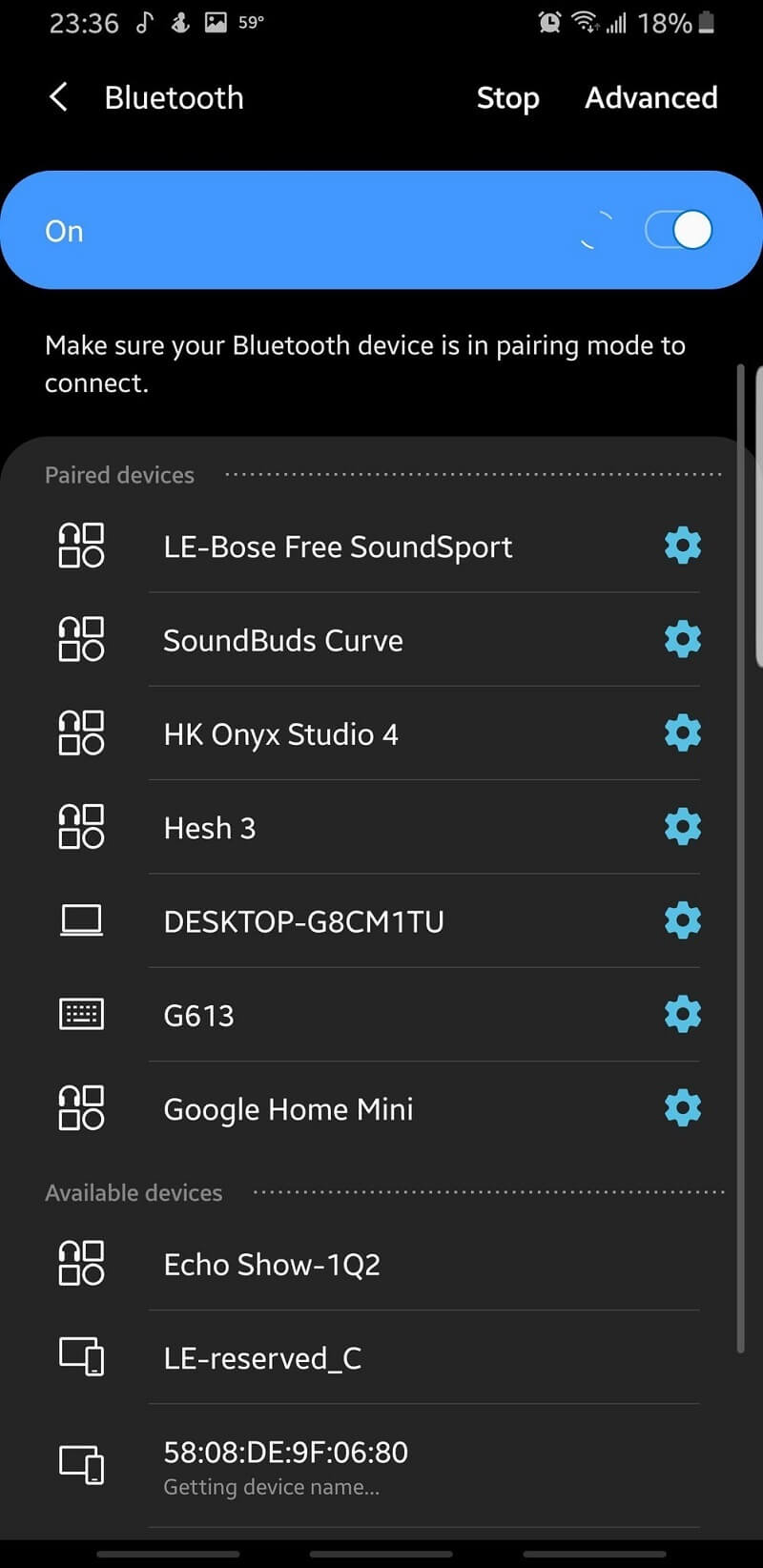
Easy right? Now, let’s take to the next level. For activating Bluetooth using voice prompt:
- See to it that your device is within the proximity of your Echo Dot. For example, if you like to connect your iPhone to your Echo Dot, you can simply instruct Alexa by saying “Alexa, connect to my iPhone”. You can also try to use it on any of your devices because Alexa is smart enough to detect specific devices but make sure that it is just nearby.
- Once Alexa detected the device, you will be going to hear a response from Alexa like “iPhone connected to Echo”. Just make sure that the device is just close by your Echo Dot or that your device is free from other accessories such as AirPods or other speakers because sometimes Alexa would say if she can’t find the device. So just do these things if you encounter those problems.
- Next, open your iTunes or Apple Music app. Once, you start playing your chosen soundtrack, Echo Dot will automatically start playing your songs. Usually, Alexa will increase the volume a little before playing the songs but you can also regulate it yourself.
- If you are done playing your desired track and wanted to disconnect your iPhone or any device on your Echo Dot, you can simply command Alexa by saying “Alexa, disconnect from iPhone” or “Alexa, disconnect from iPad” as an example. Your Echo will give you again a chime to inform you that the action has been done.
Now, you have two ways how to stream Apple Music on Echo Dot, one is using Alexa Skill and via Bluetooth. Are you already know how to stream Apple Music on Echo Dot? But we still have another one left and I can say that this method is one of the ultimate solutions for your Echo Dot.
Part 4. How to Convert Apple Music to Amazon for Playback on Echo Dot?
Another solution for you to learn how to stream Apple Music on Echo Dot is by uploading it to Amazon Music. One advantage of this method is that once it is on your Amazon music, you can take control of playing the music even without mentioning your phone, tablets, or any devices. Plus, what I think the best reason for this method is that it will allow you to listen to Apple Music as long as you want even if you cancel your subscription someday.
But since songs from Apple Music is DRM (Digital Right Management) protected you can’t just upload it directly to your Amazon Music. So, for you to be able to do that, you will be needing a professional software that can remove DRM protected songs and convert them to a compatible format. One of the best of its kind is the AMusicSoft Apple Music Converter.
AMusicSoft Apple Music Converter is a converting tool that everyone needs. Like I mentioned earlier, once the song is converted you can keep the converted files as much as you want because it is no longer protected. So, it means that even without a subscription you can still play your converted tracks. Aside from that, it can remove the DRM protection of Audiobooks with the maintaining of the quality of the songs and Audiobooks by a x16 conversion speed.
Not only that, but you can also use this software to convert any audio files that you like such as music, podcast, or even audiobooks to any format that you will need for your device. You can easily learn this software in an instant because it has a user-friendly interface which you can grasp quickly. You can also edit or change the information or details of your converted songs like the artist, title, etc. It also has an ID tag so you will know what are your converted files. So, if you want to have this software you can have this by following steps below:
- Visit its official website then click on the download button.
- Choose the location folder where you want your software to be installed.
- Finally, Launch your AMusicSoft Apple Music Converter after installation.
Now that you have AMusicSoft Apple Music Converter with you, we will proceed with how to stream Apple Music on Echo Dot using Amazon Music. First,I will discuss how to convert the songs from Apple Music, I provide you each step below:
Step 1. Selecting songs from Apple Music
Launch AMusicSoft Apple Music Converter shortcut on your desktop. Once open, wait after some time to load because it will scan automatically your Apple Music tracks. After scanning is done, you can now freely convert any songs or music that you like.

Step 2. Setting the output format and path for the converted songs.
After you select all the songs that you like to convert, you may now choose or set the format that is compatible with your device like MP4 to MP3 and also the location which you wanted the converted songs to see.

Step 3. Click on the “Convert” button to finalize the conversion
You may tap on the “Convert” button once you are done choosing the song and what format you want it to be. You will be aware of the conversion status because it is visible on the main interface. Once the conversion is complete, you can see the converted files on the “Converted” section.

At last now that you have the converted song, we can now start uploading it to you Amazon music so that you can fully make use of your Echo Dot. You can refer to the following steps that I provided below:
- Install Amazon Music on desktop
Make sure that Amazon music for PC or Mac is installed so that we can upload our converted Apple Music song to Amazon.
- Upload the converted Apple Music to Amazon Music
Open the app once you installed it. You can upload the converted Apple Music songs by either dragging or dropping in on the Upload selection that is visible on the right sidebar just under Actions. Or you may also choose My Music at the upper portion of the screen.
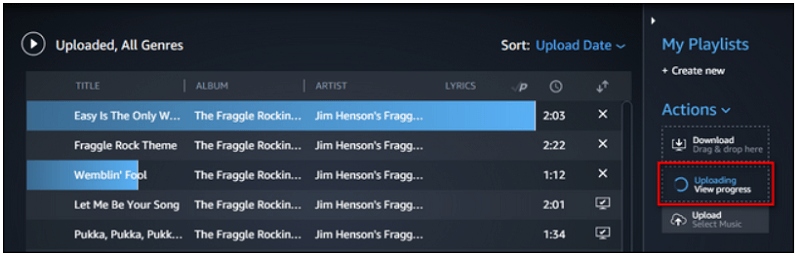
Then, choose Songs, and select the Offline filter in the right navigation sidebar. Tap on the upload icon right next to the music you wish to upload. The uploaded music and music that's uploading can be visibly seen by selecting the Uploaded filter in the left navigation sidebar.
Now that you have your converted Apple Music songs transferred to Amazon Music, you may now know how to stream Apple Music on Echo Dot seamlessly using voice command thru Alexa.
Part 5. To Conclude Everything!
To stream Apple Music on Echo Dot might be impossible at first but once you know the methods you will say that nothing is impossible. We provided not just one solution but three solutions for users to be able to do that. First with the use of Alexa Skill, second via Bluetooth, and third by using a smart software which is the AMusicSoft Apple Music Converter. It is up to you to know which of these methods will perfectly work for you based on your resources and preference.
We hope that by providing this information about how to stream Apple Music on Echo Dot, you will fully enjoy listening to your favorite soundtracks by commanding Alexa anywhere in your house.
People Also Read
- How to Play Apple Music on iPod Shuffle
- Does Apple Music work offline?
- How to Play Apple Music on Apple Watch
- Play Apple Music On PC Without iTunes
- An Easy Guide To Remove DRM from Apple Music
- Top Five Recommended DRM Music Converter
- Solutions: How to Stream Apple Music on PS4
- How to Download Apple Music for Offline Playback
Robert Fabry is an ardent blogger, and an enthusiast who is keen about technology, and maybe he can contaminate you by sharing some tips. He also has a passion for music and has written for AMusicSoft on these subjects.