How To Use The Shazam Free Music App On iOS Devices
When you hear music and want to know what song you're hearing and who plays it, Shazam can help. But what exactly is this Shazam free music app? Through the discussion below, learn more about the Shazam, from its definition to its use and purpose, down to the guide on how a user can use this app to upgrade their music streaming experience.
Contents Guide Part 1. What Is Shazam?Part 2. How to Use Shazam to Identify a Song Playing on Your Device?Part 3. Other Ways to Use Shazam on Your iOS DevicePart 4. Bonus: Enjoy Your Favorite Apple Music Tracks Without RestrictionsPart 5. Conclusion
Part 1. What Is Shazam?
If there is a face recognition app, there is also one for music. From the name itself, it can recognize the details related to a particular music playing such as the track title, the artists behind the song, the album where it belongs and all the remaining significant information. If you are the type of person who is not well-equipped about such matters, the Shazam app will definitely be of great help.
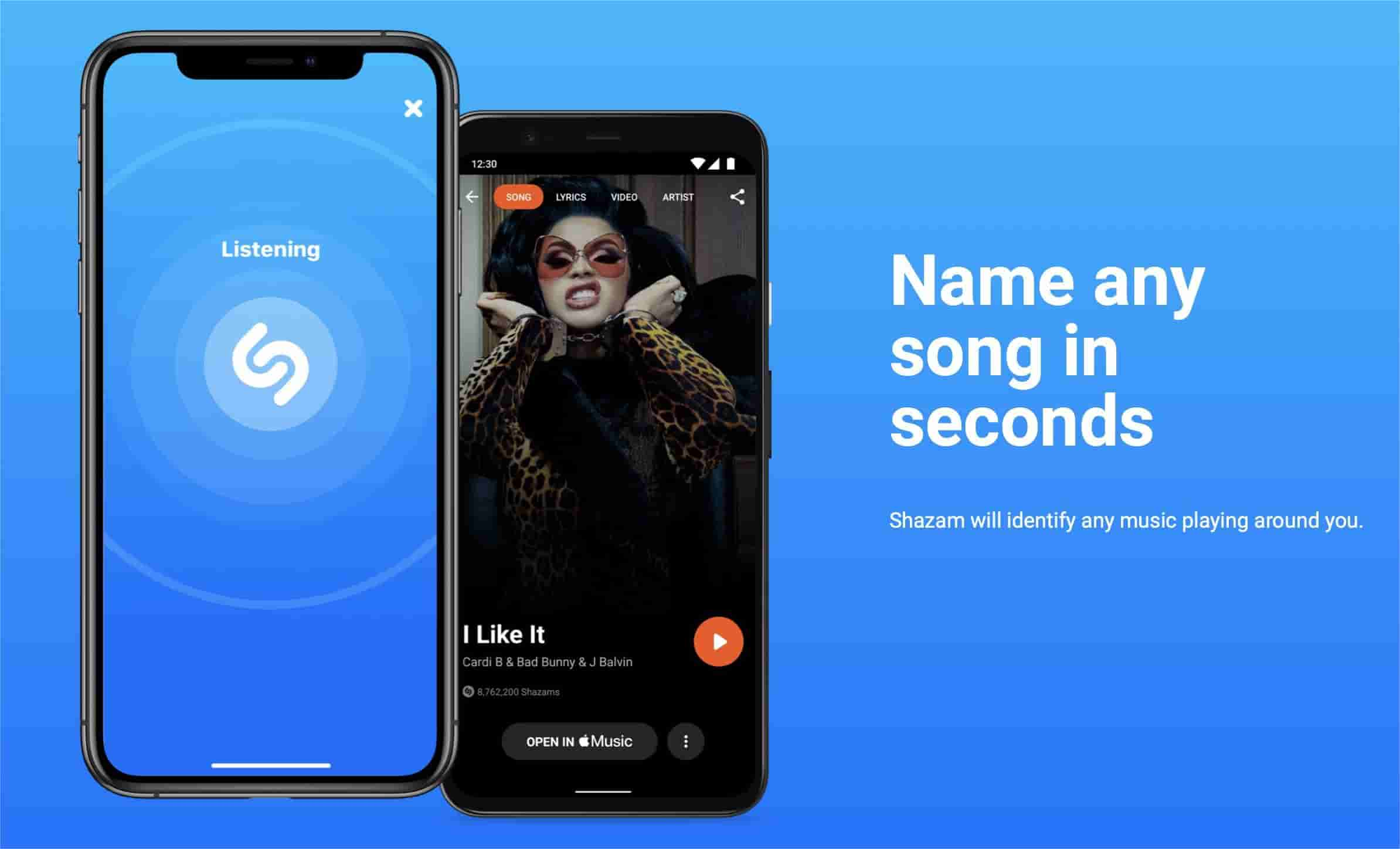
Shazam free music app works simply by analyzing the music playing and finding then the related information by using waveform comparison over millions of songs. The application will identify if there is a match among the tracks in the database and provide the details based on this.
Shazam was created by London-based Shazam Entertainment and has been owned by Apple Inc. since 2018. The software is available for Android, macOS, iOS, Wear OS, watchOS and as a Google Chrome extension. Some of these features are cited below.
- Shazam will allow you to add the songs into your iTunes library.
- Sharing of music with your friends and family is possible.
- A preview of the song is supported which you can play fully via the Apple Music app.
- Lyrics will also be shown along with the songs.
- Spotify user accounts can be linked into the Shazam app
- Exploring and discovering of songs unfamiliar and new to you is possible.
Part 2. How to Use Shazam to Identify a Song Playing on Your Device?
If you ever come across a cool song playing in your surrounding and can’t recognize it, you can use the Shazam app to instantly find out the song title and artist. Check out the procedure below on how to use the Shazam app on your device.
- Download the Shazam app for your operating system and launch it.
- Play a particular song on a music app.
- Swap back to the Shazam app and hit the Shazam button to enable the feature and make it work.
- Seconds after, it will automatically work to identify the song.
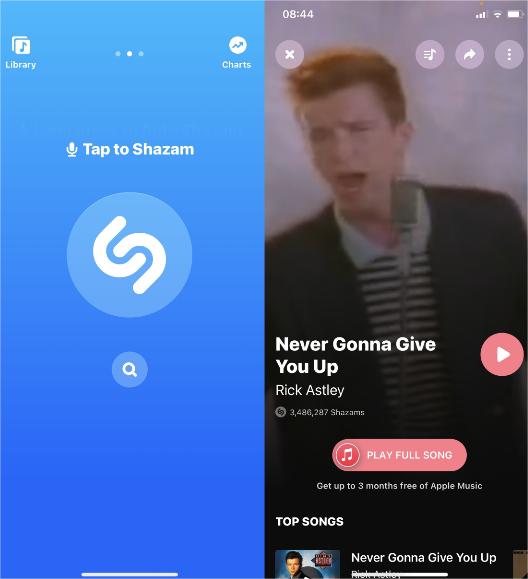
- You can view a list of the tracks the app identified by viewing your Shazam history.
If you have problems using Shazam free music app to identify songs, try these fixes:
- Increase the volume on your device: Sometimes Shazam won't hear a song playing if the microphone doesn't pick up the sound.
- Use headphones: Another way to solve the problem of Shazam not hearing songs is to use earbuds or headphones. Once connected, hold the earbuds next to your device's microphone to see if that solves the issue. You may have to play around with the volume to get the correct level.
Part 3. Other Ways to Use Shazam on Your iOS Device
Shazam is now part of Apple since it was bought in 2018. Nowadays, iPhone users can find Shazam free music app in the Control Center, saving valuable seconds before the mystery track you want to identify finishes. But if the Shazam feature is not originally included in Control Center, you still have to manually add it for its convenient management. Here is how to do that.
How to Add Shazam in Control Center
- Head to the Settings app of your iOS device and then choose the Control Center option.
- From the opening window, select More Controls and then tap the plus button before Music Recognition to add it to the list.
- To check if it is already added, just swipe down and see the Control Center.
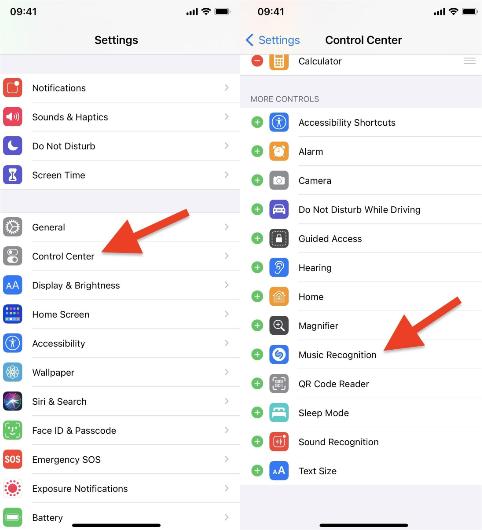
After adding it on the panel, whenever you need the feature to work for recognizing the music, just click the Shazam icon and wait until it turns blue in color. Another way to identify if the Shazam free music app feature is activated is when a message “Shazam Music Recognition: On” is seen at the upper part of the control center. You will be able to see as well an orange dot icon at the very top of your screen as an indication that the music recognition feature is already working.
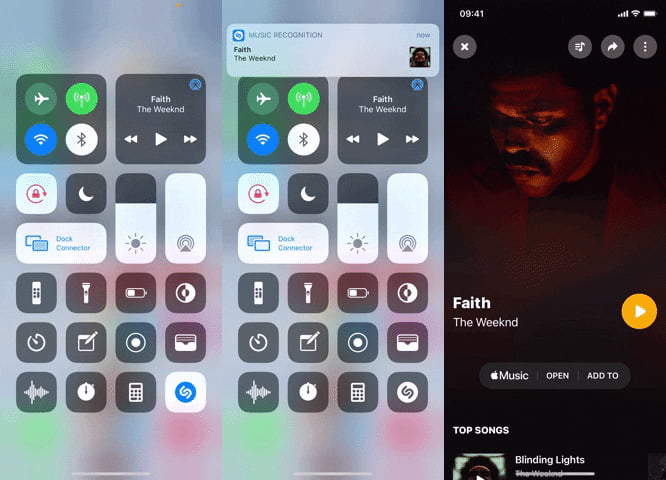
Using the Control Center option won't open Apple Music automatically, which is a good thing if you don't use Apple Music and have a third-party music streaming service like Spotify instead.
Ask Siri to Identify Song
Another way to use Shazam’s music recognition feature is to ask Siri. We all know that Siri has been very useful since most of its functions can be accessed by just using voice commands. You can do that by simply starting with “Hey Siri”. Once the Shazam feature is activated through Siri, the music will soon be analyzed. To activate Siri, just hold the Home button at the bottom of your phone for a long time or the power button at the right side of your iPhone.
If the analysis is finished, a message will show up comprised of all the related details about the song. Just tap on it in order to see more details. Though this method is quite the easiest and simplest among the discussed, it won’t work on the audio playing on your iPhone because it cannot simultaneously play a music on it. Meaning to say, this will only work on the music playing on other devices other than your iPhone.
Part 4. Bonus: Enjoy Your Favorite Apple Music Tracks Without Restrictions
In Apple Music, users are allowed to download the tracks for offline streaming. This is unlimited and will surely let them enjoy the music without restrictions to think about. Though streaming can be seamless, the users might be limited to the type of devices that they can use in streaming Apple Music.
If you want to add the song identified by Shazam free music app to your local music library, get rid of DRM first. To fully enjoy the Apple Music tracks, you will need the assistance of AMusicSoft Apple Music Converter. The Apple Music DRM removal process is possible only if you will utilize AMusicSoft.This tool is very perfect most especially if it’s about converting and downloading Apple Music tracks into supported output formats with its 16x speed. It can produce the formats of MP3, AAC, WAV, FLAC, AC3 and M4A. All of these formats are playable in multiple kinds of players in which the copy can be shared from one user to another.
If you encounter other problems when using the Apple Music app like the Apple Music app playing automatically, the iCloud music library won't turn on, and more, AMusicSoft Apple Music Converter can also fix them! In addition to that, the converted music tracks are also of the best audio quality with no difference compared to the original copy. The steps are also very easy to follow, so, you surely wouldn’t get lost as you perform the steps.
- Start with the download and installation of AMusicSoft Apple Music Converter on your used device. This can be done via getting the app from the website of AMusicSoft through your browser.
- Right after that, select the tracks from your collection by simply marking the selection boxes of each chosen title.

- Select the conversion format that you wish to use for the process and then choose the end folder, too.

- Tap the Convert button placed at the bottom of the page and wait until a few minutes has passed to access the results.

- Go to the Converted menu and then download the results.
Part 5. Conclusion
Knowing about a certain song that you do not know by name has now been made easier and faster through the Shazam app. If you have a track playing on your head for like a couple of days already, yet still wasn’t able to figure out the origin of it, utilizing the Shazam free music app would be an advantage. With the given methods above, have a better experience in music streaming via this feature. On the other hand, if it is about getting your most loved Apple Music songs and playlists, it is always best to utilize the tool of AMusicSoft Apple Music Converter. With this tool, you can get the best output results with the same audio quality that is very pleasant to stream.
People Also Read
- Three Ways To Upload iTunes Music To Google Play
- FULL GUIDE: How To Download iTunes Library To New Computer
- Multiple Ways To Transfer Music To Pixel [Update]
- Downloading And Burning Music To CD Via Multiple Methods
- GarageBand Guide: How To Edit Songs In Garageband
- How To Copy Playlist From iPod To iTunes [Quick Methods]
- How To Unsubscribe On iTunes On iPhone, Android And Computer
- How To Play Music Through USB On iPhone? [Updated]
Robert Fabry is an ardent blogger, and an enthusiast who is keen about technology, and maybe he can contaminate you by sharing some tips. He also has a passion for music and has written for AMusicSoft on these subjects.