How To Set Ringtones On This Phone(Android/iPhone)
The ringtones on phone are the first thing they hear when someone calls or sends a text to you, and your phone's ringtone can say a lot about your personality. However, finding the perfect ringtone can be a daunting task. With so many options available, it's easy to get overwhelmed.
In this article, we will explore the best sources for ringtones in iOS and Android, and provide step-by-step instructions for setting the perfect ringtone on your device. Whether you're looking for a pre-installed option or a custom ringtone, we've got you covered. So, let's get started and discover how to get the best ringtones on this phone.
Contents Guide Part 1. Where Can Get Ringtones for iOS and Android?Part 2. How to Set Ringtones on iOS and Android?Part 3. Additional Tips for Ringtones On PhonePart 4. Bonus Tip: How to Grab Ringtones for Free?Part 5. Conclusion
Part 1. Where Can Get Ringtones for iOS and Android?
Most smartphones come with a variety of pre-installed ringtones that you can choose from. These ringtones are already on your phone, so you don’t need to download anything. While pre-installed ringtones can be a good option, they are often limited in variety, and everyone else who has the same phone will have the same ringtones as you.
Are you looking for some awesome ringtones? When it comes to finding good ringtones on this phone, there are several options to consider. Here are some of the best sources for ringtones:
Download Ringtone Apps
One option is to download ringtones apps from the App Store or Google Play Store. Now there are a plethora of ringtone apps available, each offering a variety of ringtones to choose from. Some apps even allow you to create custom ringtones from your music library. However, be cautious of downloading from unknown sources as some apps may contain malicious software. We shall share some legal apps to download ringtones for iPhone or Android here.
- Zedge Ringtones & Wallpapers
- Audiko Ringtones
- iTunes Store
Online Ringtone Sites
If you don't want to download extra apps to take up space on your phone, here are sites that can purchase ringtones. But note that, most of the websites require you to create an account and log in before you download the ringtones on this phone.
- CellBeat
- ToneTweet
- Mobile9
- Melofania
- Ringtone Maker
Creating custom ringtones
If you want a truly unique ringtone, consider creating your own. Most smartphones have built-in tools for creating custom ringtones. You can use your music library or a sound recording to make a ringtone that is specific to your taste. Creating custom ringtones can be a fun and creative way to personalize your device. For example, with a little bit of work, you can create free ringtones for your iPhone using tunes you already bought from iTunes without having to pay for Apple's ringtone conversion service.
Part 2. How to Set Ringtones on iOS and Android?
Now that you know where to find good ringtones for iOS and Android, let's discuss how to set ringtones on this phone. Here are some step-by-step instructions.
How to Buy Ringtones on iPhone with iTunes Store
- On your iPhone, run the iTunes Store app.
- Find a ringtone that you want to buy, then tap the price.
- Choose an option to automatically set the ringtone. Or tap Done to decide later.
- You might need to enter your Apple ID password to complete your purchase.
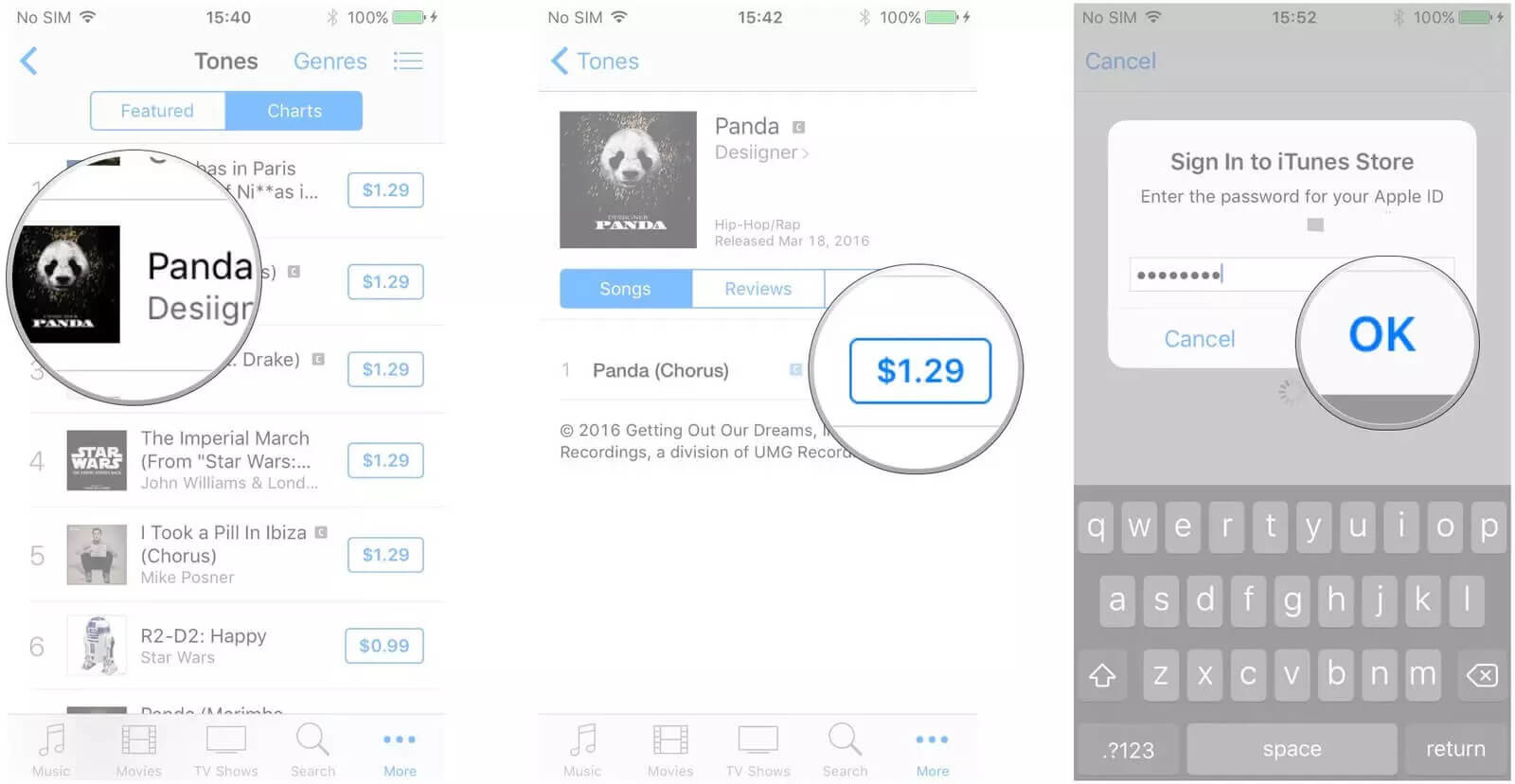
Now you can change your new ringtone to the purchased tone: Go to Settings > Sounds & Haptics. Under Sounds and Haptic Patterns, tap the sound that you want to change. Tap a ringtone or alert tone you bought to hear it and set it as the new sound.

To set a custom ringtone on iOS/Android:
- Connect your iOS/Android phone to your computer and open iTunes. Select the song you want to use as your ringtone and make sure it is in your iTunes library.
- Right-click on the song and select "Get Info".
- Click on the "Options" tab and adjust the start and stop times to create a clip of the song that is 30 seconds or less. Click "OK" to save the changes.

- Right-click on the song again and select "Create AAC Version".
- Right-click on the ringtone that has been generated. Then hit Show in Windows Explorer to get find the ringtone file if you are using a Windows computer. On a Mac, it will say Show in Folder. Rename the ringtone file by changing its extension from M4A to M4R.
- Connect your phone to your PC with a USB cable and Click Tones under Devices on the left panel. Drag the M4R ringtone file to the tone list on the right part on iTunes to get it transferred to your iPhone.

- Sync your iPhone to transfer the ringtone to your device.
- On your iPhone, navigate to Settings > Sounds & Haptics > Ringtone and you can see the newly created Apple Music ringtone appeared at the top of the default iPhone ringtone list. Tap on the song you want to set as a ringtone and it's all done.
Part 3. Additional Tips for Ringtones On Phone
In addition to the basics of setting ringtones, there are some additional tips and creative ideas to make your ringtones on this phone more effective and personalized.
- Use different ringtones for different callers: Assign a unique ringtone to your family members, friends, and work colleagues. This way, you will know who is calling without even looking at your phone.
- Choose a ringtone that stands out: To make sure you never miss an important call, select a ringtone that is unique and different from default ringtones. Consider choosing a ringtone that has a distinctive sound or a catchy melody.
- Use different ringtones for different situations: You can also assign different ringtones for different situations. For example, set a different ringtone for when you are at work, at home, or on vacation.
- Customize your ringtones: You can customize your ringtones by using apps that allow you to create your own ringtones. You can also use a music editing software to create a ringtone from a song you love. You can even record your own sound and use it as a ringtone.
- Keep it simple: Keep in mind that your ringtone should be pleasant, but not too complicated. A ringtone that is too complex or too long might become annoying to others around you.
- Make sure it is audible: Test your ringtone in different environments to make sure it is audible enough. You don't want to miss an important call just because your ringtone is too soft.
- Consider using vibrations: If you don't want to disturb others around you, consider using vibrations instead of ringtones. You can assign different vibration patterns for different contacts or situations.
Part 4. Bonus Tip: How to Grab Ringtones for Free?
As we mentioned above, iTunes is a good tool to set new ringtones on this phone. To use a custom ringtone on your phone, it has to be in your Apple Music or iTunes library. The audio file should have no digital rights management (DRM) protection attached to it, and it should be in either MP3 or MP4 format. However, these ringtone music files that you have downloaded were not available for direct use since they are still DRM protected in AAC format.
After purchasing some ringtones from the Apple ringtone store, utilize the tool of AMusicSoft Apple Music Converter for the iTunes DRM removal process. After that, use this tool again in converting them into a plain output format that is accessible on most devices in addition to iOS devices. The output formats that can be used in AMusicSoft Apple Music Converter include MP3, FLAC, AAC, WAV, AC3, and M4A. Once your purchased music from the Apple ringtone store is converted into any of these formats, it would be easy for you now to access them on any device you want. You can save them on a hard disk, or MP3 player so that you can keep Apple music files forever.
Also, in AMusicSoft, the converted music files are guaranteed to have good audio quality and were surely very pleasant to hear. Aside from these things, AMusicSoft can even retain the ID tags and Metadata info of songs. Lastly, it has a 5x speed which is very commendable if you will compare it to other converters.
Here’s how to use the tool:
- On your computer, download, install, and start the tool.
- After doing so, from the list of Apple Music songs saved in your collection, mark all the songs that you plan on converting by checking the box before every song title is selected.

- Then now, choose an output format to use. Start with choosing the MP3 format for the conversion process and then select an output folder as well.

- To convert, click CONVERT. Wait till the procedure is finished.

- To see the results, just tap on the Finished menu located at the top of the song list. Now you may get your preferred music or use them as ringtones.
Part 5. Conclusion
Ringtones are an essential part of personalizing your smartphone experience. They allow you to add a touch of personality to your phone and make it easier to identify calls from different people. In this article, we have discussed the various options available for finding and selecting ringtones for both iOS and Android devices. We have also provided step-by-step instructions for setting ringtones on your device and tips for selecting the best ringtone. Additionally, we have discussed the advantages of customizing your ringtones and provided creative ideas for doing so.
Finally, we discussed AMusicSoft Apple Music Converter, a software that allows users to convert their Apple Music tracks and playlists to different audio formats. This software makes it easier to enjoy Apple Music tracks on devices that do not support Apple Music, and it preserves the original quality of the tracks. You can also use AMusicSoft Apple Music Converter to grab your favorite tracks from Apple Music and use them as ringtones on this phone.
People Also Read
- How To Get Apple Music To Not Play Automatically [Solved]
- Our Complete Guide: Apple Music Song And How It Pays?
- Good Music Apps For iPhone Without WiFi To Stream Music
- How To Restore Songs Disappeared From Apple Music?
- How To Get Apple Music To Not Play Automatically [Solved]
- How To Get Music On Android Phone [Best Methods]
- Guide On Using iPod To Download Music Free
- Our Complete Guide: Apple Music Song And How It Pays?
Robert Fabry is an ardent blogger, and an enthusiast who is keen about technology, and maybe he can contaminate you by sharing some tips. He also has a passion for music and has written for AMusicSoft on these subjects.