How To Remove DRM From Apple Music Free [5 Ways]
Apple Music is a subscription-based music streaming service, which allows users to download songs for offline listening. However, you can't transfer downloaded music to devices unauthorized by Apple for playing, because all audio content on Apple Music is protected and restricted with digital rights management (DRM).
To play Apple Music songs on any player or device you want, you have to remove DRM from Apple Music first to make it work. Worry no more! We will explain what is DRM and how to get rid of DRM from Apple Music using powerful Apple Music DRM removal software. Read on to get detailed tutorials.
Contents Guide Part 1. What Is DRM on Apple Music Songs?Part 2. Remove Apple Music DRM via Apple Music ConverterPart 3. Remove Apple Music DRM via Video ConverterPart 4. Remove Apple Music DRM via Requiem 4.1Part 5. Remove Apple Music DRM via iTunes MatchPart 6. Remove Apple Music DRM via Burning to CDFAQs About Apple Music DRMTo Sum It All
Part 1. What Is DRM on Apple Music Songs?
Before we start the process of how to remove DRM from Apple Music, we should have a basic of DRM. What does DRM mean? Digital rights management (DRM) is the adoption of technology and systems to restrict the use of copyrighted digital materials. DRM is designed to protect the copyright holder’s rights and prevent content from unauthorized distribution and modification. DRM is used across a wide range of digital content, such as books, music, videos, software programs, etc. Apple's FairPlay technology is one of the examples of DRM in practice.

FairPlay is built into the MP4 multimedia file format as an encrypted AAC audio layer, allowing only authorized devices to play the content. The initial version of FairPlay was created to protect music on the iTunes Store, which has sparked criticism from multiple parties. So Apple offered the entire iTunes Store music catalog in DRM-free format starting in 2009. However, Apple Music still uses DRM technology to ensure all downloaded audio and video files can only be played or used on Apple devices.
Part 2. Remove Apple Music DRM via Apple Music Converter
Due to DRM, you can't open Apple Music song files to your own music players, even though you have downloaded them on your device. You can only enjoy Apple Music songs on authorized devices. To improve the compatibility of Apple Music files, you can remove digital rights management from Apple Music songs first. Is it possible to remove DRM from Apple Music? Sure. There are lots of Apple Music DRM removal tools that can make Apple Music songs not DRM-protected with ease. AMusicSoft Apple Music Converter is the best choice and you can have a quick look at it here.
Why Choose AMusicSoft Apple Music Converter?
Supporting System: Windows & Mac
Pricing: Free
AMusicSoft Apple Music Converter is a versatile DRM removal software and music downloader, which is capable of removing DRM from Apple Music and iTunes protected files at 5X faster speed, and converting them to DRM-free MP3, MP4, AAC, M4A, FLAC, WAV, or other mainstream format files with lossless audio quality. With these DRM-free songs, you can back up them on any device and play with any media player you want. Even if songs disappeared from Apple Music, you can restore them immediately. It is a great way of enjoying audiobooks offline for reading enthusiasts because it can also convert AAX audiobook files provided by Apple Music.
No more Apple Music or iTunes apps are required! AMusicSoft Apple Music Converter has a built-in Apple Music web player, letting you directly access the whole music library to convert and download music conveniently. AMusicSoft software will also keep all the music metadata and ID3 tags for the downloads, including the title, artists, Track ID, and album artwork after the conversion is finished. With this information, you can easily manage your collection of music downloads.
How to get DRM-free songs from Apple Music? Click the Free Download button to download the AMusicSoft Apple Music Converter on your computer!
Step 1. To remove DRM from iTunes or Apple Music, open AMusicSoft software, enter the built-in web player, and sign in with your Apple ID. Then you can search for the Apple Music song you want to remove DRM. Simply by dragging them to the "+" button, the software will fetch data from Apple Music.

Step 2. Click on the Output Format dropdown to select MP3 or other formats as your output format, as well as the folder according to your requirements.

Step 3. Click the "Convert" button. AMusicSoft Apple Music Converter will help you remove DRM protection from Apple Music songs immediately by batch converting them with 5X quick speed.

Step 4. Wait for a while until the process is done. To save the results, access the Finished section and check for tracks available for download. Now your songs are DRM free which means that you can play Apple Music songs on any device you want.

Part 3. Remove Apple Music DRM via Video Converter
If you search the web, you can also find other DRM removal tools where you can remove DRM from Apple Music. For example, HitPaw Video Converter can help you easily remove DRM from iTunes and Apple Music. With it, you can easily convert DRM-protected iTunes M4P files, Apple Music songs, podcasts, M4B audiobooks, etc. files to MP3, AAC, and other common audio formats. It can also convert music from Spotify, Amazon Music Deezer and TIDAL.
Supporting System: Windows & Mac
Pricing: Free, or $19.95 monthly
How to get rid of DRM from Apple Music with HitPaw Video Converter? Here are the steps:
Step 1. Run HitPaw Video Converter on your computer. Go to Toolbox and select Apple Music Converter. Login to your account in the built-in Apple Music web player.
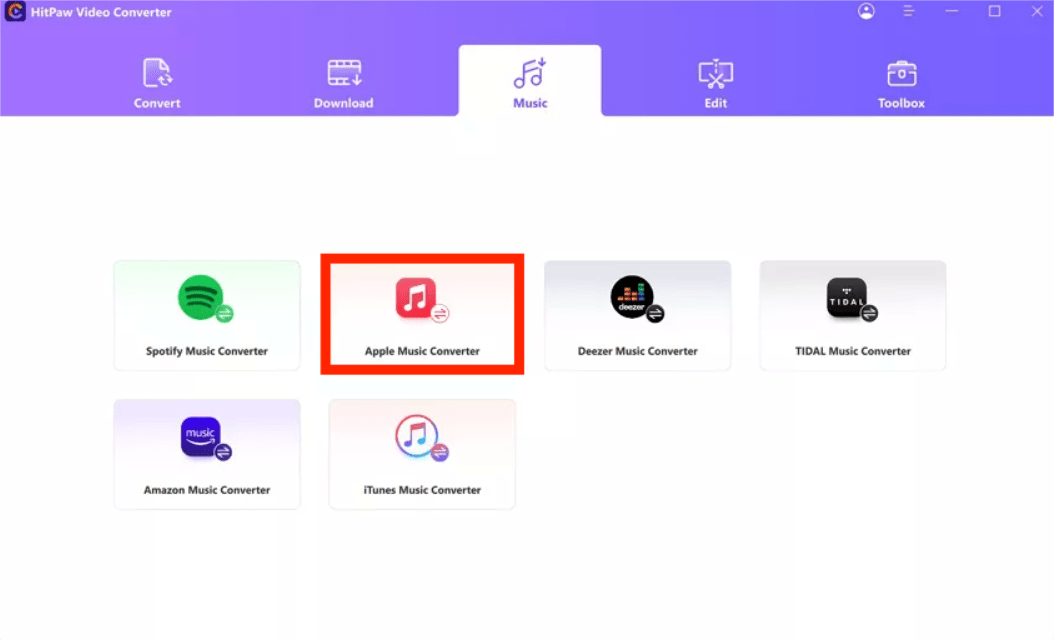
Step 2. Search for a song, artist, or playlist. Click the Download button will start downloading the target track/playlist or album. Then choose MP3 as the target format, and 320kbps as the target quality.
Step 3. Click the Convert All button. After conversion, you will get DRM-free MP3 songs on your computer.
However, with the free version of HitPaw Video Converter, you would get limited features. First, you can't get batch file conversion. If you don't want to waste time waiting for the results, then, you turn to AMusicSoft Apple Music Converter, which supports batch conversion for free. Secondly, if the conversion is so slow, you can't enable GPU acceleration. Also, you can't convert Audible AAX/AA files. To unlock more features, you have to upgrade to the Standard or Pro plan.
Part 4. Remove Apple Music DRM via Requiem 4.1
Requiem 4.1 is also an application designed to download DRM-free music and videos on other devices that have been approved by these third-party files. It quickly removes digital rights management blocks and can decrypt most files within seconds or minutes. As Requiem does not decode the files themselves you will not have to worry about a loss of quality. But Requiem 4.1 only supports very old operating systems like Windows 8 or Mac OS X. And it hasn't been updated in a long time.
Supporting System: Windows & Mac
Pricing: Free
Here is how to use Requiem 4.1 to remove DRM from Apple Music and iTunes.
Step 1. Download and install Requiem 4.1 on your computer.
Step 2. Open iTunes and download the song you want to remove DRM. Before starting, make sure you've authorized your computer for the songs to play correctly on iTunes.
Step 3. Close iTunes and then launch Requiem 4.1. Requiem 4.1 will automatically find DRM-protected Apple Music songs in your iTunes library and get rid of DRM from them.

You may be interested: Best Alternative To Requiem DRM Removal
Part 5. Remove Apple Music DRM via iTunes Match
As we mentioned in Part 1, iTunes music purchased after 2009 no longer has DRM protection. If you have a large music collection purchased after 2009, iTunes Match is worth considering. For $24.99 a year, iTunes Match lets you redownload purchases from iCloud and iTunes Store without DRM (if purchased without DRM), which you can then access from all compatible devices.
Supporting System: Windows & Mac
Pricing: $24.99 per year
How to sign up for iTunes Match to remove DRM from Apple Music and iTunes Music? You would need a Mac with Music app, or Windows with iTunes app. iTunes Match is only available in iTunes 10.5.2 or higher for Mac or Windows and Apple's Music app on the iPhone, iPad, Mac, or Apple TV. The service is unavailable on Android. Here is how to buy iTunes Match:
Step 1. On your Mac, open the Music app. On your Windows, open iTunes.
Step 2. On Mac, click iTunes Store. On your PC, click Store at the top of iTunes. (If you do not see the iTunes Store, click Music > Settings (Preferences) > General and ensure that iTunes Store is selected)
Step 3. Go to the bottom of the screen, click iTunes Match and then Subscribe. Follow the onscreen instructions.
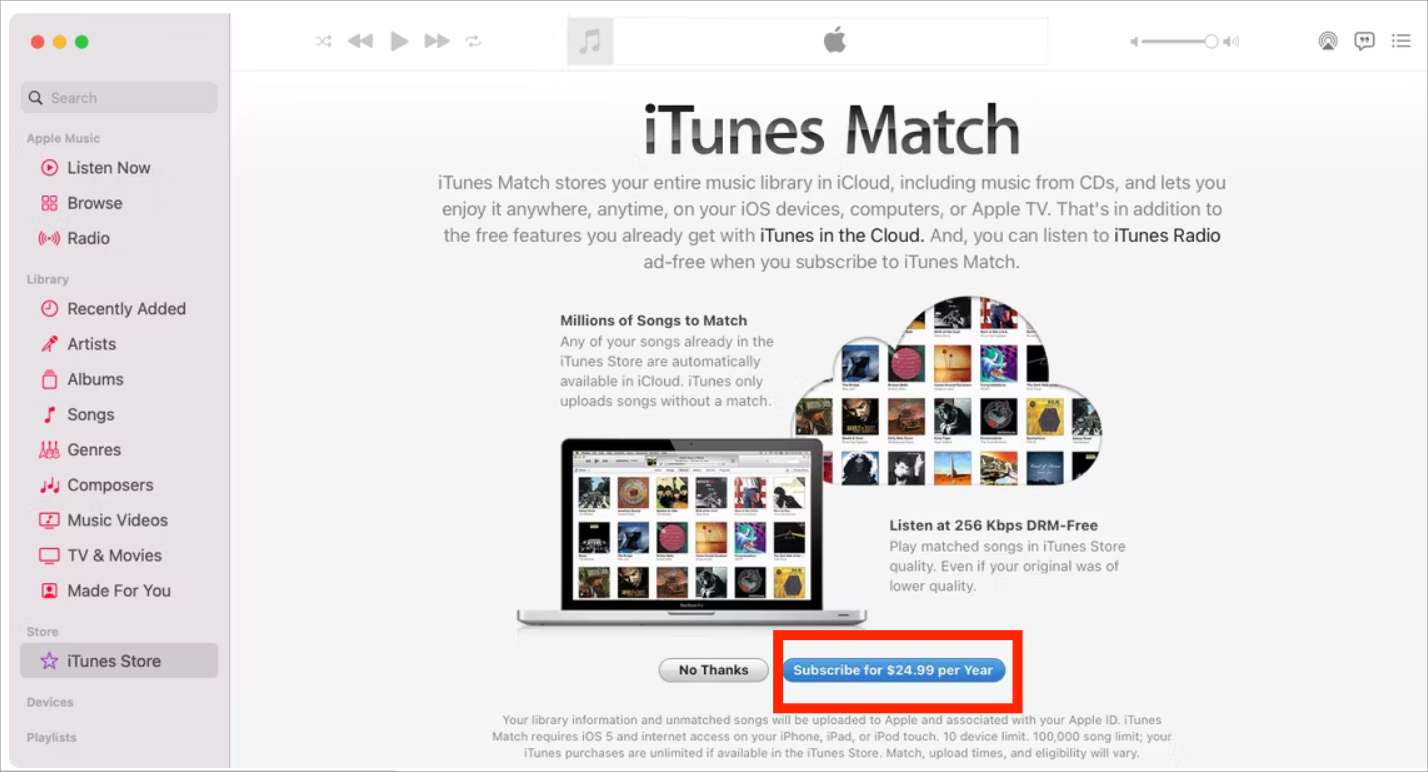
Step 4. Now back to your music library. Choose the songs protected and delete them. Then Click on the cloud icon to download the unprotected songs back to your device.
Downloaded songs are available in a 256kbps matched DRM-free AAC file regardless of the original bit rate. Making backups is particularly important for those high-quality music files you may own. For example, if some of MP3 songs are in 320 kbps, iTunes Match will transcode those to 256 kbps AAC before uploading. To keep these high-quality music, you should always back up your original music files.
You may be interested: A lot of users are confused about the differences between iTunes Match and Apple Music. View iTunes Match Vs Apple Music to see the main differences between them.
Part 6. Remove Apple Music DRM via Burning to CD
The last way to remove DRM from Apple Music and iTunes is burning songs to CD. The Music and iTunes app allow you to burn songs, albums and music videos from your music library with DRM to CD/DVD for free, then you can rip these songs to DRM-free music files. You can’t burn songs or videos downloaded from Apple Music, movies and TV shows purchased from the iTunes Store to CDs or DVDs.
Supporting System: Windows & Mac
Pricing: Free
What do I need to burn music to CD? First, you should make sure that your Windows computer is equipped with a disc drive. Using Mac must have an Apple Combo drive or SuperDrive, or be connected to a USB SuperDrive. Secondly, you need to buy a blank disc (DVD-R or DVD-RW disc). The storage space of the disc is also important. The number of songs a disc can hold depends on the format of the song files and the capacity of the disc. Once you have everything ready, it’s time to start taking action. The steps are as follows:
Step 1. Open iTunes on Windows, or Music app on Mac. Create a playlist containing the songs or files you want to burn to CD.
Step 2. Choose View > View As > Songs (Windows) or View > as Songs (Mac), and make sure the items you want to include have a tick beside them. Then insert a blank disc.
Step 3. Select the playlist, then choose File > Burn Playlist to Disc. Select a disc format. You can also change the recording speed, the amount of silence between songs, or display information that can be shown on disc players.

Step 4. Click Burn. Wait for several minutes to burn a disc.
FAQs About Apple Music DRM
Q1: Is it legal to remove DRM from iTunes or Apple Music?
It’s okay to remove DRM encryption as long as you don't circulate the songs commercially, sell, or share them publicly. All DRM-free music downloaded via the mentioned solutions in this article is only for personal use.
Q2: How to check if songs are DRM-protected on iTunes?
All music and videos on Apple Music use DRM to limit what devices users can use for listening to songs. However, iTunes provides DRM-free and DRM-protected files. Only iTunes songs purchased before 2009 have DRM versions. How to check if an audio file is protected in iTunes? Just right-click on the song you wish to check, and click “song info” > “File”. If the song is DRM-protected, you will see the “Protected AAC audio file” from the “File” section.

Q3: How can I download music from Apple Music without DRM using Mobile?
You can use the tools we shared in this guide to get rid of DRM from Apple Music and sync them to your mobile device. However, most of them have certain security risks and may decrease audio quality, compromising your music experience. Therefore, we recommend you use AMusicSoft Apple Music Converter instead, since it’s very stable and 100% secure, allowing you to download DRM-free songs with original quality for free.
To Sum It All
Digital rights management (DRM) protects editors and makers from the unauthorized use of their creations through the help of technology. And today’s technology has provided us ways to remove digital rights management or DRM legally.
With the help of professional converters like AMusicSoft Apple Music Converter, people can now remove DRM from Apple Music without worrying about anything. We are hoping that this article has helped you find ways to remove DRM, letting you enjoy free access to many of your favorite songs even when you are offline.
People Also Read
- How To Get Free Apple Music Forever
- 2024 Ultimate Guide To Get Apple Music Yearly Subscription
- Easy Ways To Get An Apple Music Student Discount (2024)
- How To Easily Share Apple Music On Snapchat?
- Let Us Learn How To Play Apple Music On VLC In 2024
- Create And Share New Collaborative Playlist On Apple Music
- Three Best Ways To Enjoy Apple Music On Firestick
- Complete Guide On How To Create Ringtones In iTunes Free
Robert Fabry is an ardent blogger, and an enthusiast who is keen about technology, and maybe he can contaminate you by sharing some tips. He also has a passion for music and has written for AMusicSoft on these subjects.