Easiest Way to Remove DRM from AAX Audiobooks
Fans of audiobooks are often confronted with the struggle to back up their digital files. The reason for the struggle is because audiobooks from sources such as Audible are protected by Digital Rights Management or simply known as DRM.
As you probably know by now, DRM is what keeps your audiobooks from being circulated to other folks and devices. There’s nothing wrong with that since digital files such as audiobooks have been copyrighted and therefore, are protected.
Is there a way to remove DRM from AAX and is it okay to do so? Well, the answer to the first question is yes. If you’re just removing the DRM for the purpose of backing up your copy, it’s okay to do so. You just have to make sure that you won’t use the digital file commercially.
Keep on reading this article to learn of the three ways you can convert the AAX file format of your audiobooks so that you can back them up on other devices.
Contents Guide Part 1. What to Know About the AAX File FormatPart 2. Remove DRM from AAX with AMucisSoft Apple Music ConverterPart 3. Remove DRM from AAX Using EpuborPart 4. Look into Convert AAX OnlinePart 5. Conclusion
Part 1. What to Know About the AAX File Format
There is a good reason why you are seeing the AAX file format extension on your audiobooks from Audible. The reason for that is because Audible created both the file format and the Audible Enhanced Audiobook.
It’s worth mentioning that purchased Audible audiobooks can be downloaded but only on authorized devices. Since they are downloaded from Audible as an AAX file, ways to open and play them on other audio players are very limited.
This is the same multimedia digital audiobook format in other sources such as iTunes Store and AudibleKids. Sadly, this particular multimedia digital audiobook format is not very common, making it an unfriendly choice for most audio players. To play this particular multimedia digital audiobook format on most audio players, you would have to convert it first. Luckily, there are facile ways for you to do it.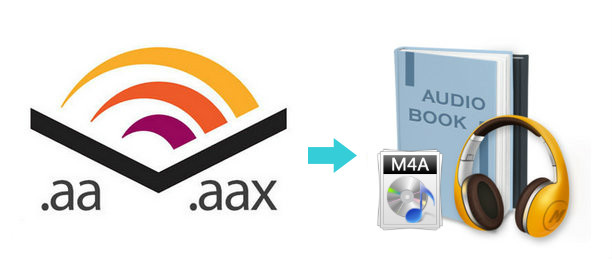
Part 2. Remove DRM from AAX with AMucisSoft Apple Music Converter
Now for the good news. You can easily convert your AAX file to remove the DRM. Suffice it to say, you don’t need any kind of technical skills to do it. As long as you choose the right program for it, you can do it in just a matter of seconds and with minimal technical skills.
The three options to remove DRM from AAX are listed below. To make it very easy for you, the options have been listed down for you starting from the most reliable and efficient audiobook converter to other options worth looking into as well.
Yes, you can use this program called AMusicSoft Apple Music Converter to convert your Audible audiobooks. This is a multifunctional program that not only converts your Apple Music but converts your Audible audiobooks as well. It’s a single-window program that makes it the most efficient way to remove the DRM from all your AAX files. The easy steps for you to use the AMusicSoft Apple Music Converter are listed down below.
- Access and Download the AMusicSoft Apple Music Converter
- Add your Audible Audiobook
- Adjust Settings and Convert Output
- Download Output
Continue reading the detailed steps below to see how simple it is to use the AMusicSoft Apple Music Converter.
Step 1. Access and Download the AMusicSoft Apple Music Converter
One of the reasons why the AMusicSoft Apple Music Converter is the most efficient way to convert your DRM-protected audiobooks is because it’s coming from a reliable website. You can only find it on one website that’s secure. Navigate to its website to download it.
Step 2. Add your Audible Audiobook
Launch the program on your screen. You will notice a simple, one-window program that’s very easy to navigate. You just have to click on Audiobooks on the left panel to prompt all your audiobooks to appear on the main screen. Soon as you see the list, click on the audiobook you want to convert and download to add to the program.
Step 3. Adjust Settings and Convert Output
Once the audiobook has been added, take your cursor to the area where you can choose a more general file format, such as MP3. The AMusicSoft program also provides other settings to enhance your output. Feel free to adjust these settings to your liking.
Step 4. Download Output
Once you have chosen a file format for your output and adjusted its settings, you’re all set to download on your computer. That’s all it takes to convert and remove the DRM from your Audible audiobooks with the AMusicSoft Apple Music Converter. 
Part 3. Remove DRM from AAX Using Epubor
You can also consider using Epubor. This program converts your ebooks into the EPUB format, which is a more usable format. The steps below will show you how to use it.
- Go to their website and download their Audible Converter. They have other products, so make sure to choose the right one to remove the DRM from AAX files. Download and install the program to start using it.
- There are two options for you to add an audiobook. You can click on Add or simply drag the audiobook onto the interface.
- To start converting, just click on the Convert to EPUB tab. There will also be a Decrypted tab opposite the book your converting. Click on it to see the DRM-free output.
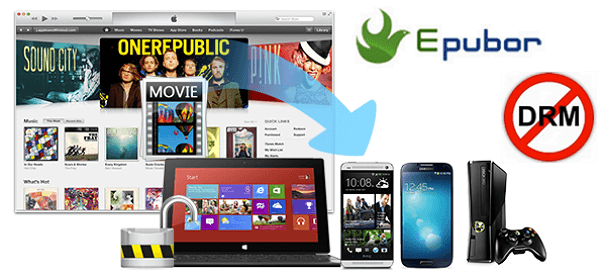
Part 4. Look into Convert AAX Online
This is a web-based service that you can look into using. It’s on a secure website but nonetheless, you still have to take extra precaution in using a free web-based service. The steps below will show you how it can be used.
- Go to their website. Click on EBook on the left-hand side of the page to go over the exact process of conversion. It will give you enough time to decide on using the program.
- Go to the home page by clicking on the Home tab. Scroll down the page until you see the software to convert your audiobook.
- Add your audiobook clicking on the Add Files tab or by dragging it. Then click on the Convert Now tab.
Part 5. Conclusion
There you have it. Three easy options for you to convert your Audible audiobooks, with the AMusicSoft Apple Music Converter as the most reliable and efficient program to consider first. Which option are you more inclined to use? Feel free to start a conversation below.
People Also Read
Robert Fabry is an ardent blogger, and an enthusiast who is keen about technology, and maybe he can contaminate you by sharing some tips. He also has a passion for music and has written for AMusicSoft on these subjects.