How To Purchase Songs From iTunes Store In 2025
Apple replaced the long-running iTunes application on Mac in 2019 with new dedicated Music, Podcasts, and TV apps taking their place. Windows users are still stuck with iTunes, but not for much longer. iTunes as an app won’t exist on the new Mac operating system, but you’ll still be able to purchase songs from iTunes Store.
It is easy and straightforward to buy songs from iTunes. This includes iPad, iPhone, Mac, and Windows. Are you now ready to get to know the procedure for buying iTunes music on different devices? Is it possible to enjoy listening to iTunes songs on other devices? Read on and get to know more details.
Contents Guide Part 1. How to Buy Music from the iTunes Store on iPhone/iPadPart 2. How to Buy Music from the iTunes Store on MacPart 3. How to Buy Songs from iTunes on Your PCPart 4. How to Enjoy iTunes Music OfflinePart 5. Conclusion
Part 1. How to Buy Music from the iTunes Store on iPhone/iPad
Most people will recognize that Apple changed the music industry and the way that music is sold and distributed. And today Apple remains a streaming service provider in the delivery of music to your devices. Although Apple is currently promoting Apple Music, a monthly music streaming subscription service, the classic method for acquiring music from Apple is to purchase albums or tunes from the iTunes Store.
If you don't subscribe to Apple Music or want to buy a song or album, you can purchase songs from iTunes Store. iPhone and iPad users can download the iTunes Store app in the App Store. Here's how to buy iTunes music on iPhone or iPad.
- Open the iTunes Store app on your iPhone or iPad.
- Tap on Search for the song or album that you want to buy.
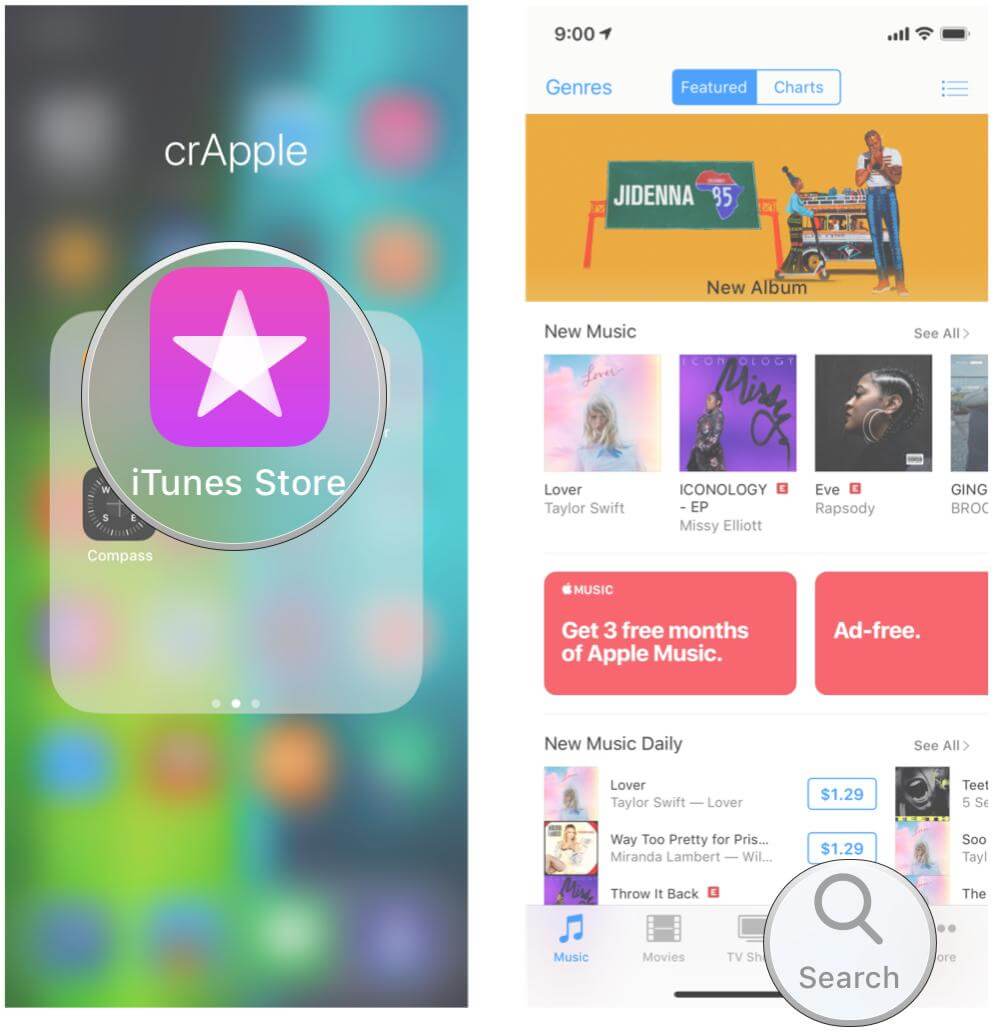
- Tap the price next to the song and follow the on-screen instructions to complete the purchase.
- The purchased music will appear in the Apple Music app.
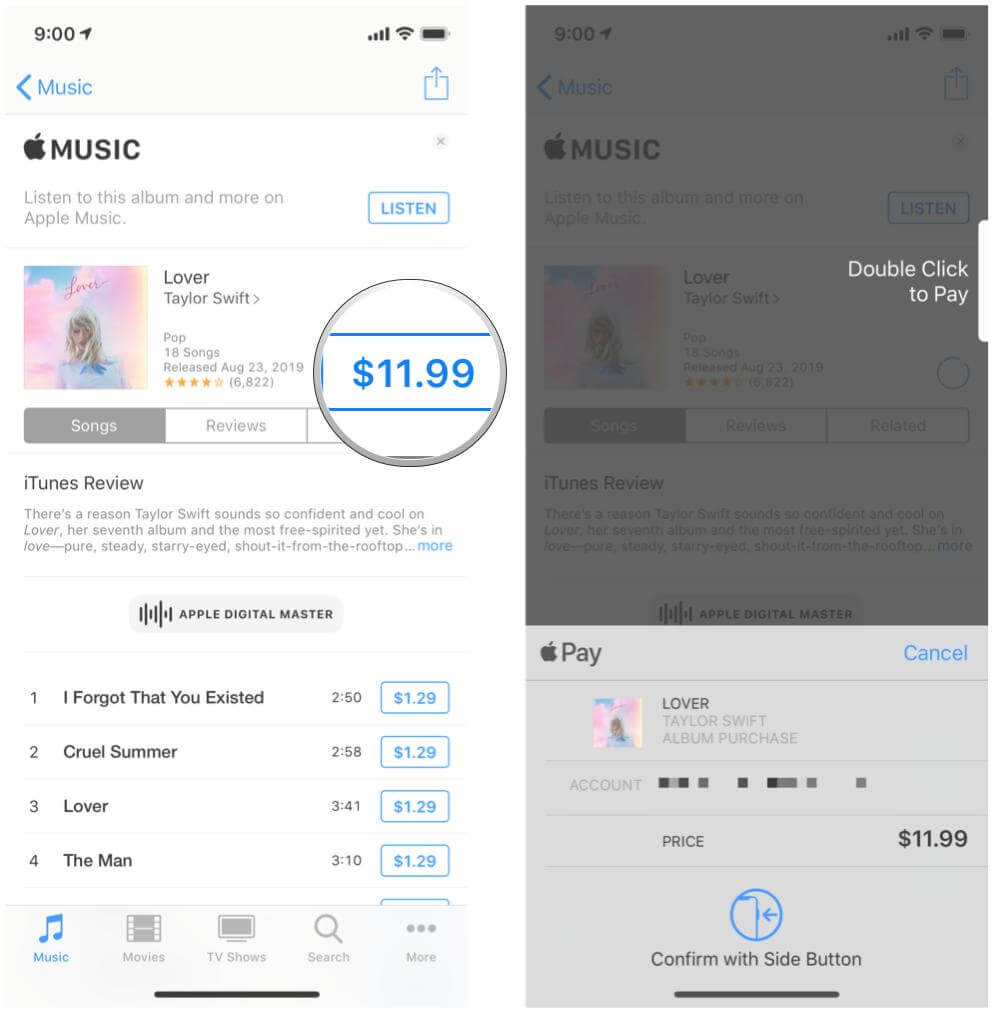
To find the music that you purchased, open the Apple Music app and tap the Library tab. If you want to download music to listen to offline, tap the Download button next to a song or album.
Part 2. How to Buy Music from the iTunes Store on Mac
Over the years, Apple has overloaded iTunes with features that become harder to find with each new release. iTunes has been broken up into three separate apps - Apple Music, Apple TV, and Apple Podcasts, starting with macOS Catalina in 2019. The process to purchase songs from iTunes on a Mac has become slightly more complex.
Mac users can be able to access the iTunes Music Store within the Music app and buy movies and TV shows in the TV app. But any music that you’ve imported to or purchased in iTunes will be migrated into the new Apple Music app. Any playlists that you’ve created in iTunes will also be migrated into Apple Music. To buy songs from iTunes Store on a Mac, now you will need to follow these steps carefully.
- Start the Apple Music application on Mac.
- In the menu bar, choose Music > Settings or Music > Preferences.
- Select the iTunes Store under the General tab, then click OK.
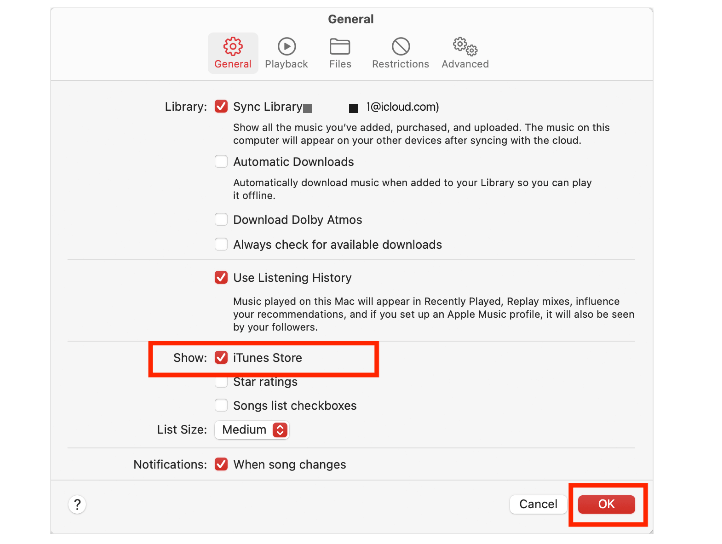
- Select the search bar, then type the title of the song or album you want to purchase.
- Click the iTunes Store button in the upper-right corner.

- Click the price next to the song or album to buy it.
- Sign in with your Apple ID and password to complete the purchase.
Part 3. How to Buy Songs from iTunes on Your PC
Windows users will see no change in their iTunes experience, and iTunes Store gift cards are still valid. You can still purchase songs from iTunes on Windows. Here is the simple procedure that you need to follow.
- Launch the iTunes app on your Windows PC.
- From the pop-up menu, select Music and click Store to get to the navigation bar.
- Choose the song or the album that you need to purchase from iTunes.
- Click the pricing link next to it.
- Sign in to your iTunes account, and all the songs you have purchased will appear on the music library upon successful login.

Part 4. How to Enjoy iTunes Music Offline
iTunes is a comprehensive music application. Users can easily stream and download music from it. But in this case, the big problem will be the inability to play the music purchased from the iTunes application on other music streaming services or devices. When you lawfully buy a physical book, for example, the Copyright Act allows you to sell, lend or give away your copy, because you own it. But that’s not the case for digital copies. So if you purchase songs from iTunes store, for example, you’re essentially buying a license to listen to the music as long as it remains on the platform — you’re not buying ownership of the file itself.
What's more, iTunes is being phased out. In order to keep your digital files forever and stream them offline on any device you have, you can download download the music from iTunes or Apple Music onto an external hard drive or upload them to a cloud service. For that process, I would suggest using AMusicSoft Apple Music Converter.
AmusicSoft Apple Music Converter is your go-to digital solution for all your music files. This tool will help you make DRM-protected songs unprotected and will help you as well in converting the songs into another audio format. The output formats that you can get from AMusicSoft include MP3, FLAC, WAV, AAC, AC3, and M4A. So you can keep your favorite Apple Music songs for Linux, Mac, Windows computers, or other media players.
It comes with a simple interface ideal for all users. It takes pride in a 16X conversion speed which enhances the conversion process and is ideal for batch-processing files. All of the details that are too important to lose such as the ID tags, Metadata info and art cover are all kept even after the processes. Check out the steps below.
- Download, install, and run AmusicSoft Apple Music Converter on your device.
- Choose the songs that you need to convert to be compatible with the current device.

- Choose the format of conversion and the destination folder as well.

- Click the Convert button to begin the conversion process.

- Lastly, download the converted songs from the Finished menu.

After you purchase songs from iTunes and you realize they aren’t compatible with the device, it doesn’t mean that it ends there. You can still convert the music files and enjoy listening to them on whatever device.
Part 5. Conclusion
All in all, it is a straightforward task on a Windows PC and/or mobile/tablet to purchase songs from iTunes, however, it can get fiddly on a Mac. Also, accessing the content library will be changing. Music, podcasts, TV, applications and so on will be accessible via dedicated standalone apps.
When the device is not compatible with iTunes music files, you need a music converter like AMusicSoft Apple Music Converter. It can download Apple Music in an open format for playing on any device you like. Go to download AmusicSoft software to have a try right now.
People Also Read
- Top 4 Methods To Enjoy Music On Samsung Galaxy
- Why Can’t I Download Songs On Apple Music? How To Fix It?
- How To Make Song Available Offline In Apple Music?
- Detailed Guide On How To Add Music To Premiere Pro
- Three Best Ways To Enjoy Apple Music On Firestick
- How To Put A Song On Repeat On Apple Music?
- Why Does My Music Stop When I Open Facebook (Explained)
Robert Fabry is an ardent blogger, and an enthusiast who is keen about technology, and maybe he can contaminate you by sharing some tips. He also has a passion for music and has written for AMusicSoft on these subjects.