Guide On Playing Music Through Bluetooth On iPhone
Bluetooth is a type of technology found in electronics that allows you to send and receive signals and files wirelessly. Most Bluetooth devices can also boost the audio quality which makes music fun and enjoyable. In this article, we will share the guide on playing music through Bluetooth on iPhone. We will further give you the software to play music for free via Bluetooth. Read on and get to know the details.
Contents Guide Part 1. What Is Bluetooth?Part 2. How to Play Music from iPhone Over Bluetooth?Part 3. How to Play Apple Music via Bluetooth Anywhere?Conclusion
Part 1. What Is Bluetooth?
Bluetooth connection is a short-range wireless technology as an alternative to wire connections for the transfer of songs, video, or multimedia content from one device to the other. You can use Bluetooth on your mobile device to share files or to connect with other Bluetooth-enabled devices. For example, try playing music through Bluetooth on iPhone. You can choose the best Bluetooth music player to boost audio quality.
Using Bluetooth has some disadvantages. First, mobile wireless devices like smartphones can drain the battery. In addition, the range is relatively limited and is usually only around 10 meters. As with all wireless technologies, this range can be further reduced by obstacles such as walls, floors, or ceilings. The pairing process can also be tricky, often depending on the devices involved, manufacturers, and other factors, all of which can add to frustrations when trying to connect.
Part 2. How to Play Music from iPhone Over Bluetooth?
Apple Music added lossless audio quality and Spatial Audio to its service for subscribers with no extra fee, it supports up to 24-bit/192kHz. Apple Music beats Spotify on streaming quality as Spotify streams audio only at up to 320kbps. Getting the best Bluetooth player can get the most out of your Apple Music audio quality. In the era of music streaming services, it is the best option when it comes to playing music.
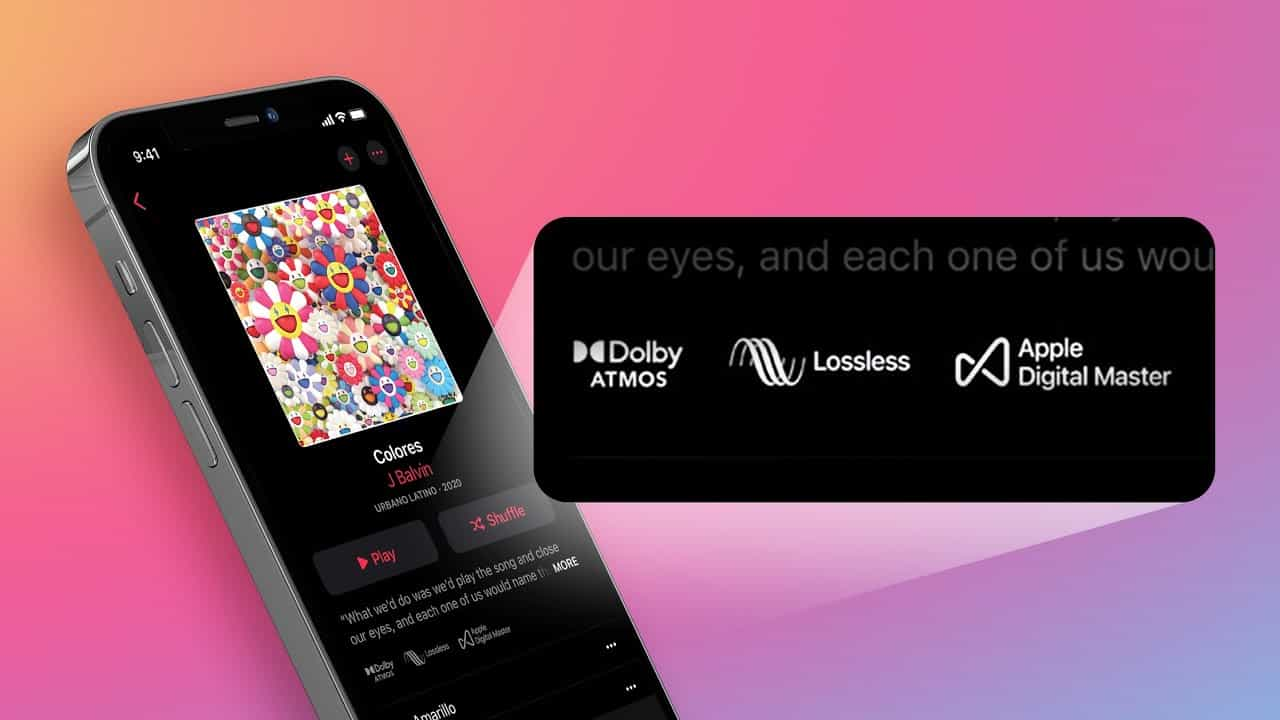
If you have a later-model iPhone or an app that lets your Bluetooth speakers piggyback on each other, it is possible to connect multiple units to a single mobile device. Once you have the equipment, you can follow these steps on playing music through Bluetooth on iPhone.
- Open Control Center on your iPhone and press the Bluetooth button to turn it on.
- Long press the Bluetooth button to open the Bluetooth connection list.
- On the Bluetooth menu, tap the Bluetooth device name to connect and ensure it is within a 10 meters distance
- Once your iPhone is connected to the Bluetooth device, you can start playing your music. Open the Music app on your iPhone and select the song or playlist you want to play. The music should now play through the connected Bluetooth device.
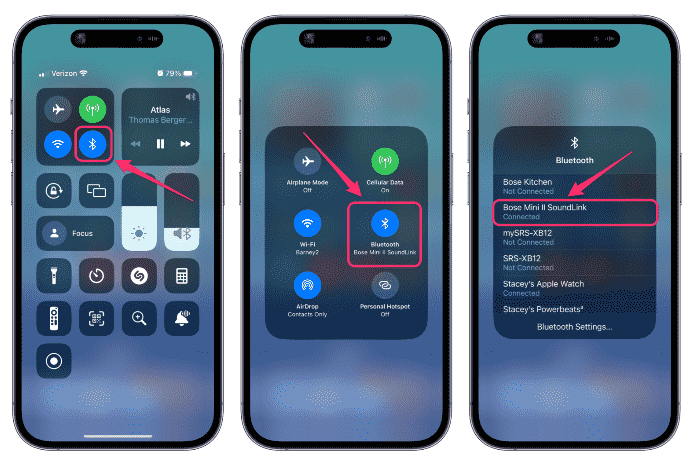
You can also connect your iPhone to Amazon Echo speaker using the Alexa app or pair your iPhone to your Google Assistant device to play audio.
Troubleshooting
If you are having trouble playing music through Bluetooth on iPhone, you can try to forget the device in your Phone’s Bluetooth settings and try pairing it again. Go to Settings app > Bluetooth. Tap on the info button (i) to the right of your Bluetooth device's name. Tap Forget This Device, then tap Forget Device. Then re-paired the Bluetooth device.
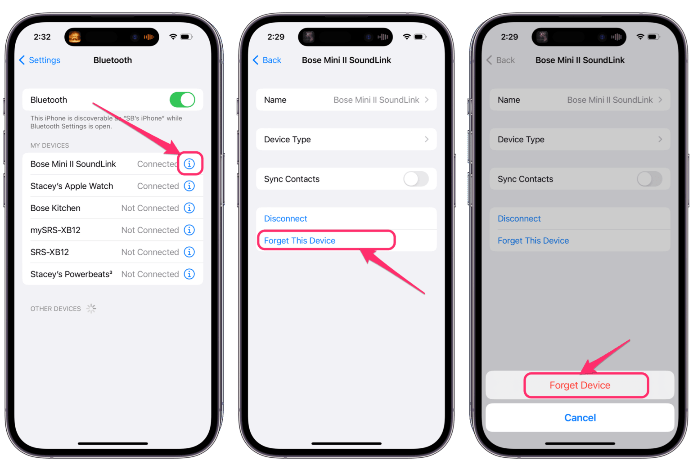
Part 3. How to Play Apple Music via Bluetooth Anywhere?
However, playing music through Bluetooth on iPhone is only possible when you have a stable internet connection which is not always the case especially when you are in a poorly networked area. Secondly, you have to incur charges when you want to enjoy your favorite songs on Apple Music.
So, to listen to Apple Music via Bluetooth without a subscription, you need to save Apple Music songs as local files. And then you can play Apple Music via Bluetooth on any device you like offline. Since Apple Music's DRM protection, you may not be able to download the files. In this part, we will introduce a reliable toolkit to support the download functions with minimal effort.
When it comes to working on Apple Music files, such as download and conversion, AMusicSoft Apple Music Converter would be the best alternative. It can remove DRM encryption from Apple Music, and can convert and download music files into the formats of MP3, FLAC, WAV, AAC, AC3, and M4A, which are all accessible in almost all music players around. Once every song favorite of yours is saved, it will now be possible for any music to be played without problem via your flash drive, so if you want to restore the Apple Music library, AMusicSoft will help you a lot.
In order to help you figure out how useful and good this professional converter can be.
- Download, install, and run AMusicSoft Apple Music Converter on your device
- Add the Apple Music songs, or playlists using the drag-and-drop functionality on the App’s interface

- Choose the Output Files Format and further the folder that you need to store the converted music files.

- Click the “Convert” icon to convert the Apple Music songs to MP3 file format

Is that not a simple and straightforward procedure?
Conclusion
Here we offered options for playing music through Bluetooth on iPhone. You can check out the tutorial above and follow step by step. Then you can play your music collection on Bluetooth devices and other devices with ease. You don’t have to stick to the subscription plans for the Apple Music streaming service when AMusicSoft Apple Music Converter is available at your disposal. In a household, you only need to have one person convert Apple Music to plain audio to access the music files offline then everyone within the household or even beyond can access all the songs with minimal effort.
People Also Read
- How To Stop Using Apple Music On iPhone, Mac And Windows?
- How Can You Use Google Music On iPhone?
- How To Get Apple Music On Fire Stick
- Multiple Ways On How To Change Your Apple Music Plan
- How To Get Apple Music Family Sharing Setup
- How To Download iTunes Purchases On Authorized And Unauthorized Devices
- Knowing All The Things We Need To Learn About M4P Drm Removal
- The Steps On How To Stop Apple Music From Automatically Renewing
Robert Fabry is an ardent blogger, and an enthusiast who is keen about technology, and maybe he can contaminate you by sharing some tips. He also has a passion for music and has written for AMusicSoft on these subjects.