Apple Music Streaming Tips: How To Play Media On PS4
It was years ago when you can have your PS4 used only for playing games. With its enhanced features now, multiple things can be done in addition to video games. You can now play media on PS4 such as streaming music, watching movies on Netflix and a lot more. Reading USB flash drive and external hard drive with saved media files is also supported on PS4, which has made accessing different files possible.
If you wish to play media on your PS4, there are some factors that you should consider. In this post, we will tackle about these things as well as the tool that can help you play media files on PS4 such as those playlists and single tracks that you saved from your streaming service used.
Contents Guide Part 1. Factors to Consider Before Playing Media Files on PS4Part 2. How to Play Music Files on PS4?Part 3. How to Download Apple Music Songs to Play on PS4?Part 4. Summary
Part 1. Factors to Consider Before Playing Media Files on PS4
Since the year of 2015, access on playing saved files on USB and external hard drive has been given to users. But as mentioned a while ago, in order to play media on PS4, there are some things that you should know and consider.
File Types And Codecs
Although your PS4 can support playing media files, it still has a list of file types that it can only support. So, you should be aware of this before saving different kinds of files on your USB or hard drive. For your reference, see the list of supported formats below.
Music Format
You can use FLAC, MP3 and AAC format.
Video Format
MP4, MKV, AVI, MPEG-2 TS, MPEG-2 PS, XACV S and AVCHD formats.
Photo Formats
PNG, JPEG and BMP.
All of the files that you are planning to play media on PS4 must be saved in their respective places so that recognizing and locating them would be easier. For example, videos must be saved in the videos folder; playlists and albums must be saved in the Music folder and the same goes for photos.
USB Drive File System
Apart from the formats of files saved on your flash drive, the used file system of your flash drive must be the same system that PS4 supports. If this is different, all of the media files inside can’t be recognized then.
Part 2. How to Play Music Files on PS4?
If you already have saved music on your USB drive, it will now be easy to access music on it and play them. All you have to do is to successfully add the music files on PS4 by following the detailed procedure below. Here is how you can play media on PS4.
- Launch your PS4 device and then navigate to the PlayStation Store to download the Media Player app.
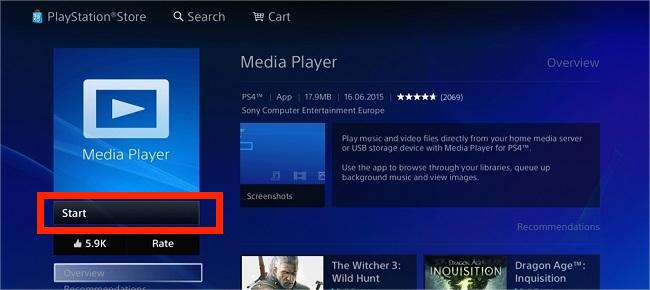
- After doing so, get your USB flash drive and then insert it into your computer to access the saved files on it. Upon inserting the flash drive, wait for couple of minutes until the music are showing on the screen.
- Through your computer, create a folder and entitle it with Music. Right after the folder was made, copy all the tracks and albums into this location. Keep in mind that the copied files must be encoded in the correct format in order to access them.
- Once you’re done, eject the USB drive from your computer and then connect it into your PS4 after.

- From your PS4, head to the Media Player app and look for the Music folder. From here, browse and select the tracks that you want to play.

Part 3. How to Download Apple Music Songs to Play on PS4?
Streaming music directly from a music service such as Apple Music on PS4 is a complicated process, but not until you had the music converted into the supported formats. In order to do that, you must use a tool that can convert these tracks into these formats and download them to save on USB. However, this won’t be an easy process for Apple Music users since the files found here are protected with DRM. How to play media on PS4 if you want to enjoy your favorite Apple Music songs? This copy protection encrypted must be removed from the files in advance so that transferring them to any device like USB drive would be possible.
For the download and conversion process, you should use AMusicSoft Apple Music Converter. This third-party application is not only capable of both download and conversion but also Apple Music DRM removal. It can give you as well a very good quality of audio produced even after the complete conversion process.
With the help of its 16x faster working speed, you can already have the results in just a short time. Naming the formats it supports, you can have MP3, WAV, FLAC, AAC, AC3 and M4A. Can you keep Apple Music songs after the trial? Yes! Downloads the converted files into your computer as local files. Transferring the results into any music player you wish to utilize is surely error-free.
Follow the steps below on how to use AMusicSoft Apple Music Converter to download Apple Music files into compatible formats.
- Open your computer and then launch the browser to search for the website of AMusicSoft. From here, download the Apple Music Converter by just hitting the Download button and proceed with installing it on your device afterwards.
- Now, add the music files one by one by selecting them from your music library.

- Choose the output format for the conversion process and then provide the end location as well.

- To start with conversion, tap the Download button and wait for a few minutes until it is done.

- Finally, save the converted tracks on your computer and transfer these copies on your USB drive to play music files on PS4.
Part 4. Summary
As what was discussed, in order to play media on PS4, there are things that must be considered. To summarize it, you should keep in mind that the audio formats must be encoded in the same format that PS4 supports. Second one is about your USB drive file system. As long as these requirements are met, streaming music on PS4 will not give you issues and concerns at all. Now, to save the tracks into compatible formats, you have to use AMusicSoft Apple Music Converter. With all of its features discussed, downloading your favorite tracks into accessible formats will just be easy and simple.
People Also Read
- [2023 Guide] How To Use iTunes To Search For Music Added
- What Is Apple Lossless And How It Works?
- How To Convert Public Spotify Playlist To Apple Music
- App Store Stuck On Loading? Here’s How To Fix It
- 2023 Guide To Streaming Drake’s More Life On Apple Music
- How To Listen To Podcasts On PS4 [Complete Guide]
- Top Sites To Download Background Music For Presentation
- How To Easily Share Apple Music On Snapchat?
Robert Fabry is an ardent blogger, and an enthusiast who is keen about technology, and maybe he can contaminate you by sharing some tips. He also has a passion for music and has written for AMusicSoft on these subjects.