Play iTunes On TV: Things That You Have To Know
It is always a delight to sit back on your sofa and watch movies. To make this possible, there are a few things that you need, and the most important one is to learn how to play iTunes on TV. Aside from it, you also have to make sure that you have a very conducive place to relax, a wide TV to watch the shows, and of course, decent speakers to have your movies in action by having a good sound system. This is basically one wise idea to set up a home theatre that is basic and good for everybody.
A huge collection of digital movies would also be needed; it could be movies that you have purchased from iTunes. Now, the question of those who are fond to watch these movies using their mobile phones, and tablets is, how do you play iTunes on your TV? Well, in this article, we are going to answer the questions as well as share with you some of the tools and methods that we can use to be able to handle or execute such a task.
Contents Guide Part 1. What Are the Ways to Play iTunes on Your TV?Part 2. How Can I Play iTunes on Your TV with the Easier Way?Part 3. To Summarize It All
Part 1. What Are the Ways to Play iTunes on Your TV?
Now, for the first part of the article, we have gathered some of the methods to play iTunes on TV. We have also cited the steps on how to perform each of the methods, so you also have an idea for each one.
Way 1: Stream iTunes Movies on Your TV Using the Apple TV Set-Top Box
This method would best fit those who are into the Apple ecosystem for so long. You have to use the Apple TV set-top box in order to stream or play iTunes on your TV. The best thing about Apple products is they work well with each other which is why there are no hard situations to deal with when you start connecting one to another.
Apple TV is one of the high-ranked devices to stream movies, it even has the Apple TV 4K that is really of high quality due to its high-resolution playback, intuitive touch remote, and a huge selection of apps used for streaming. So, how to play iTunes on TV using this method? Here’s how:
- Open the Apple TV and always make sure that you have a very stable internet connection.
- Open iTunes movies and TV shows on your Apple TV. In the menu bar, swipe to any of the following categories: Purchased, Top Movies or Top TV Shows, Wishlist/Favorites, Genres, Recommended, and Search.
- Swipe to go to Search bar, and then start browsing to see which ones you want to watch. Or enter a search term.
- Once you have selected a movie, there will be a new screen, and you have to make a choice between Rent or Buy.
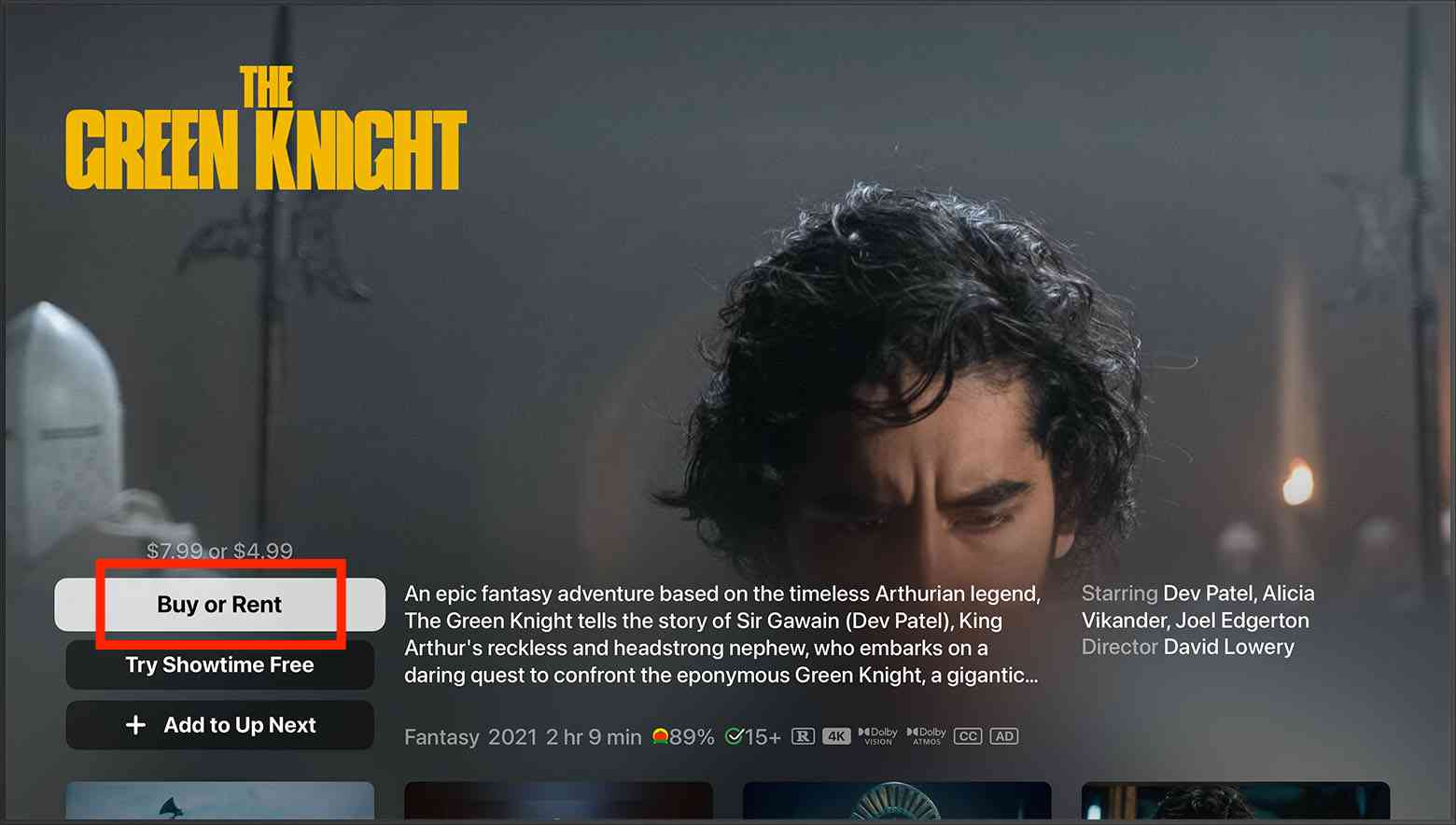
- Sign in with your Apple ID to complete your purchase or rent the movie.
- Once the movie is already available, and you have followed all the necessary steps, you can now tap Play to start watching the movie that you have chosen.
You also have to remember that Apple TVs that are considered 2nd and 3rd generations and given that they have installed the Apple TV app version 5.0 or later can directly purchase and view movies on their devices.
Way 2: Mirror Your iPad or iPhone on Your TV and Watch iTunes Movies?
The next method to play iTunes on TV that we have is the use of AirPlay. AirPlay is Apple’s wireless streaming protocol which can really be so useful many times. This new technology allows users to wirelessly transfer movies or even music from an iOS device to TVs or speakers that are nearly compatible. The use of AirPlay will display all the things that you have on your tablet and smartphone, and yes it will show you real-time details.
The good thing about this method, is you do not have to purchase an Apple TV to be able to proceed. There are a lot of popular manufacturers of TV that have integrated the AirPlay feature on their products, two of which are Vizio and Samsung. Let us discuss how can we execute this method through the use of the procedures listed below.
- You can start watching any movie or show using your iPad or iPhone, and then swipe up starting from the bottom of the screen in order to see the Control Center of iOS.
- Go and click the icon that says Screen Mirroring.
- You will then see a new window, choose the device that you are targeting, and in our case, it is the Samsung TV. If a passcode appears on your Samsung TV, enter it into the pop-up on your iPhone.
- Then, by doing it, you will see your iPad or your iPhone’s screen on your TV. You may see it in a vertical way, but you can turn your device sideways, and then the image on the TV will then change to what you see on the screen of your iPad or iPhone.
- To stop mirroring your iOS or iPadOS device, open Control Center, tap Screen Mirroring, then tap Stop Mirroring.
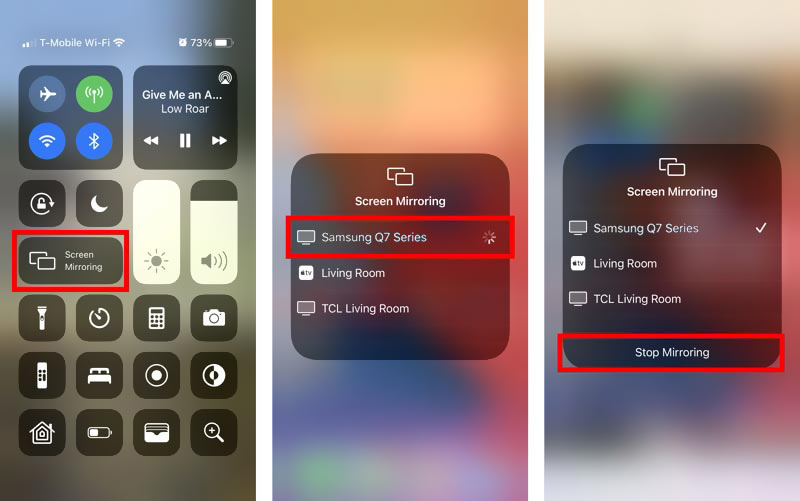
Part 2. How Can I Play iTunes on Your TV with the Easier Way?
Aside from the ones that we have discussed, we still have other methods to try. One of which is through the use of USB in order to play movies that you like even through the use of devices where AirPlay cannot run. So, technically this method would only require you a TV where there is a port for USB insertion. On the other hand, it is not easy to collect all the movies from Apple or iTunes since we all know that these files are protected by Apple’s FairPlay DRM. So, what can we do?
It is a good thing that in this part of the article, we are about to discuss a tool that could help you make this thing possible. Have you heard about the AMusicSoft Apple Music Converter? Well, to those who have not, you will be amazed by all the things that it can do to be able to make sure that you can play iTunes on TV no matter what. As a starter, we have some of the most known features of the AMusicSoft Apple Music Converter which could also help you decide all the wonders that it can do for its users.
- Download any movie from iTunes through the use of AMusicSoft Apple Music Converter, and transfer it to your USB so you can play the movies on any type of device or TV you have.
- As we have discussed above one of the main issues why we cannot easily deal with movies from iTunes is because of Apple’s FairPlay Digital Rights Management or DRM. The best thing about the AMusicSoft Apple Music Converter is removing DRM from iTunes movies for free. Given that you are about to use the movies for personal cases only and not for illegal distribution or selling.
- You can convert your iTunes songs to MP3, or convert movie files to a lot of file types or formats which is why AMusicSoft Apple Music Converter is so amazing.
- This professional converter can help you save a lot of time and effort since it can convert your files 16 times faster than normal professional converters.
The AMusicSoft Apple Music Converter is also easy to use and has only a few steps to convert your movie files. And even the process is so fast, the tool will assure you that no quality of the files is compromised. In order to know the steps, let us see them below.
Step 1. To begin the process, you have to start downloading the AMusicSoft Apple Music Converter on your device. Once you have downloaded the tool, you can now start the process of installing the tool on your computer or device. Open the tool and start choosing the movies that you wanted to convert. The AMusicSoft Apple Music Converter will also scan your device, and see if there are files compatible with conversion.

Step 2. Create a folder where all the files that you have converted will be saved to. You have to make sure that you give the folder a name that is easy to remember or identify, so you can immediately find them when you are about to start watching the movies.

Step 3. Then tap the button that says Convert. The tool will then start converting your files as fast as possible, and you can now enjoy watching all the movies that you love anytime you want or on whatever type of device you use.

Part 3. To Summarize It All
Well, it is true that it is more comfortable to watch and play iTunes on TV rather than being out to watch them in movie theatres. Aside from having free hassle drives, this can also help you relax in case you are had a bad week at work or at school, or you just want to relax and enjoy the rest of the week. We are so delighted that we are able to share with you AMusicSoft Apple Music Converter, and the other methods so you can play iTunes on your TV with ease and comfort.
People Also Read
- Ultimate Guide To Import iTunes Library To MediaMonkey
- Top Ways To Fix Apple Music Not Downloading All Songs Issue
- Guide About How To Keep Apple Music Separate Family Plan
- Most Effective Ways To Apple Music Songs Greyed Out Error
- Easiest Way On How To Add Music In GoPro Studio
- iTunes Export Playlist Greyed Out Problem, Solved!
- Importing Songs To GarageBand -The Proper Way To Do
- “Can You Keep Apple Music Songs After Trial” – Learn How!
Robert Fabry is an ardent blogger, and an enthusiast who is keen about technology, and maybe he can contaminate you by sharing some tips. He also has a passion for music and has written for AMusicSoft on these subjects.