How to Play iTunes Music on Chromecast Audio
Streaming and casting have become popular these days. Thanks to devices like Chromecast, you can mirror or cast your music anytime.
The only thing that could stop you from doing so is when you want to cast music from iTunes. Considering that iTunes is an Apple product and Chromecast is Google, there’s probably no way to get to work together. Well, if you keep on reading, you can play iTunes Music on Chromecast audio.
Contents Guide Part 1. What is Chromecast Audio?Part 2. Play iTunes Music on Chromecast with AMusicSoft Apple Music ConverterPart 3. Cast to ChromecastPart 4. Download Google Assistant on iPhonePart 5. Conclusion
Part 1. What is Chromecast Audio?
Before anything else, it’s important to know that there are two kinds of Chromecast. There is Chromecast for video and Chromecast for audio.
What Chromecast does is that it connects to your Wi-Fi network to fetch the music on your device. Chromecast is an affordable device for audiophiles who like to take their music everywhere. To play the music, you just have to tap on the Chromecast icon. Sounds pretty easy but what it the music you want to play is from iTunes?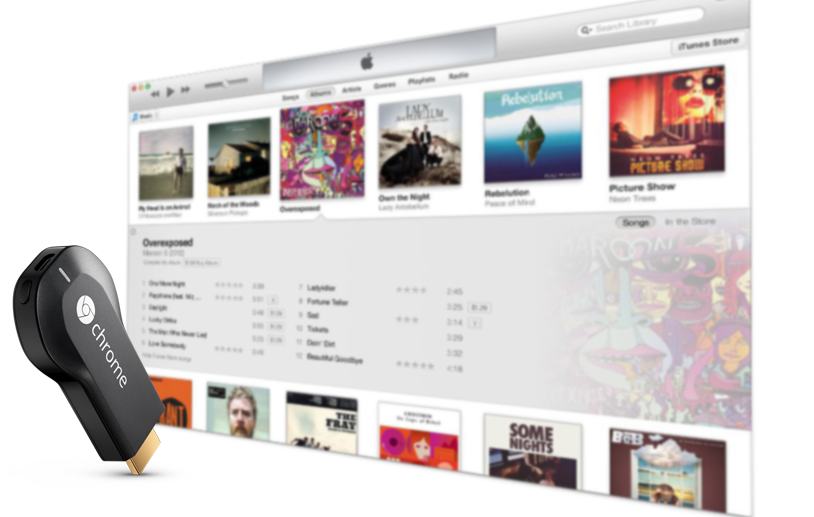
Part 2. Play iTunes Music on Chromecast with AMusicSoft Apple Music Converter
There are various ways to make iTunes Music work on Chromecast. Read the options below and see which one works best for you.
The easiest way you can play iTunes Music on Chromecast is by converting and downloading the songs first. This option is the most hassle-free solution most especially with the use of the AMusicSoft Apple Music Converter.
The AMusicSoft Apple Music Converter is a powerful but easy-to-use tool that converts and downloads songs in seconds. With its one-window interface, it’s user-friendly. Take a look at the steps to see how you can use it to be able to play iTunes Music on Chromecast.
- Download and Install the AMusicSoft Apple Music Converter on Your Mac
- Add Songs from iTunes
- Convert and Download
- Upload Output to Google Play Music
Keep reading the detailed steps below to understand fully how the AMusicSoft Apple Music Converter works to help you play iTunes Music on Chromecast.
Step 1. Download and Install the AMusicSoft Apple Music Converter on Your Mac
Go to the AMusicSoft Apple Music Converter website to download the program. After doing so, the program will install automatically. Make sure to launch it after.
Step 2. Add Songs from iTunes
Once you launch the AMusicSoft Apple Music Converter, there’s no need to open any other programs. Just click on Music on the left-hand side of the screen to get all your songs to appear. Then choose the ones you want to convert and download. 
Step 3. Convert and Download
Choose a more generic file format for your output so that it can be played on your Google Play Music. To be sure, you can opt for the MP3 file format. After choosing the MP3 file format, download your output.
Step 4. Upload Output to Google Play Music
Once you have the MP3 copies on your computer, you can now upload them on Google Play Music. From there you can cast your iTunes Music to Chromecast by syncing and tapping on the Chromecast tab. You will now be able to hear your iTunes songs on Chromecast audio. 
Part 3. Cast to Chromecast
For this option, you will need to download and install two applications. These are SoundFlower and Soundcast. Both of these applications make it easy for you to work with your Chromecast from your Mac. The former adds the icon for Chromecast and the latter makes everything work. Take a look at the steps below first before going for this option.
Step 1. Download both SoundFlower and Soundcast
Search for SoundFlower and click on the result that will take you Github.com. Scroll down the page until you reach the Installation and usage area. Click on the links there to download and install both programs.
Step 2. Open Soundcast
Go to your downloads folder and click on Soundcast. There is nothing that you have to do with SoundFlower. Just keep it there.
Step 3. Cast iTunes Music to Chromecast
Go to the top menu and look for the Soundcast icon. Open iTunes Music and click on the songs you want to cast to Chromecast. Then click on the Chromecast icon to cast.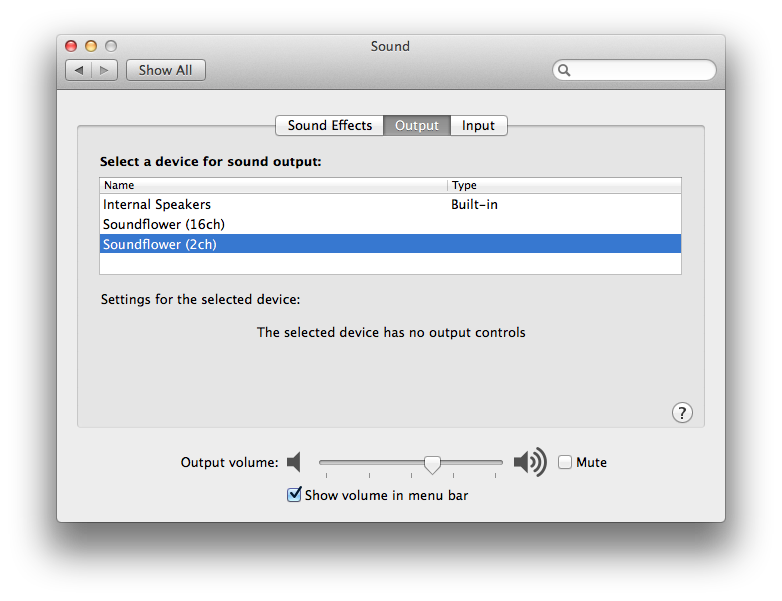
Part 4. Download Google Assistant on iPhone
This option is worth looking into as well. You just need to make sure to pair your phone with Google Home Check out the steps below to see how you can use this option.
- Turn on Bluetooth on your phone to connect to Google Home. Use commands such as Pair with Bluetooth or Pair Bluetooth. Both of them will work.
- Go Google Assistant. Tap on the icon on top of the screen. A new screen will appear. Tap on the three dots you see on the top of the screen, that will take you to the Settings screen.
- Scroll down the screen to see the device setup. Since you have Google Assistant downloaded on your iPhone, you will see it on the screen. Click on Music under your iPhone and you will see your Apple Music. Since it’s only available on iOS devices, you won’t be able to speak directly to your Google Home.
- Go to Google Assistant and play it from there. You will be able to hear it on your Google Home.
Part 5. Conclusion
Making both iTunes Music and Chromecast work together isn’t so hard. However, you need to find the most convenient option and that would be converting and downloading the songs with AMusicSoft Apple Music Converter. With the use of the AMusicSoft Apple Music Converter, there’s no need for you to worry about downloading any other apps to make the two programs compatible.
Do you use Chromecast? If yes, do you use it to cast iTunes Music? Feel free to share some of your thoughts with us.
People Also Read
Robert Fabry is an ardent blogger, and an enthusiast who is keen about technology, and maybe he can contaminate you by sharing some tips. He also has a passion for music and has written for AMusicSoft on these subjects.