How To Play Apple Music On Google Home/Nest Smart Speakers
Google Home is at the heart of Google’s smart home ecosystem. You can control its compatible smart devices through a mobile app or through voice commands to perform various tasks in your home, such as controlling lights, setting reminders, sending a message to all household members, and much more. Around the smart home universe from Google, you may find many smart home devices, including smart TVs, smart speakers, smart household appliances, etc.
But a question pops up, can you play Apple Music on Google Home devices? What Google Home devices can support Apple Music? Don’t worry! In this article, we will help you solve your problem if you are one of those Apple Music subscribers who wish to use Google Home devices. In here, we will provide ways and also show and explain each step, for you to play Apple Music on your Google Home. Just continue reading this article and you will know how!
Contents Guide Part 1. Does Apple Music work with Google Home Devices? Part 2. Play Apple Music on Your Google Home via Google Home AppPart 3. Play Apple Music on Your Google Home on Any Countries Part 4. To Sum Everything up
Part 1. Does Apple Music work with Google Home Devices?
Can you play Apple Music on Google Home devices? Yes! Over the years, Apple has made its streaming service available to access through third-party devices and speakers, including Google Home smart speakers like Nest Audio, Nest Hub Max, Nest Mini, etc. You can now ask Google Assistant (Google’s AI virtual assistant) to play any specific song, artist, or playlist available on Apple Music. And aside from that you can also play your favorite podcast and even listen to audiobooks.
What do we need if we want to play Apple Music on Google Nest?
- The Google Home app on your Android/iOS device: The latest version of the Google Home app is one of the essentials to connect Apple Music to your Google Home smart speakers. Just head to the App Store or Google Play to download or update the application.
- Active Apple Music subscription: Apple Music is a subscription-based service that requires a subscription to access its service and library. If you are new to Apple Music, you can choose to sign up for an Apple Music free trial for a month. Learn How To Get Free Apple Music For 1/3/6 Months.
- A secure and stable WiFi network: To avoid an error when connecting the Apple Music to the Google Home or Nest speaker, a secure WiFi network is also essential to ensure a successful connection. What's more, also make sure the selected network is accessible on both the phone and speaker.
Part 2. Play Apple Music on Your Google Home via Google Home App
How to play Apple Music on Google Home smart speakers? Apple Music is now available on Google Nest speaker or display, so you can use the Google Home app to link your Apple Music account and set Apple Music as your default music streaming service. The steps remain the same for Android and iPhone users. Here's how to do:
Step 1. Download and install the Google Home app on your iPhone, iPad, or Android device. Then open it and sign into your Google account if you haven't already.
Step 2. On the main page, tap the + button in the top-left corner. Scroll down and select Music under Add services. Under More music services, tap Apple Music.
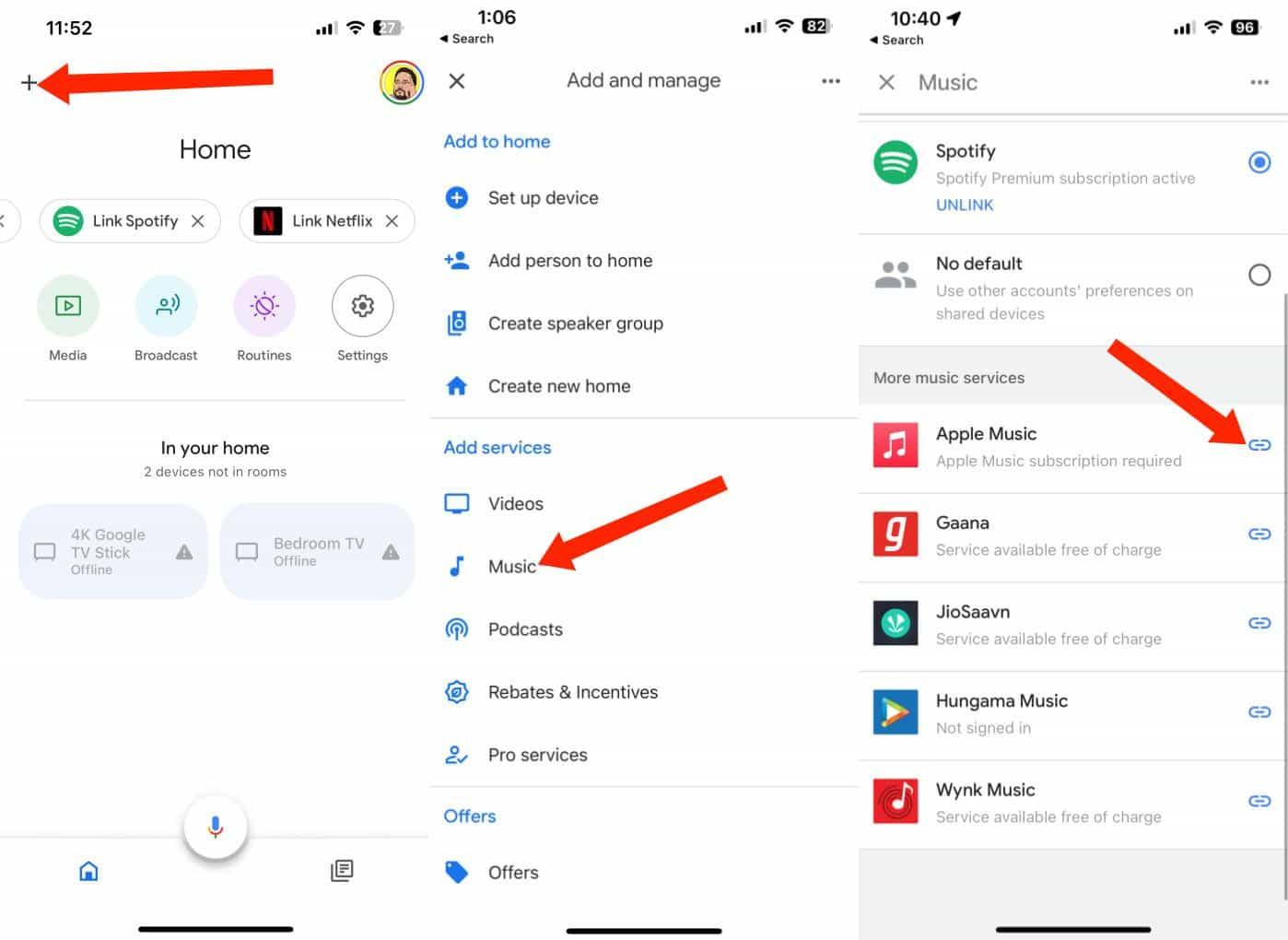
Step 3. Tap Link Account in the pop-up prompt. Tap on Continue to proceed. Tap Agree and Continue. When the Apple webpage opens, sign into your Apple account, and then tap Allow on the "Access Request" page that appears. After that, you will see Apple Music linked to the Google Home app. Keep it selected to make it your default music streaming service.
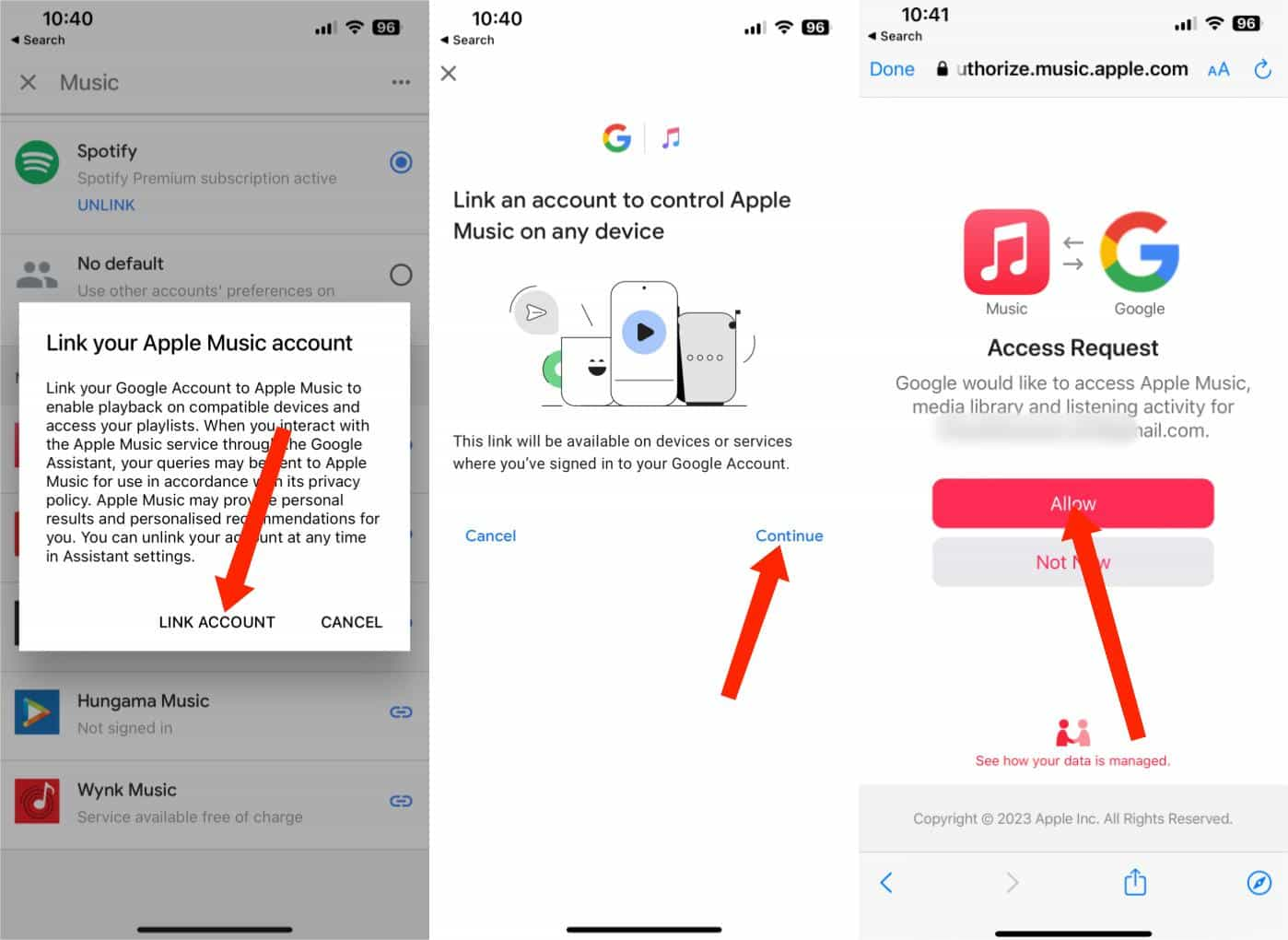
Step 4. How to play Apple Music on Google Home smart speakers? Now, all you have to do is say voice commands like “Hey Google, play Starboy on Apple Music on my Nest Audio,” or “Hey Google, play Today's Hits on Apple Music on Nest Mini.” Your Google Home device will recognize your voice command and complete the action.
Suppose you’d like to unlink your Apple Music from the Google Home application, worry not. Unlinking the account is as easy as linking the account. Just go back to the Music option, and select Unlink under Apple Music. Once you’ve unlinked your Apple Music, YouTube Music will be set as the default music streaming service.
Related Topics: YouTube Music Vs Apple Music: Which Is The Best For You?
Keep in mind that Apple Music support on Google Home devices is not widely available globally. Now Apple Music has supported Nest and other Assistant-enabled smart speakers and displays in 10 countries, such as the U.S., U.K., France, Germany, Japan, etc. If you have already subscribed to Apple Music and owned a Google Nest speaker, but are not in the above-mentioned countries, how can I play Apple Music on my smart speaker? Keep going!
Part 3. Play Apple Music on Your Google Home on Any Countries
As I said earlier, if you are not in these countries that support playing Apple Music on Google Home devices, but also have an Apple Music subscription and a Google Home or a Nest speaker, you may need to find another solution. To play Apple Music on Google Home in any country, the key point is to download Apple Music songs first and then upload the tracks to YouTube Music so that you can control Apple Music playback with voices because YouTube Music is the default music streaming service of Google Home devices.
But the thing is, any audio files in Apple Music are in AAC format which is DRM-encrypted and cannot be transferred to YouTube Music easily because YouTube Music only supports audio formats that are in FLAC, MP3, OGG, and WMA format. Luckily, AMusicSoft Apple Music Converter provides an easy-to-use and fast way to help you download Apple Music songs in MP3.
AMusicSoft software can remove any DRM protection from the music files, which will enable you then to use and play these music files on any device permanently. So you can now freely backup or upload your Apple Music library to any music player or platform like YouTube Music. To add more, it can guarantee a very good audio quality that shows no difference from the original copy. It can even provide the formats of MP3, FLAC, WAV, AAC, AC3 and M4A. All of these formats can be played easily on all devices owned by you. So you can enjoy music from other music player even if the Apple Music app not working.
How to back up Apple Music songs Apple Music forever after subscription ends? Click the Free Download button to download the AMusicSoft Apple Music Converter on your Windows or Mac computer!
Step 1. Open the AMusicSoft Apple Music Converter software, then select your preferred songs from the library. Next, add the file manually either by dragging or dropping the selected files to the platform. What’s great about this software is that you can simultaneously process more than one music at a time.

Step 2. To upload music to YouTube Music and play Apple Music on Google Home, click on the Output Format dropdown to select MP3 as your output format, as well as the folder according to your requirements.

Step 3. After you are satisfied with the settings, you can now start converting your Apple Music audio by clicking the “Convert” button. All files that you converted will be visible after a few minutes on the destination folder that you set.

Step 4. Once you finally finished converting your Apple Music song files, you can now freely upload these audios to YouTube Music. On your computer, open Google Chrome. Head to music.youtube.com and click your profile picture. Then Upload music.
Step 5. Your Finder or Windows Explorer will open up. Choose a track or tracks you want to upload and hit Open. That’s it! Your music will start uploading to YouTube Music. Once done, you can create a playlist to categorize these Apple Music songs

Step 6. Open the Google Home app on your mobile phone, and set YouTube Music as the music streaming service. Now you can ask Google Assistant on Google Nest and other Assistant-enabled smart speakers to play Apple Music playlist.
Part 4. To Sum Everything up
Google Home can automate life and make things easier. You can play Apple Music on Google Home pretty much seamlessly if you’re interested in home automation or already have some smart devices in the house, like Nest Audio, Nest Hub Max, and Nest Mini. Though Google's done an admirable job of adding music services to its smart home lineup, not all users in countries can stream songs from Apple Music to your Google smart speaker. With AMusicSoft Apple Music Converter, you can listen to Apple Music on any device without much effort. So, why not download it to have a try?
People Also Read
- Google Play Vs iTunes Store: Which is Better?
- Top Three Methods On How To Add Music To Google Slides
- Does Google Home Work With iTunes – Yes Or No?
- How Can I Add Apple Music to Google Map
- How To Play iTunes On Alexa Speakers (3 Methods)
- How To Use Apple Music On TikTok Videos [Updated]
- Learn About Can I Play Apple Music On Alexa
Robert Fabry is an ardent blogger, and an enthusiast who is keen about technology, and maybe he can contaminate you by sharing some tips. He also has a passion for music and has written for AMusicSoft on these subjects.