The Best Tool In Making Apple Music Available Offline
Apple Music is very much known in the industry as a streaming app with millions of songs and albums available for access. Making Apple Music available offline is something that can be enjoyed effortlessly over a subscription. But if you do not have plans on paying such an amount of money to avail the features behind, the procedure of making Apple Music available offline via a professional music converter and the downloader will be very much required.
See below the basic guidelines on how to make Apple Music available offline and the tool that can help the free users to stream them without the internet and without a subscription.
Contents Guide Part 1. How To Make Songs Available Offline With Apple Music On iPhone?Part 2. How To Make Apple Music Available Offline Forever?Part 3. Conclusion
Part 1. How To Make Songs Available Offline With Apple Music On iPhone?
As a short description, Offline mode is a feature that is commonly offered by most streaming applications to let the users enjoy the offline playback of songs even without data, stable signal, or WIFI connection. But in order to be eligible for this feature, you have to get a subscription. Along with the download and offline playback capabilities it offers, there are still more services featured once you are subscribed.
Fortunately, making Apple Music available offline is one of the best services that Apple Music offers to its users. This means that every user is allowed to get their own copy of songs and playlists they love which later on could be streamed by them offline without an internet connection. However, you have to take note that the files are only cache and they are not literally saved as local files on your computer.
Download Apple Music On your Device
See the steps below on making Apple Music available offline through the Apple Music app itself.
- Tap on the icon of your Apple Music app in order to open it.
- From there, search for all the albums and playlists that you are looking forward to streaming soon.
- After landing on the correct search results, those items that you haven’t added to your collection will have a plus sign with them. This means that you have to tap on this button to proceed to add them to your library.
- Once the selected items are successfully added to your collection, the plus sign that you just tapped a while ago will then be changed into a cloud button with an included arrow facing downwards inside of it. This is the next button that you must select in order to proceed with the download process.
- After a few minutes, the items will be downloaded to your music library. If you still have more albums and playlists to save, just keep on repeating the same set of steps.
Access The Downloaded Apple Music For Offline Playback
Now that you already have the items downloaded on your device, it is time to learn how to find them and be able to access them.
- Again, run your installed Apple Music app.
- Quickly navigate to the Library tab.
- Among the menus shown above, select the tab dedicated to Downloaded Music.
- Within a few seconds, all of the music titles that were saved for offline playback will be displayed under this section.
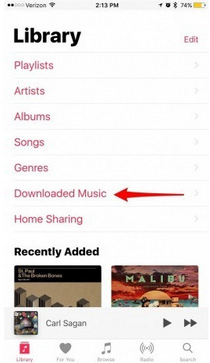
Part 2. How To Make Apple Music Available Offline Forever?
Making Apple Music available offline forever is very advantageous, especially for users who do not own a subscription. Since Apple Music songs could be streamed by free users only if they are connected to the internet, being able to play the songs offline can hugely lessen their cellular data consumption. This procedure of downloading Apple Music files as permanent copies is only possible through the help of AMusicSoft Apple Music Converter. This tool can remove the DRM from Apple Music files which will then enable you to proceed with conversion and download.
AMusicSoft is very much known for its 16x quicker conversion speed that can definitely let you save time. It can download the songs into formats of MP3, WAV, FLAC, AAC, M4A, and AC3. Also, the converted files are sure with the best audio quality that is just the same as the original ones.
Follow the steps below in order to make Apple Music available offline forever through the help of AMusicSoft.
- Download the AMusicSoft Apple Music Converter app from the website of AMusicSoft. Right after that, install and launch it on your computer.
- Once you are done with the installation, AMusicSoft will then start reading the music files you saved beforehand until it is ready for uploading. If they have already appeared in the song title list, you may now start with the selection of songs to convert. Just mark the box before each song title you chose.

- Then choose an output format from the set of formats mentioned available a while ago. You may also adjust the quality settings of the output files. Allot an end location as well for the output songs.

- Look for the Convert button and then tap it to allow the conversion process to start.

- Then select the Converted tab to see all the music files that you just converted.
Part 3. Conclusion
When we say best listening experience, it means that you should think of ways how you can level up your streaming methods. This could be equivalent to being capable of offline playback without being bothered about internet connection or cellular data balance. This type of feature is actually offered over an Apple Music subscription but you will have to pay an extra amount of money as a fee each month. To economically and cheaply make Apple Music available offline, you will have to utilize a tool that has the skills to do so. With that being said, I recommend using AMusicSoft Apple Music Converter. All the basic steps in using this tool are indicated in the discussion above.
People Also Read
Robert Fabry is an ardent blogger, and an enthusiast who is keen about technology, and maybe he can contaminate you by sharing some tips. He also has a passion for music and has written for AMusicSoft on these subjects.